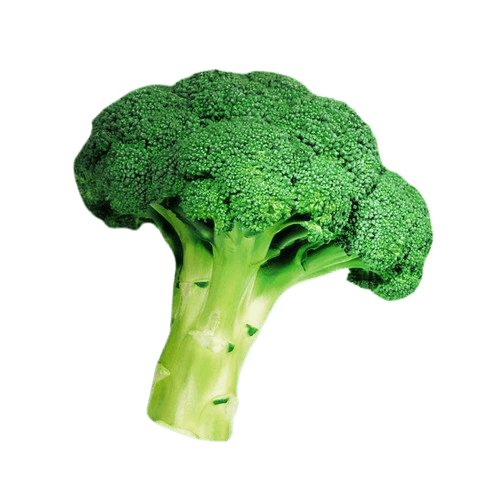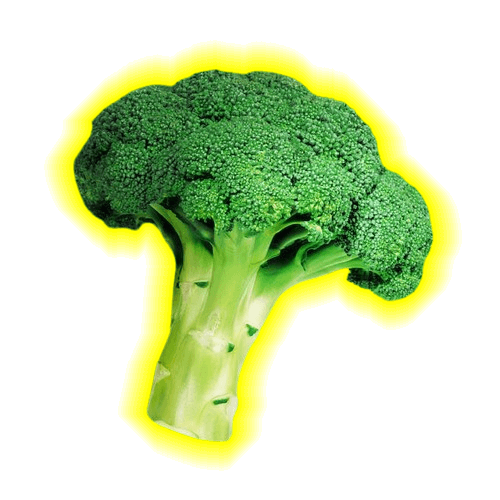World's simplest online Portable Network Graphics (PNG) glow effect adder. Just import your PNG image with an object on a transparent background in the editor on the left, choose the glow type, color, and radius, and you'll instantly get a PNG with highlighted objects on the right. Free, quick, and very powerful. Created with love by team Browserling.
World's simplest online Portable Network Graphics (PNG) glow effect adder. Just import your PNG image with an object on a transparent background in the editor on the left, choose the glow type, color, and radius, and you'll instantly get a PNG with highlighted objects on the right. Free, quick, and very powerful. Created with love by team Browserling.
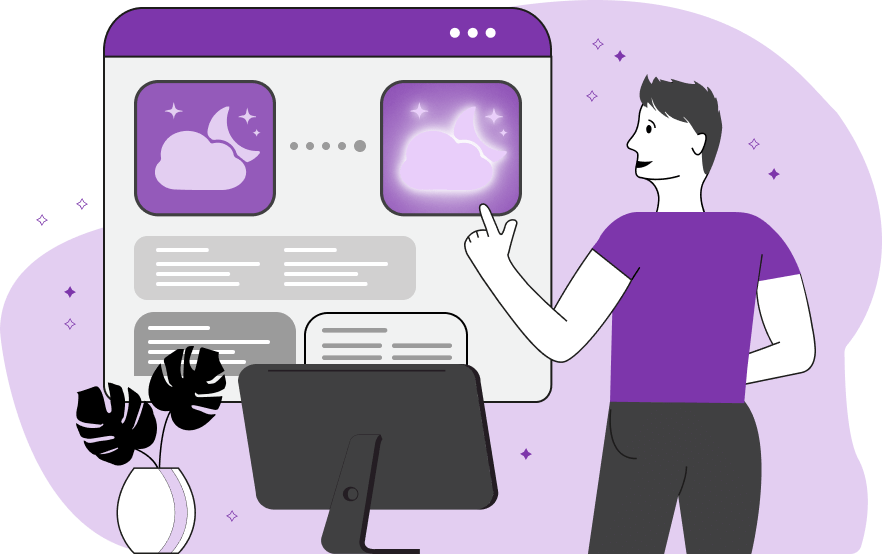
This browser-based utility adds a glow effect to PNG images. The glow effect enhances the visual appeal of objects, accents them, and increases their contrast. The program offers several types of glow that you can switch between in the options. The first type is linear glow. It creates a glow line around the object, with pixels that are fully opaque near the object and almost transparent far from the object, with their opacity changing linearly. The second type is exponential glow. It consists of pixels whose opacity changes exponentially. This means that pixels rapidly lose their opacity near the object and then continue to spread with a low level of opacity. The third type is exponential drop-off. Pixels in this type of glow are fairly opaque near the object for most of the distance, but they sharply lose their opacity at the edge of the radius. In addition to the glow type, you can choose where it will be applied. By default, the glow appears at every point of the object that contacts the transparent background. But if you enable the "Apply Glow to Outside" option, the glow will appear only on the outer sides of PNG objects (leaving closed transparent areas inside the object without glow). The color and radius of the glow can be specified in the options. The glow color can be specified by name, code, or palette, perfectly matching the shade that fits into the aesthetics of the PNG image. If desired, you can add a second color to the glow effect by specifying it in the next option. The radius is specified in pixels, usually a value from 10px to 40px. Additionally, you can set the transparency level for the glow. It is controlled by the alpha channel α (ranging from 1 to 255) and represents the maximum opacity of pixels close to the PNG objects. To better evaluate the glow level, you can add a background of any color to the PNG object. Png-abulous!
This browser-based utility adds a glow effect to PNG images. The glow effect enhances the visual appeal of objects, accents them, and increases their contrast. The program offers several types of glow that you can switch between in the options. The first type is linear glow. It creates a glow line around the object, with pixels that are fully opaque near the object and almost transparent far from the object, with their opacity changing linearly. The second type is exponential glow. It consists of pixels whose opacity changes exponentially. This means that pixels rapidly lose their opacity near the object and then continue to spread with a low level of opacity. The third type is exponential drop-off. Pixels in this type of glow are fairly opaque near the object for most of the distance, but they sharply lose their opacity at the edge of the radius. In addition to the glow type, you can choose where it will be applied. By default, the glow appears at every point of the object that contacts the transparent background. But if you enable the "Apply Glow to Outside" option, the glow will appear only on the outer sides of PNG objects (leaving closed transparent areas inside the object without glow). The color and radius of the glow can be specified in the options. The glow color can be specified by name, code, or palette, perfectly matching the shade that fits into the aesthetics of the PNG image. If desired, you can add a second color to the glow effect by specifying it in the next option. The radius is specified in pixels, usually a value from 10px to 40px. Additionally, you can set the transparency level for the glow. It is controlled by the alpha channel α (ranging from 1 to 255) and represents the maximum opacity of pixels close to the PNG objects. To better evaluate the glow level, you can add a background of any color to the PNG object. Png-abulous!
In this example, we apply a glowing effect to fresh green broccoli PNG. We choose a vibrant yellow color for the glow, spreading it in a 30-pixel radius with a linear gradient. Pixels closest to the broccoli have maximum opacity (255), while pixels 30-pixels away become transparent. (Source: Pexels.)
In this example, we add a bright glow to a woman holding shopping bags. We use the exponential dropoff type glow and set two colors. The first color, lime green, has an opacity of 180 at the edge of the woman's body and then fades to lightskyblue, which is fully transparent at 20 pixels away. We also add a solid pink background to the PNG image. (Source: Pexels.)
In this example, we create a light, wide glow around an ice cream cone in someone's hand. We use the exponential glow type, which quickly fades to transparency, and set the width to 100 pixels. We use the color teal for the glow and apply it only to the outer sides of the PNG object. (Source: Pexels.)
Edit a PNG in your browser.
Compare two or more PNG images.
Convert a PNG image to an AV1 image (AVIF).
Convert an AV1 image (AVIF) to a PNG image.
Convert a PNG image to a High Efficiency Image File (HEIF).
Convert a Hide Efficiency Image File (HEIF) to a PNG image.
Convert a PNG image to an ICO icon.
Convert a PNG image to a TIFF image.
Convert a TIFF image to a PNG image.
Convert a PNG image to a PIK image.
Convert a PIK image to a PNG image.
Convert a PNG image to a PPM image.
Convert a PPM image to a PNG image.
Convert a PNG image to a BPG image.
Convert a BPG image to a PNG image.
Convert a PNG image to a FLIF image.
Convert a FLIF image to a PNG image.
Convert a PNG image to a Paint.net file.
Convert a Paint.net file to a PNG image.
Convert a PNG image to a Photoshop file.
Convert a Photoshop file to a PNG image.
Convert a PNG image to an SVG image.
Convert a PNG image to an PDF document.
Convert a PDF document to a PNG image (or multiple images).
Convert a PNG image to an EPS file.
Convert an EPS file to a PNG image (or multiple images).
Convert a PNG image to a JFIF image.
Convert a JFIF image to a PNG image.
Convert a PNG image to raw RGB values.
Convert RGB values to a PNG image.
Convert a PNG image to raw BGR values.
Convert BGR values to a PNG image.
Convert a PNG image to raw RGBA values.
Convert RGBA values to a PNG image.
Convert a PNG image to raw BGRA values.
Convert BGRA values to a PNG image.
Convert multiple PNGs to a GIF animation.
Convert an APNG animation to a GIF image.
Convert a GIF animation to an APNG image.
Convert an APNG image to a Webp image.
Convert a Webp image to an APNG image.
Convert an APNG image to an MP4 video.
Convert an MP4 video to an APNG image.
Convert an APNG image to an AVI video.
Convert an AVI video to an APNG image.
Convert an APNG image to a WMV video.
Convert an WMV video to an APNG image.
Extract all frames from an APNG image.
Play a PNG animation (APNG) frame by frame.
Change the playback speed of an animated PNG (APNG).
Change how many times an animated PNG loops.
Reverse the order of frames in an animated PNG (APNG).
Created animated PNGs (APNGs) from input images.
Check if the given PNG file is an animated PNG file (APNG).
Create a sprite sheet from all animated PNG (APNG) frames.
Create an animated PNG (APNG) from a sprite sheet.
Create Excel art from a PNG image.
Randomly distort data in a PNG file to make a glitched PNG.
Find all grayscale pixels in a PNG (grayscale mask).
Find all color pixels in a PNG (color mask).
Invert the alpha channel values in a PNG.
Break a PNG image into multiple pieces.
Generate a slideshow animation from multiple PNGs.
Generate a mosaic wall from multiple PNGs.
Convert a PNG into a hexagonal grid of pixels.
Convert a PNG into a triangular grid of pixels.
Create a Voronoi diagram from a PNG image.
Darken PNG corners compared to its center.
Create multiple reflections of a PNG.
Apply a Bayer filter on a PNG.
Make a PNG look like it was taken via night vision goggles.
Make a PNG look like it's spherical.
Run a PNG through the Mobius Transform.
Convert between RGB, CMYK, HSV, and HSL color spaces.
Convert between 8-bit, 16-bit, 24-bit, and 32-bit PNG depths.
Remove dithering from a PNG image.
Convert a PNG to an ASCII art image.
Convert ASCII art to a PNG image.
Convert a PNG to an ANSI art image.
Convert ANSI art to a PNG image.
Convert a PNG to a Braille art image.
Convert Braille art to a PNG image.
Create a PNG image from the given bytes.
Convert a PNG image to bytes.
Increase the quality of a PNG image.
Extract a 2d slice from a PNG.
Create a PNG that contains all possible RGB colors.
Find all textual information in a PNG image and extract it.
Given any 2D PNG, add 3rd dimension to it.
Quickly erase text (labels, captions) from a PNG.
Quickly delete a watermark from a PNG.
Salvage a PNG that has bad bytes in it and doesn't open.
Conceal a secret message in a PNG image.
Update meta data of a PNG file.
Delete meta data from a PNG picture.
Check if the given file is a valid PNG without errors.
Subscribe to our updates. We'll let you know when we release new tools, features, and organize online workshops.
Enter your email here
We're Browserling — a friendly and fun cross-browser testing company powered by alien technology. At Browserling we love to make people's lives easier, so we created this collection of online PNG tools. We created the simplest possible user interface for our tools and they are now used by millions of users every month. Behind the scenes, our online PNG tools are actually powered by our web developer tools that we created over the last couple of years. Check them out!