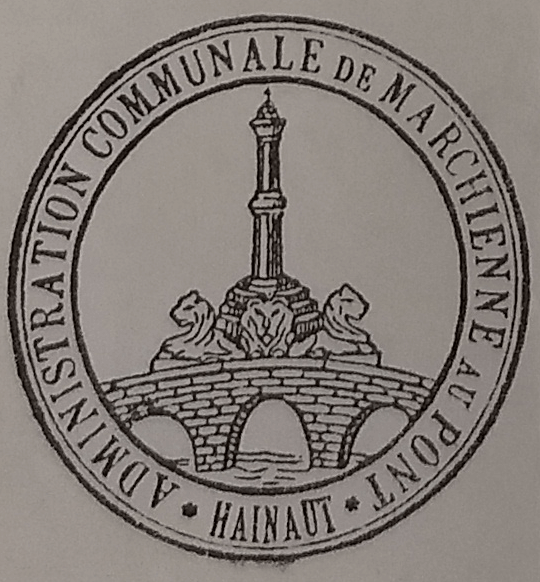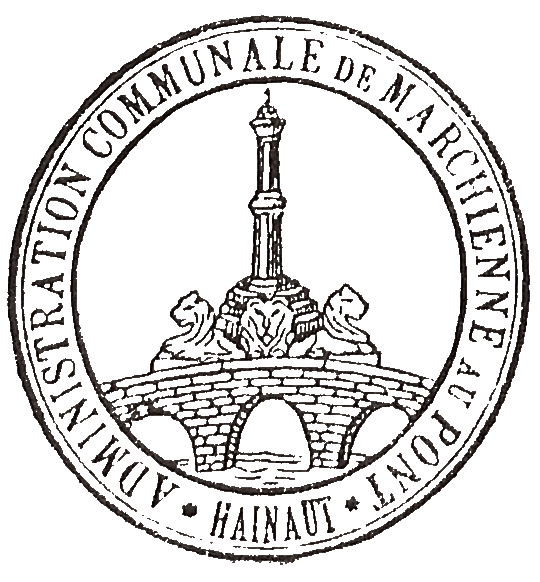World's simplest online rubber stamp to digital stamp converter. Just import a scan or photo of your rubber stamp in the editor on the left, adjust the conversion settings, and you'll instantly get a digital stamp in PNG format on the right. Free, quick, and very powerful. Import a rubber stamp – get a digital stamp. Created with love by team Browserling.
World's simplest online rubber stamp to digital stamp converter. Just import a scan or photo of your rubber stamp in the editor on the left, adjust the conversion settings, and you'll instantly get a digital stamp in PNG format on the right. Free, quick, and very powerful. Import a rubber stamp – get a digital stamp. Created with love by team Browserling.
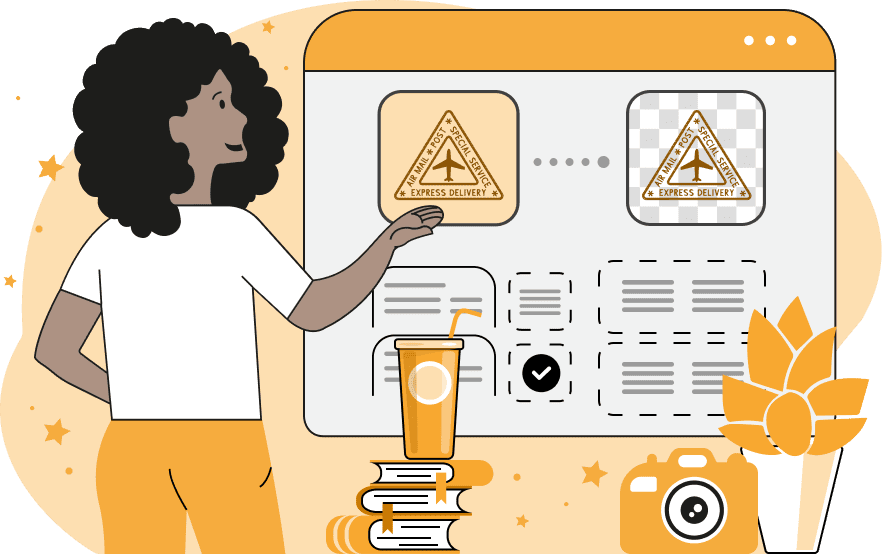
This tool converts rubber stamps and seals into digital format. A rubber stamp is a device used to create an ink imprint on paper, wood, or fabric. They are commonly used in offices for certifying official documents, in businesses and service centers for marking dates, serial numbers, or quality control, and in arts and crafts for decorative purposes. Seals are often used for authentication to create formal contracts, certificates, and legal documents. This program transforms an imprint created with a rubber stamp into a digital stamp. A digital stamp is an electronic version of a traditional rubber stamp. Usually, it's created by scanning the rubber stamp and removing its background. Digital stamps are used in electronic documents, emails, presentations, and graphic design. Such stamps are typically saved in PNG format with a transparent background, allowing them to be placed over any document or image. If you tried placing the original scan of a stamp on a document, then it would have white unfilled areas around it, but with a digital stamp, they are removed. To convert your rubber stamp into a digital stamp, upload a scan or photo of the stamp into the tool and adjust the options to create the right design. In the tool options, you can choose the color to remove from the rubber stamp by clicking on its background. Alternatively, you can specify the color by name or hex code in the option. You can increase or decrease the color removal threshold using a percentage from 0% to 100%. This option helps you remove colors similar to the chosen one (such as shadows or ink remnants). If needed, you can activate the option to remove the outer areas of a stamp or seal, eliminating all pixels around the stamp's border but not within its closed areas. After removing the pixels, you can refine the stamp edges by making the pixels around the edges slightly transparent within the specified depth. You can also adjust the overall transparency of the digital stamp if you want it to appear more faint and allow text to show through when placed on a document. The transparency level goes from 0% (completely transparent) to 100% (fully opaque). To check which parts of the stamp have been modified, you can enable the mask mode. It shows fully transparent areas in black color and opaque areas in white color. Png-abulous!
This tool converts rubber stamps and seals into digital format. A rubber stamp is a device used to create an ink imprint on paper, wood, or fabric. They are commonly used in offices for certifying official documents, in businesses and service centers for marking dates, serial numbers, or quality control, and in arts and crafts for decorative purposes. Seals are often used for authentication to create formal contracts, certificates, and legal documents. This program transforms an imprint created with a rubber stamp into a digital stamp. A digital stamp is an electronic version of a traditional rubber stamp. Usually, it's created by scanning the rubber stamp and removing its background. Digital stamps are used in electronic documents, emails, presentations, and graphic design. Such stamps are typically saved in PNG format with a transparent background, allowing them to be placed over any document or image. If you tried placing the original scan of a stamp on a document, then it would have white unfilled areas around it, but with a digital stamp, they are removed. To convert your rubber stamp into a digital stamp, upload a scan or photo of the stamp into the tool and adjust the options to create the right design. In the tool options, you can choose the color to remove from the rubber stamp by clicking on its background. Alternatively, you can specify the color by name or hex code in the option. You can increase or decrease the color removal threshold using a percentage from 0% to 100%. This option helps you remove colors similar to the chosen one (such as shadows or ink remnants). If needed, you can activate the option to remove the outer areas of a stamp or seal, eliminating all pixels around the stamp's border but not within its closed areas. After removing the pixels, you can refine the stamp edges by making the pixels around the edges slightly transparent within the specified depth. You can also adjust the overall transparency of the digital stamp if you want it to appear more faint and allow text to show through when placed on a document. The transparency level goes from 0% (completely transparent) to 100% (fully opaque). To check which parts of the stamp have been modified, you can enable the mask mode. It shows fully transparent areas in black color and opaque areas in white color. Png-abulous!
In this example, we convert a scanned stamp that says "Special Delivery" into a digital stamp in the PNG format. At the moment, our company uses this stamp to mark packages by applying physical prints but we want to go digital and print the stamp directly onto the packaging design. To create a digital version, we first upload an image of the stamp. Then, we remove the background by setting the background color to white. Then, we adjust the color threshold to 30% to preserve stamp contours. Then, we activate the edge smoothing checkbox to make the stamp look cleaner when printed. Finally, we set the stamp's opacity to 100% so that it always appears fully visible and the packaging design doesn't leak through it. (Source: Freepik.)
In this example, we convert a photo of a very old seal (dated 1892) from the town of Marchienne-au-Pont in Belgium into a digital seal. The photo was taken by a staff member at the National Archive. To provide researchers and students easy access to this seal, we digitize it and store it online as a PNG image. First, we upload the photo of the seal into the input editor and choose the color-to-remove by clicking on the background of the seal in the photo. Then, we set the color matching intensity to 25% to remove shadows and color inconsistencies. After these two actions, we get a clean digital seal ready for saving in our online database. (Source: Wikipedia.)
In this example, we upload a JPG photo of a stamp that we want to digitize. This stamp is used by a law firm for marking documents, so having an electronic copy would be very convenient as it can be pasted directly in Word and PDF files. To do it, we upload the JPG photo of the stamp into the tool and start by removing its white background. We set the color sensitivity to 40% to make sure all similar white shades (shadows and imperfections) are removed from the photo. Then, we smooth the edges of the extracted stamp within a depth of 1 pixel. Finally, we set the stamp opacity to 60%, allowing it to appear slightly transparent on documents, which allows reading text behind them. (Source: Freepik.)
Edit a PNG in your browser.
Compare two or more PNG images.
Convert a PNG image to an AV1 image (AVIF).
Convert an AV1 image (AVIF) to a PNG image.
Convert a PNG image to a High Efficiency Image File (HEIF).
Convert a Hide Efficiency Image File (HEIF) to a PNG image.
Convert a PNG image to an ICO icon.
Convert a PNG image to a TIFF image.
Convert a TIFF image to a PNG image.
Convert a PNG image to a PIK image.
Convert a PIK image to a PNG image.
Convert a PNG image to a PPM image.
Convert a PPM image to a PNG image.
Convert a PNG image to a BPG image.
Convert a BPG image to a PNG image.
Convert a PNG image to a FLIF image.
Convert a FLIF image to a PNG image.
Convert a PNG image to a Paint.net file.
Convert a Paint.net file to a PNG image.
Convert a PNG image to a Photoshop file.
Convert a Photoshop file to a PNG image.
Convert a PNG image to an SVG image.
Convert a PNG image to an PDF document.
Convert a PDF document to a PNG image (or multiple images).
Convert a PNG image to an EPS file.
Convert an EPS file to a PNG image (or multiple images).
Convert a PNG image to a JFIF image.
Convert a JFIF image to a PNG image.
Convert a PNG image to raw RGB values.
Convert RGB values to a PNG image.
Convert a PNG image to raw BGR values.
Convert BGR values to a PNG image.
Convert a PNG image to raw RGBA values.
Convert RGBA values to a PNG image.
Convert a PNG image to raw BGRA values.
Convert BGRA values to a PNG image.
Convert multiple PNGs to a GIF animation.
Convert an APNG animation to a GIF image.
Convert a GIF animation to an APNG image.
Convert an APNG image to a Webp image.
Convert a Webp image to an APNG image.
Convert an APNG image to an MP4 video.
Convert an MP4 video to an APNG image.
Convert an APNG image to an AVI video.
Convert an AVI video to an APNG image.
Convert an APNG image to a WMV video.
Convert an WMV video to an APNG image.
Extract all frames from an APNG image.
Play a PNG animation (APNG) frame by frame.
Change the playback speed of an animated PNG (APNG).
Change how many times an animated PNG loops.
Reverse the order of frames in an animated PNG (APNG).
Created animated PNGs (APNGs) from input images.
Check if the given PNG file is an animated PNG file (APNG).
Create a sprite sheet from all animated PNG (APNG) frames.
Create an animated PNG (APNG) from a sprite sheet.
Create Excel art from a PNG image.
Randomly distort data in a PNG file to make a glitched PNG.
Find all grayscale pixels in a PNG (grayscale mask).
Find all color pixels in a PNG (color mask).
Invert the alpha channel values in a PNG.
Break a PNG image into multiple pieces.
Generate a slideshow animation from multiple PNGs.
Generate a mosaic wall from multiple PNGs.
Convert a PNG into a hexagonal grid of pixels.
Convert a PNG into a triangular grid of pixels.
Create a Voronoi diagram from a PNG image.
Darken PNG corners compared to its center.
Create multiple reflections of a PNG.
Apply a Bayer filter on a PNG.
Make a PNG look like it was taken via night vision goggles.
Make a PNG look like it's spherical.
Run a PNG through the Mobius Transform.
Convert between RGB, CMYK, HSV, and HSL color spaces.
Convert between 8-bit, 16-bit, 24-bit, and 32-bit PNG depths.
Remove dithering from a PNG image.
Convert a PNG to an ASCII art image.
Convert ASCII art to a PNG image.
Convert a PNG to an ANSI art image.
Convert ANSI art to a PNG image.
Convert a PNG to a Braille art image.
Convert Braille art to a PNG image.
Create a PNG image from the given bytes.
Convert a PNG image to bytes.
Increase the quality of a PNG image.
Extract a 2d slice from a PNG.
Create a PNG that contains all possible RGB colors.
Find all textual information in a PNG image and extract it.
Given any 2D PNG, add 3rd dimension to it.
Quickly erase text (labels, captions) from a PNG.
Quickly delete a watermark from a PNG.
Salvage a PNG that has bad bytes in it and doesn't open.
Conceal a secret message in a PNG image.
Update meta data of a PNG file.
Delete meta data from a PNG picture.
Check if the given file is a valid PNG without errors.
Subscribe to our updates. We'll let you know when we release new tools, features, and organize online workshops.
Enter your email here
We're Browserling — a friendly and fun cross-browser testing company powered by alien technology. At Browserling we love to make people's lives easier, so we created this collection of online PNG tools. We created the simplest possible user interface for our tools and they are now used by millions of users every month. Behind the scenes, our online PNG tools are actually powered by our web developer tools that we created over the last couple of years. Check them out!