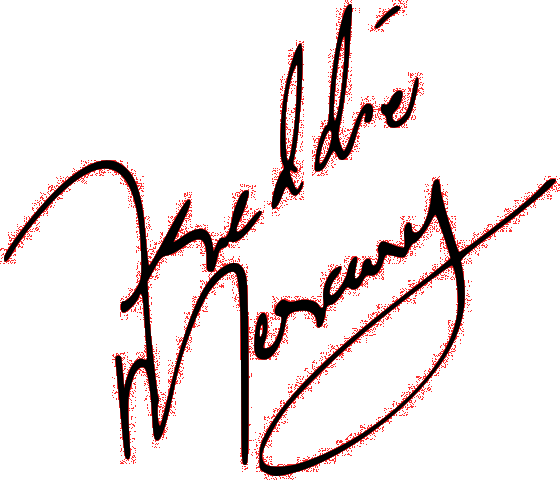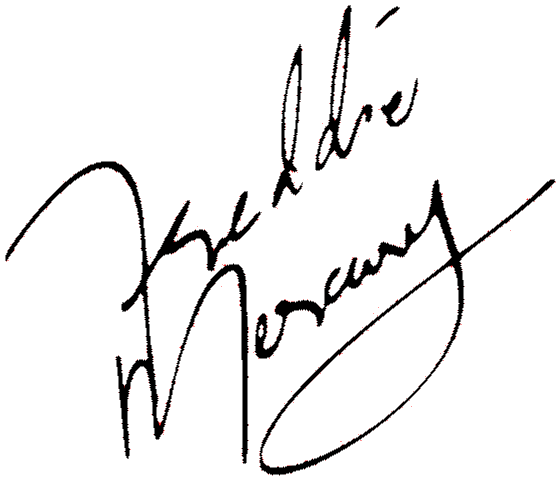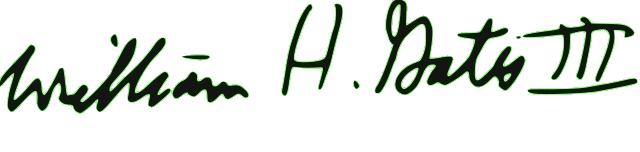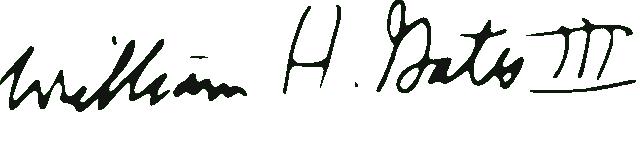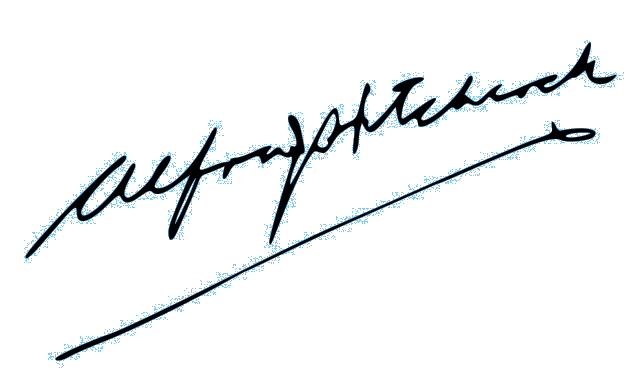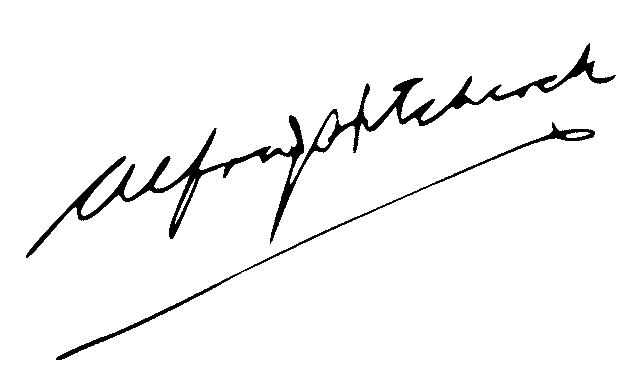World's simplest online signature edge cleaner. Just import your digital signature in the editor on the left, set the depth of edge cleaning and smoothing, and you'll instantly get a signature with clean edges on the right. Free, quick, and very powerful. Import a signature – refine its edges. Created with love by team Browserling.
World's simplest online signature edge cleaner. Just import your digital signature in the editor on the left, set the depth of edge cleaning and smoothing, and you'll instantly get a signature with clean edges on the right. Free, quick, and very powerful. Import a signature – refine its edges. Created with love by team Browserling.
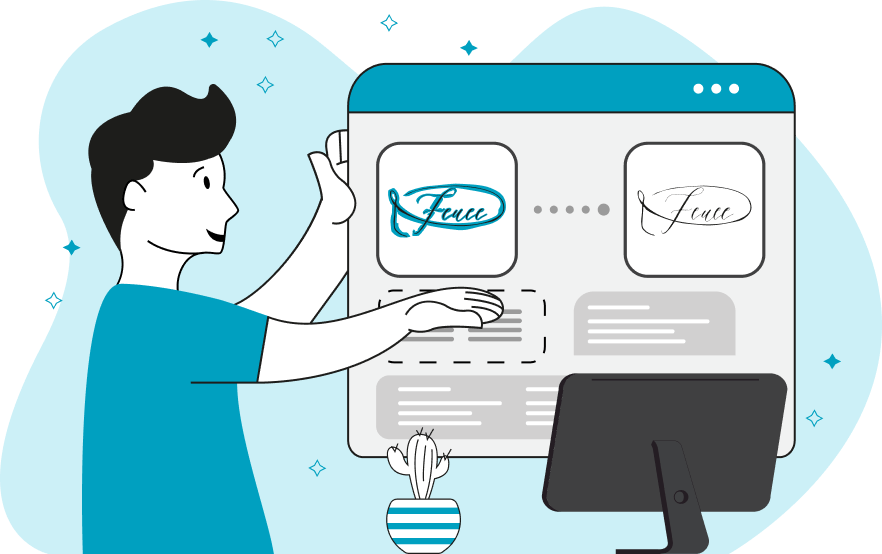
This browser-based utility makes the edges of a digital signature smooth. It allows you to quickly get rid of ugly pixels around the ink that are often left over when a signature is extracted from a scan or photo. The program works with transparent PNG signatures only and if your digital signature still has an opaque background, you can remove it using our Transparent PNG Signature Maker program. If the background of the signature is not a solid color, then you can extract the signature by its color via our Extract Object By Color tool. Once you load a signature in the input area, the utility finds all signature ink pixels that are in contact with the transparent background pixels and makes them transparent or semi-transparent. To make pixels at the edges transparent, you need to increase the edge cleaning depth in the options using the removal method. To make pixels semi-transparent, you need to increase the edge smoothing depth in the options. For example, if you set the edge cleaning depth to 2 pixels, every two pixels along the edge of the signature will be made transparent. If you set the edge smoothing depth to 2 pixels, every two pixels along the edge of the signature will be made semi-transparent. If, after applying these two cleaning methods, individual pixels of the previous background remain in the gaps, you can eliminate them using the deep edge cleaning option. This option finds and cleans pixels in narrow gaps, using two parameters: color threshold and cleaning depth. The color threshold indicates the number of shades (in percentage) that the program can remove. To search for all shades within the threshold, the program can use one of two methods: "Minimum Color Difference" (based on the Euclidean algorithm for finding RGB differences) and "Most Similar Color" (based on the CIE76 Delta E algorithm for finding LAB color differences). The cleaning depth indicates the number of pixels deep into the gaps that the program can remove. Png-abulous!
This browser-based utility makes the edges of a digital signature smooth. It allows you to quickly get rid of ugly pixels around the ink that are often left over when a signature is extracted from a scan or photo. The program works with transparent PNG signatures only and if your digital signature still has an opaque background, you can remove it using our Transparent PNG Signature Maker program. If the background of the signature is not a solid color, then you can extract the signature by its color via our Extract Object By Color tool. Once you load a signature in the input area, the utility finds all signature ink pixels that are in contact with the transparent background pixels and makes them transparent or semi-transparent. To make pixels at the edges transparent, you need to increase the edge cleaning depth in the options using the removal method. To make pixels semi-transparent, you need to increase the edge smoothing depth in the options. For example, if you set the edge cleaning depth to 2 pixels, every two pixels along the edge of the signature will be made transparent. If you set the edge smoothing depth to 2 pixels, every two pixels along the edge of the signature will be made semi-transparent. If, after applying these two cleaning methods, individual pixels of the previous background remain in the gaps, you can eliminate them using the deep edge cleaning option. This option finds and cleans pixels in narrow gaps, using two parameters: color threshold and cleaning depth. The color threshold indicates the number of shades (in percentage) that the program can remove. To search for all shades within the threshold, the program can use one of two methods: "Minimum Color Difference" (based on the Euclidean algorithm for finding RGB differences) and "Most Similar Color" (based on the CIE76 Delta E algorithm for finding LAB color differences). The cleaning depth indicates the number of pixels deep into the gaps that the program can remove. Png-abulous!
In this example, we clean up the edges of Freddie Mercury's digital signature. The signature originally had a red background but it was poorly removed and a lot of tiny red pixels from the original background formed around it. To make the signature neat and usable in digital documents, we apply the edge refinement algorithm with pixel removal in a radius of 1 pixel, and pixel smoothing in a radius of 1 pixel. Now all red pixels are gone. (Source: Wikipedia.)
In this example, we upload Bill Gates's signature, which has a bright green stroke around it. To remove the stroke, we set the edge cleaning depth using the removal method to 2 pixels and also activate the deep cleaning mode with a color threshold of 40% (the "Most Similar Color" method) and a cleaning depth of 10 pixels. As a result, we get a clean signature with black ink on the output. (Source: Wikipedia.)
This example applies the signature edge-cleaning algorithm on Alfred Hitchcock's signature. The signature was exported from a JPG photo and it has a lot of JPG artifacts around it, which makes it very ugly. The algorithm finds individual pixels that are surrounded by a transparent background and makes them invisible. It uses simple pixel removal in a radius of 1 pixel as well as deep pixel cleaning in gaps up to 8 pixels with a color threshold of 70% (the "Minimum Color Difference" method). As a result, the blue noisy pixels disappear. (Source: Wikipedia.)
Edit a PNG in your browser.
Compare two or more PNG images.
Convert a PNG image to an AV1 image (AVIF).
Convert an AV1 image (AVIF) to a PNG image.
Convert a PNG image to a High Efficiency Image File (HEIF).
Convert a Hide Efficiency Image File (HEIF) to a PNG image.
Convert a PNG image to an ICO icon.
Convert a PNG image to a TIFF image.
Convert a TIFF image to a PNG image.
Convert a PNG image to a PIK image.
Convert a PIK image to a PNG image.
Convert a PNG image to a PPM image.
Convert a PPM image to a PNG image.
Convert a PNG image to a BPG image.
Convert a BPG image to a PNG image.
Convert a PNG image to a FLIF image.
Convert a FLIF image to a PNG image.
Convert a PNG image to a Paint.net file.
Convert a Paint.net file to a PNG image.
Convert a PNG image to a Photoshop file.
Convert a Photoshop file to a PNG image.
Convert a PNG image to an SVG image.
Convert a PNG image to an PDF document.
Convert a PDF document to a PNG image (or multiple images).
Convert a PNG image to an EPS file.
Convert an EPS file to a PNG image (or multiple images).
Convert a PNG image to a JFIF image.
Convert a JFIF image to a PNG image.
Convert a PNG image to raw RGB values.
Convert RGB values to a PNG image.
Convert a PNG image to raw BGR values.
Convert BGR values to a PNG image.
Convert a PNG image to raw RGBA values.
Convert RGBA values to a PNG image.
Convert a PNG image to raw BGRA values.
Convert BGRA values to a PNG image.
Convert multiple PNGs to a GIF animation.
Convert an APNG animation to a GIF image.
Convert a GIF animation to an APNG image.
Convert an APNG image to a Webp image.
Convert a Webp image to an APNG image.
Convert an APNG image to an MP4 video.
Convert an MP4 video to an APNG image.
Convert an APNG image to an AVI video.
Convert an AVI video to an APNG image.
Convert an APNG image to a WMV video.
Convert an WMV video to an APNG image.
Extract all frames from an APNG image.
Play a PNG animation (APNG) frame by frame.
Change the playback speed of an animated PNG (APNG).
Change how many times an animated PNG loops.
Reverse the order of frames in an animated PNG (APNG).
Created animated PNGs (APNGs) from input images.
Check if the given PNG file is an animated PNG file (APNG).
Create a sprite sheet from all animated PNG (APNG) frames.
Create an animated PNG (APNG) from a sprite sheet.
Create Excel art from a PNG image.
Randomly distort data in a PNG file to make a glitched PNG.
Find all grayscale pixels in a PNG (grayscale mask).
Find all color pixels in a PNG (color mask).
Invert the alpha channel values in a PNG.
Break a PNG image into multiple pieces.
Generate a slideshow animation from multiple PNGs.
Generate a mosaic wall from multiple PNGs.
Convert a PNG into a hexagonal grid of pixels.
Convert a PNG into a triangular grid of pixels.
Create a Voronoi diagram from a PNG image.
Darken PNG corners compared to its center.
Create multiple reflections of a PNG.
Apply a Bayer filter on a PNG.
Make a PNG look like it was taken via night vision goggles.
Make a PNG look like it's spherical.
Run a PNG through the Mobius Transform.
Convert between RGB, CMYK, HSV, and HSL color spaces.
Convert between 8-bit, 16-bit, 24-bit, and 32-bit PNG depths.
Remove dithering from a PNG image.
Convert a PNG to an ASCII art image.
Convert ASCII art to a PNG image.
Convert a PNG to an ANSI art image.
Convert ANSI art to a PNG image.
Convert a PNG to a Braille art image.
Convert Braille art to a PNG image.
Create a PNG image from the given bytes.
Convert a PNG image to bytes.
Increase the quality of a PNG image.
Extract a 2d slice from a PNG.
Create a PNG that contains all possible RGB colors.
Find all textual information in a PNG image and extract it.
Given any 2D PNG, add 3rd dimension to it.
Quickly erase text (labels, captions) from a PNG.
Quickly delete a watermark from a PNG.
Salvage a PNG that has bad bytes in it and doesn't open.
Conceal a secret message in a PNG image.
Update meta data of a PNG file.
Delete meta data from a PNG picture.
Check if the given file is a valid PNG without errors.
Subscribe to our updates. We'll let you know when we release new tools, features, and organize online workshops.
Enter your email here
We're Browserling — a friendly and fun cross-browser testing company powered by alien technology. At Browserling we love to make people's lives easier, so we created this collection of online PNG tools. We created the simplest possible user interface for our tools and they are now used by millions of users every month. Behind the scenes, our online PNG tools are actually powered by our web developer tools that we created over the last couple of years. Check them out!