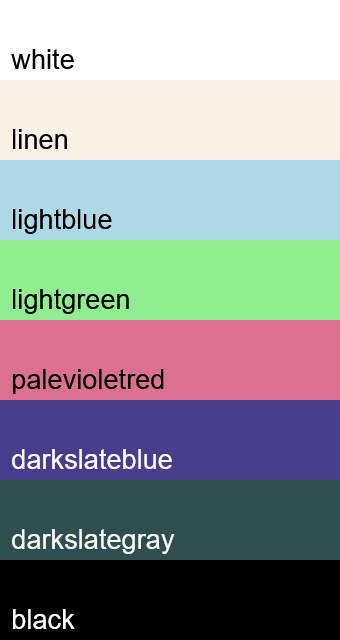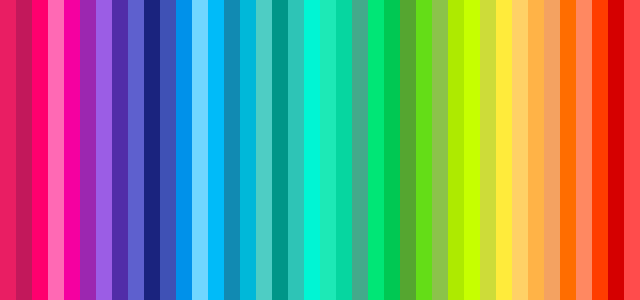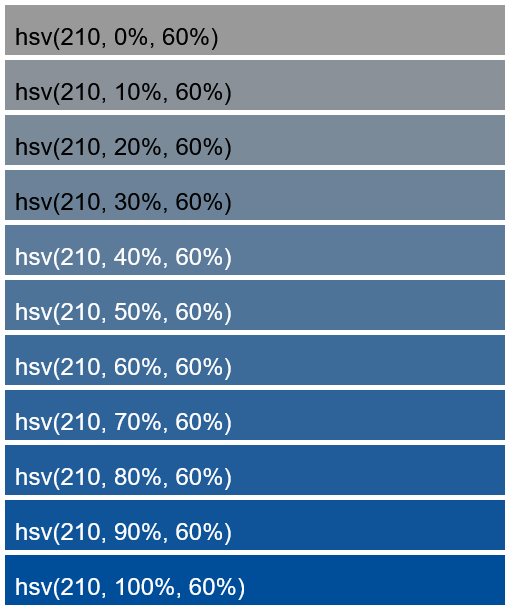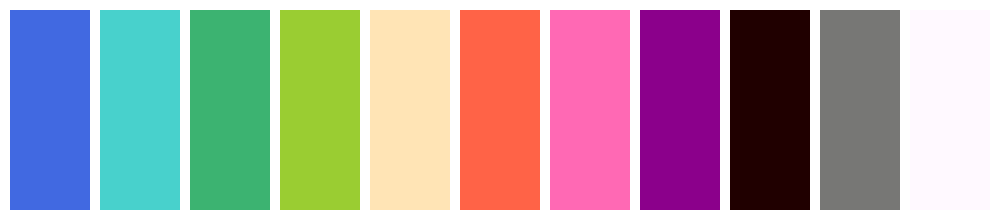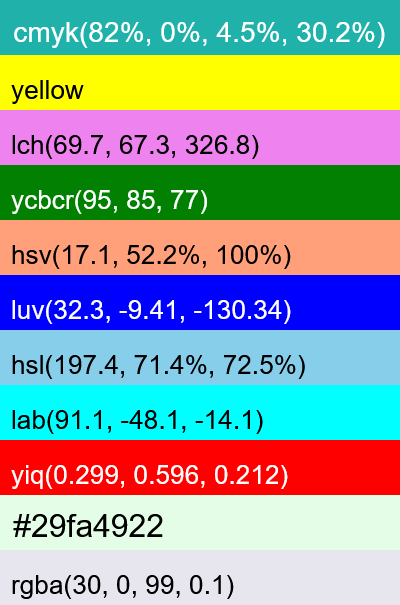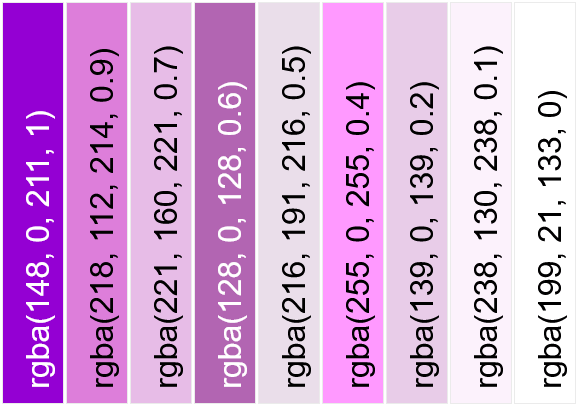World's simplest online color sorter. Just import a list of colors in the editor on the left, and you'll instantly get them sorted on the right (plus the sorted colors will be visualized as a color palette). You can enter colors in various formats (English names, HTML/CSS, HEX, RGB, HSL, HSV, CMYK, LAB, etc.) and sort them by lightness, rainbow, saturation, warmth, or transparency, with options for ascending/descending order. Free, quick, and very powerful. Import colors – get a sorted PNG palette. Created with love by team Browserling.
World's simplest online color sorter. Just import a list of colors in the editor on the left, and you'll instantly get them sorted on the right (plus the sorted colors will be visualized as a color palette). You can enter colors in various formats (English names, HTML/CSS, HEX, RGB, HSL, HSV, CMYK, LAB, etc.) and sort them by lightness, rainbow, saturation, warmth, or transparency, with options for ascending/descending order. Free, quick, and very powerful. Import colors – get a sorted PNG palette. Created with love by team Browserling.
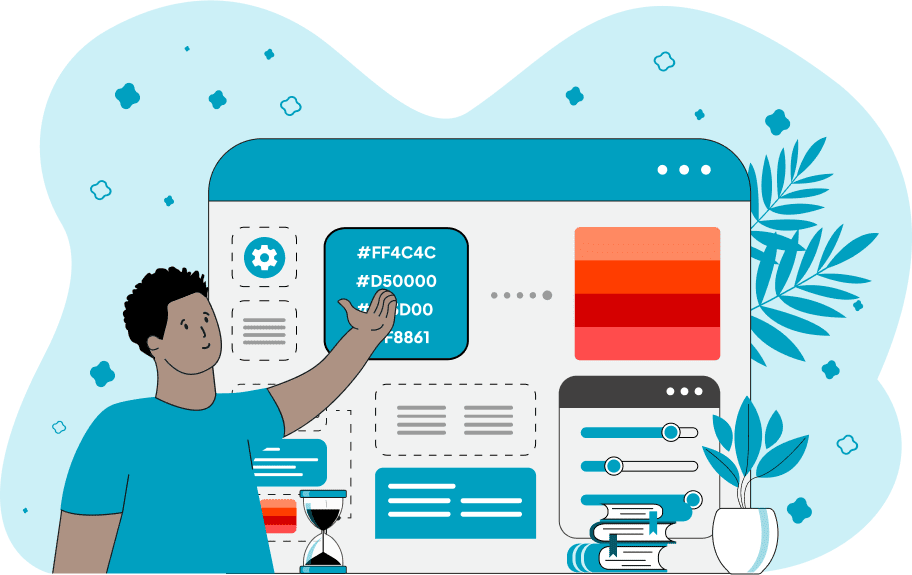
This browser-based program sorts the given colors and displays them visually on the screen as a sorted color palette. To sort the colors, all you have to do is enter them in the input text area, one per line. The tool supports over a dozen popular color formats, including English color names, HTML/CSS color names, HEX, RGB (RGBA), HSL, HSV, HSI, LAB, LCH, HCL, CMYK, YIQ, YCbCr, XYZ, LUV, OKLab, YCoCg, and YCgCo. After entering the colors, you can customize their sorting through the available options. The "Sort Method" option lets you choose the main sorting criteria. Colors can be sorted by Lightness (from darkest to lightest), Rainbow (following color spectrum), Saturation (from dullest to most pure hues), Warmth (from cool to warm tones), Transparency (from fully opaque to fully transparent), Randomly (shuffling colors in random order), or you can Leave Them As-is (keeping their original positions for a 1:1 visualization). You can also define the color sorting direction and choose between increasing color order or decreasing color order. For example, if you're sorting colors by lightness, then in the increasing order mode, they'll go from white to black, but in the decreasing order mode, they'll go from black to white. With the extra "Defer See-through Colors" option, you can automatically move all see-through colors with low opacity (translucent and transparent colors) to the end of the sorted list. This feature prevents them from being mixed with fully opaque pixels, which can create visual distractions. Below this option, you can set the "Alpha Threshold" value. Colors with an alpha value less than or equal to the specified value will be moved to the end of the list (remember that alpha values range from 0 to 255). Please note, this feature doesn't work when the sort method is set to "Sort Colors by Transparency" (because in this mode, all transparent pixels get sorted by their alpha value). Similarly, the "Defer Grayscale Colors" option moves all monochrome colors (white, black, and gray) to the end of the sorted list. The "Light/Dark Percentage" setting allows you to specify a percentage (from 0% to 100%) that defines how close a color must be to white or black to be moved down. Please note, this function is only active when sorting by rainbow and warmth. After the colors have been sorted, they are displayed as color blocks on the output canvas and also listed as text in the "List of Sorted Colors" text field. The output canvas can be customized as well – you can choose whether to arrange the colors horizontally (side by side) or vertically (one below another). The width and height of color blocks can be set separately for horizontal and vertical layouts. Additionally, you can print labels with color names or codes directly on top of each color block. You can also change the canvas background color. This is especially useful when you have semi-transparent colors, as the background will show through them. Finally, you can adjust the distance between colors in pixels and add padding around the entire palette of sorted colors. Png-abulous!
This browser-based program sorts the given colors and displays them visually on the screen as a sorted color palette. To sort the colors, all you have to do is enter them in the input text area, one per line. The tool supports over a dozen popular color formats, including English color names, HTML/CSS color names, HEX, RGB (RGBA), HSL, HSV, HSI, LAB, LCH, HCL, CMYK, YIQ, YCbCr, XYZ, LUV, OKLab, YCoCg, and YCgCo. After entering the colors, you can customize their sorting through the available options. The "Sort Method" option lets you choose the main sorting criteria. Colors can be sorted by Lightness (from darkest to lightest), Rainbow (following color spectrum), Saturation (from dullest to most pure hues), Warmth (from cool to warm tones), Transparency (from fully opaque to fully transparent), Randomly (shuffling colors in random order), or you can Leave Them As-is (keeping their original positions for a 1:1 visualization). You can also define the color sorting direction and choose between increasing color order or decreasing color order. For example, if you're sorting colors by lightness, then in the increasing order mode, they'll go from white to black, but in the decreasing order mode, they'll go from black to white. With the extra "Defer See-through Colors" option, you can automatically move all see-through colors with low opacity (translucent and transparent colors) to the end of the sorted list. This feature prevents them from being mixed with fully opaque pixels, which can create visual distractions. Below this option, you can set the "Alpha Threshold" value. Colors with an alpha value less than or equal to the specified value will be moved to the end of the list (remember that alpha values range from 0 to 255). Please note, this feature doesn't work when the sort method is set to "Sort Colors by Transparency" (because in this mode, all transparent pixels get sorted by their alpha value). Similarly, the "Defer Grayscale Colors" option moves all monochrome colors (white, black, and gray) to the end of the sorted list. The "Light/Dark Percentage" setting allows you to specify a percentage (from 0% to 100%) that defines how close a color must be to white or black to be moved down. Please note, this function is only active when sorting by rainbow and warmth. After the colors have been sorted, they are displayed as color blocks on the output canvas and also listed as text in the "List of Sorted Colors" text field. The output canvas can be customized as well – you can choose whether to arrange the colors horizontally (side by side) or vertically (one below another). The width and height of color blocks can be set separately for horizontal and vertical layouts. Additionally, you can print labels with color names or codes directly on top of each color block. You can also change the canvas background color. This is especially useful when you have semi-transparent colors, as the background will show through them. Finally, you can adjust the distance between colors in pixels and add padding around the entire palette of sorted colors. Png-abulous!
In this example, we sort a small set of HTML colors by their lightness (amount of white light in the pixels) in decreasing order (from lightest to darkest). The set includes several grayscale tones, as well as light pastel colors. The output visualizes these colors vertically as long horizontal color bars with their names printed on each bar, making it easy to tell which color is which. Additionally, in the "List of Sorted Colors", you can find text versions of the colors that are easy to copy and paste.
This example takes a list of 40 colors in HEX format and sorts them in reverse rainbow spectrum order. The tool draws each color as a thin vertical stripe measuring 16×300 pixels and puts them side-by-side, creating a horizontal color palette. The sorted color palette begins with violet hues, followed by indigo, then blue, green, yellow, orange, and finally red. The sorted list of colors in HEX format is also printed in text format in the sorted colors output block for easy access.
In this example, we sort a range of blue hues by their saturation in increasing order. The input colors are provided in HSV format, all sharing the same lightness and hue values but varying in saturation. The tool rearranges the colors into a gradient, transitioning from desaturated (grayish) blue shades to highly saturated ones (very blue ones). It displays the colors vertically as wide blocks with their original HSV codes printed on them. They are drawn on a canvas filled with a white background, and there's a 5-pixel gap between each block.
In this example, we input a mix of CMYK colors, including vibrant warm and cool tones, as well as several dull monochrome shades. We sort these colors by warmth in increasing order, and importantly, we enable the "Defer Grayscale Colors" option. This option moves black, white, and gray tones to the end of the sorted list, allowing the warm and cool hues to form a clear gradient. The sorted colors are displayed horizontally, starting with cool blues, teals, and greens, transitioning into warm purples, reds, and oranges, and ending with all monochrome shades.
In this example, we're working with a bunch of colors written in various formats, including RGBA, HEX with alpha, LAB, LUV, HSL, HSV, YCbCr, CMYK, LCH, and YIQ. We enable the option to defer low-opacity colors and set the alpha threshold to 200. As a result, all colors with an alpha value less than or equal to 200 are automatically moved to the end of the list. The opaque colors (with alpha more than 200) are randomly shuffled and displayed vertically, with each color block labeled using its corresponding color code.
This example loads nine different shades of purple with varying alpha values and sorts them by their transparency, from the most opaque color to the most transparent color. The sorted colors are painted side by side as tall, narrow blocks (60×400 pixels). Each block is outlined with a thin border and labeled with its RGBA code. The output color palette makes it easy to visually compare how transparency affects the appearance of similar hues.
Edit a PNG in your browser.
Compare two or more PNG images.
Convert a PNG image to an AV1 image (AVIF).
Convert an AV1 image (AVIF) to a PNG image.
Convert a PNG image to a High Efficiency Image File (HEIF).
Convert a Hide Efficiency Image File (HEIF) to a PNG image.
Convert a PNG image to an ICO icon.
Convert a PNG image to a TIFF image.
Convert a TIFF image to a PNG image.
Convert a PNG image to a PIK image.
Convert a PIK image to a PNG image.
Convert a PNG image to a PPM image.
Convert a PPM image to a PNG image.
Convert a PNG image to a BPG image.
Convert a BPG image to a PNG image.
Convert a PNG image to a FLIF image.
Convert a FLIF image to a PNG image.
Convert a PNG image to a Paint.net file.
Convert a Paint.net file to a PNG image.
Convert a PNG image to a Photoshop file.
Convert a Photoshop file to a PNG image.
Convert a PNG image to an SVG image.
Convert a PNG image to an PDF document.
Convert a PDF document to a PNG image (or multiple images).
Convert a PNG image to an EPS file.
Convert an EPS file to a PNG image (or multiple images).
Convert a PNG image to a JFIF image.
Convert a JFIF image to a PNG image.
Convert a PNG image to raw RGB values.
Convert RGB values to a PNG image.
Convert a PNG image to raw BGR values.
Convert BGR values to a PNG image.
Convert a PNG image to raw RGBA values.
Convert RGBA values to a PNG image.
Convert a PNG image to raw BGRA values.
Convert BGRA values to a PNG image.
Convert multiple PNGs to a GIF animation.
Convert an APNG animation to a GIF image.
Convert a GIF animation to an APNG image.
Convert an APNG image to a Webp image.
Convert a Webp image to an APNG image.
Convert an APNG image to an MP4 video.
Convert an MP4 video to an APNG image.
Convert an APNG image to an AVI video.
Convert an AVI video to an APNG image.
Convert an APNG image to a WMV video.
Convert an WMV video to an APNG image.
Extract all frames from an APNG image.
Play a PNG animation (APNG) frame by frame.
Change the playback speed of an animated PNG (APNG).
Change how many times an animated PNG loops.
Reverse the order of frames in an animated PNG (APNG).
Created animated PNGs (APNGs) from input images.
Check if the given PNG file is an animated PNG file (APNG).
Create a sprite sheet from all animated PNG (APNG) frames.
Create an animated PNG (APNG) from a sprite sheet.
Create Excel art from a PNG image.
Randomly distort data in a PNG file to make a glitched PNG.
Find all grayscale pixels in a PNG (grayscale mask).
Find all color pixels in a PNG (color mask).
Invert the alpha channel values in a PNG.
Break a PNG image into multiple pieces.
Generate a slideshow animation from multiple PNGs.
Generate a mosaic wall from multiple PNGs.
Convert a PNG into a hexagonal grid of pixels.
Convert a PNG into a triangular grid of pixels.
Create a Voronoi diagram from a PNG image.
Darken PNG corners compared to its center.
Create multiple reflections of a PNG.
Apply a Bayer filter on a PNG.
Make a PNG look like it was taken via night vision goggles.
Make a PNG look like it's spherical.
Run a PNG through the Mobius Transform.
Convert between RGB, CMYK, HSV, and HSL color spaces.
Convert between 8-bit, 16-bit, 24-bit, and 32-bit PNG depths.
Remove dithering from a PNG image.
Convert a PNG to an ASCII art image.
Convert ASCII art to a PNG image.
Convert a PNG to an ANSI art image.
Convert ANSI art to a PNG image.
Convert a PNG to a Braille art image.
Convert Braille art to a PNG image.
Create a PNG image from the given bytes.
Convert a PNG image to bytes.
Increase the quality of a PNG image.
Extract a 2d slice from a PNG.
Create a PNG that contains all possible RGB colors.
Find all textual information in a PNG image and extract it.
Given any 2D PNG, add 3rd dimension to it.
Quickly erase text (labels, captions) from a PNG.
Quickly delete a watermark from a PNG.
Salvage a PNG that has bad bytes in it and doesn't open.
Conceal a secret message in a PNG image.
Update meta data of a PNG file.
Delete meta data from a PNG picture.
Check if the given file is a valid PNG without errors.
Subscribe to our updates. We'll let you know when we release new tools, features, and organize online workshops.
Enter your email here
We're Browserling — a friendly and fun cross-browser testing company powered by alien technology. At Browserling we love to make people's lives easier, so we created this collection of online PNG tools. We created the simplest possible user interface for our tools and they are now used by millions of users every month. Behind the scenes, our online PNG tools are actually powered by our web developer tools that we created over the last couple of years. Check them out!