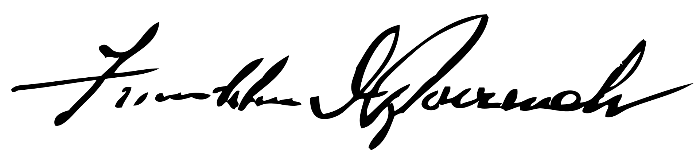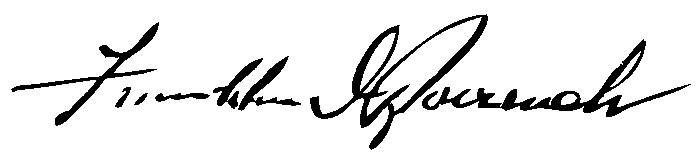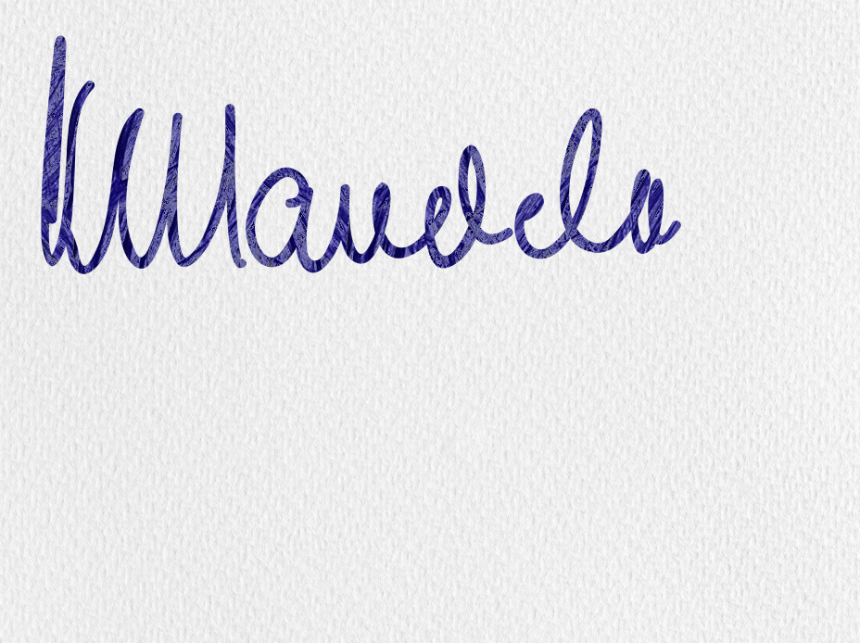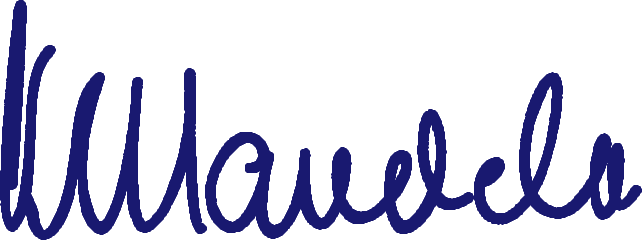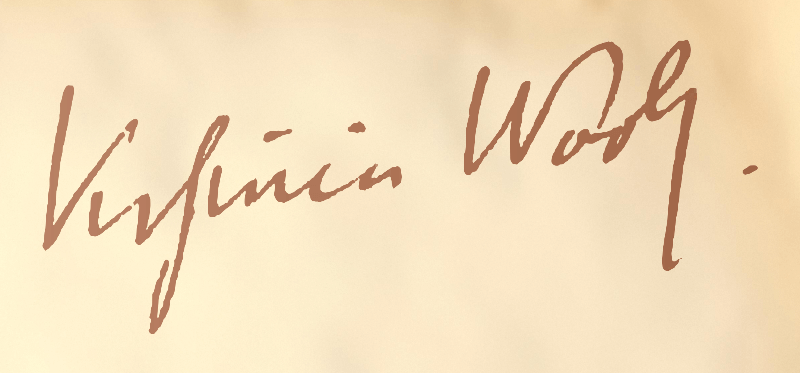World's simplest online handwritten to digital signature converter. Just import a photo or scan of a handwritten signature in the editor on the left, and you'll instantly get a digital signature on the right. In the tool options (below), you can also change its thickness, color, and background color. Free, quick, and very powerful. Created with love by team Browserling.
World's simplest online handwritten to digital signature converter. Just import a photo or scan of a handwritten signature in the editor on the left, and you'll instantly get a digital signature on the right. In the tool options (below), you can also change its thickness, color, and background color. Free, quick, and very powerful. Created with love by team Browserling.
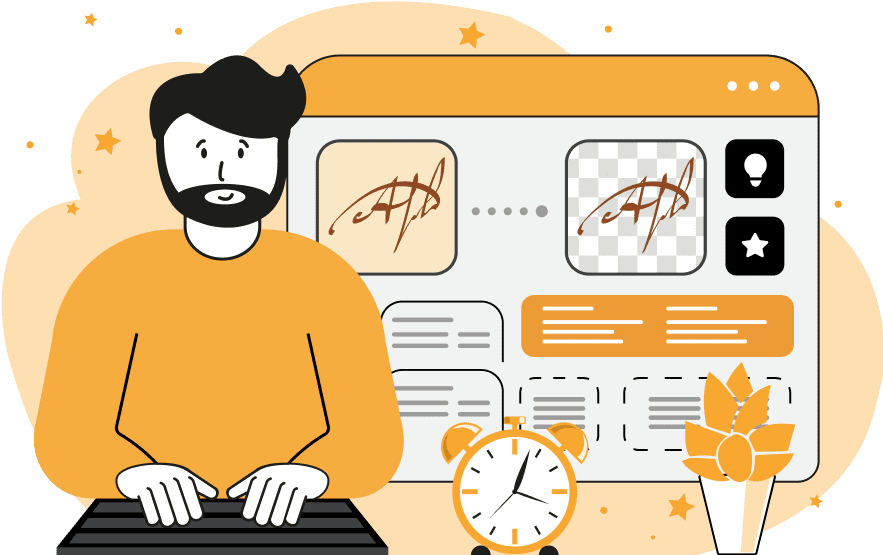
This tool converts signatures written on paper into a digital format that can be easily imported into electronic documents, websites, and other digital applications. A handwritten signature is typically created with a pen on paper, and it's used to sign printed contracts, documents, and forms. In contrast, a digital signature is its electronic version, which can be embedded in electronic documents. Digitizing your signature makes it easy to sign PDFs, Word documents, and complete electronic forms. A digitalized signature is also often called an e-signature. To digitize your signature, simply drag and drop a quick photo or scan of your handwritten signature into this tool. The tool will recognize the shape of the signature and extract it from the imported image by removing the background, and it will enhance its shape and color. Sometimes, you need to assist the tool in finding the signature shape. To do it, simply click on the signature in the imported image preview window on the left. If your image contains a signature of an unusual color or there are multiple signatures of various colors, you can specify the color of the signature using a regular color name (such as "blue" or "black"), an advanced hex code (such as "#000000" for black or "#0000ff" for blue), or select the color from the color picker that appears next to the color option. If the ink in the signature is uneven, you can expand the variance range of the specified color by using a percentage value from 0% to 100%. After the tool finds the signature, you can optionally change its original color to a new color. This is super useful if the scan quality is low or the color is too light or uneven. If you leave this option blank, the color will remain unchanged. By default, the tool draws the converted signature on a transparent background, which is the most convenient option for electronic use. If needed, you can replace the transparent background with a solid color that you can choose in the options. The tool also allows you to remove unnecessary blank space around the converted signature, which is super useful if you scanned a sheet of paper as most of the space on the paper is empty space. Additionally, you can refine the signature's edges, making them semi-transparent and improving their integration into electronic documents. If you want to make the signature more noticeable, you can add an outline to it to make it bolder. In the tool options, you can choose the outline color to match the original signature's color and specify its thickness in pixels. Png-abulous!
This tool converts signatures written on paper into a digital format that can be easily imported into electronic documents, websites, and other digital applications. A handwritten signature is typically created with a pen on paper, and it's used to sign printed contracts, documents, and forms. In contrast, a digital signature is its electronic version, which can be embedded in electronic documents. Digitizing your signature makes it easy to sign PDFs, Word documents, and complete electronic forms. A digitalized signature is also often called an e-signature. To digitize your signature, simply drag and drop a quick photo or scan of your handwritten signature into this tool. The tool will recognize the shape of the signature and extract it from the imported image by removing the background, and it will enhance its shape and color. Sometimes, you need to assist the tool in finding the signature shape. To do it, simply click on the signature in the imported image preview window on the left. If your image contains a signature of an unusual color or there are multiple signatures of various colors, you can specify the color of the signature using a regular color name (such as "blue" or "black"), an advanced hex code (such as "#000000" for black or "#0000ff" for blue), or select the color from the color picker that appears next to the color option. If the ink in the signature is uneven, you can expand the variance range of the specified color by using a percentage value from 0% to 100%. After the tool finds the signature, you can optionally change its original color to a new color. This is super useful if the scan quality is low or the color is too light or uneven. If you leave this option blank, the color will remain unchanged. By default, the tool draws the converted signature on a transparent background, which is the most convenient option for electronic use. If needed, you can replace the transparent background with a solid color that you can choose in the options. The tool also allows you to remove unnecessary blank space around the converted signature, which is super useful if you scanned a sheet of paper as most of the space on the paper is empty space. Additionally, you can refine the signature's edges, making them semi-transparent and improving their integration into electronic documents. If you want to make the signature more noticeable, you can add an outline to it to make it bolder. In the tool options, you can choose the outline color to match the original signature's color and specify its thickness in pixels. Png-abulous!
In this example, we digitize Franklin Roosevelt's handwritten signature by converting its scanned version into a transparent PNG file. Since the signature's ink is black, we specify the black color in the tool options and include a 15% range of shades close to black to make sure gray tones around the edges of the signature get converted as well. The digital signature is placed on a transparent background, instantly making it usable on any background. (Source: Wikipedia.)
In this example, we upload Nelson Mandela's handwritten signature. It's written with a standard blue pen on regular paper. To convert it into a digital version, we hint the tool its approximate ink color by clicking on the signature in the input editor. Additionally, we increase the color variation range to 50% to make sure both lighter blue and darker blue pixels of the signature get matched. We also further enhance the digital version by recoloring the signature to a solid midnight blue color and increasing its thickness by 1 pixel. Additionally, we slightly smooth the edges of the digital version and crop it to remove the empty paper. (Source: Wikipedia.)
In this example, we transform Virginia Woolf's handwritten signature into the standard PNG e-signature format. To separate the signature from the aged parchment background, we extract it based on its light brown color with a 25% color variation range. We enhance the signature's appearance by applying a richer dark-brown hue to it and removing the blank padding around it. The resulting e-signature has various use cases, such as displaying it in virtual exhibitions, digital book collections, or artistic projects dedicated to the author. (Source: Wikipedia.)
Edit a PNG in your browser.
Compare two or more PNG images.
Convert a PNG image to an AV1 image (AVIF).
Convert an AV1 image (AVIF) to a PNG image.
Convert a PNG image to a High Efficiency Image File (HEIF).
Convert a Hide Efficiency Image File (HEIF) to a PNG image.
Convert a PNG image to an ICO icon.
Convert a PNG image to a TIFF image.
Convert a TIFF image to a PNG image.
Convert a PNG image to a PIK image.
Convert a PIK image to a PNG image.
Convert a PNG image to a PPM image.
Convert a PPM image to a PNG image.
Convert a PNG image to a BPG image.
Convert a BPG image to a PNG image.
Convert a PNG image to a FLIF image.
Convert a FLIF image to a PNG image.
Convert a PNG image to a Paint.net file.
Convert a Paint.net file to a PNG image.
Convert a PNG image to a Photoshop file.
Convert a Photoshop file to a PNG image.
Convert a PNG image to an SVG image.
Convert a PNG image to an PDF document.
Convert a PDF document to a PNG image (or multiple images).
Convert a PNG image to an EPS file.
Convert an EPS file to a PNG image (or multiple images).
Convert a PNG image to a JFIF image.
Convert a JFIF image to a PNG image.
Convert a PNG image to raw RGB values.
Convert RGB values to a PNG image.
Convert a PNG image to raw BGR values.
Convert BGR values to a PNG image.
Convert a PNG image to raw RGBA values.
Convert RGBA values to a PNG image.
Convert a PNG image to raw BGRA values.
Convert BGRA values to a PNG image.
Convert multiple PNGs to a GIF animation.
Convert an APNG animation to a GIF image.
Convert a GIF animation to an APNG image.
Convert an APNG image to a Webp image.
Convert a Webp image to an APNG image.
Convert an APNG image to an MP4 video.
Convert an MP4 video to an APNG image.
Convert an APNG image to an AVI video.
Convert an AVI video to an APNG image.
Convert an APNG image to a WMV video.
Convert an WMV video to an APNG image.
Extract all frames from an APNG image.
Play a PNG animation (APNG) frame by frame.
Change the playback speed of an animated PNG (APNG).
Change how many times an animated PNG loops.
Reverse the order of frames in an animated PNG (APNG).
Created animated PNGs (APNGs) from input images.
Check if the given PNG file is an animated PNG file (APNG).
Create a sprite sheet from all animated PNG (APNG) frames.
Create an animated PNG (APNG) from a sprite sheet.
Create Excel art from a PNG image.
Randomly distort data in a PNG file to make a glitched PNG.
Find all grayscale pixels in a PNG (grayscale mask).
Find all color pixels in a PNG (color mask).
Invert the alpha channel values in a PNG.
Break a PNG image into multiple pieces.
Generate a slideshow animation from multiple PNGs.
Generate a mosaic wall from multiple PNGs.
Convert a PNG into a hexagonal grid of pixels.
Convert a PNG into a triangular grid of pixels.
Create a Voronoi diagram from a PNG image.
Darken PNG corners compared to its center.
Create multiple reflections of a PNG.
Apply a Bayer filter on a PNG.
Make a PNG look like it was taken via night vision goggles.
Make a PNG look like it's spherical.
Run a PNG through the Mobius Transform.
Convert between RGB, CMYK, HSV, and HSL color spaces.
Convert between 8-bit, 16-bit, 24-bit, and 32-bit PNG depths.
Remove dithering from a PNG image.
Convert a PNG to an ASCII art image.
Convert ASCII art to a PNG image.
Convert a PNG to an ANSI art image.
Convert ANSI art to a PNG image.
Convert a PNG to a Braille art image.
Convert Braille art to a PNG image.
Create a PNG image from the given bytes.
Convert a PNG image to bytes.
Increase the quality of a PNG image.
Extract a 2d slice from a PNG.
Create a PNG that contains all possible RGB colors.
Find all textual information in a PNG image and extract it.
Given any 2D PNG, add 3rd dimension to it.
Quickly erase text (labels, captions) from a PNG.
Quickly delete a watermark from a PNG.
Salvage a PNG that has bad bytes in it and doesn't open.
Conceal a secret message in a PNG image.
Update meta data of a PNG file.
Delete meta data from a PNG picture.
Check if the given file is a valid PNG without errors.
Subscribe to our updates. We'll let you know when we release new tools, features, and organize online workshops.
Enter your email here
We're Browserling — a friendly and fun cross-browser testing company powered by alien technology. At Browserling we love to make people's lives easier, so we created this collection of online PNG tools. We created the simplest possible user interface for our tools and they are now used by millions of users every month. Behind the scenes, our online PNG tools are actually powered by our web developer tools that we created over the last couple of years. Check them out!