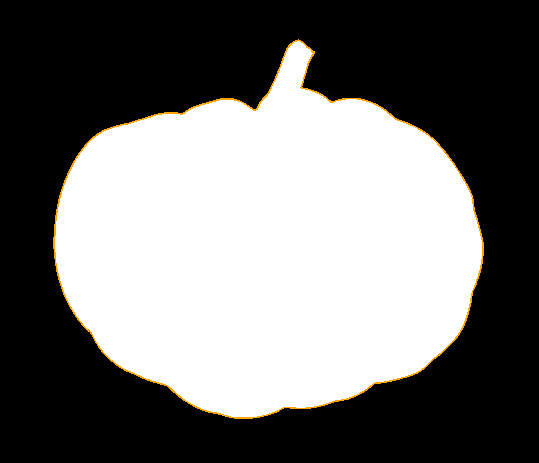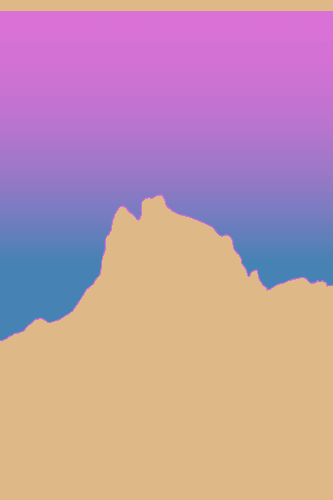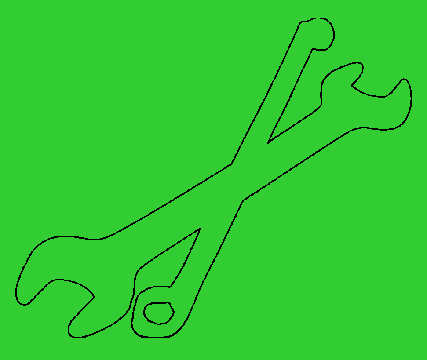World's simplest browser-based Portable Network Graphics (PNG) alpha channel extractor. Just import your PNG image in the editor on the left and you'll instantly get its alpha channel on the right. Alpha values equal to 0 will be displayed in black color (fully transparent areas), values greater than 0 but less than 1 will be displayed in red color (semi-transparent areas), and values equal to 1 will be shown in white color (opaque areas). Created with love by team Browserling.
World's simplest browser-based Portable Network Graphics (PNG) alpha channel extractor. Just import your PNG image in the editor on the left and you'll instantly get its alpha channel on the right. Alpha values equal to 0 will be displayed in black color (fully transparent areas), values greater than 0 but less than 1 will be displayed in red color (semi-transparent areas), and values equal to 1 will be shown in white color (opaque areas). Created with love by team Browserling.
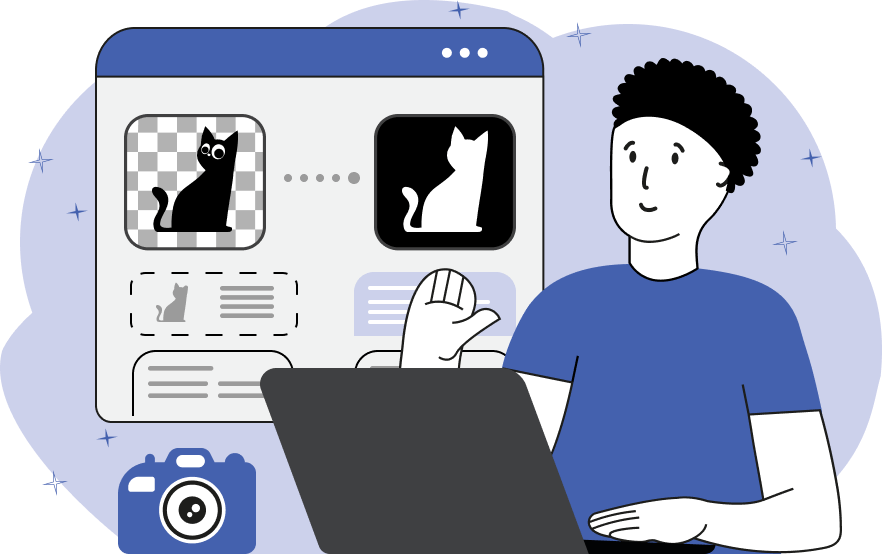
This browser-based program extracts the information from the alpha channel of a PNG image and shows which pixels in a PNG are transparent, partially transparent, or fully opaque. By highlighting various alpha channel values in different colors, it allows for visual analysis of the distribution and transparency levels in a PNG. Each alpha channel value is displayed with a separate color in the output. Fully transparent areas (alpha = 0) are displayed with a configurable color (by default it's black). Partially transparent areas (0 < alpha < 1) are displayed with another color (by default it's red). Fully opaque areas (alpha = 1) are highlighted with the third color (by default it's white). Additionally, when displaying partially transparent areas, the original alpha value is maintained. So if the original PNG contains anti-aliased objects, then in the extracted alpha channel the alpha values of anti-aliased edges will be preserved. However, if you want to simply identify all partially transparent pixels, including those that are barely noticeable (with very low alpha values), you can uncheck the "Preserve True Transparency" option and get all semi-transparent regions drawn in one solid color. As an extra feature, you can see the exact number of pixels with different alpha channel values in the options. Png-abulous!
This browser-based program extracts the information from the alpha channel of a PNG image and shows which pixels in a PNG are transparent, partially transparent, or fully opaque. By highlighting various alpha channel values in different colors, it allows for visual analysis of the distribution and transparency levels in a PNG. Each alpha channel value is displayed with a separate color in the output. Fully transparent areas (alpha = 0) are displayed with a configurable color (by default it's black). Partially transparent areas (0 < alpha < 1) are displayed with another color (by default it's red). Fully opaque areas (alpha = 1) are highlighted with the third color (by default it's white). Additionally, when displaying partially transparent areas, the original alpha value is maintained. So if the original PNG contains anti-aliased objects, then in the extracted alpha channel the alpha values of anti-aliased edges will be preserved. However, if you want to simply identify all partially transparent pixels, including those that are barely noticeable (with very low alpha values), you can uncheck the "Preserve True Transparency" option and get all semi-transparent regions drawn in one solid color. As an extra feature, you can see the exact number of pixels with different alpha channel values in the options. Png-abulous!
In this example, we extract the alpha channel from a PNG image of a yellow pumpkin, resulting in a three-colored alpha mask. The large black area represents the alpha channel with the value of zero, which corresponds to all fully transparent pixels in the PNG. The pumpkin-shaped white area in the center represents the alpha channel of 1, showing the fully opaque region in the PNG. The thin orange line between the white and black areas illustrates the alpha channel between 0 and 1, showing all semi-transparent pixels in the PNG. (Source: Pexels.)
In this example, we visualize the alpha channel in custom colors. For the opaque pixels of the mountains (where α = 1), we use the color burlywood. For the fully transparent pixels just behind the mountains (where α = 0), we use the color steelblue. For partially transparent pixels (0 < α < 1) high in the sky and around the edges of the mountains, we use the color orchid, displaying the actual transparency level of each pixel. (Source: Pexels.)
This example demonstrates the alpha channel data only for the translucent pixels. It uses lime-green color for transparency (alpha of zero) and opacity (alpha of one) but displays the semi-transparent anti-aliased line around the stainless steel wrench in solid black color, clearly highlighting the outline of the object. (Source: Pexels.)
Edit a PNG in your browser.
Compare two or more PNG images.
Convert a PNG image to an AV1 image (AVIF).
Convert an AV1 image (AVIF) to a PNG image.
Convert a PNG image to a High Efficiency Image File (HEIF).
Convert a Hide Efficiency Image File (HEIF) to a PNG image.
Convert a PNG image to an ICO icon.
Convert a PNG image to a TIFF image.
Convert a TIFF image to a PNG image.
Convert a PNG image to a PIK image.
Convert a PIK image to a PNG image.
Convert a PNG image to a PPM image.
Convert a PPM image to a PNG image.
Convert a PNG image to a BPG image.
Convert a BPG image to a PNG image.
Convert a PNG image to a FLIF image.
Convert a FLIF image to a PNG image.
Convert a PNG image to a Paint.net file.
Convert a Paint.net file to a PNG image.
Convert a PNG image to a Photoshop file.
Convert a Photoshop file to a PNG image.
Convert a PNG image to an SVG image.
Convert a PNG image to an PDF document.
Convert a PDF document to a PNG image (or multiple images).
Convert a PNG image to an EPS file.
Convert an EPS file to a PNG image (or multiple images).
Convert a PNG image to a JFIF image.
Convert a JFIF image to a PNG image.
Convert a PNG image to raw RGB values.
Convert RGB values to a PNG image.
Convert a PNG image to raw BGR values.
Convert BGR values to a PNG image.
Convert a PNG image to raw RGBA values.
Convert RGBA values to a PNG image.
Convert a PNG image to raw BGRA values.
Convert BGRA values to a PNG image.
Convert multiple PNGs to a GIF animation.
Convert an APNG animation to a GIF image.
Convert a GIF animation to an APNG image.
Convert an APNG image to a Webp image.
Convert a Webp image to an APNG image.
Convert an APNG image to an MP4 video.
Convert an MP4 video to an APNG image.
Convert an APNG image to an AVI video.
Convert an AVI video to an APNG image.
Convert an APNG image to a WMV video.
Convert an WMV video to an APNG image.
Extract all frames from an APNG image.
Play a PNG animation (APNG) frame by frame.
Change the playback speed of an animated PNG (APNG).
Change how many times an animated PNG loops.
Reverse the order of frames in an animated PNG (APNG).
Created animated PNGs (APNGs) from input images.
Check if the given PNG file is an animated PNG file (APNG).
Create a sprite sheet from all animated PNG (APNG) frames.
Create an animated PNG (APNG) from a sprite sheet.
Create Excel art from a PNG image.
Randomly distort data in a PNG file to make a glitched PNG.
Find all grayscale pixels in a PNG (grayscale mask).
Find all color pixels in a PNG (color mask).
Invert the alpha channel values in a PNG.
Break a PNG image into multiple pieces.
Generate a slideshow animation from multiple PNGs.
Generate a mosaic wall from multiple PNGs.
Convert a PNG into a hexagonal grid of pixels.
Convert a PNG into a triangular grid of pixels.
Create a Voronoi diagram from a PNG image.
Darken PNG corners compared to its center.
Create multiple reflections of a PNG.
Apply a Bayer filter on a PNG.
Make a PNG look like it was taken via night vision goggles.
Make a PNG look like it's spherical.
Run a PNG through the Mobius Transform.
Convert between RGB, CMYK, HSV, and HSL color spaces.
Convert between 8-bit, 16-bit, 24-bit, and 32-bit PNG depths.
Remove dithering from a PNG image.
Convert a PNG to an ASCII art image.
Convert ASCII art to a PNG image.
Convert a PNG to an ANSI art image.
Convert ANSI art to a PNG image.
Convert a PNG to a Braille art image.
Convert Braille art to a PNG image.
Create a PNG image from the given bytes.
Convert a PNG image to bytes.
Increase the quality of a PNG image.
Extract a 2d slice from a PNG.
Create a PNG that contains all possible RGB colors.
Find all textual information in a PNG image and extract it.
Given any 2D PNG, add 3rd dimension to it.
Quickly erase text (labels, captions) from a PNG.
Quickly delete a watermark from a PNG.
Salvage a PNG that has bad bytes in it and doesn't open.
Conceal a secret message in a PNG image.
Update meta data of a PNG file.
Delete meta data from a PNG picture.
Check if the given file is a valid PNG without errors.
Subscribe to our updates. We'll let you know when we release new tools, features, and organize online workshops.
Enter your email here
We're Browserling — a friendly and fun cross-browser testing company powered by alien technology. At Browserling we love to make people's lives easier, so we created this collection of online PNG tools. We created the simplest possible user interface for our tools and they are now used by millions of users every month. Behind the scenes, our online PNG tools are actually powered by our web developer tools that we created over the last couple of years. Check them out!