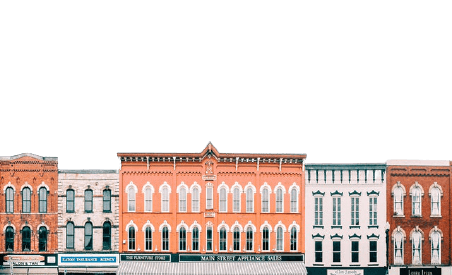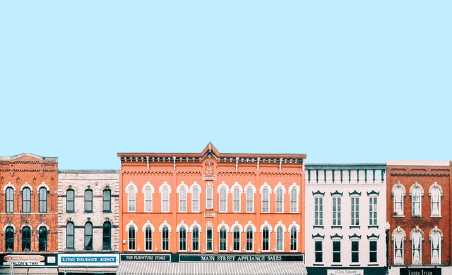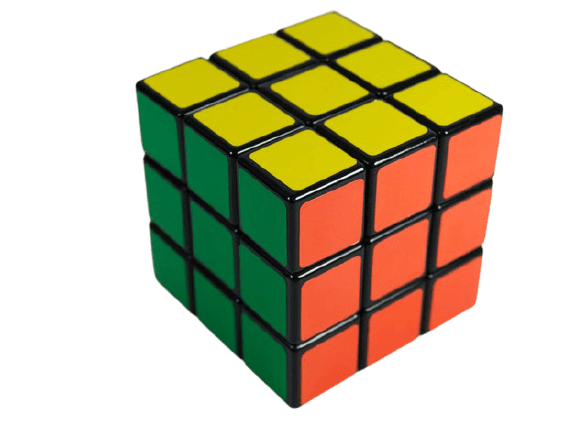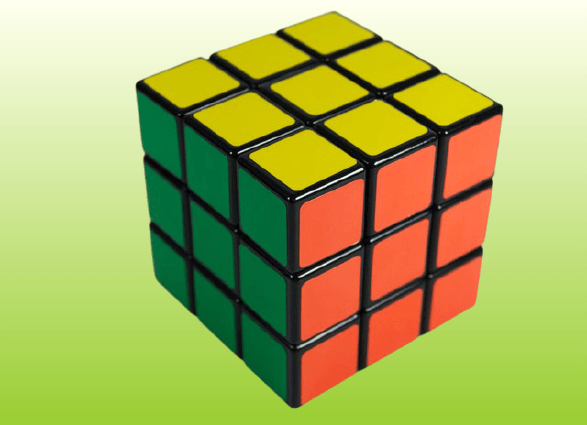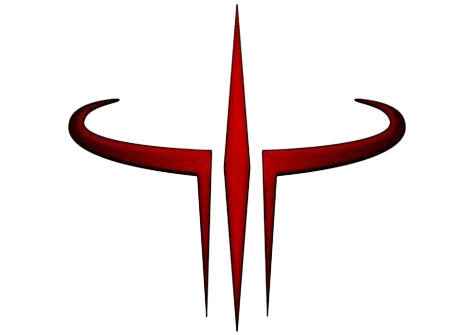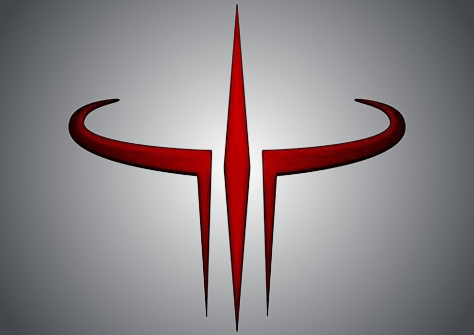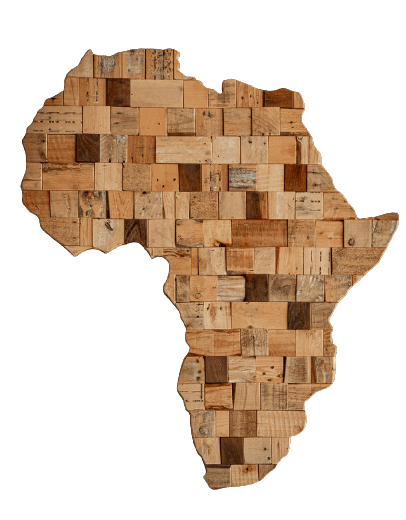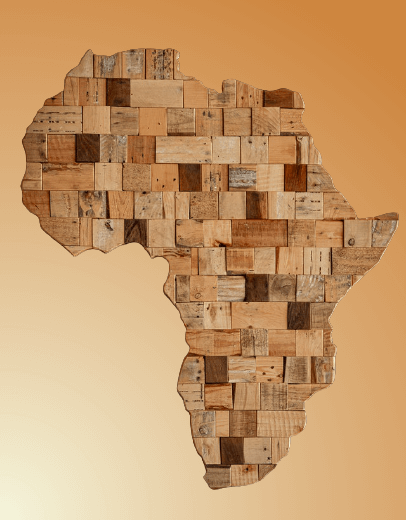World's simplest online Portable Network Graphics (PNG) background adder. Just import your PNG image in the editor on the left and you'll instantly get a PNG with a new background on the right. Free, quick, and very powerful. Import a transparent PNG – create a PNG with a background. Created with love by team Browserling.
World's simplest online Portable Network Graphics (PNG) background adder. Just import your PNG image in the editor on the left and you'll instantly get a PNG with a new background on the right. Free, quick, and very powerful. Import a transparent PNG – create a PNG with a background. Created with love by team Browserling.
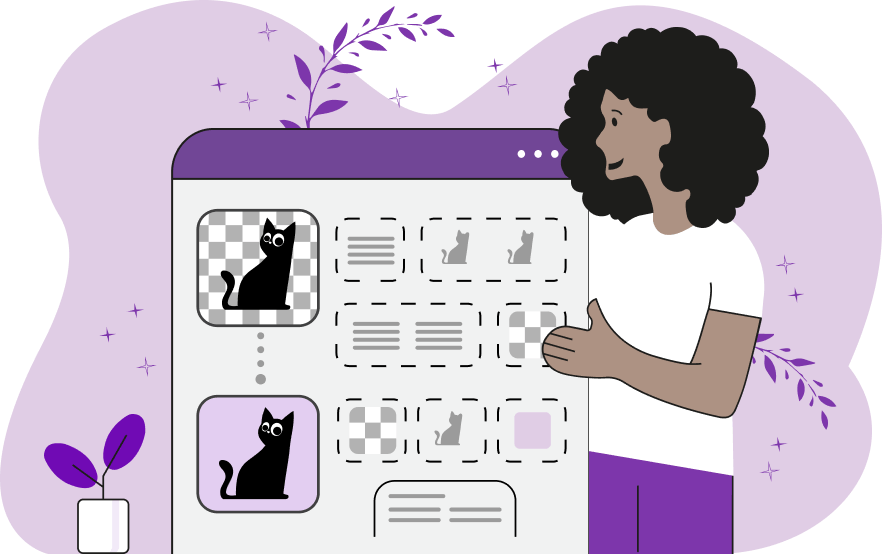
This quick and simple browser-based utility adds a background to PNG pictures. All you have to do is upload a PNG format file with a transparent background, choose a color for filling the background, and the program will fill the background with this color. You can switch between two background filling modes – a solid color fill or a gradient color. For the solid fill, you just have to indicate the color that you want to use as a background. You can select it in the color palette or specify it by name. For the gradient fill, you can specify two, three, or four colors for a smooth gradient background. In the second block of options, you can select the gradient type and its starting position. In particular, you can add a linear gradient to the background that flows from left to right, right to left, top to bottom, or bottom to top. You can also fill the background with a radial gradient by choosing its starting position (top, bottom, left, right, or center). Additionally, you can specify the radius of the gradient. As you change the options, you'll immediately see the changes in the output preview field, where you can also download the PNG with the new background. If you have a PNG with a background that you need to remove, then use our other PNG background remover utility. Png-abulous!
This quick and simple browser-based utility adds a background to PNG pictures. All you have to do is upload a PNG format file with a transparent background, choose a color for filling the background, and the program will fill the background with this color. You can switch between two background filling modes – a solid color fill or a gradient color. For the solid fill, you just have to indicate the color that you want to use as a background. You can select it in the color palette or specify it by name. For the gradient fill, you can specify two, three, or four colors for a smooth gradient background. In the second block of options, you can select the gradient type and its starting position. In particular, you can add a linear gradient to the background that flows from left to right, right to left, top to bottom, or bottom to top. You can also fill the background with a radial gradient by choosing its starting position (top, bottom, left, right, or center). Additionally, you can specify the radius of the gradient. As you change the options, you'll immediately see the changes in the output preview field, where you can also download the PNG with the new background. If you have a PNG with a background that you need to remove, then use our other PNG background remover utility. Png-abulous!
In this example, we add the sky to a PNG image of buildings. We apply one tone of the blue color to the sky by enabling the "Solid Background" mode and specifying the sky color using the hex code "#c0eeff". (Source: Pexels.)
This example adds a gradient background to a Rubik's cube PNG picture. It uses a linear gradient, which consists of two colors "ivory" and "yellowgreen". The gradient flows from top to bottom. It starts with the ivory color at the top and smoothly transitions to the yellowgreen gradient color at the bottom. (Source: Pexels.)
In this example, we add a background to a transparent Quake 3 Arena logo, which is also the Quad Damage power-up. To emphasize the shape of the logo, we use a radial gradient with a 550px radius that's positioned in the center of the PNG. We create the background from three colors – white, #43464B, and #222426 – that mixed together from the center to the edges create a metallic silver color tone. (Source: id Software.)
In this example, we create a radial gradient of four colors and make it the background of a PNG photo of a flower. The gradient starts at the top left corner and extends 500 pixels into the photo, going to the bottom right corner. The first color is mintcream, the second is lightskyblue, the third is royalblue, and the fourth is navy. (Source: Pexels.)
This example fills the void around an abstract wooden map of Africa. The transparent pixels around the continent are filled with an opaque gradient background that consists of three colors, changing in the radial direction. The gradient starts with a "beige" color at the bottom left corner, follows by a "burlywood" color in the center, and then follows by a "peru" color in the upper right corner. These colors together make it a desert color tone background. (Source: Pexels.)
In this example, we use the linear gradient type and four bright colors to create an iridescent background for a PNG file showing old audio cassettes. The linear gradient applies the color changes horizontally from left to right. The colors change from crimson to yellow to aquamarine to mediumblue. (Source: Pexels.)
Edit a PNG in your browser.
Compare two or more PNG images.
Convert a PNG image to an AV1 image (AVIF).
Convert an AV1 image (AVIF) to a PNG image.
Convert a PNG image to a High Efficiency Image File (HEIF).
Convert a Hide Efficiency Image File (HEIF) to a PNG image.
Convert a PNG image to an ICO icon.
Convert a PNG image to a TIFF image.
Convert a TIFF image to a PNG image.
Convert a PNG image to a PIK image.
Convert a PIK image to a PNG image.
Convert a PNG image to a PPM image.
Convert a PPM image to a PNG image.
Convert a PNG image to a BPG image.
Convert a BPG image to a PNG image.
Convert a PNG image to a FLIF image.
Convert a FLIF image to a PNG image.
Convert a PNG image to a Paint.net file.
Convert a Paint.net file to a PNG image.
Convert a PNG image to a Photoshop file.
Convert a Photoshop file to a PNG image.
Convert a PNG image to an SVG image.
Convert a PNG image to an PDF document.
Convert a PDF document to a PNG image (or multiple images).
Convert a PNG image to an EPS file.
Convert an EPS file to a PNG image (or multiple images).
Convert a PNG image to a JFIF image.
Convert a JFIF image to a PNG image.
Convert a PNG image to raw RGB values.
Convert RGB values to a PNG image.
Convert a PNG image to raw BGR values.
Convert BGR values to a PNG image.
Convert a PNG image to raw RGBA values.
Convert RGBA values to a PNG image.
Convert a PNG image to raw BGRA values.
Convert BGRA values to a PNG image.
Convert multiple PNGs to a GIF animation.
Convert an APNG animation to a GIF image.
Convert a GIF animation to an APNG image.
Convert an APNG image to a Webp image.
Convert a Webp image to an APNG image.
Convert an APNG image to an MP4 video.
Convert an MP4 video to an APNG image.
Convert an APNG image to an AVI video.
Convert an AVI video to an APNG image.
Convert an APNG image to a WMV video.
Convert an WMV video to an APNG image.
Extract all frames from an APNG image.
Play a PNG animation (APNG) frame by frame.
Change the playback speed of an animated PNG (APNG).
Change how many times an animated PNG loops.
Reverse the order of frames in an animated PNG (APNG).
Created animated PNGs (APNGs) from input images.
Check if the given PNG file is an animated PNG file (APNG).
Create a sprite sheet from all animated PNG (APNG) frames.
Create an animated PNG (APNG) from a sprite sheet.
Create Excel art from a PNG image.
Randomly distort data in a PNG file to make a glitched PNG.
Find all grayscale pixels in a PNG (grayscale mask).
Find all color pixels in a PNG (color mask).
Invert the alpha channel values in a PNG.
Break a PNG image into multiple pieces.
Generate a slideshow animation from multiple PNGs.
Generate a mosaic wall from multiple PNGs.
Convert a PNG into a hexagonal grid of pixels.
Convert a PNG into a triangular grid of pixels.
Create a Voronoi diagram from a PNG image.
Darken PNG corners compared to its center.
Create multiple reflections of a PNG.
Apply a Bayer filter on a PNG.
Make a PNG look like it was taken via night vision goggles.
Make a PNG look like it's spherical.
Run a PNG through the Mobius Transform.
Convert between RGB, CMYK, HSV, and HSL color spaces.
Convert between 8-bit, 16-bit, 24-bit, and 32-bit PNG depths.
Remove dithering from a PNG image.
Convert a PNG to an ASCII art image.
Convert ASCII art to a PNG image.
Convert a PNG to an ANSI art image.
Convert ANSI art to a PNG image.
Convert a PNG to a Braille art image.
Convert Braille art to a PNG image.
Create a PNG image from the given bytes.
Convert a PNG image to bytes.
Increase the quality of a PNG image.
Extract a 2d slice from a PNG.
Create a PNG that contains all possible RGB colors.
Find all textual information in a PNG image and extract it.
Given any 2D PNG, add 3rd dimension to it.
Quickly erase text (labels, captions) from a PNG.
Quickly delete a watermark from a PNG.
Salvage a PNG that has bad bytes in it and doesn't open.
Conceal a secret message in a PNG image.
Update meta data of a PNG file.
Delete meta data from a PNG picture.
Check if the given file is a valid PNG without errors.
Subscribe to our updates. We'll let you know when we release new tools, features, and organize online workshops.
Enter your email here
We're Browserling — a friendly and fun cross-browser testing company powered by alien technology. At Browserling we love to make people's lives easier, so we created this collection of online PNG tools. We created the simplest possible user interface for our tools and they are now used by millions of users every month. Behind the scenes, our online PNG tools are actually powered by our web developer tools that we created over the last couple of years. Check them out!