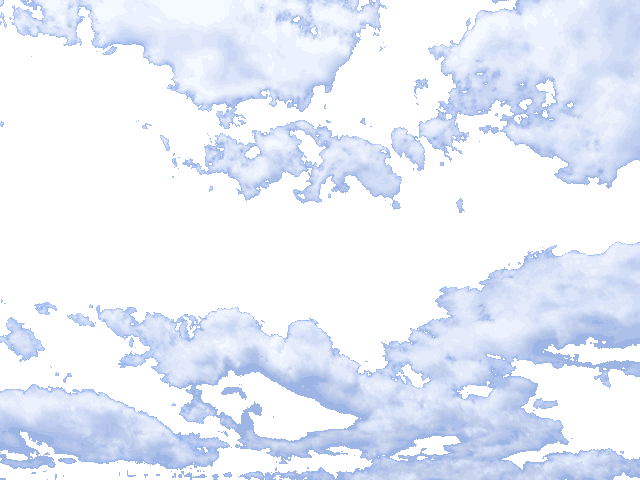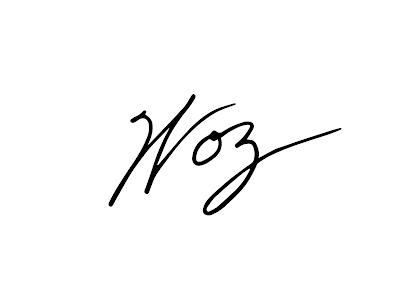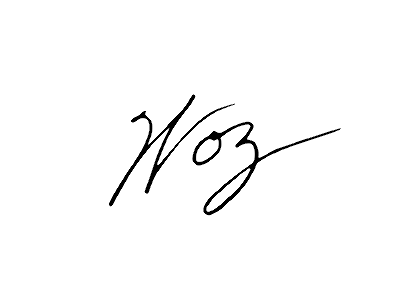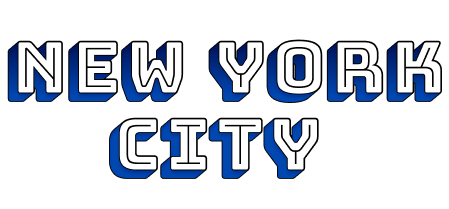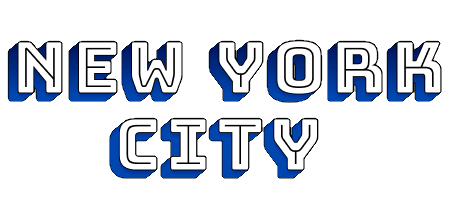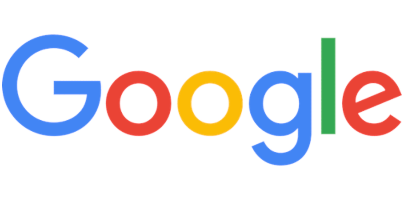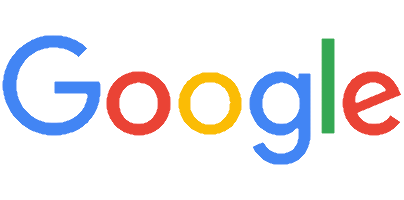World's simplest online Portable Network Graphics transparency maker. Just import your PNG image in the editor on the left and you will instantly get a transparent PNG on the right. Free, quick, and very powerful. Import a PNG – get a transparent PNG. Created with love by team Browserling.
World's simplest online Portable Network Graphics transparency maker. Just import your PNG image in the editor on the left and you will instantly get a transparent PNG on the right. Free, quick, and very powerful. Import a PNG – get a transparent PNG. Created with love by team Browserling.
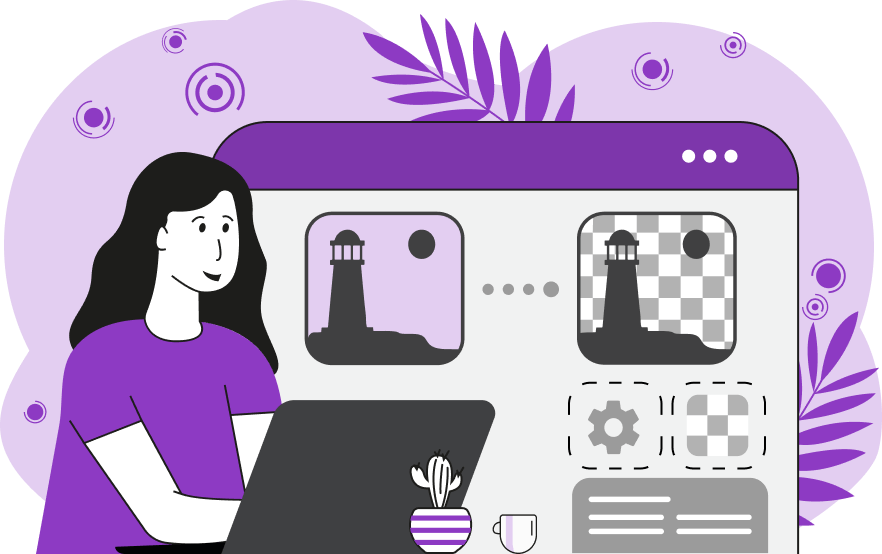
This online browser program replaces any solid color and its close color tones in a Portable Network Graphics (PNG) photo or picture with transparent pixels. To match similar color tones, enter the similarity percentage in the settings. By default, 30% similar color tones are matched but you can change it as you see fit. For example, if the color that you're removing is red, then it will also remove cherry-red, rose-red, wine-red, and similar shades of red. If you remove the color and the edges of the image still have a pixel or two of the old color, you can refine the edges and smooth them by enabling the "Smooth Edges" checkbox. This option makes the pixels on the border between transparency and opacity semi-transparent. By increasing the smoothness radius, you can remove more pixels from the edges and make PNG clearer. Also, you can interactively click on the input PNG to instantly remove any color and its tones. For example, if you click a green pixel, then all greenish pixels will be made transparent. This way, you don't have to know the name or code of the transparent color and you can make the PNG transparent by simply clicking on the color in the PNG. Additionally, we have added an option "Match Outer Pixels Only", which lets you remove only those areas that are in contact with the outer edges of the image. For example, if you have a PNG of a donut on white background, then the white color will be both inside and outside of the donut. If you select this option and try removing the white color, then only the area around the donut will disappear but the inside of the donut will remain opaque. Png-abulous!
This online browser program replaces any solid color and its close color tones in a Portable Network Graphics (PNG) photo or picture with transparent pixels. To match similar color tones, enter the similarity percentage in the settings. By default, 30% similar color tones are matched but you can change it as you see fit. For example, if the color that you're removing is red, then it will also remove cherry-red, rose-red, wine-red, and similar shades of red. If you remove the color and the edges of the image still have a pixel or two of the old color, you can refine the edges and smooth them by enabling the "Smooth Edges" checkbox. This option makes the pixels on the border between transparency and opacity semi-transparent. By increasing the smoothness radius, you can remove more pixels from the edges and make PNG clearer. Also, you can interactively click on the input PNG to instantly remove any color and its tones. For example, if you click a green pixel, then all greenish pixels will be made transparent. This way, you don't have to know the name or code of the transparent color and you can make the PNG transparent by simply clicking on the color in the PNG. Additionally, we have added an option "Match Outer Pixels Only", which lets you remove only those areas that are in contact with the outer edges of the image. For example, if you have a PNG of a donut on white background, then the white color will be both inside and outside of the donut. If you select this option and try removing the white color, then only the area around the donut will disappear but the inside of the donut will remain opaque. Png-abulous!
This example removes the background color from a PNG image and makes the background 100% transparent. (Source: Pexels.)
In this example, we make the sky transparent and only leave the clouds. We're matching 26% similar color tones to the sky-blue color. (Source: Pexels.)
In this example, we delete the surrounding saffron-yellow background from the photo of a coffee cup. After tinkering with the color similarity option, we found that 25% did the best job and deleted all present yellow tones, including gold-yellow, corn-yellow, and shadowy mustard-yellow. Also, we activated the "Smooth Edges" option and removed extra pixels on the boundary of the coffee cup and the transparency. (Source: Pexels.)
In this example, we convert a non-transparent PNG signature into a transparent digital signature. The input PNG is the signature of Steve Wozniak (co-founder of the Apple computer company together with Steve Jobs). As the input PNG isn't transparent, we remove the background by entering the color "white" in the transparent color field. To make sure we remove gray shades around the edges of the signature, we set the percentage of similar colors to 12%. Also, we refine the pixels around the edges with a radius of 1, making them translucent. In the output, we get a clean signature that can be used to sign electronic documents without the need to print and scan them. To use the transparent signature, import it in your Word or PDF document, overlay it on the signature field, and you'll get a signed document.
In this example, we load PNG text written in Bungee Shade font that says "New York City" in the input field and create transparent text from it by removing its background. We remove only the color around the letters and leave the filled areas inside the letters white. We activate the option that matches the pixels around the outer edges of the text and to make the background transparent, we specify the hexadecimal color code "FFFFFF", which corresponds to the white color. Also, as the text is in raster format, there are darker pixels near white ones, and to remove them as well, we specify 18% fuzzy matching of white tones. To get rid of the remaining white pixels around the letters, we make them semi-transparent using the edge smoothing option. The resulting outline of the font can be used as a watermark on photos and pictures or digital documents.
In this example, we remove the background from Google's logo that we cropped from a screenshot. As the screenshot has an opaque white background, we set the color to be removed using the RGB color notation RGB(255, 255, 255), which stands for the white color. Also, to remove pixels on the border of the logo (which are almost white but not quite), we set the matching percentage of similar colors to 25% and turned on the edge refinement algorithm with the radius of 1 pixel.
In this example, we visually check if a pixel maze is passable. We upload a randomly generated PNG of a maze with blue paths and black walls and remove only those blue pixels from it that are reachable from the outside of the image. The program finds all open paths in the maze and removes the blue color from them. The closed areas of the maze remain blue and we can see that there is a solution from the lower left corner to the upper right corner and the maze is passable.
Edit a PNG in your browser.
Compare two or more PNG images.
Convert a PNG image to an AV1 image (AVIF).
Convert an AV1 image (AVIF) to a PNG image.
Convert a PNG image to a High Efficiency Image File (HEIF).
Convert a Hide Efficiency Image File (HEIF) to a PNG image.
Convert a PNG image to an ICO icon.
Convert a PNG image to a TIFF image.
Convert a TIFF image to a PNG image.
Convert a PNG image to a PIK image.
Convert a PIK image to a PNG image.
Convert a PNG image to a PPM image.
Convert a PPM image to a PNG image.
Convert a PNG image to a BPG image.
Convert a BPG image to a PNG image.
Convert a PNG image to a FLIF image.
Convert a FLIF image to a PNG image.
Convert a PNG image to a Paint.net file.
Convert a Paint.net file to a PNG image.
Convert a PNG image to a Photoshop file.
Convert a Photoshop file to a PNG image.
Convert a PNG image to an SVG image.
Convert a PNG image to an PDF document.
Convert a PDF document to a PNG image (or multiple images).
Convert a PNG image to an EPS file.
Convert an EPS file to a PNG image (or multiple images).
Convert a PNG image to a JFIF image.
Convert a JFIF image to a PNG image.
Convert a PNG image to raw RGB values.
Convert RGB values to a PNG image.
Convert a PNG image to raw BGR values.
Convert BGR values to a PNG image.
Convert a PNG image to raw RGBA values.
Convert RGBA values to a PNG image.
Convert a PNG image to raw BGRA values.
Convert BGRA values to a PNG image.
Convert multiple PNGs to a GIF animation.
Convert an APNG animation to a GIF image.
Convert a GIF animation to an APNG image.
Convert an APNG image to a Webp image.
Convert a Webp image to an APNG image.
Convert an APNG image to an MP4 video.
Convert an MP4 video to an APNG image.
Convert an APNG image to an AVI video.
Convert an AVI video to an APNG image.
Convert an APNG image to a WMV video.
Convert an WMV video to an APNG image.
Extract all frames from an APNG image.
Play a PNG animation (APNG) frame by frame.
Change the playback speed of an animated PNG (APNG).
Change how many times an animated PNG loops.
Reverse the order of frames in an animated PNG (APNG).
Created animated PNGs (APNGs) from input images.
Check if the given PNG file is an animated PNG file (APNG).
Create a sprite sheet from all animated PNG (APNG) frames.
Create an animated PNG (APNG) from a sprite sheet.
Create Excel art from a PNG image.
Randomly distort data in a PNG file to make a glitched PNG.
Find all grayscale pixels in a PNG (grayscale mask).
Find all color pixels in a PNG (color mask).
Invert the alpha channel values in a PNG.
Break a PNG image into multiple pieces.
Generate a slideshow animation from multiple PNGs.
Generate a mosaic wall from multiple PNGs.
Convert a PNG into a hexagonal grid of pixels.
Convert a PNG into a triangular grid of pixels.
Create a Voronoi diagram from a PNG image.
Darken PNG corners compared to its center.
Create multiple reflections of a PNG.
Apply a Bayer filter on a PNG.
Make a PNG look like it was taken via night vision goggles.
Make a PNG look like it's spherical.
Run a PNG through the Mobius Transform.
Convert between RGB, CMYK, HSV, and HSL color spaces.
Convert between 8-bit, 16-bit, 24-bit, and 32-bit PNG depths.
Remove dithering from a PNG image.
Convert a PNG to an ASCII art image.
Convert ASCII art to a PNG image.
Convert a PNG to an ANSI art image.
Convert ANSI art to a PNG image.
Convert a PNG to a Braille art image.
Convert Braille art to a PNG image.
Create a PNG image from the given bytes.
Convert a PNG image to bytes.
Increase the quality of a PNG image.
Extract a 2d slice from a PNG.
Create a PNG that contains all possible RGB colors.
Find all textual information in a PNG image and extract it.
Given any 2D PNG, add 3rd dimension to it.
Quickly erase text (labels, captions) from a PNG.
Quickly delete a watermark from a PNG.
Salvage a PNG that has bad bytes in it and doesn't open.
Conceal a secret message in a PNG image.
Update meta data of a PNG file.
Delete meta data from a PNG picture.
Check if the given file is a valid PNG without errors.
Subscribe to our updates. We'll let you know when we release new tools, features, and organize online workshops.
Enter your email here
We're Browserling — a friendly and fun cross-browser testing company powered by alien technology. At Browserling we love to make people's lives easier, so we created this collection of online PNG tools. We created the simplest possible user interface for our tools and they are now used by millions of users every month. Behind the scenes, our online PNG tools are actually powered by our web developer tools that we created over the last couple of years. Check them out!