World's simplest online Portable Network Graphics (PNG) color counter. Just import your PNG image in the editor on the left and you'll instantly get information about the total number of colors, unique colors, grayscale colors, and transparent colors on the right. Free, quick, and very powerful. Import a PNG – get its color count. Created with love by team Browserling.
World's simplest online Portable Network Graphics (PNG) color counter. Just import your PNG image in the editor on the left and you'll instantly get information about the total number of colors, unique colors, grayscale colors, and transparent colors on the right. Free, quick, and very powerful. Import a PNG – get its color count. Created with love by team Browserling.
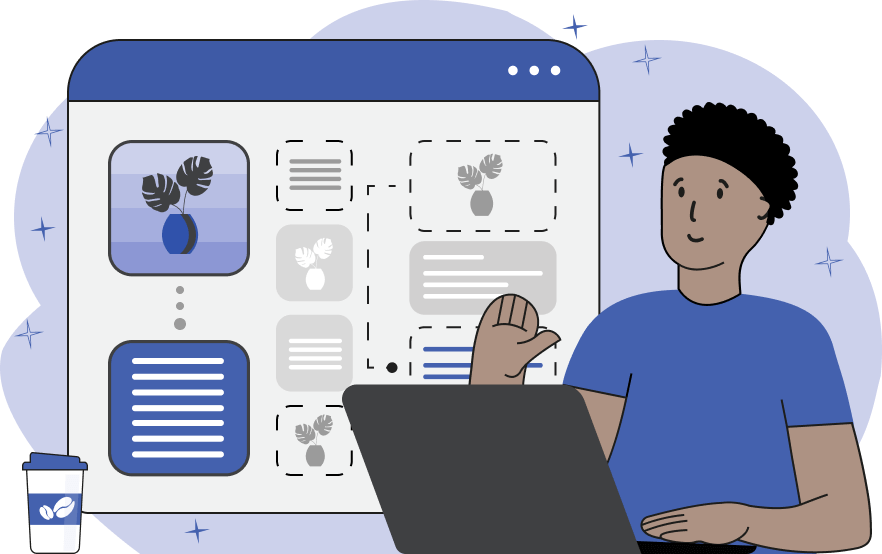
This browser-based tool provides detailed information about the colors in the given PNG image. It calculates the total number of colors, their composition, as well as prints a full list of the colors used in the PNG. The color analysis is split into several blocks that can be activated using checkboxes in the options and displayed on the screen. The first checkbox calculates the total number of colors in the PNG. It prints the total number of pixels in the PNG and breaks down the pixel colors by their type, including grayscale, transparent, semi-transparent, and opaque pixels. Each count value is complemented by its percentage of the total value. For example, if there are 1200 pixels in a PNG (a small logo with dimensions 40x30) and 100 of these pixels are red, then it will show that the red color takes 8.33% of all colors. The next checkbox finds the number of unique color pixels. It loops over all pixels and includes in the count only those pixels that it sees just once. Just like the total count, the unique count provides information about the exact number of unique colors, unique shades of gray, unique transparent, unique semi-transparent, and unique opaque colors, as well as their percentage of the total values. The next two checkboxes output a precise list of unique colors in the PNG from the most popular to the least popular. This color list is divided into two parts: a list of opaque colors (with alpha channel equal to 1) and a list of transparent and semi-transparent colors (with alpha channel less than 1). The number of opaque and transparent colors that you want to print can be specified in the options. You can also choose the format for displaying color names. The format can be one of the following color codes: hex, RGB(A) value, HSL, HSV, HSI, LAB, LCH, or HCL. The final two checkboxes allow toggling the information about each color's count and total percentage. Png-abulous!
This browser-based tool provides detailed information about the colors in the given PNG image. It calculates the total number of colors, their composition, as well as prints a full list of the colors used in the PNG. The color analysis is split into several blocks that can be activated using checkboxes in the options and displayed on the screen. The first checkbox calculates the total number of colors in the PNG. It prints the total number of pixels in the PNG and breaks down the pixel colors by their type, including grayscale, transparent, semi-transparent, and opaque pixels. Each count value is complemented by its percentage of the total value. For example, if there are 1200 pixels in a PNG (a small logo with dimensions 40x30) and 100 of these pixels are red, then it will show that the red color takes 8.33% of all colors. The next checkbox finds the number of unique color pixels. It loops over all pixels and includes in the count only those pixels that it sees just once. Just like the total count, the unique count provides information about the exact number of unique colors, unique shades of gray, unique transparent, unique semi-transparent, and unique opaque colors, as well as their percentage of the total values. The next two checkboxes output a precise list of unique colors in the PNG from the most popular to the least popular. This color list is divided into two parts: a list of opaque colors (with alpha channel equal to 1) and a list of transparent and semi-transparent colors (with alpha channel less than 1). The number of opaque and transparent colors that you want to print can be specified in the options. You can also choose the format for displaying color names. The format can be one of the following color codes: hex, RGB(A) value, HSL, HSV, HSI, LAB, LCH, or HCL. The final two checkboxes allow toggling the information about each color's count and total percentage. Png-abulous!
In this example, we load a PNG image of an orange rope knot to analyze its color composition and count the colors. We display the total color count and learn that the PNG has a total of 167,000 pixels (each color takes one pixel) and out of these pixels, 68 are grayscale. Additionally, we find that of these 167,000 pixels, only 47,896 pixels have unique color, and of the 68 grayscale pixels, only 34 pixels have unique grayscale color. We also find that there are no transparent or translucent pixels in the PNG. (Source: Pexels.)
In this example, we calculate the color count in a PNG image of citrus slices. We print the top 5 opaque colors and the top 5 transparent and translucent colors that are found in the PNG. As we can see from the output data, all opaque colors are quite rare, as their presence in the PNG is less than 1%. Among the transparent colors, the fully transparent color "rgba(0, 0, 0, 0)" dominates with a count of 139,007 pixels, which is equal to 55.6% of all pixels. That's because this is the background color of the PNG that surrounds the citrus slices. The remaining transparent colors also appear in the PNG less than 1% as they are drawn around the edges of the citrus slices. (Source: Pexels.)
In this example, we perform a full color and pixel analysis on a PNG image of a Dalmatian. We find that the PNG consists of 537,600 pixels, of which only 256 have unique colors. Furthermore, it has 1,264 grayscale pixels but all of them have the same one unique grayscale tone. We also print a list with the 10 most popular opaque colors in the PNG, together with their count. As the PNG has no transparency, the list of transparent colors is absent. (Source: Pexels.)
Edit a PNG in your browser.
Compare two or more PNG images.
Convert a PNG image to an AV1 image (AVIF).
Convert an AV1 image (AVIF) to a PNG image.
Convert a PNG image to a High Efficiency Image File (HEIF).
Convert a Hide Efficiency Image File (HEIF) to a PNG image.
Convert a PNG image to an ICO icon.
Convert a PNG image to a TIFF image.
Convert a TIFF image to a PNG image.
Convert a PNG image to a PIK image.
Convert a PIK image to a PNG image.
Convert a PNG image to a PPM image.
Convert a PPM image to a PNG image.
Convert a PNG image to a BPG image.
Convert a BPG image to a PNG image.
Convert a PNG image to a FLIF image.
Convert a FLIF image to a PNG image.
Convert a PNG image to a Paint.net file.
Convert a Paint.net file to a PNG image.
Convert a PNG image to a Photoshop file.
Convert a Photoshop file to a PNG image.
Convert a PNG image to an SVG image.
Convert a PNG image to an PDF document.
Convert a PDF document to a PNG image (or multiple images).
Convert a PNG image to an EPS file.
Convert an EPS file to a PNG image (or multiple images).
Convert a PNG image to a JFIF image.
Convert a JFIF image to a PNG image.
Convert a PNG image to raw RGB values.
Convert RGB values to a PNG image.
Convert a PNG image to raw BGR values.
Convert BGR values to a PNG image.
Convert a PNG image to raw RGBA values.
Convert RGBA values to a PNG image.
Convert a PNG image to raw BGRA values.
Convert BGRA values to a PNG image.
Convert multiple PNGs to a GIF animation.
Convert an APNG animation to a GIF image.
Convert a GIF animation to an APNG image.
Convert an APNG image to a Webp image.
Convert a Webp image to an APNG image.
Convert an APNG image to an MP4 video.
Convert an MP4 video to an APNG image.
Convert an APNG image to an AVI video.
Convert an AVI video to an APNG image.
Convert an APNG image to a WMV video.
Convert an WMV video to an APNG image.
Extract all frames from an APNG image.
Play a PNG animation (APNG) frame by frame.
Change the playback speed of an animated PNG (APNG).
Change how many times an animated PNG loops.
Reverse the order of frames in an animated PNG (APNG).
Created animated PNGs (APNGs) from input images.
Check if the given PNG file is an animated PNG file (APNG).
Create a sprite sheet from all animated PNG (APNG) frames.
Create an animated PNG (APNG) from a sprite sheet.
Create Excel art from a PNG image.
Randomly distort data in a PNG file to make a glitched PNG.
Find all grayscale pixels in a PNG (grayscale mask).
Find all color pixels in a PNG (color mask).
Invert the alpha channel values in a PNG.
Break a PNG image into multiple pieces.
Generate a slideshow animation from multiple PNGs.
Generate a mosaic wall from multiple PNGs.
Convert a PNG into a hexagonal grid of pixels.
Convert a PNG into a triangular grid of pixels.
Create a Voronoi diagram from a PNG image.
Darken PNG corners compared to its center.
Create multiple reflections of a PNG.
Apply a Bayer filter on a PNG.
Make a PNG look like it was taken via night vision goggles.
Make a PNG look like it's spherical.
Run a PNG through the Mobius Transform.
Convert between RGB, CMYK, HSV, and HSL color spaces.
Convert between 8-bit, 16-bit, 24-bit, and 32-bit PNG depths.
Remove dithering from a PNG image.
Convert a PNG to an ASCII art image.
Convert ASCII art to a PNG image.
Convert a PNG to an ANSI art image.
Convert ANSI art to a PNG image.
Convert a PNG to a Braille art image.
Convert Braille art to a PNG image.
Create a PNG image from the given bytes.
Convert a PNG image to bytes.
Increase the quality of a PNG image.
Extract a 2d slice from a PNG.
Create a PNG that contains all possible RGB colors.
Find all textual information in a PNG image and extract it.
Given any 2D PNG, add 3rd dimension to it.
Quickly erase text (labels, captions) from a PNG.
Quickly delete a watermark from a PNG.
Salvage a PNG that has bad bytes in it and doesn't open.
Conceal a secret message in a PNG image.
Update meta data of a PNG file.
Delete meta data from a PNG picture.
Check if the given file is a valid PNG without errors.
Subscribe to our updates. We'll let you know when we release new tools, features, and organize online workshops.
Enter your email here
We're Browserling — a friendly and fun cross-browser testing company powered by alien technology. At Browserling we love to make people's lives easier, so we created this collection of online PNG tools. We created the simplest possible user interface for our tools and they are now used by millions of users every month. Behind the scenes, our online PNG tools are actually powered by our web developer tools that we created over the last couple of years. Check them out!




