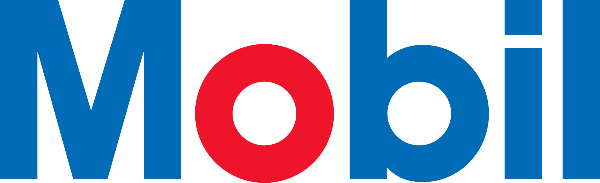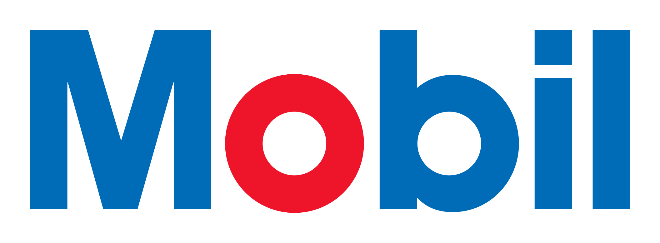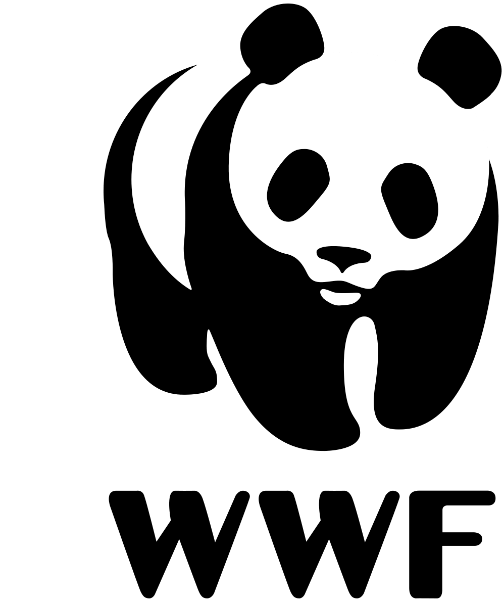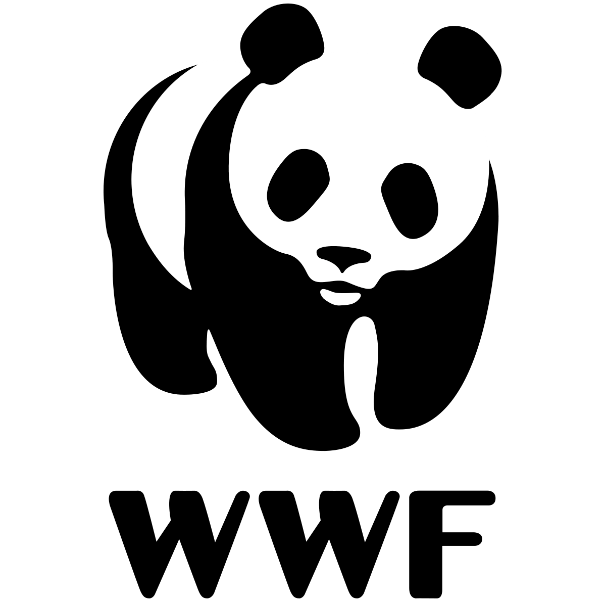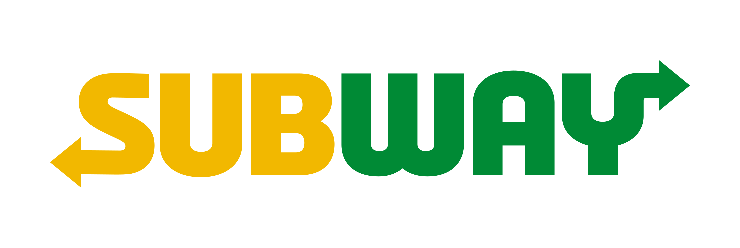World's simplest online logo space adder. Just paste your PNG logo in the editor on the left, specify the width of the space to be added, and you'll instantly get a logo with extra space on the right. Free, quick, and very powerful. Import a logo – get a logo with extra space. Created with love by team Browserling.
World's simplest online logo space adder. Just paste your PNG logo in the editor on the left, specify the width of the space to be added, and you'll instantly get a logo with extra space on the right. Free, quick, and very powerful. Import a logo – get a logo with extra space. Created with love by team Browserling.
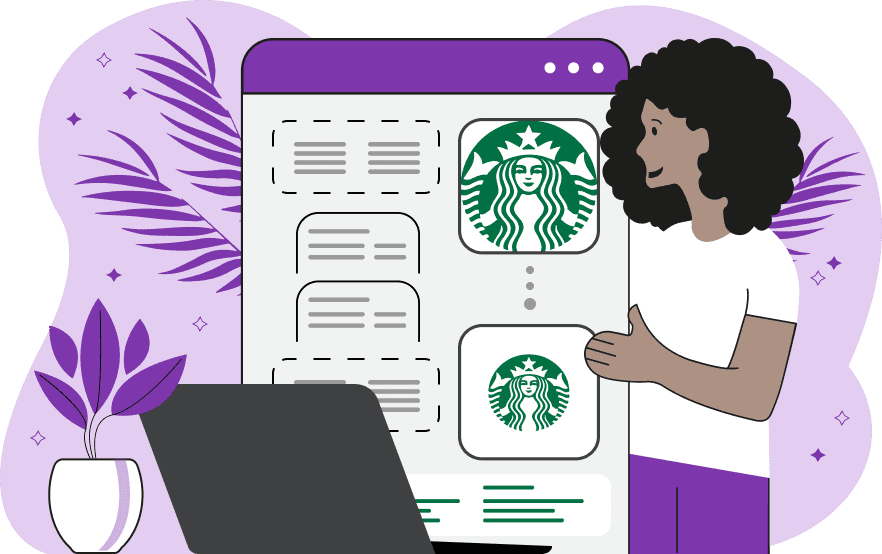
This browser-based utility adds extra space around a PNG logo. It is useful when your brand's logo looks a bit cramped in your design, when the symbols and elements of the logo are touching the edges of the image, or when there is an imbalanced space on one side of the logo. You may also need to add space around the logo when you want to add text to the logo. The program creates more visual space around the logo and improves its readability. In the options, you can choose the side of the logo to which you want to add space. You can expand the logo to the left, right, top, or bottom. You can specify the desired size of the added area by entering a value in pixels. You can also set any color for the created area or choose it from the palette. By default, the fill color is transparent, but you can make it white, black, or the logo's brand color. If you need to remove excessive space around the logo, use the Remove Space Around Logo program. Png-abulous!
This browser-based utility adds extra space around a PNG logo. It is useful when your brand's logo looks a bit cramped in your design, when the symbols and elements of the logo are touching the edges of the image, or when there is an imbalanced space on one side of the logo. You may also need to add space around the logo when you want to add text to the logo. The program creates more visual space around the logo and improves its readability. In the options, you can choose the side of the logo to which you want to add space. You can expand the logo to the left, right, top, or bottom. You can specify the desired size of the added area by entering a value in pixels. You can also set any color for the created area or choose it from the palette. By default, the fill color is transparent, but you can make it white, black, or the logo's brand color. If you need to remove excessive space around the logo, use the Remove Space Around Logo program. Png-abulous!
In this example, we add some transparent space around the Mobil logo to ensure the letters of the logo do not touch the edges of the PNG. We activate the checkboxes to expand all four sides of the logo, adding 30 pixels of empty space to each side. (Source: Wikipedia.)
In this example, we upload the logo of the World Wide Fund for Nature (WWF), which has extra space on one side. To eliminate the imbalance in the logo, we add the same amount of space to the opposite side. We enable the option to add space to the right and increase the transparent area to a 100-pixel size. (Source: Wikipedia.)
In this example, we add 60-pixel strips of free space above and below the logo of the fast-food restaurant franchise Subway. Since the logo has a white background, we also fill the added areas with white so that they match the background. This makes the logo design more spacious and easily readable. (Source: Wikipedia.)
Edit a PNG in your browser.
Compare two or more PNG images.
Convert a PNG image to an AV1 image (AVIF).
Convert an AV1 image (AVIF) to a PNG image.
Convert a PNG image to a High Efficiency Image File (HEIF).
Convert a Hide Efficiency Image File (HEIF) to a PNG image.
Convert a PNG image to an ICO icon.
Convert a PNG image to a TIFF image.
Convert a TIFF image to a PNG image.
Convert a PNG image to a PIK image.
Convert a PIK image to a PNG image.
Convert a PNG image to a PPM image.
Convert a PPM image to a PNG image.
Convert a PNG image to a BPG image.
Convert a BPG image to a PNG image.
Convert a PNG image to a FLIF image.
Convert a FLIF image to a PNG image.
Convert a PNG image to a Paint.net file.
Convert a Paint.net file to a PNG image.
Convert a PNG image to a Photoshop file.
Convert a Photoshop file to a PNG image.
Convert a PNG image to an SVG image.
Convert a PNG image to an PDF document.
Convert a PDF document to a PNG image (or multiple images).
Convert a PNG image to an EPS file.
Convert an EPS file to a PNG image (or multiple images).
Convert a PNG image to a JFIF image.
Convert a JFIF image to a PNG image.
Convert a PNG image to raw RGB values.
Convert RGB values to a PNG image.
Convert a PNG image to raw BGR values.
Convert BGR values to a PNG image.
Convert a PNG image to raw RGBA values.
Convert RGBA values to a PNG image.
Convert a PNG image to raw BGRA values.
Convert BGRA values to a PNG image.
Convert multiple PNGs to a GIF animation.
Convert an APNG animation to a GIF image.
Convert a GIF animation to an APNG image.
Convert an APNG image to a Webp image.
Convert a Webp image to an APNG image.
Convert an APNG image to an MP4 video.
Convert an MP4 video to an APNG image.
Convert an APNG image to an AVI video.
Convert an AVI video to an APNG image.
Convert an APNG image to a WMV video.
Convert an WMV video to an APNG image.
Extract all frames from an APNG image.
Play a PNG animation (APNG) frame by frame.
Change the playback speed of an animated PNG (APNG).
Change how many times an animated PNG loops.
Reverse the order of frames in an animated PNG (APNG).
Created animated PNGs (APNGs) from input images.
Check if the given PNG file is an animated PNG file (APNG).
Create a sprite sheet from all animated PNG (APNG) frames.
Create an animated PNG (APNG) from a sprite sheet.
Create Excel art from a PNG image.
Randomly distort data in a PNG file to make a glitched PNG.
Find all grayscale pixels in a PNG (grayscale mask).
Find all color pixels in a PNG (color mask).
Invert the alpha channel values in a PNG.
Break a PNG image into multiple pieces.
Generate a slideshow animation from multiple PNGs.
Generate a mosaic wall from multiple PNGs.
Convert a PNG into a hexagonal grid of pixels.
Convert a PNG into a triangular grid of pixels.
Create a Voronoi diagram from a PNG image.
Darken PNG corners compared to its center.
Create multiple reflections of a PNG.
Apply a Bayer filter on a PNG.
Make a PNG look like it was taken via night vision goggles.
Make a PNG look like it's spherical.
Run a PNG through the Mobius Transform.
Convert between RGB, CMYK, HSV, and HSL color spaces.
Convert between 8-bit, 16-bit, 24-bit, and 32-bit PNG depths.
Remove dithering from a PNG image.
Convert a PNG to an ASCII art image.
Convert ASCII art to a PNG image.
Convert a PNG to an ANSI art image.
Convert ANSI art to a PNG image.
Convert a PNG to a Braille art image.
Convert Braille art to a PNG image.
Create a PNG image from the given bytes.
Convert a PNG image to bytes.
Increase the quality of a PNG image.
Extract a 2d slice from a PNG.
Create a PNG that contains all possible RGB colors.
Find all textual information in a PNG image and extract it.
Given any 2D PNG, add 3rd dimension to it.
Quickly erase text (labels, captions) from a PNG.
Quickly delete a watermark from a PNG.
Salvage a PNG that has bad bytes in it and doesn't open.
Conceal a secret message in a PNG image.
Update meta data of a PNG file.
Delete meta data from a PNG picture.
Check if the given file is a valid PNG without errors.
Subscribe to our updates. We'll let you know when we release new tools, features, and organize online workshops.
Enter your email here
We're Browserling — a friendly and fun cross-browser testing company powered by alien technology. At Browserling we love to make people's lives easier, so we created this collection of online PNG tools. We created the simplest possible user interface for our tools and they are now used by millions of users every month. Behind the scenes, our online PNG tools are actually powered by our web developer tools that we created over the last couple of years. Check them out!