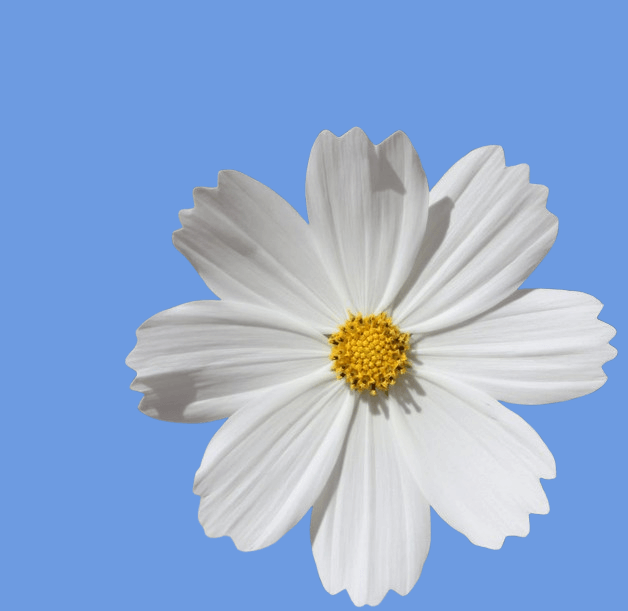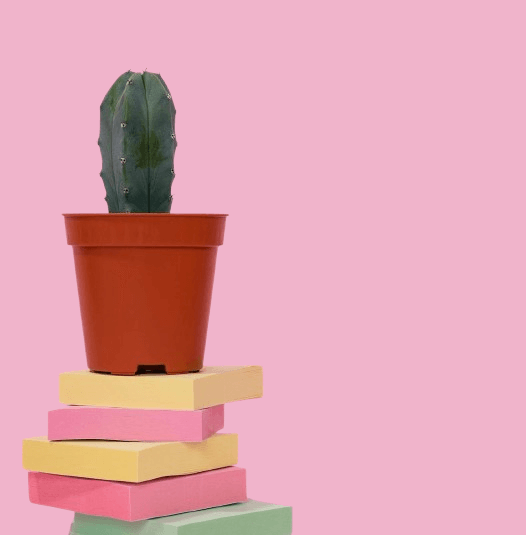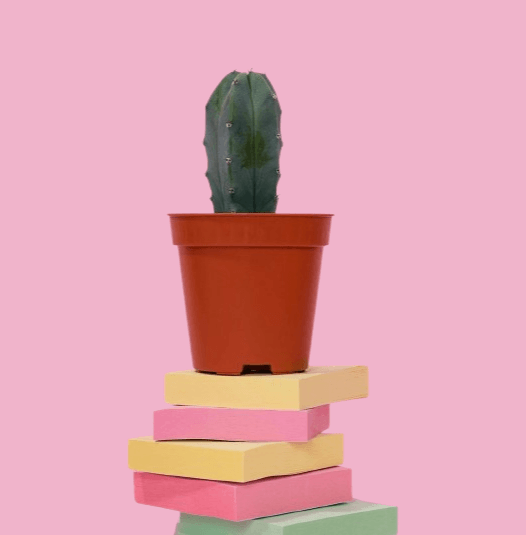World's simplest online centered Portable Network Graphics (PNG) maker. Just import your PNG image with a transparent background in the editor on the left, choose horizontal or vertical centering, and you'll instantly get a centered PNG on the right. Free, quick, and very powerful. Import a PNG – center a PNG. Created with love by team Browserling.
World's simplest online centered Portable Network Graphics (PNG) maker. Just import your PNG image with a transparent background in the editor on the left, choose horizontal or vertical centering, and you'll instantly get a centered PNG on the right. Free, quick, and very powerful. Import a PNG – center a PNG. Created with love by team Browserling.

This browser-based utility centers objects within a PNG image. If you have a PNG file with a transparent or solid background where an object is not centered, this tool will help you easily and accurately move it to the center of the image. You can choose how to center the object in the PNG. The "Center Within Current Size" option allows you to keep the original PNG dimensions and center the object within them. If you need to change the PNG dimensions, use the "Center Within New Size" option. You can set a new width and height using the "New Width" and "New Height" parameters and then center the object within these new dimensions. By enabling the "Center Horizontally" option, the object is placed at an equal distance from the left and right edges of the PNG. Similarly, by enabling the "Center Vertically" option, the object is positioned equidistant from the top and bottom edges. If the object has visual weight on one side (which might make it appear off-center), the offset options will be useful. You can fine-tune the object's position by shifting it a few pixels right, left, down, or up. By default, the program centers objects on a transparent background. If your PNG uses a solid fill of another color, you need to specify it in the option. The easiest way is to click on the background color in the input preview, and the program will automatically detect the fill color and set it in the options. To ensure the object is correctly centered, activate the "Preview PNG Borders" option, which marks the PNG boundaries with a dotted line in both the input and output preview windows. Png-abulous!
This browser-based utility centers objects within a PNG image. If you have a PNG file with a transparent or solid background where an object is not centered, this tool will help you easily and accurately move it to the center of the image. You can choose how to center the object in the PNG. The "Center Within Current Size" option allows you to keep the original PNG dimensions and center the object within them. If you need to change the PNG dimensions, use the "Center Within New Size" option. You can set a new width and height using the "New Width" and "New Height" parameters and then center the object within these new dimensions. By enabling the "Center Horizontally" option, the object is placed at an equal distance from the left and right edges of the PNG. Similarly, by enabling the "Center Vertically" option, the object is positioned equidistant from the top and bottom edges. If the object has visual weight on one side (which might make it appear off-center), the offset options will be useful. You can fine-tune the object's position by shifting it a few pixels right, left, down, or up. By default, the program centers objects on a transparent background. If your PNG uses a solid fill of another color, you need to specify it in the option. The easiest way is to click on the background color in the input preview, and the program will automatically detect the fill color and set it in the options. To ensure the object is correctly centered, activate the "Preview PNG Borders" option, which marks the PNG boundaries with a dotted line in both the input and output preview windows. Png-abulous!
In this example, we center an image of half an orange within its original PNG dimensions. We align the object both horizontally and vertically without applying any additional offset. (Source: Pexels.)
This example applies only horizontal centering to a PNG of a green padded armchair with a transparent background. The program automatically shifts the chair by the necessary number of pixels to the right, placing it exactly in the center. Vertically, the chair maintains the same position. (Source: Pexels.)
In this example, we center a gray bag within a PNG image with new dimensions. We resize the PNG to 640×600 pixels and move the bag to the center both horizontally and vertically. Additionally, we apply a slight horizontal offset of -30 pixels (to the left) to bring the bag's main visual weight closer to the center. (Source: Pexels.)
In this example, we center a white flower against a solid blue background. To allow the program to move the flower on this background, we identify it by clicking on the input preview. This action fills the background option with the required light blue shade, rgb(109, 155, 225). We center the flower both horizontally and vertically, preserving its original proportions. (Source: Pexels.)
In this example, we upload a PNG of a cactus with a solid pink background as input. To move the cactus from the left position to the center position, we activate the horizontal centering option and specify the exact background shade (soft pink #f0b4cb) used in the PNG in the options. (Source: Pexels.)
Edit a PNG in your browser.
Compare two or more PNG images.
Convert a PNG image to an AV1 image (AVIF).
Convert an AV1 image (AVIF) to a PNG image.
Convert a PNG image to a High Efficiency Image File (HEIF).
Convert a Hide Efficiency Image File (HEIF) to a PNG image.
Convert a PNG image to an ICO icon.
Convert a PNG image to a TIFF image.
Convert a TIFF image to a PNG image.
Convert a PNG image to a PIK image.
Convert a PIK image to a PNG image.
Convert a PNG image to a PPM image.
Convert a PPM image to a PNG image.
Convert a PNG image to a BPG image.
Convert a BPG image to a PNG image.
Convert a PNG image to a FLIF image.
Convert a FLIF image to a PNG image.
Convert a PNG image to a Paint.net file.
Convert a Paint.net file to a PNG image.
Convert a PNG image to a Photoshop file.
Convert a Photoshop file to a PNG image.
Convert a PNG image to an SVG image.
Convert a PNG image to an PDF document.
Convert a PDF document to a PNG image (or multiple images).
Convert a PNG image to an EPS file.
Convert an EPS file to a PNG image (or multiple images).
Convert a PNG image to a JFIF image.
Convert a JFIF image to a PNG image.
Convert a PNG image to raw RGB values.
Convert RGB values to a PNG image.
Convert a PNG image to raw BGR values.
Convert BGR values to a PNG image.
Convert a PNG image to raw RGBA values.
Convert RGBA values to a PNG image.
Convert a PNG image to raw BGRA values.
Convert BGRA values to a PNG image.
Convert multiple PNGs to a GIF animation.
Convert an APNG animation to a GIF image.
Convert a GIF animation to an APNG image.
Convert an APNG image to a Webp image.
Convert a Webp image to an APNG image.
Convert an APNG image to an MP4 video.
Convert an MP4 video to an APNG image.
Convert an APNG image to an AVI video.
Convert an AVI video to an APNG image.
Convert an APNG image to a WMV video.
Convert an WMV video to an APNG image.
Extract all frames from an APNG image.
Play a PNG animation (APNG) frame by frame.
Change the playback speed of an animated PNG (APNG).
Change how many times an animated PNG loops.
Reverse the order of frames in an animated PNG (APNG).
Created animated PNGs (APNGs) from input images.
Check if the given PNG file is an animated PNG file (APNG).
Create a sprite sheet from all animated PNG (APNG) frames.
Create an animated PNG (APNG) from a sprite sheet.
Create Excel art from a PNG image.
Randomly distort data in a PNG file to make a glitched PNG.
Find all grayscale pixels in a PNG (grayscale mask).
Find all color pixels in a PNG (color mask).
Invert the alpha channel values in a PNG.
Break a PNG image into multiple pieces.
Generate a slideshow animation from multiple PNGs.
Generate a mosaic wall from multiple PNGs.
Convert a PNG into a hexagonal grid of pixels.
Convert a PNG into a triangular grid of pixels.
Create a Voronoi diagram from a PNG image.
Darken PNG corners compared to its center.
Create multiple reflections of a PNG.
Apply a Bayer filter on a PNG.
Make a PNG look like it was taken via night vision goggles.
Make a PNG look like it's spherical.
Run a PNG through the Mobius Transform.
Convert between RGB, CMYK, HSV, and HSL color spaces.
Convert between 8-bit, 16-bit, 24-bit, and 32-bit PNG depths.
Remove dithering from a PNG image.
Convert a PNG to an ASCII art image.
Convert ASCII art to a PNG image.
Convert a PNG to an ANSI art image.
Convert ANSI art to a PNG image.
Convert a PNG to a Braille art image.
Convert Braille art to a PNG image.
Create a PNG image from the given bytes.
Convert a PNG image to bytes.
Increase the quality of a PNG image.
Extract a 2d slice from a PNG.
Create a PNG that contains all possible RGB colors.
Find all textual information in a PNG image and extract it.
Given any 2D PNG, add 3rd dimension to it.
Quickly erase text (labels, captions) from a PNG.
Quickly delete a watermark from a PNG.
Salvage a PNG that has bad bytes in it and doesn't open.
Conceal a secret message in a PNG image.
Update meta data of a PNG file.
Delete meta data from a PNG picture.
Check if the given file is a valid PNG without errors.
Subscribe to our updates. We'll let you know when we release new tools, features, and organize online workshops.
Enter your email here
We're Browserling — a friendly and fun cross-browser testing company powered by alien technology. At Browserling we love to make people's lives easier, so we created this collection of online PNG tools. We created the simplest possible user interface for our tools and they are now used by millions of users every month. Behind the scenes, our online PNG tools are actually powered by our web developer tools that we created over the last couple of years. Check them out!