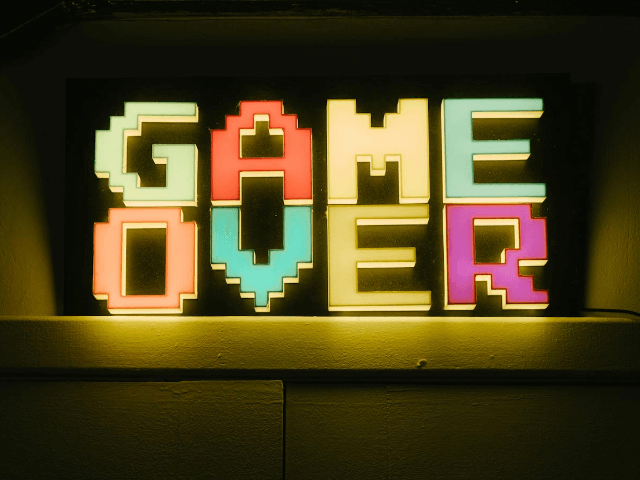World's simplest browser-based Portable Network Graphics (PNG) pixel randomizer. Just import your PNG image in the editor on the left and you will instantly get a PNG with randomized pixels on the right. In the options, you can group pixels into blocks, specify how much they can move, and set the randomization intensity. Free, quick, and very powerful. Import a PNG – randomize PNG pixels. Created with love by team Browserling.
World's simplest browser-based Portable Network Graphics (PNG) pixel randomizer. Just import your PNG image in the editor on the left and you will instantly get a PNG with randomized pixels on the right. In the options, you can group pixels into blocks, specify how much they can move, and set the randomization intensity. Free, quick, and very powerful. Import a PNG – randomize PNG pixels. Created with love by team Browserling.
This browser-based program randomizes pixels or blocks of pixels in a PNG image. With this tool, you can create glitch art, square puzzles, random patterns, or abstract art. It's also used in software testing to simulate pixel errors in an image. The options allow you to fine-tune the randomization process to achieve the desired effect. The tool can move the PNG pixels individually or in blocks. For example, if the block size is set to 1, pixels are moved individually, while a block size of 10 groups pixels into 10×10 blocks that are moved as a whole. Blocks can also have a rectangular shape. For example, specifying a block size of 20×40 will create blocks 20 pixels wide and 40 pixels high. You can also define the maximum distance blocks can randomly shift from their original positions. This helps control the randomization range and prevents excessive block movement. For example, if the maximum distance is set to 5, then the block at the first position can only change its position to the second, third, fourth, fifth, or sixth position. To visualize the block arrangement before randomization, the tool provides the "Preview Unshuffled Blocks" option, which displays a grid overlay on your PNG. You can also adjust the grid line color in the options to improve visibility. The tool offers three pixel randomization modes. The first mode is row randomization, where blocks in each row are moved individually, randomly shifting left or right. The second mode is column randomization, where blocks in each column are shifted individually up or down. The third mode is full randomization, where blocks are randomly shifted both horizontally and vertically, allowing movement in all directions (left, right, up, and down). You can also specify how many pixels or pixel blocks will be randomized (in percentage). For example, if you set this option to 100%, then all pixels in the PNG will be randomized, or for example, if you specify 10%, then only a fraction of all pixels will move. When dividing your image into blocks, not all blocks may be the same size. Often, incomplete blocks may appear on the right and bottom sides (for example, if the image is 90-by-90 pixels and the block size is 20 pixels, then the last block will have a size of 10 pixels). Additional options allow you to control how these blocks are handled. You can choose to remove incomplete blocks, leaving only full-sized blocks for randomization. Alternatively, you can keep incomplete blocks. In this case, the full blocks and incomplete blocks are separated and shuffled separately (full blocks are shuffled with full blocks, and incomplete blocks are shuffled with incomplete ones). Another option allows you to make incomplete blocks full by filling the missing space with the block's average color or a custom fill color of your choice. Finally, you can stretch incomplete blocks to full block size, which will interpolate the missing area with existing pixel data. Png-abulous!
This browser-based program randomizes pixels or blocks of pixels in a PNG image. With this tool, you can create glitch art, square puzzles, random patterns, or abstract art. It's also used in software testing to simulate pixel errors in an image. The options allow you to fine-tune the randomization process to achieve the desired effect. The tool can move the PNG pixels individually or in blocks. For example, if the block size is set to 1, pixels are moved individually, while a block size of 10 groups pixels into 10×10 blocks that are moved as a whole. Blocks can also have a rectangular shape. For example, specifying a block size of 20×40 will create blocks 20 pixels wide and 40 pixels high. You can also define the maximum distance blocks can randomly shift from their original positions. This helps control the randomization range and prevents excessive block movement. For example, if the maximum distance is set to 5, then the block at the first position can only change its position to the second, third, fourth, fifth, or sixth position. To visualize the block arrangement before randomization, the tool provides the "Preview Unshuffled Blocks" option, which displays a grid overlay on your PNG. You can also adjust the grid line color in the options to improve visibility. The tool offers three pixel randomization modes. The first mode is row randomization, where blocks in each row are moved individually, randomly shifting left or right. The second mode is column randomization, where blocks in each column are shifted individually up or down. The third mode is full randomization, where blocks are randomly shifted both horizontally and vertically, allowing movement in all directions (left, right, up, and down). You can also specify how many pixels or pixel blocks will be randomized (in percentage). For example, if you set this option to 100%, then all pixels in the PNG will be randomized, or for example, if you specify 10%, then only a fraction of all pixels will move. When dividing your image into blocks, not all blocks may be the same size. Often, incomplete blocks may appear on the right and bottom sides (for example, if the image is 90-by-90 pixels and the block size is 20 pixels, then the last block will have a size of 10 pixels). Additional options allow you to control how these blocks are handled. You can choose to remove incomplete blocks, leaving only full-sized blocks for randomization. Alternatively, you can keep incomplete blocks. In this case, the full blocks and incomplete blocks are separated and shuffled separately (full blocks are shuffled with full blocks, and incomplete blocks are shuffled with incomplete ones). Another option allows you to make incomplete blocks full by filling the missing space with the block's average color or a custom fill color of your choice. Finally, you can stretch incomplete blocks to full block size, which will interpolate the missing area with existing pixel data. Png-abulous!
In this example, we divide the PNG image of a brown dog into blocks of 100×100 pixels and randomize their positions. In the input preview area, the blocks are divided with black dashed lines, and the incomplete blocks on the right and bottom are removed. We randomize 100% of the blocks in both rows and columns, creating a scrambled puzzle of the original dog. (Source: Pexels.)
In this example, we randomize the pixels in a Machu Picchu photo by shifting each one no more than a single position from its original location. This means each block can swap places only with an adjacent block but cannot move further. The blocks are 34 pixels in size, and the incomplete blocks at the right and bottom edges are shuffled separately from complete ones. This process creates an interesting randomization effect, where the shifted pixels of the sky and mountains remain approximately aligned with their original positions. (Source: Pexels.)
In this example, we add a horizontal glitch effect to a portrait of a woman with pink makeup. To achieve the effect, we divide the PNG into long horizontal slices, sized 110×6 pixels, and randomize only 2% of the slices by maximally shifting slices 5 positions. We use the "Randomize Each Row" mode, causing slices to move to the left or right within their row. (Source: Pexels.)
In this example, we upload a PNG sticker of a tree on a rock with a transparent background, split it into small pieces (3×3 pixels), and randomly scatter them. We set the randomization distance to 1, meaning each block can move no more than one position in any direction. Any incomplete blocks on the sides are filled by adding transparent pixels. As a result, we achieve an effect as if the tree has just exploded into thousands of tiny fragments but hasn't yet dispersed further. (Source: Pexels.)
In this example, we create errors in a PNG image of a tabby cat by randomizing a small percentage of its pixels. We create pixel groups of size 10 by 10 pixels, set the probability of movement to 6%, and limit the maximum movement amplitude to 5 positions in all directions (left, right, up, or down). As there are incomplete blocks on the sides of the PNG, we stretch them to fill full block size. (Source: Pexels.)
In this example, we introduce scanline distortions, also known as "column shift". This phenomenon occurred in old televisions due to synchronization failures of the vertical or horizontal signal. In our case, this effect adds retro aesthetics to a PNG of a retro game. To create this effect, we use vertical blocks of 6×60 pixels and shift them within columns with a 10% probability. (Source: Pexels.)
Edit a PNG in your browser.
Compare two or more PNG images.
Convert a PNG image to an AV1 image (AVIF).
Convert an AV1 image (AVIF) to a PNG image.
Convert a PNG image to a High Efficiency Image File (HEIF).
Convert a Hide Efficiency Image File (HEIF) to a PNG image.
Convert a PNG image to an ICO icon.
Convert a PNG image to a TIFF image.
Convert a TIFF image to a PNG image.
Convert a PNG image to a PIK image.
Convert a PIK image to a PNG image.
Convert a PNG image to a PPM image.
Convert a PPM image to a PNG image.
Convert a PNG image to a BPG image.
Convert a BPG image to a PNG image.
Convert a PNG image to a FLIF image.
Convert a FLIF image to a PNG image.
Convert a PNG image to a Paint.net file.
Convert a Paint.net file to a PNG image.
Convert a PNG image to a Photoshop file.
Convert a Photoshop file to a PNG image.
Convert a PNG image to an SVG image.
Convert a PNG image to an PDF document.
Convert a PDF document to a PNG image (or multiple images).
Convert a PNG image to an EPS file.
Convert an EPS file to a PNG image (or multiple images).
Convert a PNG image to a JFIF image.
Convert a JFIF image to a PNG image.
Convert a PNG image to raw RGB values.
Convert RGB values to a PNG image.
Convert a PNG image to raw BGR values.
Convert BGR values to a PNG image.
Convert a PNG image to raw RGBA values.
Convert RGBA values to a PNG image.
Convert a PNG image to raw BGRA values.
Convert BGRA values to a PNG image.
Convert multiple PNGs to a GIF animation.
Convert an APNG animation to a GIF image.
Convert a GIF animation to an APNG image.
Convert an APNG image to a Webp image.
Convert a Webp image to an APNG image.
Convert an APNG image to an MP4 video.
Convert an MP4 video to an APNG image.
Convert an APNG image to an AVI video.
Convert an AVI video to an APNG image.
Convert an APNG image to a WMV video.
Convert an WMV video to an APNG image.
Extract all frames from an APNG image.
Play a PNG animation (APNG) frame by frame.
Change the playback speed of an animated PNG (APNG).
Change how many times an animated PNG loops.
Reverse the order of frames in an animated PNG (APNG).
Created animated PNGs (APNGs) from input images.
Check if the given PNG file is an animated PNG file (APNG).
Create a sprite sheet from all animated PNG (APNG) frames.
Create an animated PNG (APNG) from a sprite sheet.
Create Excel art from a PNG image.
Randomly distort data in a PNG file to make a glitched PNG.
Find all grayscale pixels in a PNG (grayscale mask).
Find all color pixels in a PNG (color mask).
Invert the alpha channel values in a PNG.
Break a PNG image into multiple pieces.
Generate a slideshow animation from multiple PNGs.
Generate a mosaic wall from multiple PNGs.
Convert a PNG into a hexagonal grid of pixels.
Convert a PNG into a triangular grid of pixels.
Create a Voronoi diagram from a PNG image.
Darken PNG corners compared to its center.
Create multiple reflections of a PNG.
Apply a Bayer filter on a PNG.
Make a PNG look like it was taken via night vision goggles.
Make a PNG look like it's spherical.
Run a PNG through the Mobius Transform.
Convert between RGB, CMYK, HSV, and HSL color spaces.
Convert between 8-bit, 16-bit, 24-bit, and 32-bit PNG depths.
Remove dithering from a PNG image.
Convert a PNG to an ASCII art image.
Convert ASCII art to a PNG image.
Convert a PNG to an ANSI art image.
Convert ANSI art to a PNG image.
Convert a PNG to a Braille art image.
Convert Braille art to a PNG image.
Create a PNG image from the given bytes.
Convert a PNG image to bytes.
Increase the quality of a PNG image.
Extract a 2d slice from a PNG.
Create a PNG that contains all possible RGB colors.
Find all textual information in a PNG image and extract it.
Given any 2D PNG, add 3rd dimension to it.
Quickly erase text (labels, captions) from a PNG.
Quickly delete a watermark from a PNG.
Salvage a PNG that has bad bytes in it and doesn't open.
Conceal a secret message in a PNG image.
Update meta data of a PNG file.
Delete meta data from a PNG picture.
Check if the given file is a valid PNG without errors.
Subscribe to our updates. We'll let you know when we release new tools, features, and organize online workshops.
Enter your email here
We're Browserling — a friendly and fun cross-browser testing company powered by alien technology. At Browserling we love to make people's lives easier, so we created this collection of online PNG tools. We created the simplest possible user interface for our tools and they are now used by millions of users every month. Behind the scenes, our online PNG tools are actually powered by our web developer tools that we created over the last couple of years. Check them out!