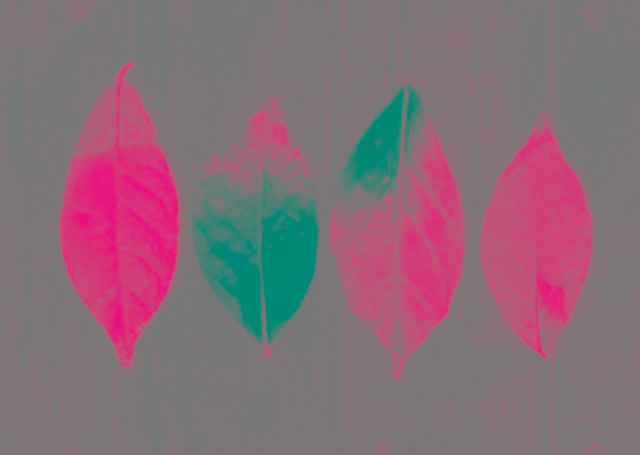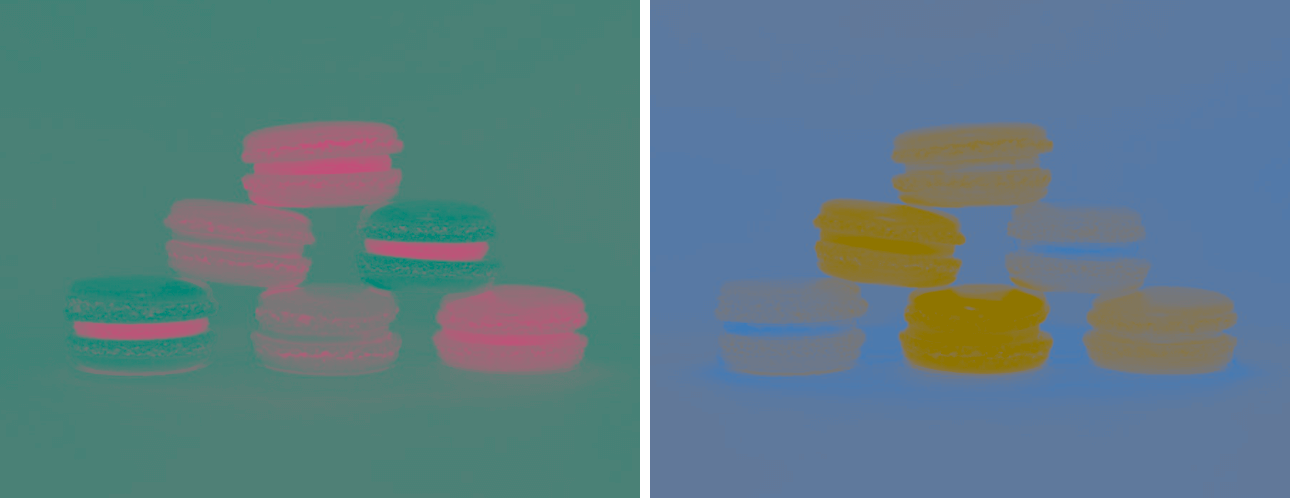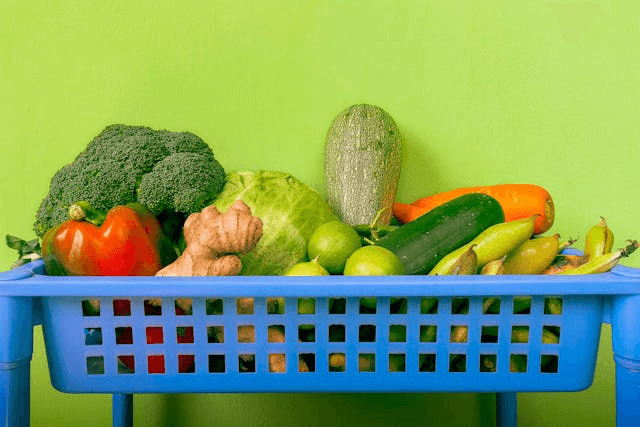World's simplest online Portable Network Graphics (PNG) to LAB color converter. Just import your PNG image in the editor on the left, and you'll get individual LAB color model components on the right. In the tool options below, you can select which individual channel to export – Lightness (L), A (green-red), and B (blue-yellow). Free, quick, and very powerful. Import a PNG – extract its LAB color model channels. Created with love by team Browserling.
World's simplest online Portable Network Graphics (PNG) to LAB color converter. Just import your PNG image in the editor on the left, and you'll get individual LAB color model components on the right. In the tool options below, you can select which individual channel to export – Lightness (L), A (green-red), and B (blue-yellow). Free, quick, and very powerful. Import a PNG – extract its LAB color model channels. Created with love by team Browserling.
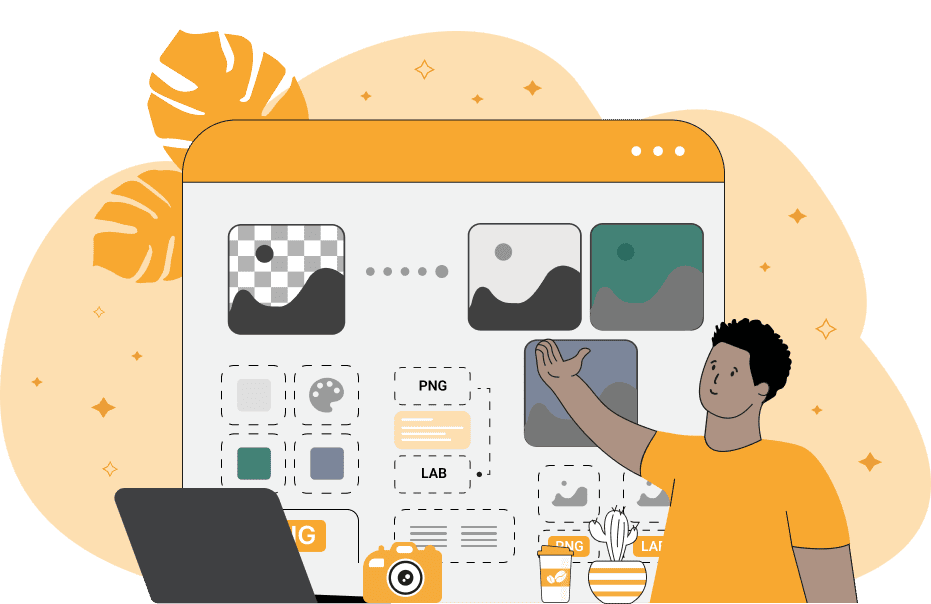
This browser-based utility converts a PNG image into its LAB color components. Unlike RGB, which is based on how screens display colors using red, green, and blue light-emitting diodes, LAB is designed to match human vision more closely. It consists of three components: L, A, and B. The "L" channel stands for "Lightness" and represents the brightness of each pixel, ranging from 0 (black) to 100 (white). The "A" channel represents the green-red component, with negative values indicating green and positive values indicating red. The "B" channel represents the blue-yellow component, with negative values indicating blue and positive values indicating yellow. The LAB model is particularly useful for high-end color correction and image editing, as it separates brightness from color information. The LAB color space is also sometimes referred to as L*a*b* and CIELAB. When applied to a PNG file, this tool splits the image into these three channels. Each channel can be viewed and extracted individually, or you can generate three separate images with the channels displayed side by side at once. You can also view these channels in grayscale tones to better understand the intensity distribution in them without the color information. Png-abulous!
This browser-based utility converts a PNG image into its LAB color components. Unlike RGB, which is based on how screens display colors using red, green, and blue light-emitting diodes, LAB is designed to match human vision more closely. It consists of three components: L, A, and B. The "L" channel stands for "Lightness" and represents the brightness of each pixel, ranging from 0 (black) to 100 (white). The "A" channel represents the green-red component, with negative values indicating green and positive values indicating red. The "B" channel represents the blue-yellow component, with negative values indicating blue and positive values indicating yellow. The LAB model is particularly useful for high-end color correction and image editing, as it separates brightness from color information. The LAB color space is also sometimes referred to as L*a*b* and CIELAB. When applied to a PNG file, this tool splits the image into these three channels. Each channel can be viewed and extracted individually, or you can generate three separate images with the channels displayed side by side at once. You can also view these channels in grayscale tones to better understand the intensity distribution in them without the color information. Png-abulous!
In this example, we extract only the A channel from a PNG photo of four autumn leaves. As you can see, the leaves contain different hues – red, orange, yellow, and light green. Since the A channel maps the green-red axis of LAB color space, we can clearly observe how certain leaf regions lean toward red (pink tones) and others toward green (cyan tones). This separation reveals hidden color relationships that are not as obvious in the original PNG. (Source: Pexels.)
In this example, we convert a PNG image of colorful macaroons into "A" and "B" channels from the LAB color space. The "A" channel highlights the red and green variations in the macaroons, while the "B" channel reveals the blue and yellow components. By visualizing both channels side by side, we can analyze how chromatic components are spatially distributed in the image and contribute to the overall color palette. (Source: Pexels.)
In this example, we split a PNG image of a basket of vegetables into all three LAB channels and display them in grayscale. The Lightness (L) channel emphasizes the luminance (brightness) of each vegetable, while the A and B channels reveal the color spectrums in terms of red-green and blue-yellow content. The grayscale filter helps us focus on the relative intensity distribution within each LAB channel instead of the spatial encoding of luminance and chromaticity. (Source: Pexels.)
Edit a PNG in your browser.
Compare two or more PNG images.
Convert a PNG image to an AV1 image (AVIF).
Convert an AV1 image (AVIF) to a PNG image.
Convert a PNG image to a High Efficiency Image File (HEIF).
Convert a Hide Efficiency Image File (HEIF) to a PNG image.
Convert a PNG image to an ICO icon.
Convert a PNG image to a TIFF image.
Convert a TIFF image to a PNG image.
Convert a PNG image to a PIK image.
Convert a PIK image to a PNG image.
Convert a PNG image to a PPM image.
Convert a PPM image to a PNG image.
Convert a PNG image to a BPG image.
Convert a BPG image to a PNG image.
Convert a PNG image to a FLIF image.
Convert a FLIF image to a PNG image.
Convert a PNG image to a Paint.net file.
Convert a Paint.net file to a PNG image.
Convert a PNG image to a Photoshop file.
Convert a Photoshop file to a PNG image.
Convert a PNG image to an SVG image.
Convert a PNG image to an PDF document.
Convert a PDF document to a PNG image (or multiple images).
Convert a PNG image to an EPS file.
Convert an EPS file to a PNG image (or multiple images).
Convert a PNG image to a JFIF image.
Convert a JFIF image to a PNG image.
Convert a PNG image to raw RGB values.
Convert RGB values to a PNG image.
Convert a PNG image to raw BGR values.
Convert BGR values to a PNG image.
Convert a PNG image to raw RGBA values.
Convert RGBA values to a PNG image.
Convert a PNG image to raw BGRA values.
Convert BGRA values to a PNG image.
Convert multiple PNGs to a GIF animation.
Convert an APNG animation to a GIF image.
Convert a GIF animation to an APNG image.
Convert an APNG image to a Webp image.
Convert a Webp image to an APNG image.
Convert an APNG image to an MP4 video.
Convert an MP4 video to an APNG image.
Convert an APNG image to an AVI video.
Convert an AVI video to an APNG image.
Convert an APNG image to a WMV video.
Convert an WMV video to an APNG image.
Extract all frames from an APNG image.
Play a PNG animation (APNG) frame by frame.
Change the playback speed of an animated PNG (APNG).
Change how many times an animated PNG loops.
Reverse the order of frames in an animated PNG (APNG).
Created animated PNGs (APNGs) from input images.
Check if the given PNG file is an animated PNG file (APNG).
Create a sprite sheet from all animated PNG (APNG) frames.
Create an animated PNG (APNG) from a sprite sheet.
Create Excel art from a PNG image.
Randomly distort data in a PNG file to make a glitched PNG.
Find all grayscale pixels in a PNG (grayscale mask).
Find all color pixels in a PNG (color mask).
Invert the alpha channel values in a PNG.
Break a PNG image into multiple pieces.
Generate a slideshow animation from multiple PNGs.
Generate a mosaic wall from multiple PNGs.
Convert a PNG into a hexagonal grid of pixels.
Convert a PNG into a triangular grid of pixels.
Create a Voronoi diagram from a PNG image.
Darken PNG corners compared to its center.
Create multiple reflections of a PNG.
Apply a Bayer filter on a PNG.
Make a PNG look like it was taken via night vision goggles.
Make a PNG look like it's spherical.
Run a PNG through the Mobius Transform.
Convert between RGB, CMYK, HSV, and HSL color spaces.
Convert between 8-bit, 16-bit, 24-bit, and 32-bit PNG depths.
Remove dithering from a PNG image.
Convert a PNG to an ASCII art image.
Convert ASCII art to a PNG image.
Convert a PNG to an ANSI art image.
Convert ANSI art to a PNG image.
Convert a PNG to a Braille art image.
Convert Braille art to a PNG image.
Create a PNG image from the given bytes.
Convert a PNG image to bytes.
Increase the quality of a PNG image.
Extract a 2d slice from a PNG.
Create a PNG that contains all possible RGB colors.
Find all textual information in a PNG image and extract it.
Given any 2D PNG, add 3rd dimension to it.
Quickly erase text (labels, captions) from a PNG.
Quickly delete a watermark from a PNG.
Salvage a PNG that has bad bytes in it and doesn't open.
Conceal a secret message in a PNG image.
Update meta data of a PNG file.
Delete meta data from a PNG picture.
Check if the given file is a valid PNG without errors.
Subscribe to our updates. We'll let you know when we release new tools, features, and organize online workshops.
Enter your email here
We're Browserling — a friendly and fun cross-browser testing company powered by alien technology. At Browserling we love to make people's lives easier, so we created this collection of online PNG tools. We created the simplest possible user interface for our tools and they are now used by millions of users every month. Behind the scenes, our online PNG tools are actually powered by our web developer tools that we created over the last couple of years. Check them out!