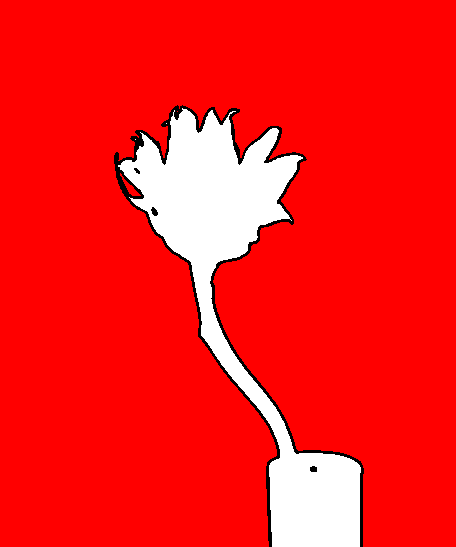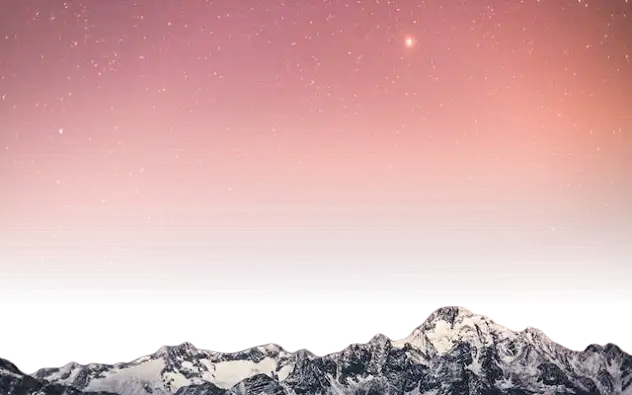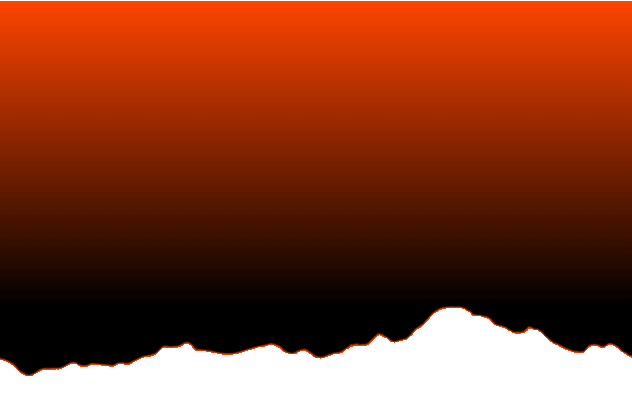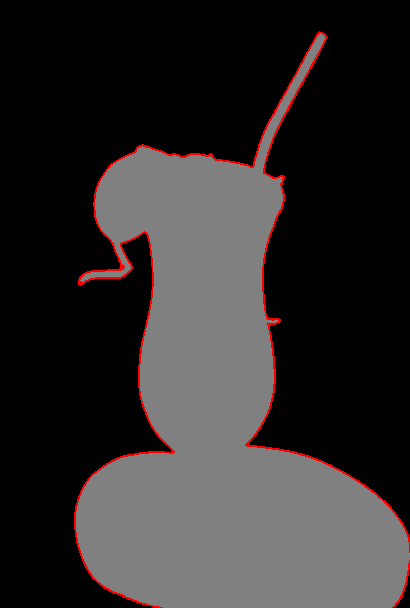World's simplest browser-based Portable Network Graphics (PNG) transparency checker. Just import your PNG image in the editor on the left and you will instantly get information about its transparency status on the right. It will draw all transparent pixels in one color (black by default), semi-transparent pixels in another color (red by default), and all opaque pixels in yet another color (white by default). Created with love by team Browserling.
World's simplest browser-based Portable Network Graphics (PNG) transparency checker. Just import your PNG image in the editor on the left and you will instantly get information about its transparency status on the right. It will draw all transparent pixels in one color (black by default), semi-transparent pixels in another color (red by default), and all opaque pixels in yet another color (white by default). Created with love by team Browserling.
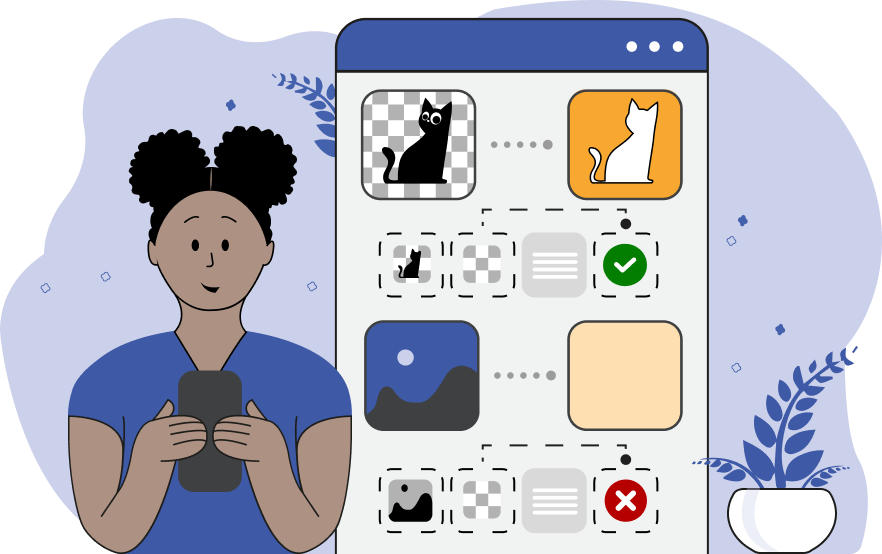
This online tool checks whether a PNG image has any transparent or translucent areas, or if it's entirely opaque. The program takes a PNG file as the input and displays a message indicating its status. The message tells the status of all three possible transparency states – whether the image is entirely opaque, contains semi-transparent areas, or is fully transparent. The tool also displays a transparency mask that highlights all transparent, semi-transparent, and opaque areas in custom colors, which you can customize in the options. The default color for transparent regions is black, the default color for semi-transparent regions is red, and the default color for opaque regions is white. Additionally, for semi-transparent pixels, there is an option to display the actual degree of transparency. When it's enabled, each semi-transparent pixel preserves its original alpha channel value. The transparency information is also printed in the options, in the "Transparency Check" column. The transparency mask can be downloaded from the output preview area for further use in other programs, such as Photoshop or Gimp. Png-abulous!
This online tool checks whether a PNG image has any transparent or translucent areas, or if it's entirely opaque. The program takes a PNG file as the input and displays a message indicating its status. The message tells the status of all three possible transparency states – whether the image is entirely opaque, contains semi-transparent areas, or is fully transparent. The tool also displays a transparency mask that highlights all transparent, semi-transparent, and opaque areas in custom colors, which you can customize in the options. The default color for transparent regions is black, the default color for semi-transparent regions is red, and the default color for opaque regions is white. Additionally, for semi-transparent pixels, there is an option to display the actual degree of transparency. When it's enabled, each semi-transparent pixel preserves its original alpha channel value. The transparency information is also printed in the options, in the "Transparency Check" column. The transparency mask can be downloaded from the output preview area for further use in other programs, such as Photoshop or Gimp. Png-abulous!
In this example, we check if the background of a PNG picture of a sunflower is truly transparent. This check allows us to ensure that when the background was removed, no pixels were missed, and the entire background was made transparent. For better visual clarity, we use the red color to display the transparency, the white color to display non-transparent areas, and the black color to display all semi-transparent pixels. In the output visualization, we see that in the red region, there are no white or black spots, which means that the background around the sunflower is completely transparent. (Source: Pexels.)
In this example, we use our tool to verify the opacity of a PNG image of a turtle swimming underwater. As transparent pixels are difficult to detect with the naked eye and semi-transparent pixels are nearly impossible to detect visually, with this tool it becomes a breeze. The program scans all pixels in the PNG and provides an instant result. The message says that the image is completely opaque, and the preview mask confirms it by painting all opaque areas with a blanchedalmond color. Additionally, the "Transparency Check" column in the options shows "0" count for both transparent and translucent pixels. (Source: Pexels.)
In this example, we identify opaque, transparent, and semi-transparent areas in the given PNG and redraw them as a pixel mask using three different colors. As we have activated the "Display Actual Translucency" mode for semi-transparent pixels, their actual alpha channel information is preserved. The pixel mask in the output instantly shows that the opacity gradually decreases from the top to bottom, the peaks of the snow-capped mountains are entirely transparent, but the mountains are opaque (drawn in write color). (Source: Pexels.)
In this example, we check if a PNG image contains opaque, transparent, and semi-transparent areas. By uploading an image of a lime drink, a message appears in the output area that says that all transparency types present in the PNG. For additional visual feedback, we draw the transparent areas in the output box in a black color, the opaque areas in a gray color, and the semi-transparent areas in a red color. (Source: Pexels.)
Edit a PNG in your browser.
Compare two or more PNG images.
Convert a PNG image to an AV1 image (AVIF).
Convert an AV1 image (AVIF) to a PNG image.
Convert a PNG image to a High Efficiency Image File (HEIF).
Convert a Hide Efficiency Image File (HEIF) to a PNG image.
Convert a PNG image to an ICO icon.
Convert a PNG image to a TIFF image.
Convert a TIFF image to a PNG image.
Convert a PNG image to a PIK image.
Convert a PIK image to a PNG image.
Convert a PNG image to a PPM image.
Convert a PPM image to a PNG image.
Convert a PNG image to a BPG image.
Convert a BPG image to a PNG image.
Convert a PNG image to a FLIF image.
Convert a FLIF image to a PNG image.
Convert a PNG image to a Paint.net file.
Convert a Paint.net file to a PNG image.
Convert a PNG image to a Photoshop file.
Convert a Photoshop file to a PNG image.
Convert a PNG image to an SVG image.
Convert a PNG image to an PDF document.
Convert a PDF document to a PNG image (or multiple images).
Convert a PNG image to an EPS file.
Convert an EPS file to a PNG image (or multiple images).
Convert a PNG image to a JFIF image.
Convert a JFIF image to a PNG image.
Convert a PNG image to raw RGB values.
Convert RGB values to a PNG image.
Convert a PNG image to raw BGR values.
Convert BGR values to a PNG image.
Convert a PNG image to raw RGBA values.
Convert RGBA values to a PNG image.
Convert a PNG image to raw BGRA values.
Convert BGRA values to a PNG image.
Convert multiple PNGs to a GIF animation.
Convert an APNG animation to a GIF image.
Convert a GIF animation to an APNG image.
Convert an APNG image to a Webp image.
Convert a Webp image to an APNG image.
Convert an APNG image to an MP4 video.
Convert an MP4 video to an APNG image.
Convert an APNG image to an AVI video.
Convert an AVI video to an APNG image.
Convert an APNG image to a WMV video.
Convert an WMV video to an APNG image.
Extract all frames from an APNG image.
Play a PNG animation (APNG) frame by frame.
Change the playback speed of an animated PNG (APNG).
Change how many times an animated PNG loops.
Reverse the order of frames in an animated PNG (APNG).
Created animated PNGs (APNGs) from input images.
Check if the given PNG file is an animated PNG file (APNG).
Create a sprite sheet from all animated PNG (APNG) frames.
Create an animated PNG (APNG) from a sprite sheet.
Create Excel art from a PNG image.
Randomly distort data in a PNG file to make a glitched PNG.
Find all grayscale pixels in a PNG (grayscale mask).
Find all color pixels in a PNG (color mask).
Invert the alpha channel values in a PNG.
Break a PNG image into multiple pieces.
Generate a slideshow animation from multiple PNGs.
Generate a mosaic wall from multiple PNGs.
Convert a PNG into a hexagonal grid of pixels.
Convert a PNG into a triangular grid of pixels.
Create a Voronoi diagram from a PNG image.
Darken PNG corners compared to its center.
Create multiple reflections of a PNG.
Apply a Bayer filter on a PNG.
Make a PNG look like it was taken via night vision goggles.
Make a PNG look like it's spherical.
Run a PNG through the Mobius Transform.
Convert between RGB, CMYK, HSV, and HSL color spaces.
Convert between 8-bit, 16-bit, 24-bit, and 32-bit PNG depths.
Remove dithering from a PNG image.
Convert a PNG to an ASCII art image.
Convert ASCII art to a PNG image.
Convert a PNG to an ANSI art image.
Convert ANSI art to a PNG image.
Convert a PNG to a Braille art image.
Convert Braille art to a PNG image.
Create a PNG image from the given bytes.
Convert a PNG image to bytes.
Increase the quality of a PNG image.
Extract a 2d slice from a PNG.
Create a PNG that contains all possible RGB colors.
Find all textual information in a PNG image and extract it.
Given any 2D PNG, add 3rd dimension to it.
Quickly erase text (labels, captions) from a PNG.
Quickly delete a watermark from a PNG.
Salvage a PNG that has bad bytes in it and doesn't open.
Conceal a secret message in a PNG image.
Update meta data of a PNG file.
Delete meta data from a PNG picture.
Check if the given file is a valid PNG without errors.
Subscribe to our updates. We'll let you know when we release new tools, features, and organize online workshops.
Enter your email here
We're Browserling — a friendly and fun cross-browser testing company powered by alien technology. At Browserling we love to make people's lives easier, so we created this collection of online PNG tools. We created the simplest possible user interface for our tools and they are now used by millions of users every month. Behind the scenes, our online PNG tools are actually powered by our web developer tools that we created over the last couple of years. Check them out!