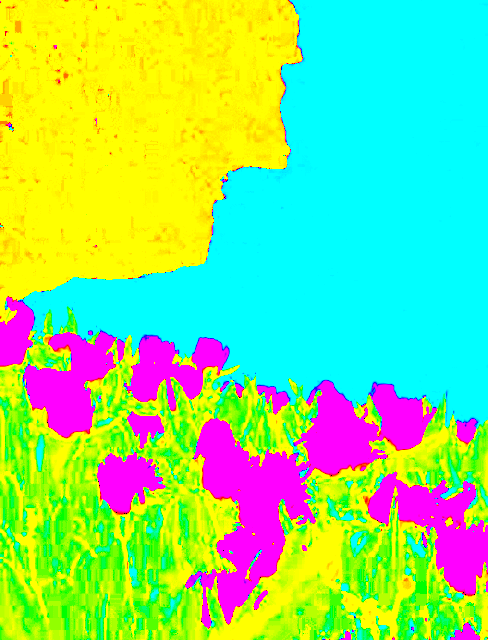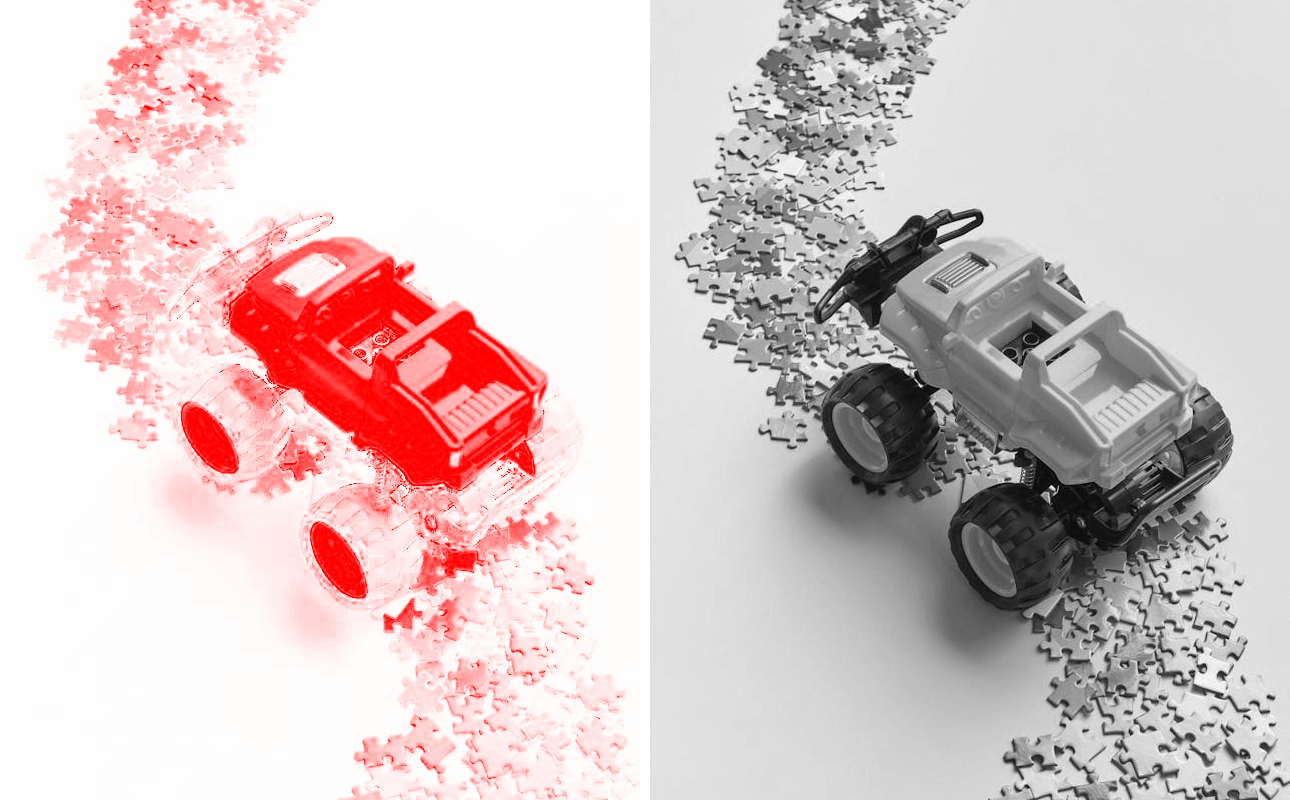World's simplest online Portable Network Graphics (PNG) to HSI color converter. Just import your PNG image in the editor on the left, and you'll get individual HSI color model components on the right. In the tool options below, you can select which HSI color channels to export — Hue (h), Saturation (S), or I (intensity). Free, quick, and very powerful. Import a PNG – separate its HSI color model channels. Created with love by team Browserling.
World's simplest online Portable Network Graphics (PNG) to HSI color converter. Just import your PNG image in the editor on the left, and you'll get individual HSI color model components on the right. In the tool options below, you can select which HSI color channels to export — Hue (h), Saturation (S), or I (intensity). Free, quick, and very powerful. Import a PNG – separate its HSI color model channels. Created with love by team Browserling.
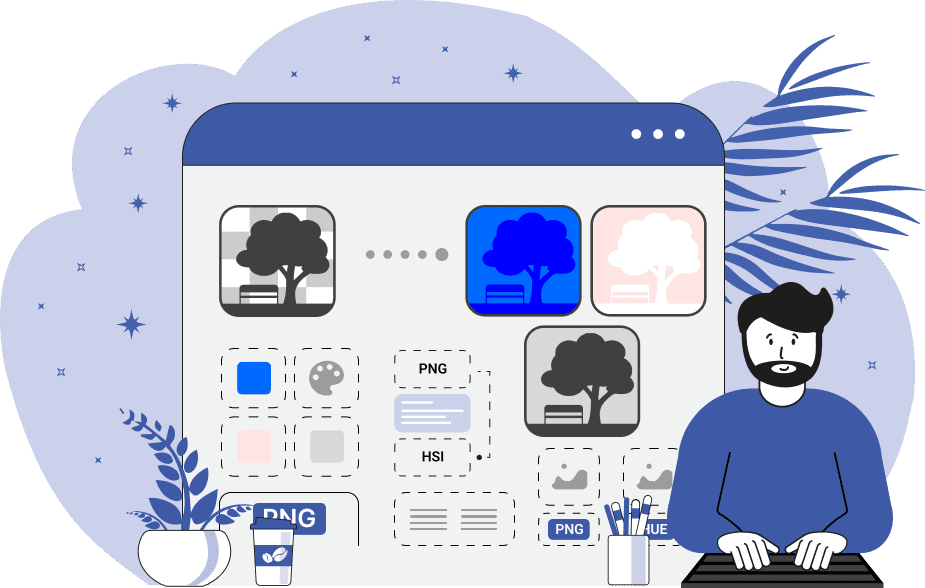
This browser-based utility decomposes the color data of a PNG image into its HSI components. The HSI color space organizes colors based on three components: Hue (H), Saturation (S), and Intensity (I). The HSI system is helpful because it matches how people usually see and talk about colors. People identify the shade first (which is the Hue "H" component), estimate its purity (which is the Saturation "S" component), and determine its brightness or darkness (which is the Intensity "I" component). The Hue component represents the pure color itself – what we typically identify as red, green, blue, yellow, and so on. It is measured as an angle on a color wheel, typically ranging from 0 to 360 degrees. The Saturation component defines the color's purity. Highly saturated colors appear vibrant and intense, while those with low saturation look muted. For example, a 0% saturation level indicates a completely desaturated color, appearing as a shade of gray, whereas 100% signifies the richest, purest form of the color. The Intensity component reflects the brightness or lightness of the color. Intensity describes the amount of light perceived by the eye, with 0% indicating black (complete absence of light) and 100% representing white (maximum intensity of light). In other related color models, this channel is known as Lightness in HSL or Value in HSV. By examining these individual channels, you can gain insight into the color composition and brightness distribution of the original PNG file. In the tool options, you can select whether to extract one, two, or all three HSI color channels simultaneously. For more detailed analysis, you can also convert them into a grayscale representation to view their relative intensities. Png-abulous!
This browser-based utility decomposes the color data of a PNG image into its HSI components. The HSI color space organizes colors based on three components: Hue (H), Saturation (S), and Intensity (I). The HSI system is helpful because it matches how people usually see and talk about colors. People identify the shade first (which is the Hue "H" component), estimate its purity (which is the Saturation "S" component), and determine its brightness or darkness (which is the Intensity "I" component). The Hue component represents the pure color itself – what we typically identify as red, green, blue, yellow, and so on. It is measured as an angle on a color wheel, typically ranging from 0 to 360 degrees. The Saturation component defines the color's purity. Highly saturated colors appear vibrant and intense, while those with low saturation look muted. For example, a 0% saturation level indicates a completely desaturated color, appearing as a shade of gray, whereas 100% signifies the richest, purest form of the color. The Intensity component reflects the brightness or lightness of the color. Intensity describes the amount of light perceived by the eye, with 0% indicating black (complete absence of light) and 100% representing white (maximum intensity of light). In other related color models, this channel is known as Lightness in HSL or Value in HSV. By examining these individual channels, you can gain insight into the color composition and brightness distribution of the original PNG file. In the tool options, you can select whether to extract one, two, or all three HSI color channels simultaneously. For more detailed analysis, you can also convert them into a grayscale representation to view their relative intensities. Png-abulous!
In this example, we extract the hue channel from a coastal landscape PNG and visualize the distribution of base colors in the image. The extracted hue data clearly segments various objects in the image. It highlights purple hues in the foreground flowers, green hues in their leaves, aqua tones in the ocean, and yellow-orange hues in the rocky background. Because only the hue component is shown, the output displays the color type regardless of how saturated or bright each area is. (Source: Pexels.)
In this example, we split a PNG file of a toy car on a puzzle mat into two parts – one showing the saturation channel and the other showing the intensity channels. The saturation channel shows highly saturated regions of the yellow car body and colorful puzzle pieces, while the gray floor and black wheels appear dull as they have low color saturation. The intensity channel reveals the light distribution – the background and the yellow car are the brightest areas (so they are light gray or white), whereas the wheels are the darkest (so they are black). This comparison highlights how color purity and brightness vary across parts of the PNG. (Source: Pexels.)
In this example, we separate all three components of the HSI color space – hue, saturation, and intensity – and convert them into grayscale. In the output image, the hues illustrate distinct color zones, saturation shows how vivid each zone is, and intensity highlights brightness variations in the zones. This monochrome representation is useful for detecting relative differences in color structure without being distracted by actual colors. (Source: Pexels.)
Edit a PNG in your browser.
Compare two or more PNG images.
Convert a PNG image to an AV1 image (AVIF).
Convert an AV1 image (AVIF) to a PNG image.
Convert a PNG image to a High Efficiency Image File (HEIF).
Convert a Hide Efficiency Image File (HEIF) to a PNG image.
Convert a PNG image to an ICO icon.
Convert a PNG image to a TIFF image.
Convert a TIFF image to a PNG image.
Convert a PNG image to a PIK image.
Convert a PIK image to a PNG image.
Convert a PNG image to a PPM image.
Convert a PPM image to a PNG image.
Convert a PNG image to a BPG image.
Convert a BPG image to a PNG image.
Convert a PNG image to a FLIF image.
Convert a FLIF image to a PNG image.
Convert a PNG image to a Paint.net file.
Convert a Paint.net file to a PNG image.
Convert a PNG image to a Photoshop file.
Convert a Photoshop file to a PNG image.
Convert a PNG image to an SVG image.
Convert a PNG image to an PDF document.
Convert a PDF document to a PNG image (or multiple images).
Convert a PNG image to an EPS file.
Convert an EPS file to a PNG image (or multiple images).
Convert a PNG image to a JFIF image.
Convert a JFIF image to a PNG image.
Convert a PNG image to raw RGB values.
Convert RGB values to a PNG image.
Convert a PNG image to raw BGR values.
Convert BGR values to a PNG image.
Convert a PNG image to raw RGBA values.
Convert RGBA values to a PNG image.
Convert a PNG image to raw BGRA values.
Convert BGRA values to a PNG image.
Convert multiple PNGs to a GIF animation.
Convert an APNG animation to a GIF image.
Convert a GIF animation to an APNG image.
Convert an APNG image to a Webp image.
Convert a Webp image to an APNG image.
Convert an APNG image to an MP4 video.
Convert an MP4 video to an APNG image.
Convert an APNG image to an AVI video.
Convert an AVI video to an APNG image.
Convert an APNG image to a WMV video.
Convert an WMV video to an APNG image.
Extract all frames from an APNG image.
Play a PNG animation (APNG) frame by frame.
Change the playback speed of an animated PNG (APNG).
Change how many times an animated PNG loops.
Reverse the order of frames in an animated PNG (APNG).
Created animated PNGs (APNGs) from input images.
Check if the given PNG file is an animated PNG file (APNG).
Create a sprite sheet from all animated PNG (APNG) frames.
Create an animated PNG (APNG) from a sprite sheet.
Create Excel art from a PNG image.
Randomly distort data in a PNG file to make a glitched PNG.
Find all grayscale pixels in a PNG (grayscale mask).
Find all color pixels in a PNG (color mask).
Invert the alpha channel values in a PNG.
Break a PNG image into multiple pieces.
Generate a slideshow animation from multiple PNGs.
Generate a mosaic wall from multiple PNGs.
Convert a PNG into a hexagonal grid of pixels.
Convert a PNG into a triangular grid of pixels.
Create a Voronoi diagram from a PNG image.
Darken PNG corners compared to its center.
Create multiple reflections of a PNG.
Apply a Bayer filter on a PNG.
Make a PNG look like it was taken via night vision goggles.
Make a PNG look like it's spherical.
Run a PNG through the Mobius Transform.
Convert between RGB, CMYK, HSV, and HSL color spaces.
Convert between 8-bit, 16-bit, 24-bit, and 32-bit PNG depths.
Remove dithering from a PNG image.
Convert a PNG to an ASCII art image.
Convert ASCII art to a PNG image.
Convert a PNG to an ANSI art image.
Convert ANSI art to a PNG image.
Convert a PNG to a Braille art image.
Convert Braille art to a PNG image.
Create a PNG image from the given bytes.
Convert a PNG image to bytes.
Increase the quality of a PNG image.
Extract a 2d slice from a PNG.
Create a PNG that contains all possible RGB colors.
Find all textual information in a PNG image and extract it.
Given any 2D PNG, add 3rd dimension to it.
Quickly erase text (labels, captions) from a PNG.
Quickly delete a watermark from a PNG.
Salvage a PNG that has bad bytes in it and doesn't open.
Conceal a secret message in a PNG image.
Update meta data of a PNG file.
Delete meta data from a PNG picture.
Check if the given file is a valid PNG without errors.
Subscribe to our updates. We'll let you know when we release new tools, features, and organize online workshops.
Enter your email here
We're Browserling — a friendly and fun cross-browser testing company powered by alien technology. At Browserling we love to make people's lives easier, so we created this collection of online PNG tools. We created the simplest possible user interface for our tools and they are now used by millions of users every month. Behind the scenes, our online PNG tools are actually powered by our web developer tools that we created over the last couple of years. Check them out!