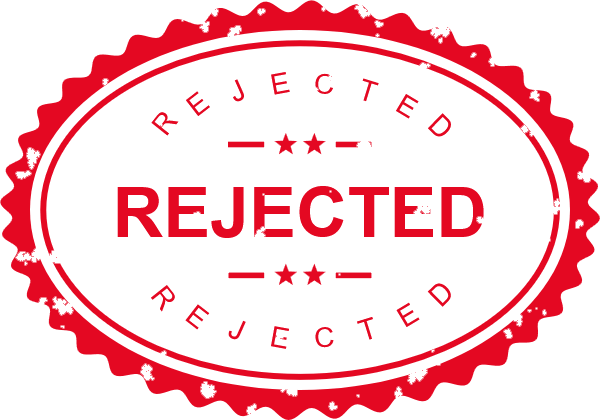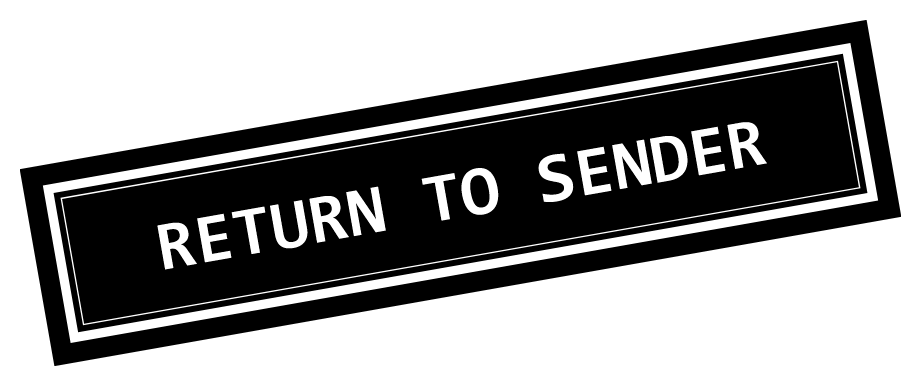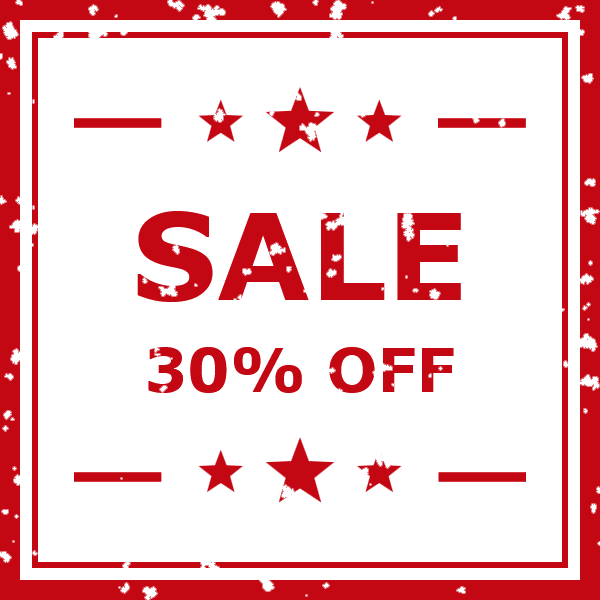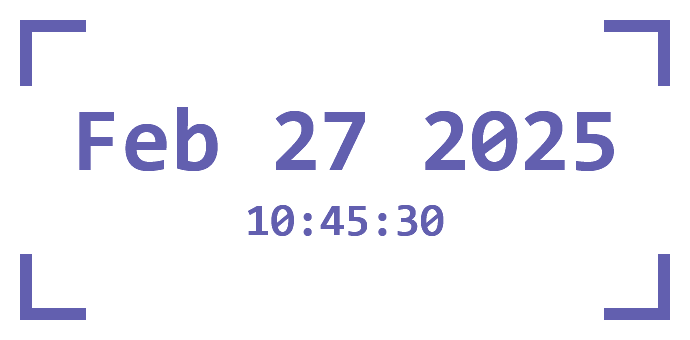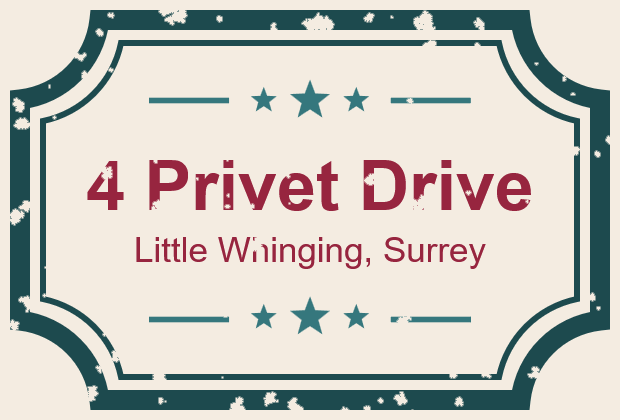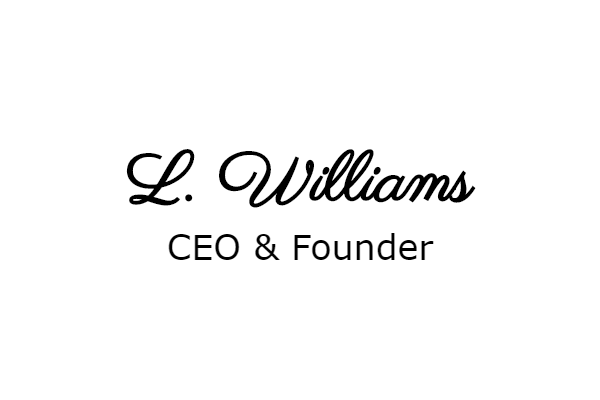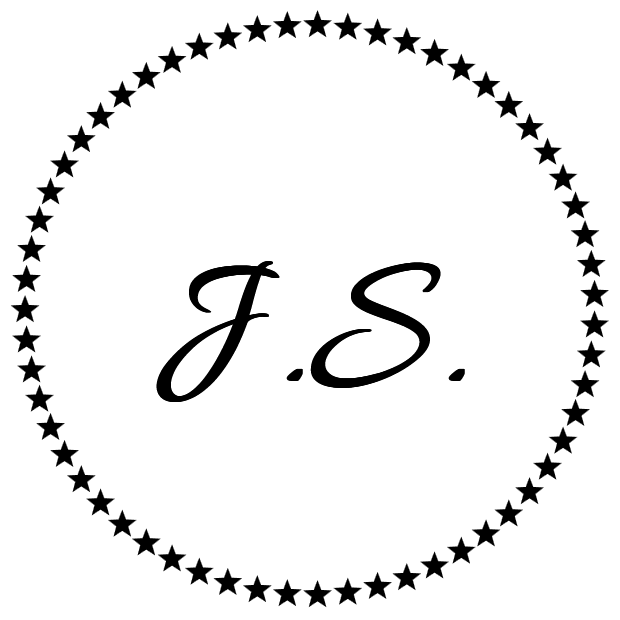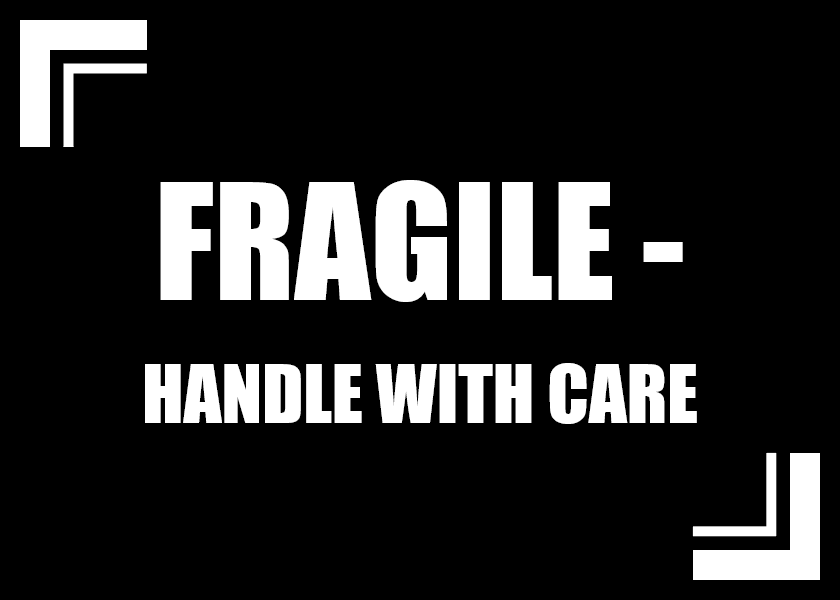World's simplest online PNG stamp maker. Just specify the shape, size, and color of the stamp that you need in the tool options below, and you'll instantly get a custom digital PNG stamp with personalized text in the output editor. Free, quick, and very powerful. Created with love by team Browserling.
World's simplest online PNG stamp maker. Just specify the shape, size, and color of the stamp that you need in the tool options below, and you'll instantly get a custom digital PNG stamp with personalized text in the output editor. Free, quick, and very powerful. Created with love by team Browserling.
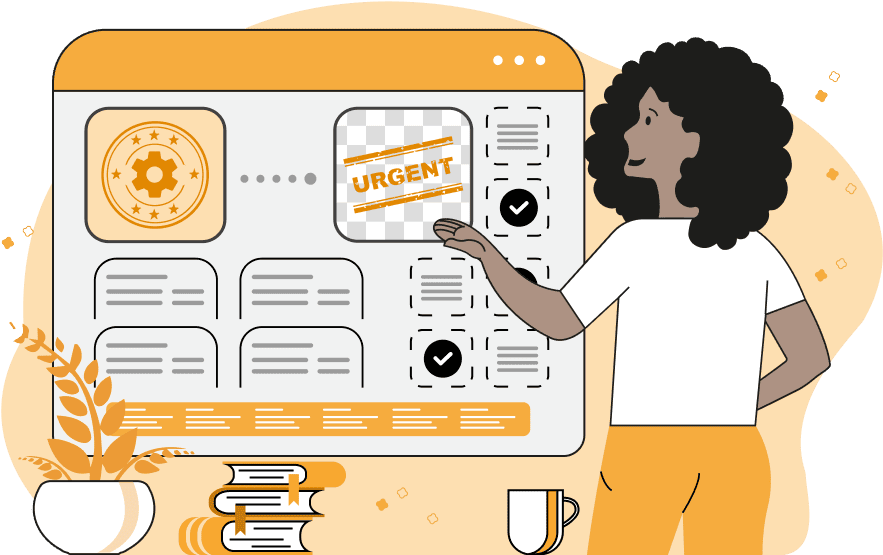
This tool lets you create custom digital and rubber stamps with personalized text, color, shape, and size. You can design stamps for various purposes, such as product branding, document verification and marking, and artistic design. For example, you can create an official stamp for business documents, such as "Approved" (in green color), "Confidential" (in red color), or "Rejected" (also in red color). Or, you can create a branded stamp for your business or store, such as "Handmade", "Limited Edition", or "Eco-friendly". It can also be used to create a custom seal design. In the tool options, you can select the stamp's shape. It can be a circle, oval, ellipse, rectangle, or square. Each of the shapes can also have extra lines or have no border at all. If you select a stamp without a border, then you'll get a plain text stamp. To create a stamp, first select the preferred stamp design from the list and specify the text that should be printed on the stamp. For round, circular, and oval stamp designs, you only need to specify the width of the stamp. If the stamp is round, then the height will be equal to the length. If the stamp is oval, the height will be two thirds of its width. For rectangular, square, and plain text designs, you can adjust both the width and height of the stamp in the options. To create a square stamp, you can set the width equal to the height. If you are creating a stamp with a border, its width can be set in pixels as a numeric value in the options. If you're creating a rubber stamp imprint, then the option to add extra empty padding around the stamp's design will come handy. This extra padding keeps the ink from getting on the edges of the stamp, which prevents smudging and gives you a cleaner stamp impression. The tool also allows you to adjust the quality of a digital stamp via the quality option. This feature adds intentional ink gaps and missing ink spots on the stamp. These imperfections mimic the appearance of a real stamp often seen when using physical rubber stamps on paper, where the ink does not leave an imprint in certain areas. To make your stamp more detailed or minimalist, you can add or remove decorations, as well as change the border style. In particular, you can turn a regular stamp into a filled version, where the design has a filled background and all decorative elements and text are cut out. You can customize the border style and choose a standard border, wavy border, spiky border, or add star-shaped edges. If you need to include more information on the stamp, the tool allows you to add a second line of text to the stamp. Additionally, for a more pronounced design, you can include a double border and adjust its thickness separately. To further enhance the aesthetics of the stamp, you can also add decorative elements such as extra stars and lines that appear inside the stamp near the text. If you need to tilt or fully rotate the stamp, you can use the rotation option to set the desired rotation angle in degrees. The color customization options allow you to specify separate colors for the stamp border, text, decorations, and background. If you choose a filled stamp design, only two colors are required – the fill color of the stamp and the background color. You can adjust the stamp's opacity, making it fully visible at 100% or more transparent at lower values. You can also give the stamp a unique writing style by selecting fonts for the primary and secondary text. You can switch between existing text fonts or upload a custom font by selecting the custom font mode from the fonts list and entering the font's URL into the "font-URL" options field. Additionally, any text on the stamp can be made bold or italic. Png-abulous!
This tool lets you create custom digital and rubber stamps with personalized text, color, shape, and size. You can design stamps for various purposes, such as product branding, document verification and marking, and artistic design. For example, you can create an official stamp for business documents, such as "Approved" (in green color), "Confidential" (in red color), or "Rejected" (also in red color). Or, you can create a branded stamp for your business or store, such as "Handmade", "Limited Edition", or "Eco-friendly". It can also be used to create a custom seal design. In the tool options, you can select the stamp's shape. It can be a circle, oval, ellipse, rectangle, or square. Each of the shapes can also have extra lines or have no border at all. If you select a stamp without a border, then you'll get a plain text stamp. To create a stamp, first select the preferred stamp design from the list and specify the text that should be printed on the stamp. For round, circular, and oval stamp designs, you only need to specify the width of the stamp. If the stamp is round, then the height will be equal to the length. If the stamp is oval, the height will be two thirds of its width. For rectangular, square, and plain text designs, you can adjust both the width and height of the stamp in the options. To create a square stamp, you can set the width equal to the height. If you are creating a stamp with a border, its width can be set in pixels as a numeric value in the options. If you're creating a rubber stamp imprint, then the option to add extra empty padding around the stamp's design will come handy. This extra padding keeps the ink from getting on the edges of the stamp, which prevents smudging and gives you a cleaner stamp impression. The tool also allows you to adjust the quality of a digital stamp via the quality option. This feature adds intentional ink gaps and missing ink spots on the stamp. These imperfections mimic the appearance of a real stamp often seen when using physical rubber stamps on paper, where the ink does not leave an imprint in certain areas. To make your stamp more detailed or minimalist, you can add or remove decorations, as well as change the border style. In particular, you can turn a regular stamp into a filled version, where the design has a filled background and all decorative elements and text are cut out. You can customize the border style and choose a standard border, wavy border, spiky border, or add star-shaped edges. If you need to include more information on the stamp, the tool allows you to add a second line of text to the stamp. Additionally, for a more pronounced design, you can include a double border and adjust its thickness separately. To further enhance the aesthetics of the stamp, you can also add decorative elements such as extra stars and lines that appear inside the stamp near the text. If you need to tilt or fully rotate the stamp, you can use the rotation option to set the desired rotation angle in degrees. The color customization options allow you to specify separate colors for the stamp border, text, decorations, and background. If you choose a filled stamp design, only two colors are required – the fill color of the stamp and the background color. You can adjust the stamp's opacity, making it fully visible at 100% or more transparent at lower values. You can also give the stamp a unique writing style by selecting fonts for the primary and secondary text. You can switch between existing text fonts or upload a custom font by selecting the custom font mode from the fonts list and entering the font's URL into the "font-URL" options field. Additionally, any text on the stamp can be made bold or italic. Png-abulous!
In this example, we create a custom stamp design for office use to mark approved documents and contracts. The stamp has a round shape with bold text in the center that says "APPROVED" in green color. It also features a double border and duplicated text along the circle's arc. The extra stars and lines that are used for decoration are also green. The stamp's quality is set to 60%, which introduces some empty spots and imperfections, mimicking an imprint of a real ink stamp on paper.
In this example, we generate an oval digital stamp in PNG format with the text "REJECTED" written on it in bright red capital letters. It's designed for marking rejected job applications, invoices, and quotes. The stamp's design has an extra border, secondary text along the ellipse, and decorative stars and lines. The outer border style is changed to a wavy one, and the quality is set to 70%, adding slight ink imperfections for a more realistic look.
In this example, we choose the rectangular stamp shape and create a rubber stamp imprint with the text "RETURN TO SENDER". For this type of stamp, we specify both width and height (860x200 pixels) to fit the text perfectly. The stamp is filled with the black color (filled stamp mode is turned on), and the text and decorative elements are cut out. In filled stamp mode, the background makes contact with the paper and leaves an imprint, while the text remains uninked, creating a stencil-like effect. Additionally, we add a thick outer border of 20 pixels and a thin decorative inner border of 6 pixels. We also turn the stamp by 10 degrees counterclockwise to make it look more real. When a stamp is slightly rotated, it looks a little off, similar to when someone does it by hand. This high-quality rubber stamp is used by postal services for marking undelivered mail.
This example generates a square stamp of dimensions 600-by-600 pixels, featuring a special offer in our store. It uses 120-pixel text "SALE" in Verdana font as the main text and additional text that says "30% OFF". The stamp is printed in a vibrant red color on on a white background, and it's decorated with extra lines and stars. The quality is set to 75%, adding some realistic imperfections to it.
In this example, we create a stamp with today's date and time. Such stamps are useful for tracking documents over time, keeping official records, and marking urgent same-day approvals. The primary text line on the stamp displays the current date, while the secondary text line shows the exact time. The design is minimalist, with no borders but only corner markers. The date and time are printed in monospace font and blue ink color. To make sure the stamp's text never hides anything important in documents, we make the stamp slightly transparent by setting its opacity to 80%.
In this example, we show how to create a custom address stamp in the shape of a ticket. The stamp displays the street number, name, city, and county in Helvetica font. It's very detailed and uses different colors for all stamp elements: dark turquoise for the border, light turquoise for lines and stars, burgundy for the text, and biscuit for the background. The stamp quality is set to 60%, adding many imperfections and ink spots.
In this example, we create a digital version of a signature that can be used as a stamp for documents, eliminating the need to sign them manually. The signature uses a custom cursive font, Parisienne, loaded via Google Fonts URL. The subtitle below reads "CEO & Founder", and it's printed in a sans-serif Verdana font. The stamp is a solid black color and uses a simple design without borders or decorations, making it look just like a real handwritten signature.
In this example, we create an elegant monogram stamp with the personal initials "J.S." in the center. The stamp's design is a circle, featuring a star pattern as its border. The initials are printed in a custom, cursive "Allura" font. The stamp has a transparent background, making it suitable for marking personal items and artwork.
In this example, we generate a stylish "AIR MAIL" stamp for marking international mail packages. The stamp has a round shape with an inner text banner for the main text. Besides decorative lines and stars, we also add small Unicode airplane emojis ✈ to it. The stamp uses two colors – "LightCoral" for the primary and secondary text and "DarkSlateGray" for the border and decorations. The text family is set to the typewriter-style "Courier New" font that gives it an old-school mail look.
In this example, we create a white marking stamp placed on a black background. The stamp has bold, all-caps warning text that says "FRAGILE - HANDLE WITH CARE", written in the Impact font at the size of 150 pixels. It has a simple design with double-corner borders in the top left and bottom right. This stamp works great on black shipping boxes, as the white ink ensures high visibility on dark surfaces.
This example generates a circular badge with the text "HANDCRAFTED SINCE 1985". The main text in the middle says "SINCE 1985", highlighting the long history of our brand, and the additional text says "HANDCRAFTED", signifying the time-tested quality and tradition of our products. The badge's design features a wavy border and decorative stars that separate the main and secondary text. The stamp is filled with a solid dark gray color but remains slightly transparent (20% transparent and 80% opaque). Additionally, the stamp has a custom tilt of 20 degrees and a quality setting of 70%, giving it a damaged ink look and a slightly aged effect.
In this example, we create a rectangular "BEST SELLER" stamp with rounded corners. The stamp has a wavy border style, and its design uses the green color for all its elements. It is rotated by 15 degrees clockwise, giving it an informal look. The stamp's quality setting is 40%, making it faded and worn. The text is written in bold capital letters of size 70 pixels and uses the "Comic Sans MS" font, making it large, clear, and easy to read.
Edit a PNG in your browser.
Compare two or more PNG images.
Convert a PNG image to an AV1 image (AVIF).
Convert an AV1 image (AVIF) to a PNG image.
Convert a PNG image to a High Efficiency Image File (HEIF).
Convert a Hide Efficiency Image File (HEIF) to a PNG image.
Convert a PNG image to an ICO icon.
Convert a PNG image to a TIFF image.
Convert a TIFF image to a PNG image.
Convert a PNG image to a PIK image.
Convert a PIK image to a PNG image.
Convert a PNG image to a PPM image.
Convert a PPM image to a PNG image.
Convert a PNG image to a BPG image.
Convert a BPG image to a PNG image.
Convert a PNG image to a FLIF image.
Convert a FLIF image to a PNG image.
Convert a PNG image to a Paint.net file.
Convert a Paint.net file to a PNG image.
Convert a PNG image to a Photoshop file.
Convert a Photoshop file to a PNG image.
Convert a PNG image to an SVG image.
Convert a PNG image to an PDF document.
Convert a PDF document to a PNG image (or multiple images).
Convert a PNG image to an EPS file.
Convert an EPS file to a PNG image (or multiple images).
Convert a PNG image to a JFIF image.
Convert a JFIF image to a PNG image.
Convert a PNG image to raw RGB values.
Convert RGB values to a PNG image.
Convert a PNG image to raw BGR values.
Convert BGR values to a PNG image.
Convert a PNG image to raw RGBA values.
Convert RGBA values to a PNG image.
Convert a PNG image to raw BGRA values.
Convert BGRA values to a PNG image.
Convert multiple PNGs to a GIF animation.
Convert an APNG animation to a GIF image.
Convert a GIF animation to an APNG image.
Convert an APNG image to a Webp image.
Convert a Webp image to an APNG image.
Convert an APNG image to an MP4 video.
Convert an MP4 video to an APNG image.
Convert an APNG image to an AVI video.
Convert an AVI video to an APNG image.
Convert an APNG image to a WMV video.
Convert an WMV video to an APNG image.
Extract all frames from an APNG image.
Play a PNG animation (APNG) frame by frame.
Change the playback speed of an animated PNG (APNG).
Change how many times an animated PNG loops.
Reverse the order of frames in an animated PNG (APNG).
Created animated PNGs (APNGs) from input images.
Check if the given PNG file is an animated PNG file (APNG).
Create a sprite sheet from all animated PNG (APNG) frames.
Create an animated PNG (APNG) from a sprite sheet.
Create Excel art from a PNG image.
Randomly distort data in a PNG file to make a glitched PNG.
Find all grayscale pixels in a PNG (grayscale mask).
Find all color pixels in a PNG (color mask).
Invert the alpha channel values in a PNG.
Break a PNG image into multiple pieces.
Generate a slideshow animation from multiple PNGs.
Generate a mosaic wall from multiple PNGs.
Convert a PNG into a hexagonal grid of pixels.
Convert a PNG into a triangular grid of pixels.
Create a Voronoi diagram from a PNG image.
Darken PNG corners compared to its center.
Create multiple reflections of a PNG.
Apply a Bayer filter on a PNG.
Make a PNG look like it was taken via night vision goggles.
Make a PNG look like it's spherical.
Run a PNG through the Mobius Transform.
Convert between RGB, CMYK, HSV, and HSL color spaces.
Convert between 8-bit, 16-bit, 24-bit, and 32-bit PNG depths.
Remove dithering from a PNG image.
Convert a PNG to an ASCII art image.
Convert ASCII art to a PNG image.
Convert a PNG to an ANSI art image.
Convert ANSI art to a PNG image.
Convert a PNG to a Braille art image.
Convert Braille art to a PNG image.
Create a PNG image from the given bytes.
Convert a PNG image to bytes.
Increase the quality of a PNG image.
Extract a 2d slice from a PNG.
Create a PNG that contains all possible RGB colors.
Find all textual information in a PNG image and extract it.
Given any 2D PNG, add 3rd dimension to it.
Quickly erase text (labels, captions) from a PNG.
Quickly delete a watermark from a PNG.
Salvage a PNG that has bad bytes in it and doesn't open.
Conceal a secret message in a PNG image.
Update meta data of a PNG file.
Delete meta data from a PNG picture.
Check if the given file is a valid PNG without errors.
Subscribe to our updates. We'll let you know when we release new tools, features, and organize online workshops.
Enter your email here
We're Browserling — a friendly and fun cross-browser testing company powered by alien technology. At Browserling we love to make people's lives easier, so we created this collection of online PNG tools. We created the simplest possible user interface for our tools and they are now used by millions of users every month. Behind the scenes, our online PNG tools are actually powered by our web developer tools that we created over the last couple of years. Check them out!