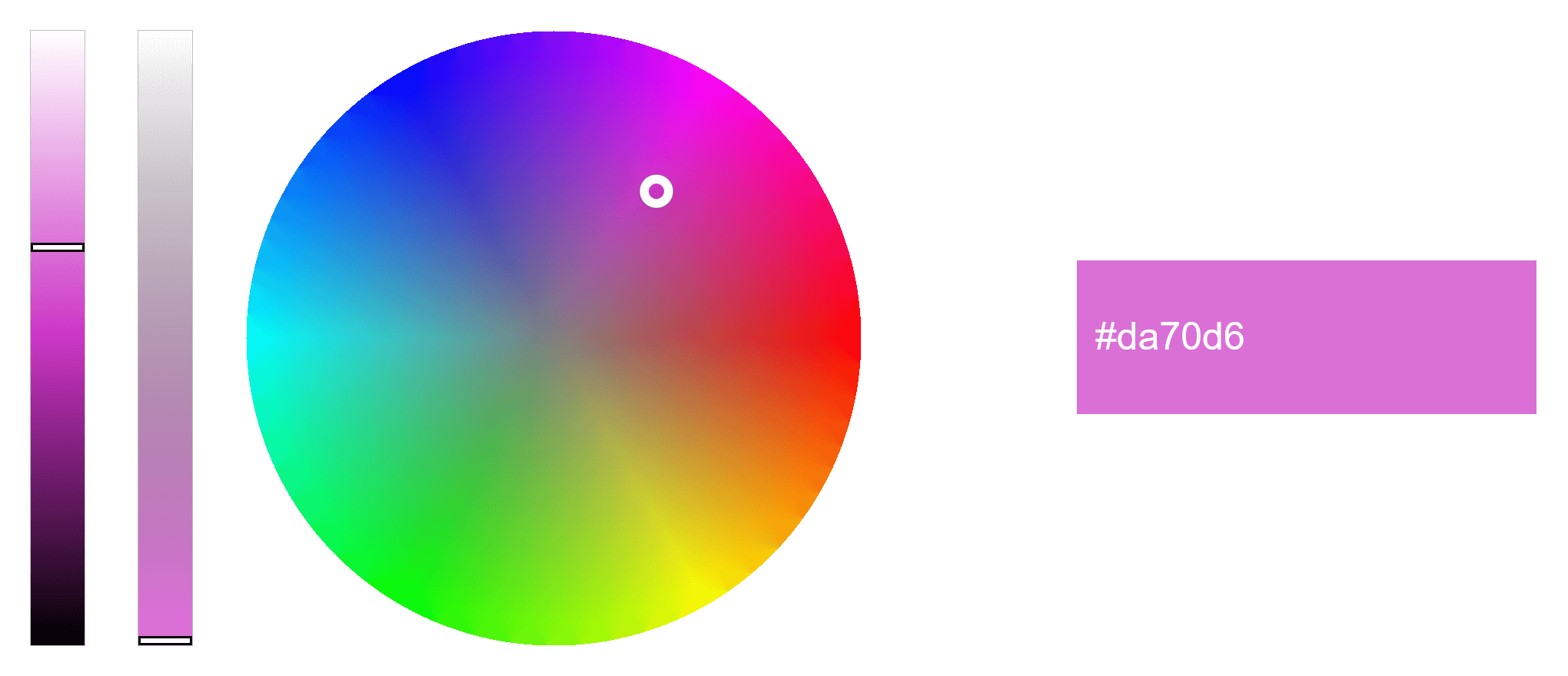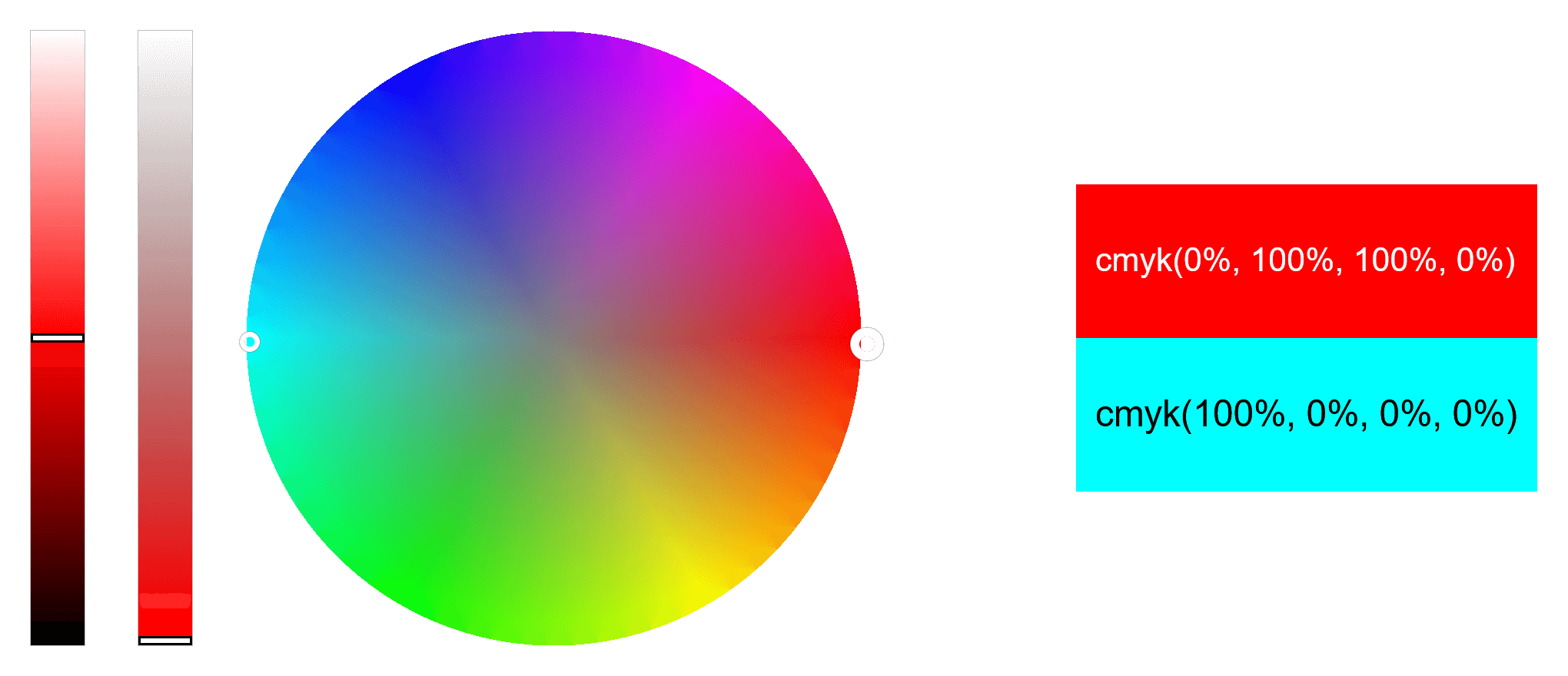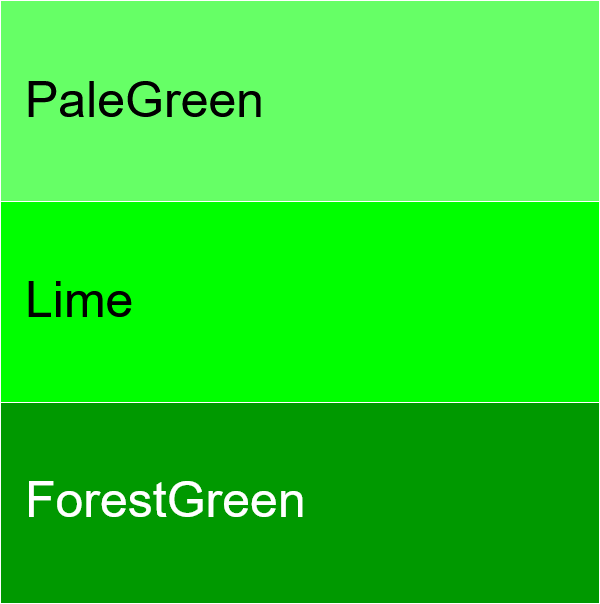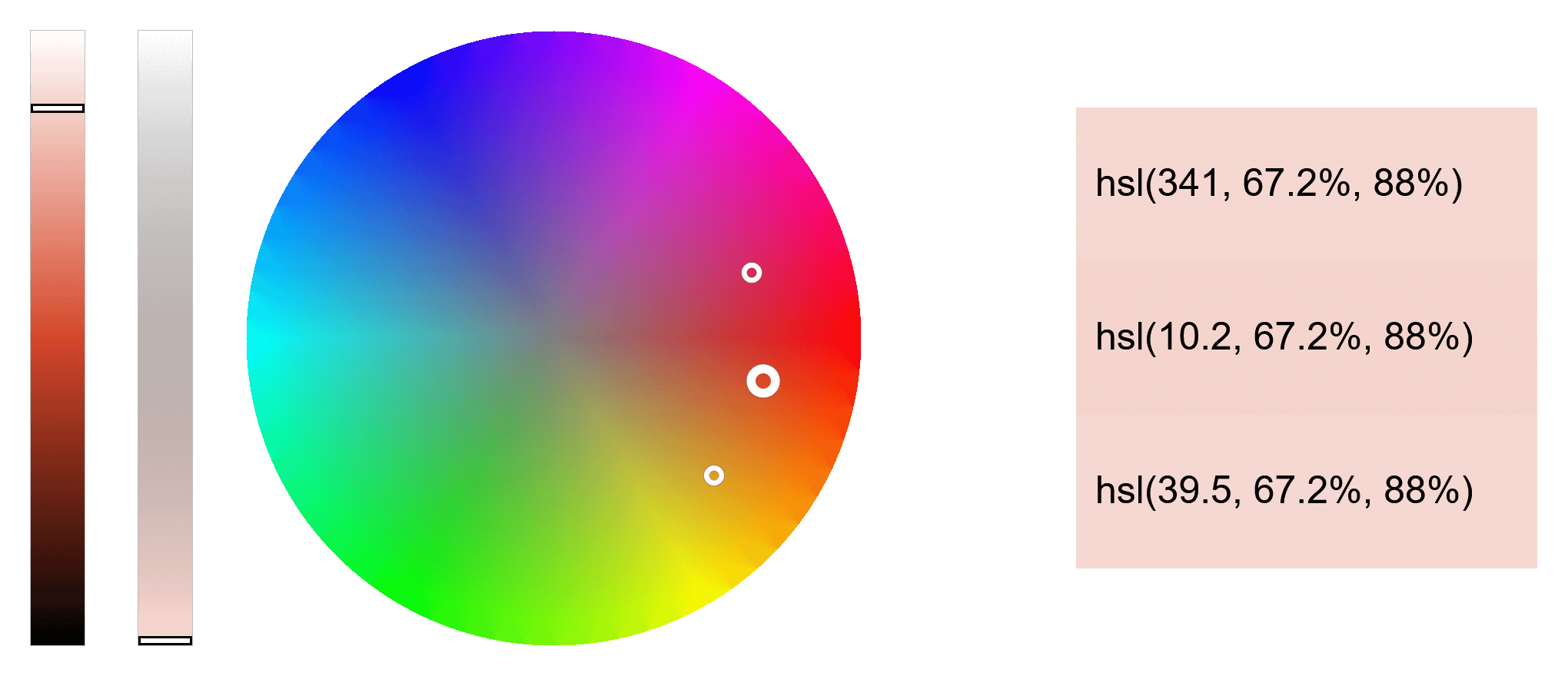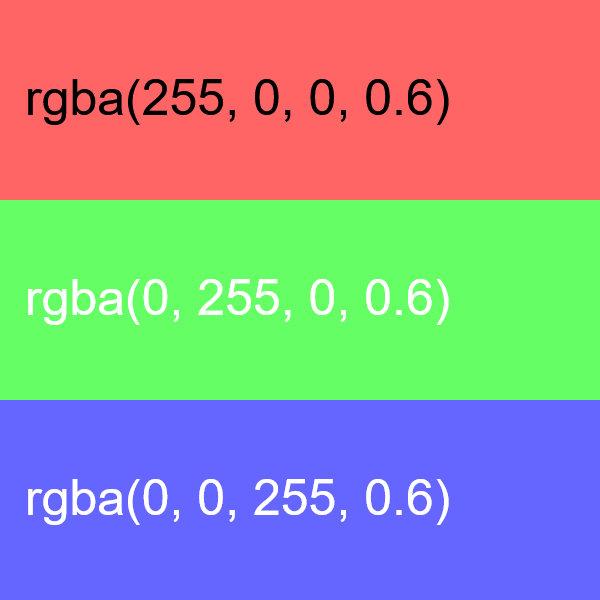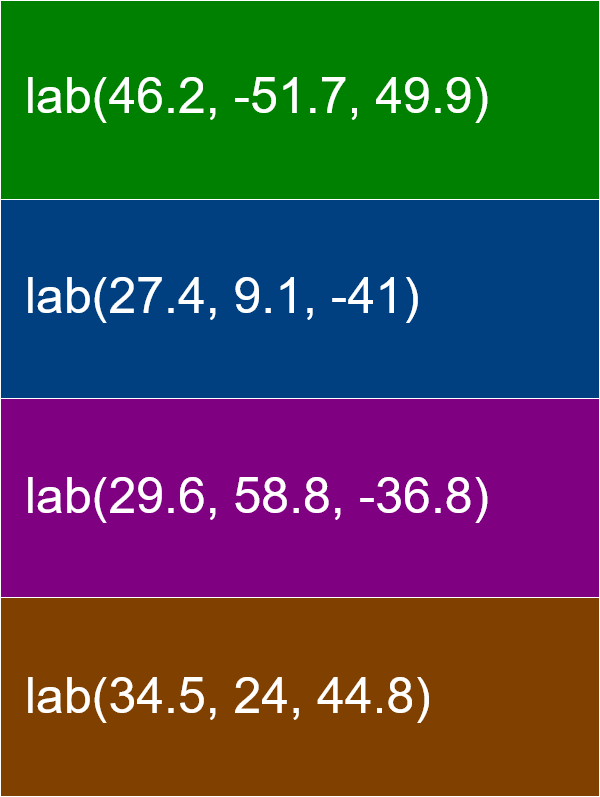World's simplest interactive online color wheel generator. Simply choose a hue on the wheel, adjust its lightness and opacity with the sliders, and the tool will generate color codes of the selected color and suggest matching color palette combinations. In the options below, you can select color palette type – complementary, monochromatic, analogous, triadic, and tetradic, as well as color code formats for the generated colors – HEX, RGB, HSL, HSV, LAB, CMYK, etc. Created with love by team Browserling.
World's simplest interactive online color wheel generator. Simply choose a hue on the wheel, adjust its lightness and opacity with the sliders, and the tool will generate color codes of the selected color and suggest matching color palette combinations. In the options below, you can select color palette type – complementary, monochromatic, analogous, triadic, and tetradic, as well as color code formats for the generated colors – HEX, RGB, HSL, HSV, LAB, CMYK, etc. Created with love by team Browserling.
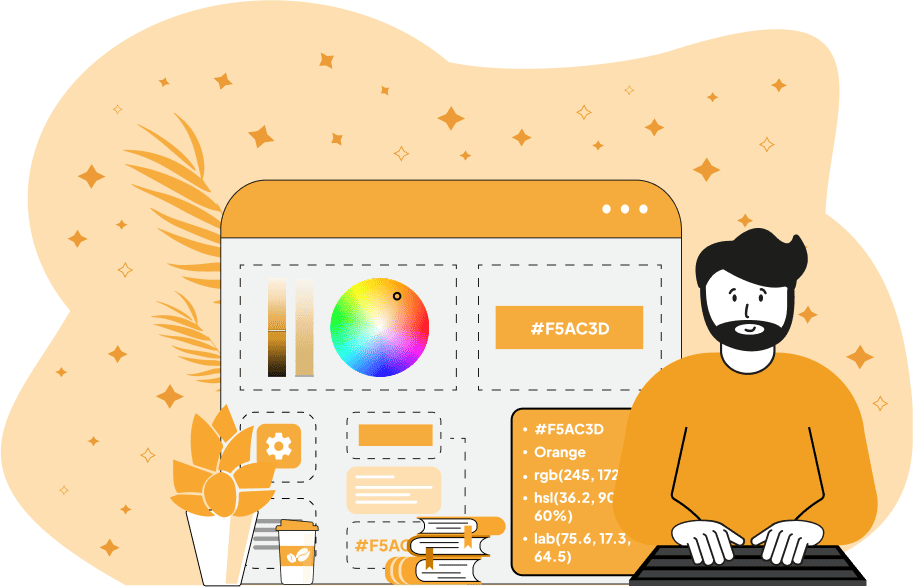
This browser-based tool generates a color wheel, allowing you to easily select any shade and convert it into a separate image, and additionally, get its color code in text format for use in external programs. You can click on the color wheel or drag the marker on it to choose the desired color. Also, you can adjust the color's lightness and opacity using convenient sliders, located on the left side of the wheel. The lightness slider ranges from 0% to 100%, where 0% signifies complete absence of light (producing the black color), and 100% signifies the maximum amount of light (producing the white color). Therefore, to get a pure color, use the 50% lightness setting. The opacity slider also ranges from 0% to 100%, where 0% means a completely transparent color, and 100% produces a fully opaque color. If you already know the name or code of the color you need, you can paste it into the "Start Color" option field. The program will select this hue on the color wheel and allow you to further adjust its lightness and opacity via sliders. Also, you can set the exact lightness and opacity values for the hue in the options. The tool also allows you to generate various color harmonies based on the selected base color. Currently, the following color harmonies are available: Complementary Colors, Monochromatic Colors, Analogous Colors, Triadic Colors, and Tetradic Colors. You can switch between them in the tool options to try them out. With the "Complementary Colors" harmony selected, you'll get two colors located directly opposite each other on the color wheel. This combination creates a high color contrast color palette. The "Monochromatic" mode allows you to generate three shades of the base color – the start color, its lighter version, and its darker version. The "Analogous" mode creates a palette of three neighboring colors that are side-by-side on the color wheel. The "Triadic" mode (also known as triangular combination) generates a palette of three colors that are radially equidistant from each other on the color wheel (there's a 120° angle between each color). The "Tetradic" mode (also known as a rectangular combination) generates four colors that form a square on the color wheel. All these color modes help you instantly create professional color schemes with perfect visual harmony. In the options, you can also select the format in which the selected color palette will be displayed. The color name or code will appear on the output image, as well as in text format in the "Color Code Display" area below the tool. Available color formats include the closest HTML color name (for example, "Red", "Blue", "RosyBrown"), hexadecimal code, RGB code, RGBA code, HSL code, HSV code, HSI code, LAB code, LCH code, HCL code, CMYK code, YIQ code, YCbCr code, YCgCo code, XYZ code, LUV code, and OKLab code. Additionally, you can enable the option to add a thin stroke to the colors in the output palette, and choose the image download format: whether to download the full image (including the color wheel, sliders, and palette) or just the generated color palette. Png-abulous!
This browser-based tool generates a color wheel, allowing you to easily select any shade and convert it into a separate image, and additionally, get its color code in text format for use in external programs. You can click on the color wheel or drag the marker on it to choose the desired color. Also, you can adjust the color's lightness and opacity using convenient sliders, located on the left side of the wheel. The lightness slider ranges from 0% to 100%, where 0% signifies complete absence of light (producing the black color), and 100% signifies the maximum amount of light (producing the white color). Therefore, to get a pure color, use the 50% lightness setting. The opacity slider also ranges from 0% to 100%, where 0% means a completely transparent color, and 100% produces a fully opaque color. If you already know the name or code of the color you need, you can paste it into the "Start Color" option field. The program will select this hue on the color wheel and allow you to further adjust its lightness and opacity via sliders. Also, you can set the exact lightness and opacity values for the hue in the options. The tool also allows you to generate various color harmonies based on the selected base color. Currently, the following color harmonies are available: Complementary Colors, Monochromatic Colors, Analogous Colors, Triadic Colors, and Tetradic Colors. You can switch between them in the tool options to try them out. With the "Complementary Colors" harmony selected, you'll get two colors located directly opposite each other on the color wheel. This combination creates a high color contrast color palette. The "Monochromatic" mode allows you to generate three shades of the base color – the start color, its lighter version, and its darker version. The "Analogous" mode creates a palette of three neighboring colors that are side-by-side on the color wheel. The "Triadic" mode (also known as triangular combination) generates a palette of three colors that are radially equidistant from each other on the color wheel (there's a 120° angle between each color). The "Tetradic" mode (also known as a rectangular combination) generates four colors that form a square on the color wheel. All these color modes help you instantly create professional color schemes with perfect visual harmony. In the options, you can also select the format in which the selected color palette will be displayed. The color name or code will appear on the output image, as well as in text format in the "Color Code Display" area below the tool. Available color formats include the closest HTML color name (for example, "Red", "Blue", "RosyBrown"), hexadecimal code, RGB code, RGBA code, HSL code, HSV code, HSI code, LAB code, LCH code, HCL code, CMYK code, YIQ code, YCbCr code, YCgCo code, XYZ code, LUV code, and OKLab code. Additionally, you can enable the option to add a thin stroke to the colors in the output palette, and choose the image download format: whether to download the full image (including the color wheel, sliders, and palette) or just the generated color palette. Png-abulous!
In this example, we locate the Orchid color on the color wheel and determine its exact lightness. To do it, we input the word "Orchid" into the "Start Color" option, and the tool automatically finds this color and marks its position on the color wheel. It also calculates the precise lightness value (equal to 65%) and the precise opacity value (equal to 100%). The selected color is also displayed with its exact hex code. As you can see, Orchid is slightly lighter than a pure color – pure hues have a lightness value of 50% but Orchid has a lightness of 65%. For the download format, we select the full canvas format, which includes the wheel and sliders.
This example generates a high-contrast complementary color scheme. It picks the base red color from the color wheel and enables the complementary color mode to automatically calculate its opposite color, which turns out to be aqua. In the output, the tool prints both colors (red and aqua) with matching lightness (50%) and full opacity (100%). The output color palette also has color labels attached in the CMYK format.
In this example, we create a monochromatic color palette using the interactive color wheel. We select "Lime" as the start color and keep the default value of 50% for lightness (for pure lime color) and 100% for opacity. The other two lime color tones are created by adjusting the base lime color's lightness: "PaleGreen" gets created when the lime color's lightness is increased by 20%, and "ForestGreen" gets created when the same lime color's lightness is decreased by 20%. In the output color palette, we display the color names using their closest known names (also known as HTML/CSS color names), and we add a subtle outline around each color block to visually separate them. For the download, we prepare just the monochromatic palette without the wheel (by changing the "Download Format" option).
In this example, we create a soft pastel palette using a color scheme with three analogous colors from the HSL color space. We pick the gentle misty rose shade from the color wheel and increase its light value to 88% using the slider that's responsible for the pixels' brightness. This results in three pastel shades positioned side-by-side on the color wheel. To switch to the HSL color space, we choose HSL format in the options, and we can see that each color shares the same S (saturation) and L (lightness) parameters, and the only difference is in H (hue).
In this example, we enable the triangular color generation mode, which combines colors spaced 120° apart around a circle on the color wheel. Starting from red (rgba(255, 0, 0, 0.6)), we get the three fundamental RGB hues: red, green, and blue. To demonstrate that this tool supports transparency, we also adjust the opacity of the triangular palette to 60%, making the RGB colors semi-transparent. The color codes of the palette are also displayed in RGBA format, which includes the alpha channel for transparency (0.6).
This example uses the "Tetradic" color mode to create a palette based on the dark green color with 25% lightness. A tetradic color combination is formed by placing four equidistant dots on the color wheel, forming a rectangle (or more precisely, a square). This way, the diagonally opposing dots in the corners of the square form two pairs of complementary colors. Since green has low lightness (25%), the other three generated colors also share the same lightness value, making the palette darker in appearance. Additionally, we print the color names on the palette in LAB format, enable a subtle stroke outline for color separation, and export only the final palette image (without the wheel).
Edit a PNG in your browser.
Compare two or more PNG images.
Convert a PNG image to an AV1 image (AVIF).
Convert an AV1 image (AVIF) to a PNG image.
Convert a PNG image to a High Efficiency Image File (HEIF).
Convert a Hide Efficiency Image File (HEIF) to a PNG image.
Convert a PNG image to an ICO icon.
Convert a PNG image to a TIFF image.
Convert a TIFF image to a PNG image.
Convert a PNG image to a PIK image.
Convert a PIK image to a PNG image.
Convert a PNG image to a PPM image.
Convert a PPM image to a PNG image.
Convert a PNG image to a BPG image.
Convert a BPG image to a PNG image.
Convert a PNG image to a FLIF image.
Convert a FLIF image to a PNG image.
Convert a PNG image to a Paint.net file.
Convert a Paint.net file to a PNG image.
Convert a PNG image to a Photoshop file.
Convert a Photoshop file to a PNG image.
Convert a PNG image to an SVG image.
Convert a PNG image to an PDF document.
Convert a PDF document to a PNG image (or multiple images).
Convert a PNG image to an EPS file.
Convert an EPS file to a PNG image (or multiple images).
Convert a PNG image to a JFIF image.
Convert a JFIF image to a PNG image.
Convert a PNG image to raw RGB values.
Convert RGB values to a PNG image.
Convert a PNG image to raw BGR values.
Convert BGR values to a PNG image.
Convert a PNG image to raw RGBA values.
Convert RGBA values to a PNG image.
Convert a PNG image to raw BGRA values.
Convert BGRA values to a PNG image.
Convert multiple PNGs to a GIF animation.
Convert an APNG animation to a GIF image.
Convert a GIF animation to an APNG image.
Convert an APNG image to a Webp image.
Convert a Webp image to an APNG image.
Convert an APNG image to an MP4 video.
Convert an MP4 video to an APNG image.
Convert an APNG image to an AVI video.
Convert an AVI video to an APNG image.
Convert an APNG image to a WMV video.
Convert an WMV video to an APNG image.
Extract all frames from an APNG image.
Play a PNG animation (APNG) frame by frame.
Change the playback speed of an animated PNG (APNG).
Change how many times an animated PNG loops.
Reverse the order of frames in an animated PNG (APNG).
Created animated PNGs (APNGs) from input images.
Check if the given PNG file is an animated PNG file (APNG).
Create a sprite sheet from all animated PNG (APNG) frames.
Create an animated PNG (APNG) from a sprite sheet.
Create Excel art from a PNG image.
Randomly distort data in a PNG file to make a glitched PNG.
Find all grayscale pixels in a PNG (grayscale mask).
Find all color pixels in a PNG (color mask).
Invert the alpha channel values in a PNG.
Break a PNG image into multiple pieces.
Generate a slideshow animation from multiple PNGs.
Generate a mosaic wall from multiple PNGs.
Convert a PNG into a hexagonal grid of pixels.
Convert a PNG into a triangular grid of pixels.
Create a Voronoi diagram from a PNG image.
Darken PNG corners compared to its center.
Create multiple reflections of a PNG.
Apply a Bayer filter on a PNG.
Make a PNG look like it was taken via night vision goggles.
Make a PNG look like it's spherical.
Run a PNG through the Mobius Transform.
Convert between RGB, CMYK, HSV, and HSL color spaces.
Convert between 8-bit, 16-bit, 24-bit, and 32-bit PNG depths.
Remove dithering from a PNG image.
Convert a PNG to an ASCII art image.
Convert ASCII art to a PNG image.
Convert a PNG to an ANSI art image.
Convert ANSI art to a PNG image.
Convert a PNG to a Braille art image.
Convert Braille art to a PNG image.
Create a PNG image from the given bytes.
Convert a PNG image to bytes.
Increase the quality of a PNG image.
Extract a 2d slice from a PNG.
Create a PNG that contains all possible RGB colors.
Find all textual information in a PNG image and extract it.
Given any 2D PNG, add 3rd dimension to it.
Quickly erase text (labels, captions) from a PNG.
Quickly delete a watermark from a PNG.
Salvage a PNG that has bad bytes in it and doesn't open.
Conceal a secret message in a PNG image.
Update meta data of a PNG file.
Delete meta data from a PNG picture.
Check if the given file is a valid PNG without errors.
Subscribe to our updates. We'll let you know when we release new tools, features, and organize online workshops.
Enter your email here
We're Browserling — a friendly and fun cross-browser testing company powered by alien technology. At Browserling we love to make people's lives easier, so we created this collection of online PNG tools. We created the simplest possible user interface for our tools and they are now used by millions of users every month. Behind the scenes, our online PNG tools are actually powered by our web developer tools that we created over the last couple of years. Check them out!