World's simplest online green stamp designer. Green stamps usually mean things like approval, success, or something being confirmed. To create your stamp, just type in your message (such as "APPROVED" or "VERIFIED") in the tool options below, adjust the design parameters, such as shape, size, and style of the stamp's imprint, and you'll instantly get a green digital stamp in PNG format in the output editor. Free, quick, and very powerful. Created with love by team Browserling.
World's simplest online green stamp designer. Green stamps usually mean things like approval, success, or something being confirmed. To create your stamp, just type in your message (such as "APPROVED" or "VERIFIED") in the tool options below, adjust the design parameters, such as shape, size, and style of the stamp's imprint, and you'll instantly get a green digital stamp in PNG format in the output editor. Free, quick, and very powerful. Created with love by team Browserling.
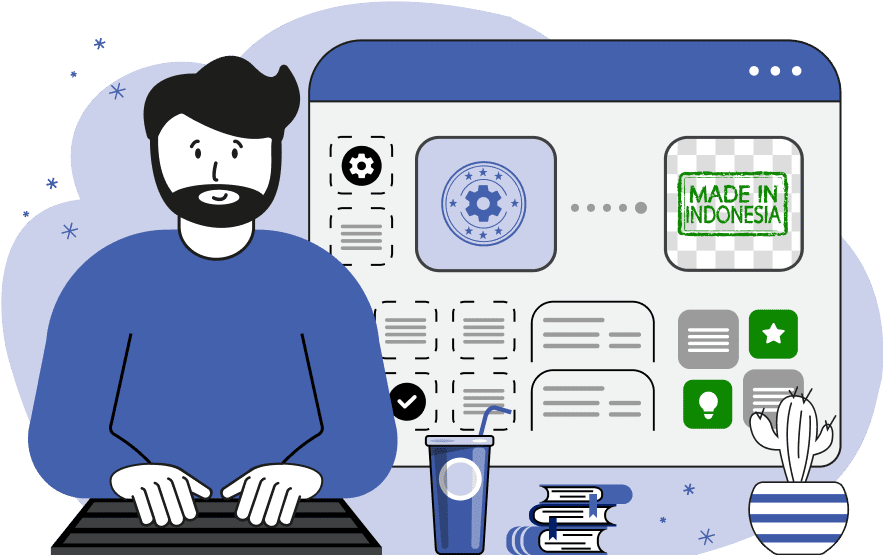
This tool generates green digital stamps of various shapes and styles in PNG format. Green stamps are universally associated with a positive outcome, such as approval, verification, and quality pass, due to the symbolic meaning of the color green – it conveys positivity, legitimacy, and a favorable attitude. Green stamps often feature words such as "APPROVED", "VERIFIED", "ECO CERTIFIED", "PAID", or "INSPECTED". As you can see, all of these words convey positive meaning. This tool allows you to choose different green stamp shapes, including classic round and oval stamps, rectangular seals, and even ticket-shaped imprints. If you prefer text-only stamps, borderless styles are also available. You can select the shape that you like the most in the tool options. The key feature of this stamp designer is its customizable imprint label. You can enter an arbitrary central label, such as "SUCCESS" or "PASSED", and adjust its size. Additionally, you can create a secondary label to add more details to the stamp, such as a date, organization name, document status, or serial number. In the typography section, you can select fonts for both the central label and the secondary label. You can use the built-in standard computer fonts or upload custom fonts from the internet (available in custom font mode). You can also choose the label style – regular, bold, italic, or bold italic. In the tool options, you can set the stamp's width and height in pixels to match your precise requirements. For round and oval designs, the imprint's height is adjusted automatically, while for rectangular designs, you can set both the width and height values. You can also modify the imprint's border thickness to create a bold or thin stamp outline. The option of an additional border lets you add a second border around the stamp for a more complex design. Several more options let you decorate the stamp with stars and horizontal (or curved) lines. To make sure the stamp has enough space and does not touch the edges of the PNG, you can add outer padding, which appends empty pixels on all sides around the stamp. An extra fun option lets you tweak the digital ink quality of the stamp and make it look old and worn out. By adjusting the ink quality value and setting it to a value below 100%, you'll get a vintage stamp effect. The tool also includes a stamp-fill mode. If this option is turned on, the tool fills the whole stamp with a green color, but the label and all decorative elements are carved out, creating a stencil. There's also an option to change the outer edge style. It can be a smooth line, wiggly, pointy, or featuring connected stars. By default, the stamp is drawn flat at a 0-degree angle, but you can rotate it by a specific positive or negative angle (counterclockwise or clockwise) to make it look like it was physically stamped by hand. You can also customize the exact shade of the green color used in the stamp's design by adjusting options for the stamp's border color, label color, decorative element color, and background color. Finally, you can adjust the opacity setting, which creates a translucent PNG stamp if the opacity is set to a value below 100%. Png-abulous!
This tool generates green digital stamps of various shapes and styles in PNG format. Green stamps are universally associated with a positive outcome, such as approval, verification, and quality pass, due to the symbolic meaning of the color green – it conveys positivity, legitimacy, and a favorable attitude. Green stamps often feature words such as "APPROVED", "VERIFIED", "ECO CERTIFIED", "PAID", or "INSPECTED". As you can see, all of these words convey positive meaning. This tool allows you to choose different green stamp shapes, including classic round and oval stamps, rectangular seals, and even ticket-shaped imprints. If you prefer text-only stamps, borderless styles are also available. You can select the shape that you like the most in the tool options. The key feature of this stamp designer is its customizable imprint label. You can enter an arbitrary central label, such as "SUCCESS" or "PASSED", and adjust its size. Additionally, you can create a secondary label to add more details to the stamp, such as a date, organization name, document status, or serial number. In the typography section, you can select fonts for both the central label and the secondary label. You can use the built-in standard computer fonts or upload custom fonts from the internet (available in custom font mode). You can also choose the label style – regular, bold, italic, or bold italic. In the tool options, you can set the stamp's width and height in pixels to match your precise requirements. For round and oval designs, the imprint's height is adjusted automatically, while for rectangular designs, you can set both the width and height values. You can also modify the imprint's border thickness to create a bold or thin stamp outline. The option of an additional border lets you add a second border around the stamp for a more complex design. Several more options let you decorate the stamp with stars and horizontal (or curved) lines. To make sure the stamp has enough space and does not touch the edges of the PNG, you can add outer padding, which appends empty pixels on all sides around the stamp. An extra fun option lets you tweak the digital ink quality of the stamp and make it look old and worn out. By adjusting the ink quality value and setting it to a value below 100%, you'll get a vintage stamp effect. The tool also includes a stamp-fill mode. If this option is turned on, the tool fills the whole stamp with a green color, but the label and all decorative elements are carved out, creating a stencil. There's also an option to change the outer edge style. It can be a smooth line, wiggly, pointy, or featuring connected stars. By default, the stamp is drawn flat at a 0-degree angle, but you can rotate it by a specific positive or negative angle (counterclockwise or clockwise) to make it look like it was physically stamped by hand. You can also customize the exact shade of the green color used in the stamp's design by adjusting options for the stamp's border color, label color, decorative element color, and background color. Finally, you can adjust the opacity setting, which creates a translucent PNG stamp if the opacity is set to a value below 100%. Png-abulous!
In this example, we design a professional certification stamp in PNG format that indicates compliance with ISO standards. This type of stamp is commonly used for marking documents and products to confirm that a service or product meets international requirements. The stamp uses the standard green color, and its shape is round with pointy edges. The word "CERTIFIED" is written in bold Arial font. Around it, there are extra stars and curved lines to make it look more official. We also added an ink-wear effect by setting this effect's option value to 70%. This option makes it look like it's been used for a long time.
In this example, we generate a green oval stamp with wiggly borders and filled inner elements. The primary text message on the stamp contains just one word "PROTECTED", while the secondary text message says "SECURE". These two words combined indicate the safety and reliability of the contents to which the stamp is applied. We use a semi-transparent cool green fill color so it doesn't cover everything underneath and rotate the stamp by 16 degrees counterclockwise to give it an official stamped look.
In this example, we create a green PNG seal imprint that emphasizes the high quality of a product or service. The central label says "TOP QUALITY" and the smaller off-center label says "EXCEEDS EXPECTATIONS". The imprint has a rectangular design with ticket-shaped corners and precise width and height parameters, making it 640 by 400 pixels in size. This size makes both labels fit perfectly in the rectangular shape. We choose the lime shade for the green color, load a custom Google font called Alegreya, and make the digital seal version resemble an older physical rubber stamp by applying a 75% wear effect.
Edit a PNG in your browser.
Compare two or more PNG images.
Convert a PNG image to an AV1 image (AVIF).
Convert an AV1 image (AVIF) to a PNG image.
Convert a PNG image to a High Efficiency Image File (HEIF).
Convert a Hide Efficiency Image File (HEIF) to a PNG image.
Convert a PNG image to an ICO icon.
Convert a PNG image to a TIFF image.
Convert a TIFF image to a PNG image.
Convert a PNG image to a PIK image.
Convert a PIK image to a PNG image.
Convert a PNG image to a PPM image.
Convert a PPM image to a PNG image.
Convert a PNG image to a BPG image.
Convert a BPG image to a PNG image.
Convert a PNG image to a FLIF image.
Convert a FLIF image to a PNG image.
Convert a PNG image to a Paint.net file.
Convert a Paint.net file to a PNG image.
Convert a PNG image to a Photoshop file.
Convert a Photoshop file to a PNG image.
Convert a PNG image to an SVG image.
Convert a PNG image to an PDF document.
Convert a PDF document to a PNG image (or multiple images).
Convert a PNG image to an EPS file.
Convert an EPS file to a PNG image (or multiple images).
Convert a PNG image to a JFIF image.
Convert a JFIF image to a PNG image.
Convert a PNG image to raw RGB values.
Convert RGB values to a PNG image.
Convert a PNG image to raw BGR values.
Convert BGR values to a PNG image.
Convert a PNG image to raw RGBA values.
Convert RGBA values to a PNG image.
Convert a PNG image to raw BGRA values.
Convert BGRA values to a PNG image.
Convert multiple PNGs to a GIF animation.
Convert an APNG animation to a GIF image.
Convert a GIF animation to an APNG image.
Convert an APNG image to a Webp image.
Convert a Webp image to an APNG image.
Convert an APNG image to an MP4 video.
Convert an MP4 video to an APNG image.
Convert an APNG image to an AVI video.
Convert an AVI video to an APNG image.
Convert an APNG image to a WMV video.
Convert an WMV video to an APNG image.
Extract all frames from an APNG image.
Play a PNG animation (APNG) frame by frame.
Change the playback speed of an animated PNG (APNG).
Change how many times an animated PNG loops.
Reverse the order of frames in an animated PNG (APNG).
Created animated PNGs (APNGs) from input images.
Check if the given PNG file is an animated PNG file (APNG).
Create a sprite sheet from all animated PNG (APNG) frames.
Create an animated PNG (APNG) from a sprite sheet.
Create Excel art from a PNG image.
Randomly distort data in a PNG file to make a glitched PNG.
Find all grayscale pixels in a PNG (grayscale mask).
Find all color pixels in a PNG (color mask).
Invert the alpha channel values in a PNG.
Break a PNG image into multiple pieces.
Generate a slideshow animation from multiple PNGs.
Generate a mosaic wall from multiple PNGs.
Convert a PNG into a hexagonal grid of pixels.
Convert a PNG into a triangular grid of pixels.
Create a Voronoi diagram from a PNG image.
Darken PNG corners compared to its center.
Create multiple reflections of a PNG.
Apply a Bayer filter on a PNG.
Make a PNG look like it was taken via night vision goggles.
Make a PNG look like it's spherical.
Run a PNG through the Mobius Transform.
Convert between RGB, CMYK, HSV, and HSL color spaces.
Convert between 8-bit, 16-bit, 24-bit, and 32-bit PNG depths.
Remove dithering from a PNG image.
Convert a PNG to an ASCII art image.
Convert ASCII art to a PNG image.
Convert a PNG to an ANSI art image.
Convert ANSI art to a PNG image.
Convert a PNG to a Braille art image.
Convert Braille art to a PNG image.
Create a PNG image from the given bytes.
Convert a PNG image to bytes.
Increase the quality of a PNG image.
Extract a 2d slice from a PNG.
Create a PNG that contains all possible RGB colors.
Find all textual information in a PNG image and extract it.
Given any 2D PNG, add 3rd dimension to it.
Quickly erase text (labels, captions) from a PNG.
Quickly delete a watermark from a PNG.
Salvage a PNG that has bad bytes in it and doesn't open.
Conceal a secret message in a PNG image.
Update meta data of a PNG file.
Delete meta data from a PNG picture.
Check if the given file is a valid PNG without errors.
Subscribe to our updates. We'll let you know when we release new tools, features, and organize online workshops.
Enter your email here
We're Browserling — a friendly and fun cross-browser testing company powered by alien technology. At Browserling we love to make people's lives easier, so we created this collection of online PNG tools. We created the simplest possible user interface for our tools and they are now used by millions of users every month. Behind the scenes, our online PNG tools are actually powered by our web developer tools that we created over the last couple of years. Check them out!




