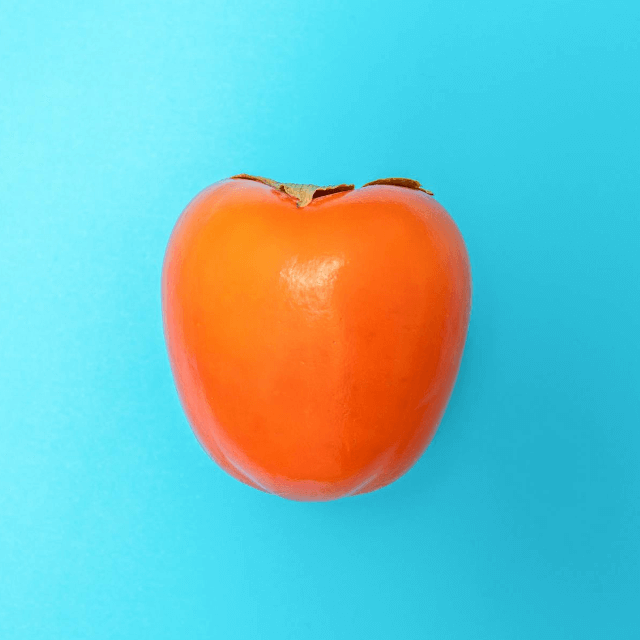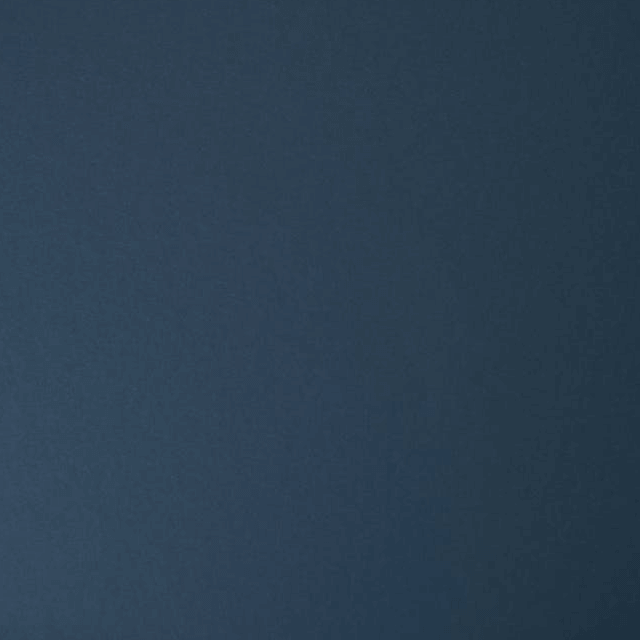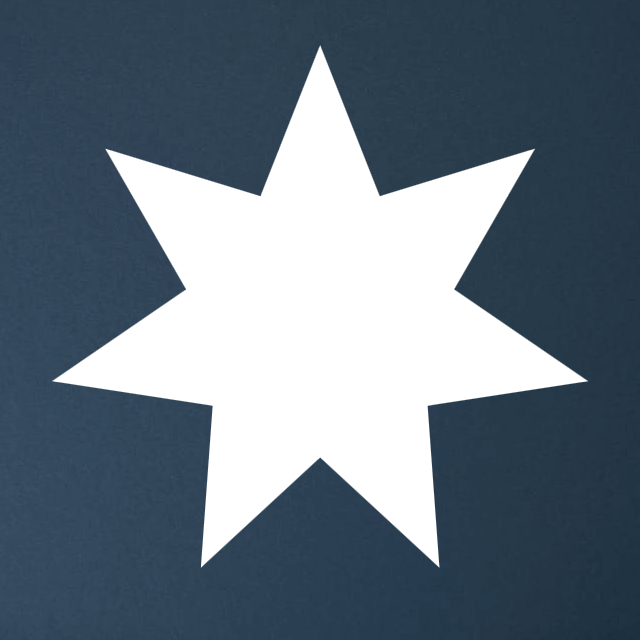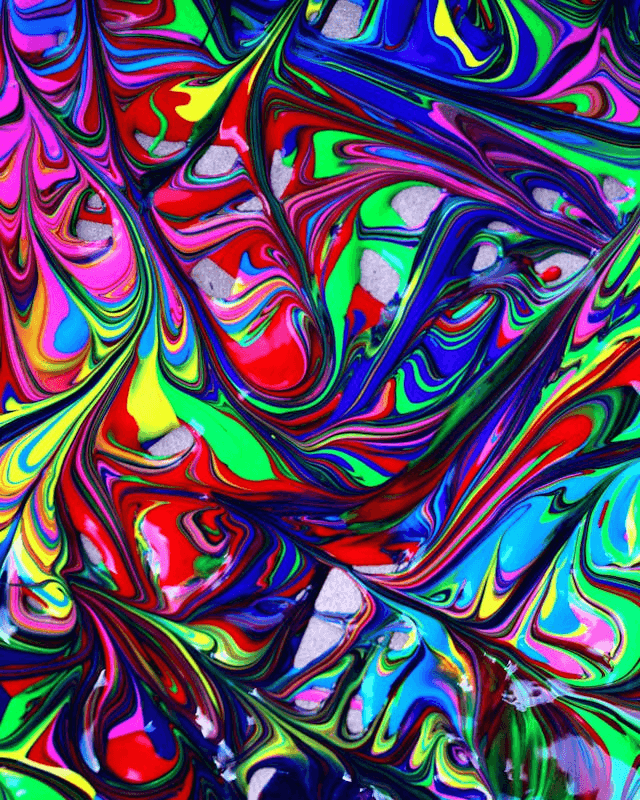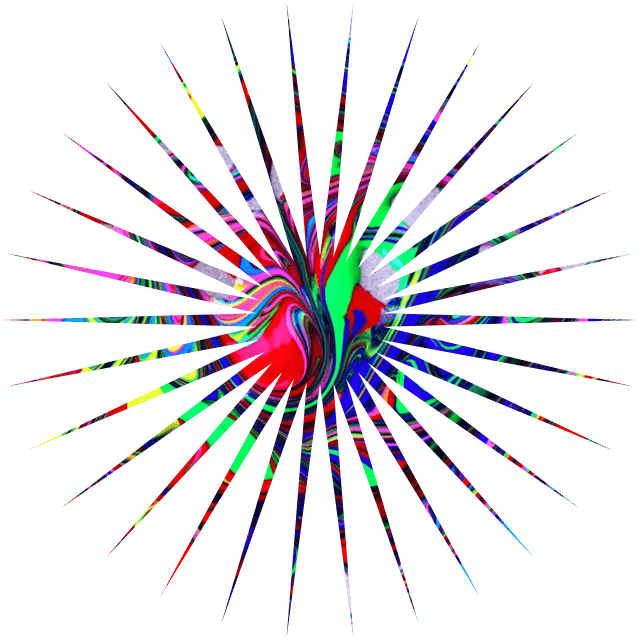World's simplest online star-shaped PNG creator. Just import your PNG image in the editor on the left, adjust the spike count and height in the options, and you'll instantly get a PNG in the shape of a star on the right. Free, quick, and very powerful. Created with love by team Browserling.
World's simplest online star-shaped PNG creator. Just import your PNG image in the editor on the left, adjust the spike count and height in the options, and you'll instantly get a PNG in the shape of a star on the right. Free, quick, and very powerful. Created with love by team Browserling.
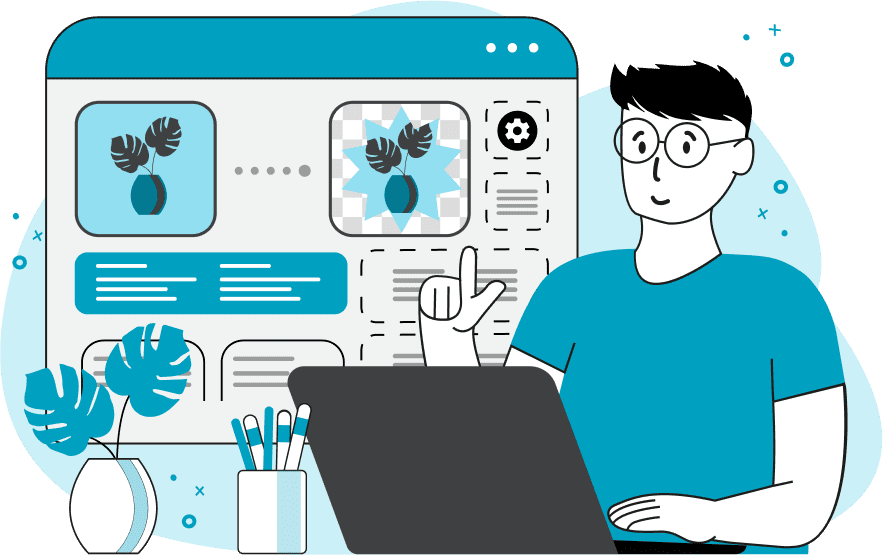
This tool allows you to cut out a star-shaped area from a PNG image. After the cut, you'll get a new PNG image in a star shape with transparent regions around the star's outline. The star shape you get is a classic polygonal shape with pointed spikes that stick out from the center. Such shapes are often used in logo design, stickers, and icons. Once you upload your image, it will appear in the PNG editor and the the star-cutting area will be highlighted. This is what gets cut out. You can adjust this area using the mouse directly in the editor or specify precise pixel values in the options. You can input numerical pixel values for cropping coordinates and the dimensions of the star shape. These values define the left and top positions for the start position of the cut and the width and height of the star shape. You can customize the star's appearance using several additional options. Specifically, you can set the number of star points. The minimum value is 3, which creates a triangular star, and increasing the value produces more complex, multi-pointed stars. With the sharpness setting, you can control how deep or shallow the star's spikes are. You can also look at this option as the star's spike height. The value ranges from 0 to 1. For example, a value of 0.5 creates a classic star where the spikes extend halfway (50%) from the center to the outer edge. The rotational offset option lets you rotate the star by a specific number of degrees and move the position of the spikes clockwise or counterclockwise. Furthermore, you can control which area of the image becomes transparent using the "Create a Reverse Star" option. If this option is selected, the cutout will be inverted – instead of keeping the area inside of the star mask and removing everything outside, you'll keep everything outside of the mask and make the star shape itself empty. Additionally, the fill color option allows you to choose a custom color to fill the newly created empty areas. The default color is transparent, but you can choose any shade to match your needs. Png-abulous!
This tool allows you to cut out a star-shaped area from a PNG image. After the cut, you'll get a new PNG image in a star shape with transparent regions around the star's outline. The star shape you get is a classic polygonal shape with pointed spikes that stick out from the center. Such shapes are often used in logo design, stickers, and icons. Once you upload your image, it will appear in the PNG editor and the the star-cutting area will be highlighted. This is what gets cut out. You can adjust this area using the mouse directly in the editor or specify precise pixel values in the options. You can input numerical pixel values for cropping coordinates and the dimensions of the star shape. These values define the left and top positions for the start position of the cut and the width and height of the star shape. You can customize the star's appearance using several additional options. Specifically, you can set the number of star points. The minimum value is 3, which creates a triangular star, and increasing the value produces more complex, multi-pointed stars. With the sharpness setting, you can control how deep or shallow the star's spikes are. You can also look at this option as the star's spike height. The value ranges from 0 to 1. For example, a value of 0.5 creates a classic star where the spikes extend halfway (50%) from the center to the outer edge. The rotational offset option lets you rotate the star by a specific number of degrees and move the position of the spikes clockwise or counterclockwise. Furthermore, you can control which area of the image becomes transparent using the "Create a Reverse Star" option. If this option is selected, the cutout will be inverted – instead of keeping the area inside of the star mask and removing everything outside, you'll keep everything outside of the mask and make the star shape itself empty. Additionally, the fill color option allows you to choose a custom color to fill the newly created empty areas. The default color is transparent, but you can choose any shade to match your needs. Png-abulous!
In this example, we create a cool star-shaped avatar from a PNG photo of a snowboarder performing a trick. We generate an eight-pointed star with medium sharpness of the spikes, set to 0.3 (which means the spikes have a height of 30% of the entire shape), and rotate the spikes 18 degrees counterclockwise. This cropped PNG works great as a unique social media profile image or as a sticker. (Source: Pexels.)
In this example, we convert a charming photo of a bunny wearing yellow glasses into a star-shaped sticker in PNG format. We select a slightly elongated vertical rectangular area in the input editor for the star and set the number of star edges to 6 in the options. As a result, we get a star-shaped bunny that can be used as an Emoji sticker in messaging apps. (Source: Pexels.)
In this example, we're doing something fun and creative and add a 100-spike star outline to an image of a persimmon. To do it, we select the entire input area as a mask and set a high number of spikes equal to 100 in the options. As there are so many spikes, they become super spiky and sharp. To make the image contrasting, we fill the area around them with a bright yellow color and leave a little bit of the original bright blue background. This design gives cool, spikey energy and can be used on a poster for a juice bar or a recipe post on Instagram. (Source: Pexels.)
In this example, we cut out a star-shaped stencil with seven spikes from a solid color PNG. To do this, we select the reverse star cutting mode, which inverts the cropping area, making the inner part of the seven-pointed star see-through while keeping the surrounding dark blue background intact. The output PNG can be used as a stencil, for example, for spray painting wall art or for tracing perfect stars on paper. (Source: Pexels.)
In this example, we transform a colorful abstract background into a sharp, multi-pointed star. It features 30 needle-like spikes, each having a length of 80% of the star's radius. Such a star would look sick on a skateboarding flyer or as part of a merch design. (Source: Pexels.)
Edit a PNG in your browser.
Compare two or more PNG images.
Convert a PNG image to an AV1 image (AVIF).
Convert an AV1 image (AVIF) to a PNG image.
Convert a PNG image to a High Efficiency Image File (HEIF).
Convert a Hide Efficiency Image File (HEIF) to a PNG image.
Convert a PNG image to an ICO icon.
Convert a PNG image to a TIFF image.
Convert a TIFF image to a PNG image.
Convert a PNG image to a PIK image.
Convert a PIK image to a PNG image.
Convert a PNG image to a PPM image.
Convert a PPM image to a PNG image.
Convert a PNG image to a BPG image.
Convert a BPG image to a PNG image.
Convert a PNG image to a FLIF image.
Convert a FLIF image to a PNG image.
Convert a PNG image to a Paint.net file.
Convert a Paint.net file to a PNG image.
Convert a PNG image to a Photoshop file.
Convert a Photoshop file to a PNG image.
Convert a PNG image to an SVG image.
Convert a PNG image to an PDF document.
Convert a PDF document to a PNG image (or multiple images).
Convert a PNG image to an EPS file.
Convert an EPS file to a PNG image (or multiple images).
Convert a PNG image to a JFIF image.
Convert a JFIF image to a PNG image.
Convert a PNG image to raw RGB values.
Convert RGB values to a PNG image.
Convert a PNG image to raw BGR values.
Convert BGR values to a PNG image.
Convert a PNG image to raw RGBA values.
Convert RGBA values to a PNG image.
Convert a PNG image to raw BGRA values.
Convert BGRA values to a PNG image.
Convert multiple PNGs to a GIF animation.
Convert an APNG animation to a GIF image.
Convert a GIF animation to an APNG image.
Convert an APNG image to a Webp image.
Convert a Webp image to an APNG image.
Convert an APNG image to an MP4 video.
Convert an MP4 video to an APNG image.
Convert an APNG image to an AVI video.
Convert an AVI video to an APNG image.
Convert an APNG image to a WMV video.
Convert an WMV video to an APNG image.
Extract all frames from an APNG image.
Play a PNG animation (APNG) frame by frame.
Change the playback speed of an animated PNG (APNG).
Change how many times an animated PNG loops.
Reverse the order of frames in an animated PNG (APNG).
Created animated PNGs (APNGs) from input images.
Check if the given PNG file is an animated PNG file (APNG).
Create a sprite sheet from all animated PNG (APNG) frames.
Create an animated PNG (APNG) from a sprite sheet.
Create Excel art from a PNG image.
Randomly distort data in a PNG file to make a glitched PNG.
Find all grayscale pixels in a PNG (grayscale mask).
Find all color pixels in a PNG (color mask).
Invert the alpha channel values in a PNG.
Break a PNG image into multiple pieces.
Generate a slideshow animation from multiple PNGs.
Generate a mosaic wall from multiple PNGs.
Convert a PNG into a hexagonal grid of pixels.
Convert a PNG into a triangular grid of pixels.
Create a Voronoi diagram from a PNG image.
Darken PNG corners compared to its center.
Create multiple reflections of a PNG.
Apply a Bayer filter on a PNG.
Make a PNG look like it was taken via night vision goggles.
Make a PNG look like it's spherical.
Run a PNG through the Mobius Transform.
Convert between RGB, CMYK, HSV, and HSL color spaces.
Convert between 8-bit, 16-bit, 24-bit, and 32-bit PNG depths.
Remove dithering from a PNG image.
Convert a PNG to an ASCII art image.
Convert ASCII art to a PNG image.
Convert a PNG to an ANSI art image.
Convert ANSI art to a PNG image.
Convert a PNG to a Braille art image.
Convert Braille art to a PNG image.
Create a PNG image from the given bytes.
Convert a PNG image to bytes.
Increase the quality of a PNG image.
Extract a 2d slice from a PNG.
Create a PNG that contains all possible RGB colors.
Find all textual information in a PNG image and extract it.
Given any 2D PNG, add 3rd dimension to it.
Quickly erase text (labels, captions) from a PNG.
Quickly delete a watermark from a PNG.
Salvage a PNG that has bad bytes in it and doesn't open.
Conceal a secret message in a PNG image.
Update meta data of a PNG file.
Delete meta data from a PNG picture.
Check if the given file is a valid PNG without errors.
Subscribe to our updates. We'll let you know when we release new tools, features, and organize online workshops.
Enter your email here
We're Browserling — a friendly and fun cross-browser testing company powered by alien technology. At Browserling we love to make people's lives easier, so we created this collection of online PNG tools. We created the simplest possible user interface for our tools and they are now used by millions of users every month. Behind the scenes, our online PNG tools are actually powered by our web developer tools that we created over the last couple of years. Check them out!