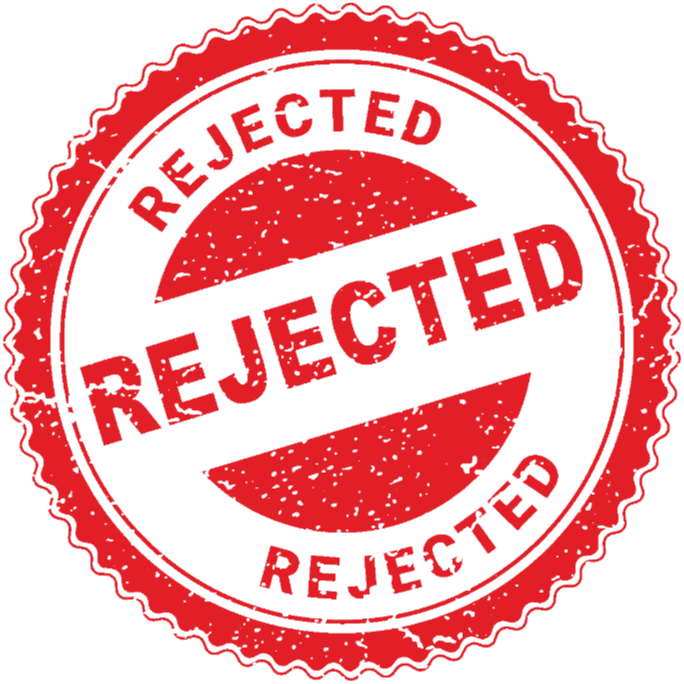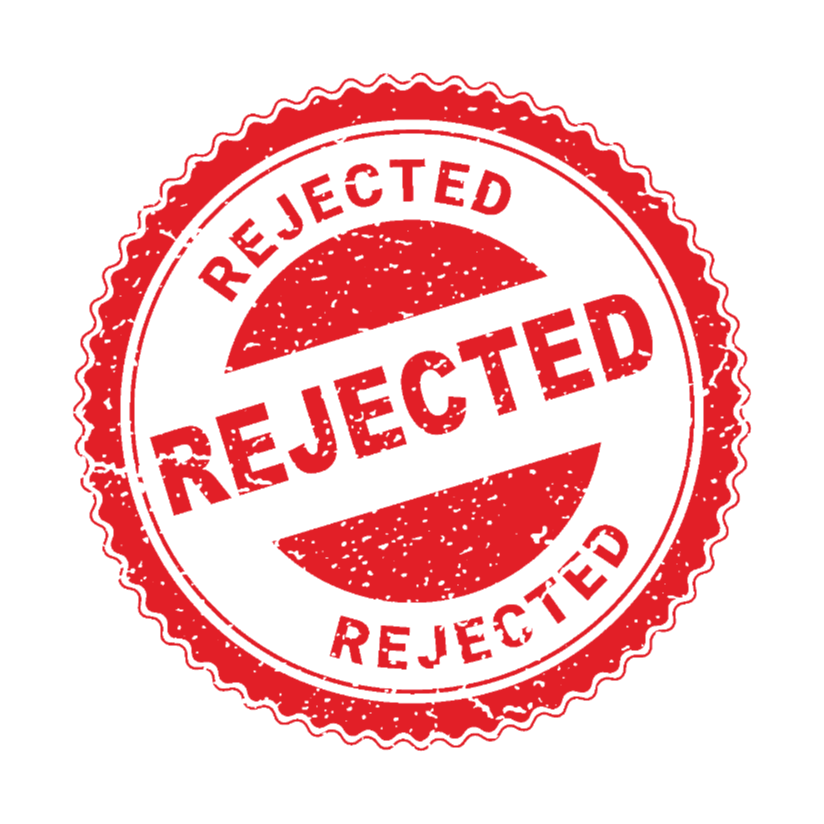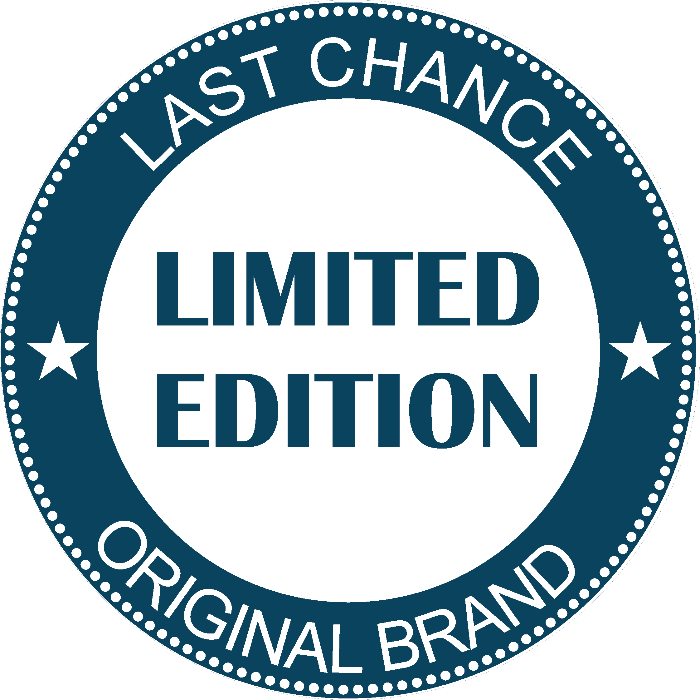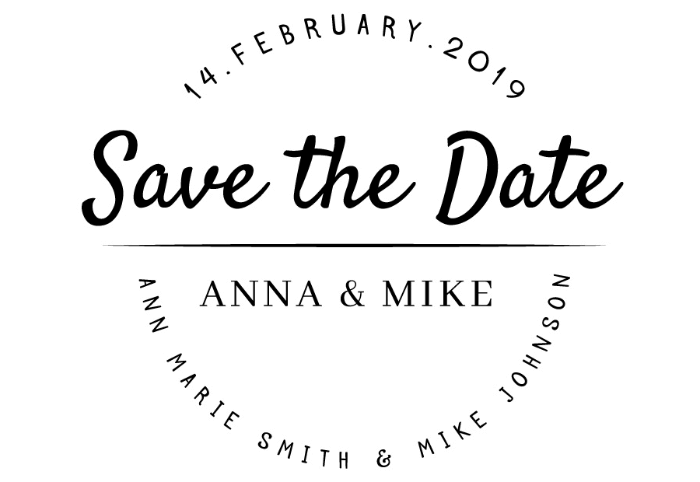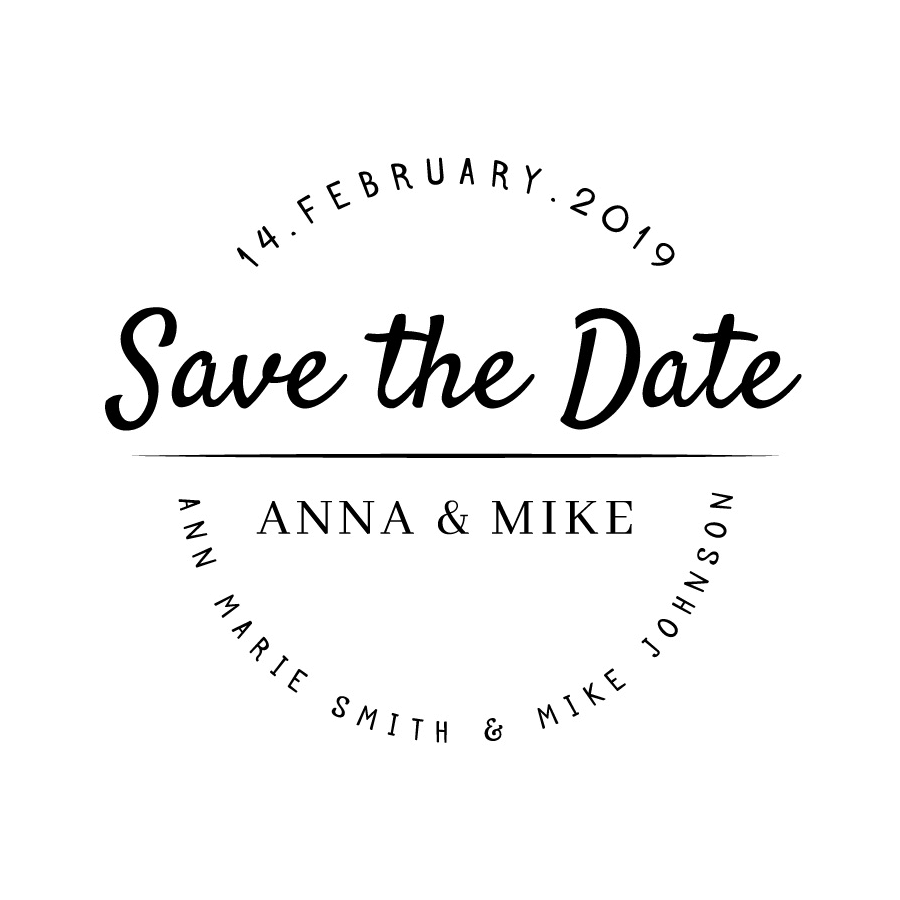World's simplest online PNG stamp padding increaser. Just import a scan or photo of your rubber stamp in the editor on the left, specify the amount of empty space (padding or margin) to add in the options, and you'll instantly get a stamp with increased padding on the right. Free, quick, and very powerful. Import a stamp – increase its padding or margin. Created with love by team Browserling.
World's simplest online PNG stamp padding increaser. Just import a scan or photo of your rubber stamp in the editor on the left, specify the amount of empty space (padding or margin) to add in the options, and you'll instantly get a stamp with increased padding on the right. Free, quick, and very powerful. Import a stamp – increase its padding or margin. Created with love by team Browserling.
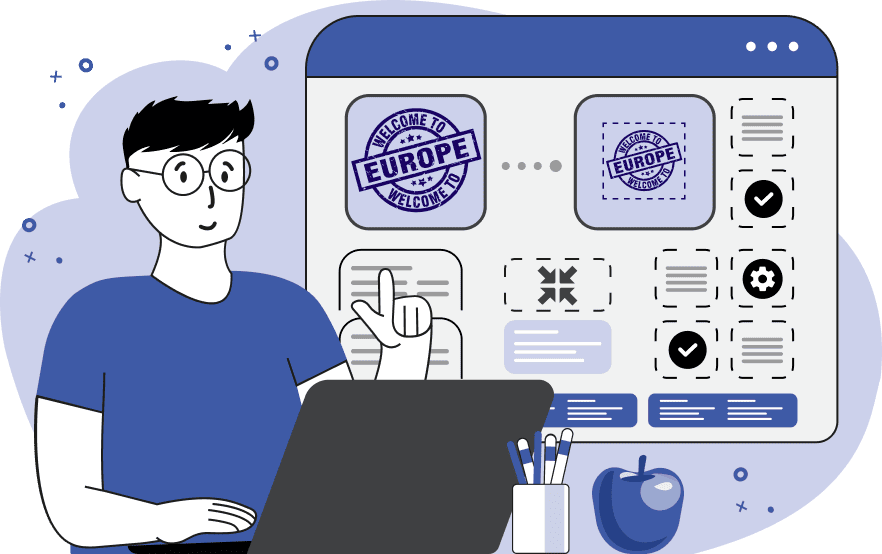
This tool adds extra padding or margin around digital stamps, rubber stamps, and seals. If you're placing multiple stamps side by side, their borders can overlap. To prevent this, you can add extra empty space around them to make sure they are not positioned too close together. You can also balance the stamps' placement by creating even spacing on all sides. Padding (or margin) is often necessary for seals or stamps that need to be printed, as empty margins can help meet formatting requirements, such as leaving sufficient space for trimming or framing. Another common use case for this tool is designing custom rubber stamps. When creating a rubber stamp, proper spacing is the key to preventing ink smudging and making sure the impression is clean and sharp. If a design is too close to the edges, parts of the stamp might not transfer properly onto paper. Adding padding allows enough room around the design, creating better alignment and improving stamping precision. You can add padding on all four sides of a stamp by using four checkboxes in the options: add padding on the left, add padding on the right, add padding at the top, and add padding at the bottom. Once you have selected the desired sides, you can specify the number of pixels you want to add. Digital stamps usually have a transparent background, so by default, the added padding is transparent as well. However, if your stamp has a solid background color, such as white, you can specify the exact color for the newly added padding, making sure the new empty area around the stamp matches its background color. Png-abulous!
This tool adds extra padding or margin around digital stamps, rubber stamps, and seals. If you're placing multiple stamps side by side, their borders can overlap. To prevent this, you can add extra empty space around them to make sure they are not positioned too close together. You can also balance the stamps' placement by creating even spacing on all sides. Padding (or margin) is often necessary for seals or stamps that need to be printed, as empty margins can help meet formatting requirements, such as leaving sufficient space for trimming or framing. Another common use case for this tool is designing custom rubber stamps. When creating a rubber stamp, proper spacing is the key to preventing ink smudging and making sure the impression is clean and sharp. If a design is too close to the edges, parts of the stamp might not transfer properly onto paper. Adding padding allows enough room around the design, creating better alignment and improving stamping precision. You can add padding on all four sides of a stamp by using four checkboxes in the options: add padding on the left, add padding on the right, add padding at the top, and add padding at the bottom. Once you have selected the desired sides, you can specify the number of pixels you want to add. Digital stamps usually have a transparent background, so by default, the added padding is transparent as well. However, if your stamp has a solid background color, such as white, you can specify the exact color for the newly added padding, making sure the new empty area around the stamp matches its background color. Png-abulous!
In this example, we add padding to a stamp used by a law firm for marking rejected documents. The stamp initially had very little space around its edges, causing the ink to smudge when stamped onto paper. To fix this, improve readability, and create a professional imprint, we added padding on all sides. Specifically, we extended the left, right, top, and bottom edges by 70 pixels using a transparent padding color. This adjustment allowed the stamp to leave clear and well-defined marks without excess ink spreading beyond the design. (Source: Vecteezy.com.)
In this example, we upload a "limited edition" digital seal in PNG format that's used by a small business for product labeling. In its current form, the seal has no margins, which causes several problems. First, it's hard to cut when printed on paper, leading to cutting errors. Second, when used digitally, it always gets placed too close to other design elements, making everything look cluttered. To fix this problem, we added a 25-pixel margin on all sides of the seal, creating a seal that's easier to print, cut, and position in digital designs. (Source: Freepik.)
In this example, we add extra margin to just the top and bottom edges of a wedding invitation stamp. A couple ordered this custom stamp for their wedding, but in the final invitation design, it's placed too close to the bottom edge of the card. To fix this, we increase the bottom margin of the stamp by 140 pixels and, for symmetry, also add the same margin above it. Since the original stamp's background is white, we enter "white" in the background color option, which maintains the stamp's seamless design. (Source: Freepik.)
Edit a PNG in your browser.
Compare two or more PNG images.
Convert a PNG image to an AV1 image (AVIF).
Convert an AV1 image (AVIF) to a PNG image.
Convert a PNG image to a High Efficiency Image File (HEIF).
Convert a Hide Efficiency Image File (HEIF) to a PNG image.
Convert a PNG image to an ICO icon.
Convert a PNG image to a TIFF image.
Convert a TIFF image to a PNG image.
Convert a PNG image to a PIK image.
Convert a PIK image to a PNG image.
Convert a PNG image to a PPM image.
Convert a PPM image to a PNG image.
Convert a PNG image to a BPG image.
Convert a BPG image to a PNG image.
Convert a PNG image to a FLIF image.
Convert a FLIF image to a PNG image.
Convert a PNG image to a Paint.net file.
Convert a Paint.net file to a PNG image.
Convert a PNG image to a Photoshop file.
Convert a Photoshop file to a PNG image.
Convert a PNG image to an SVG image.
Convert a PNG image to an PDF document.
Convert a PDF document to a PNG image (or multiple images).
Convert a PNG image to an EPS file.
Convert an EPS file to a PNG image (or multiple images).
Convert a PNG image to a JFIF image.
Convert a JFIF image to a PNG image.
Convert a PNG image to raw RGB values.
Convert RGB values to a PNG image.
Convert a PNG image to raw BGR values.
Convert BGR values to a PNG image.
Convert a PNG image to raw RGBA values.
Convert RGBA values to a PNG image.
Convert a PNG image to raw BGRA values.
Convert BGRA values to a PNG image.
Convert multiple PNGs to a GIF animation.
Convert an APNG animation to a GIF image.
Convert a GIF animation to an APNG image.
Convert an APNG image to a Webp image.
Convert a Webp image to an APNG image.
Convert an APNG image to an MP4 video.
Convert an MP4 video to an APNG image.
Convert an APNG image to an AVI video.
Convert an AVI video to an APNG image.
Convert an APNG image to a WMV video.
Convert an WMV video to an APNG image.
Extract all frames from an APNG image.
Play a PNG animation (APNG) frame by frame.
Change the playback speed of an animated PNG (APNG).
Change how many times an animated PNG loops.
Reverse the order of frames in an animated PNG (APNG).
Created animated PNGs (APNGs) from input images.
Check if the given PNG file is an animated PNG file (APNG).
Create a sprite sheet from all animated PNG (APNG) frames.
Create an animated PNG (APNG) from a sprite sheet.
Create Excel art from a PNG image.
Randomly distort data in a PNG file to make a glitched PNG.
Find all grayscale pixels in a PNG (grayscale mask).
Find all color pixels in a PNG (color mask).
Invert the alpha channel values in a PNG.
Break a PNG image into multiple pieces.
Generate a slideshow animation from multiple PNGs.
Generate a mosaic wall from multiple PNGs.
Convert a PNG into a hexagonal grid of pixels.
Convert a PNG into a triangular grid of pixels.
Create a Voronoi diagram from a PNG image.
Darken PNG corners compared to its center.
Create multiple reflections of a PNG.
Apply a Bayer filter on a PNG.
Make a PNG look like it was taken via night vision goggles.
Make a PNG look like it's spherical.
Run a PNG through the Mobius Transform.
Convert between RGB, CMYK, HSV, and HSL color spaces.
Convert between 8-bit, 16-bit, 24-bit, and 32-bit PNG depths.
Remove dithering from a PNG image.
Convert a PNG to an ASCII art image.
Convert ASCII art to a PNG image.
Convert a PNG to an ANSI art image.
Convert ANSI art to a PNG image.
Convert a PNG to a Braille art image.
Convert Braille art to a PNG image.
Create a PNG image from the given bytes.
Convert a PNG image to bytes.
Increase the quality of a PNG image.
Extract a 2d slice from a PNG.
Create a PNG that contains all possible RGB colors.
Find all textual information in a PNG image and extract it.
Given any 2D PNG, add 3rd dimension to it.
Quickly erase text (labels, captions) from a PNG.
Quickly delete a watermark from a PNG.
Salvage a PNG that has bad bytes in it and doesn't open.
Conceal a secret message in a PNG image.
Update meta data of a PNG file.
Delete meta data from a PNG picture.
Check if the given file is a valid PNG without errors.
Subscribe to our updates. We'll let you know when we release new tools, features, and organize online workshops.
Enter your email here
We're Browserling — a friendly and fun cross-browser testing company powered by alien technology. At Browserling we love to make people's lives easier, so we created this collection of online PNG tools. We created the simplest possible user interface for our tools and they are now used by millions of users every month. Behind the scenes, our online PNG tools are actually powered by our web developer tools that we created over the last couple of years. Check them out!