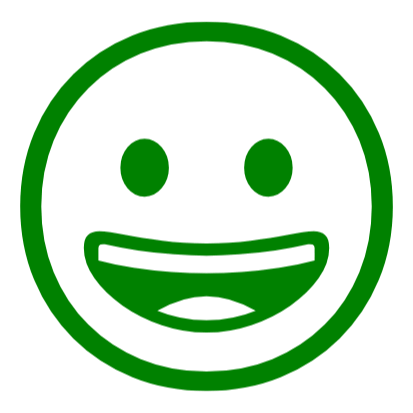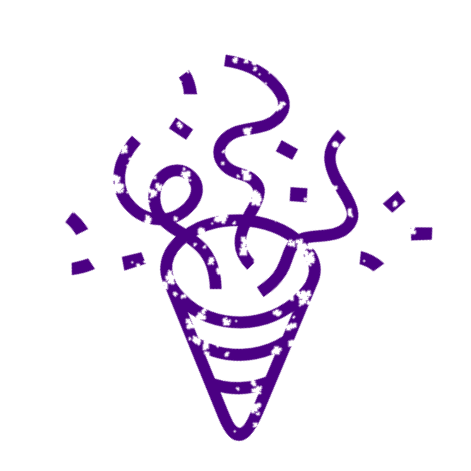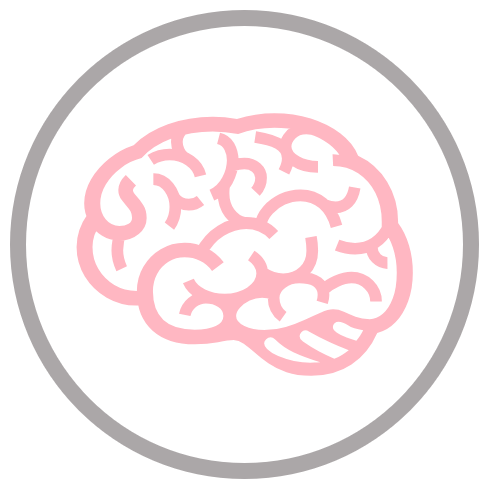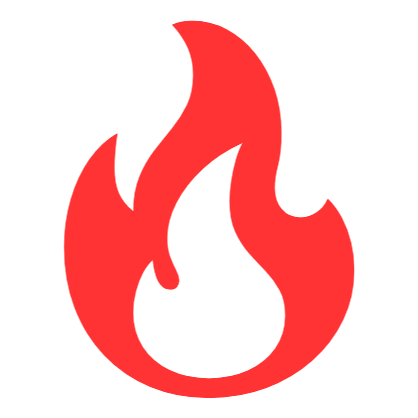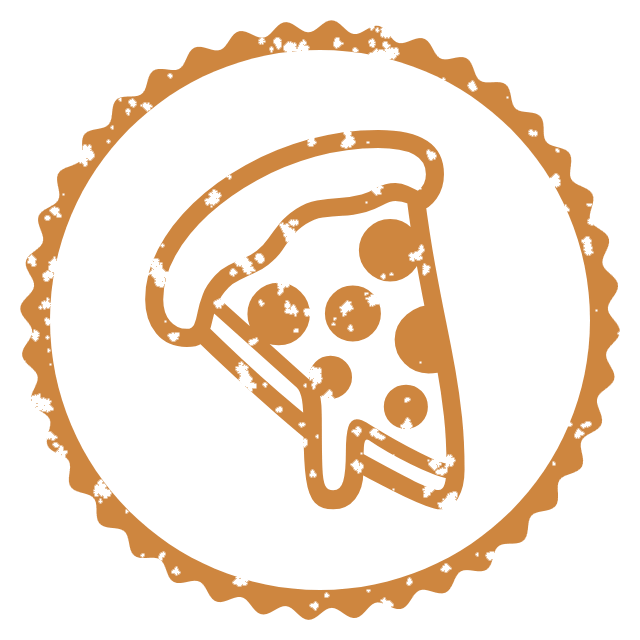World's simplest online emoji stamp maker. Just select an emoji from the list of popular emojis below, adjust its size, style, and border using the customization options, and you'll instantly get a fun PNG emoji stamp in the output editor. If your emoji isn't on the list, simply switch to the custom mode and type in any emoji you like. Free, quick, and very powerful. Created with love by team Browserling.
World's simplest online emoji stamp maker. Just select an emoji from the list of popular emojis below, adjust its size, style, and border using the customization options, and you'll instantly get a fun PNG emoji stamp in the output editor. If your emoji isn't on the list, simply switch to the custom mode and type in any emoji you like. Free, quick, and very powerful. Created with love by team Browserling.
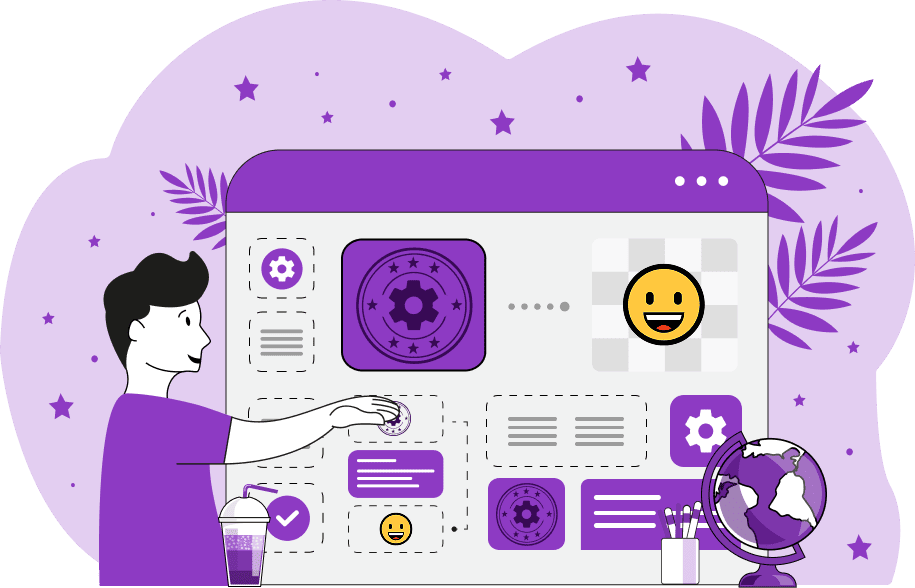
This tool converts regular emojis into cool digital stamp and seal images. It takes any Unicode emoji you choose (like 😊, 💯, or 👍) and turns it into a simple, stylish line art design that looks just like an imprint of a real rubber stamp. The output stamp has a PNG format with a transparent background, so you can easily use it digitally. Emoji stamps are used for various purposes in everyday life and professional activities. In education, teachers use emoji stamps to grade student work and to provide encouraging marks. For example, instead of writing “Great job!” a teacher might use a 🏆 or 🌟 stamp. Some educators use them to create reward charts, behavior logs, or classroom certificates, which motivate younger students. In arts and crafts, emoji stamps are used for scrapbooking to highlight special moments, moods, or events. For example, a 😍 next to a photo or a 🎉 on a birthday page makes it more fun and personal. When creating greeting cards, a 🥳 or ❤️ stamp adds a cool, modern twist to homemade cards. When decorating gifts, a 🎁, 🎀, or ✨ makes your wrapping look extra special and creative without much effort. Furthermore, these stamps are sometimes applied in offices and businesses for informal markings on documents, packages, or internal correspondence. If you're looking to create a more professional and official-looking stamp, such as one labeled "RECEIVED", "PAID", or "COPY", you can use our Create a Custom Stamp tool. To create an emoji stamp with this tool, simply select one of the most popular emojis from the list in the tool options or switch to the custom mode and enter your own Unicode character, such as 🌻, 🏆, or 🦊. Once you've chosen your emoji, the tool will instantly convert it into a stamp with default styling, but it allows you to fine-tune its appearance. You can set the stamp size in pixels and, if needed, make the emoji bolder to make it stand out more. You can adjust the padding around the emoji so the stamp design doesn't sit too close to the PNG image edges. You can also control the stamp quality. A "100%" value produces a crisp, full stamp impression, while a lower value (such as "80%") will make the stamp appear more "worn" or with ink skips, simulating a realistic aged stamp effect. You can also set the rotation angle of your emoji and rotate it by any number of degrees to give the stamp a realistic look (as stamps are never applied perfectly flat). You can use positive and negative degree values to rotate the stamp in different directions. Optionally, you can add a circular border around the emoji, which is useful for creating a stamp that looks enclosed, like a badge or seal. The border also helps define the stamp shape clearly when printed. The border can be a regular solid line, wavy, spiky, or star-shaped. You can also set the line thickness of the border and the distance between the emoji and the inner edge of the border. Additionally, you can horizontally or vertically offset the emoji by a specified number of pixels to ensure it always appears perfectly centered within the circular border. Once you're done with all this, you can add finishing touches to your stamp by choosing colors for different elements – you can set the emoji print color, and if you've added a border, choose a color for it as well. Additionally, you can set the background color of the stamp image (it's transparent by default). Lastly, you can adjust the overall stamp visibility by setting the opacity from 0% (fully transparent) to 100% (fully opaque). This is especially helpful when layering the stamp over photos, colored backgrounds, or other design elements where blending is needed. Png-abulous!
This tool converts regular emojis into cool digital stamp and seal images. It takes any Unicode emoji you choose (like 😊, 💯, or 👍) and turns it into a simple, stylish line art design that looks just like an imprint of a real rubber stamp. The output stamp has a PNG format with a transparent background, so you can easily use it digitally. Emoji stamps are used for various purposes in everyday life and professional activities. In education, teachers use emoji stamps to grade student work and to provide encouraging marks. For example, instead of writing “Great job!” a teacher might use a 🏆 or 🌟 stamp. Some educators use them to create reward charts, behavior logs, or classroom certificates, which motivate younger students. In arts and crafts, emoji stamps are used for scrapbooking to highlight special moments, moods, or events. For example, a 😍 next to a photo or a 🎉 on a birthday page makes it more fun and personal. When creating greeting cards, a 🥳 or ❤️ stamp adds a cool, modern twist to homemade cards. When decorating gifts, a 🎁, 🎀, or ✨ makes your wrapping look extra special and creative without much effort. Furthermore, these stamps are sometimes applied in offices and businesses for informal markings on documents, packages, or internal correspondence. If you're looking to create a more professional and official-looking stamp, such as one labeled "RECEIVED", "PAID", or "COPY", you can use our Create a Custom Stamp tool. To create an emoji stamp with this tool, simply select one of the most popular emojis from the list in the tool options or switch to the custom mode and enter your own Unicode character, such as 🌻, 🏆, or 🦊. Once you've chosen your emoji, the tool will instantly convert it into a stamp with default styling, but it allows you to fine-tune its appearance. You can set the stamp size in pixels and, if needed, make the emoji bolder to make it stand out more. You can adjust the padding around the emoji so the stamp design doesn't sit too close to the PNG image edges. You can also control the stamp quality. A "100%" value produces a crisp, full stamp impression, while a lower value (such as "80%") will make the stamp appear more "worn" or with ink skips, simulating a realistic aged stamp effect. You can also set the rotation angle of your emoji and rotate it by any number of degrees to give the stamp a realistic look (as stamps are never applied perfectly flat). You can use positive and negative degree values to rotate the stamp in different directions. Optionally, you can add a circular border around the emoji, which is useful for creating a stamp that looks enclosed, like a badge or seal. The border also helps define the stamp shape clearly when printed. The border can be a regular solid line, wavy, spiky, or star-shaped. You can also set the line thickness of the border and the distance between the emoji and the inner edge of the border. Additionally, you can horizontally or vertically offset the emoji by a specified number of pixels to ensure it always appears perfectly centered within the circular border. Once you're done with all this, you can add finishing touches to your stamp by choosing colors for different elements – you can set the emoji print color, and if you've added a border, choose a color for it as well. Additionally, you can set the background color of the stamp image (it's transparent by default). Lastly, you can adjust the overall stamp visibility by setting the opacity from 0% (fully transparent) to 100% (fully opaque). This is especially helpful when layering the stamp over photos, colored backgrounds, or other design elements where blending is needed. Png-abulous!
In this example, we create a friendly "Great Job!" stamp using the 😀 grinning face emoji. This emoji stamp is often used by primary school teachers to provide positive feedback on students' assignments. To design the stamp, we set the emoji size to 360 pixels and make the emoji bold for clear visibility. To give it a cheerful, supportive look, we color the stamp green and use a transparent background to make it easy to apply on students' papers and digital work without covering anything up.
This fun example shows how to turn the party popper emoji (🎉) into a cool digital PNG stamp. This stamp can be used to decorate digital or printed invitations for parties or company celebrations. The design features a 300px emoji with slightly reduced quality (80% stamp quality), giving it the effect of a real rubber stamp impression with imperfections, matching the effect you'd get when pressing it by hand. The stamp is also rotated by 45 degrees, and it's colored with vibrant indigo color to make it stand out.
In this example, we convert the brain 🧠 emoji into a light pink science-themed seal, suitable for school awards or academic certificates. To do it, we first select a two-toned design by choosing the pink color for the brain emoji and the light gray color for the border. Then, we configure the border settings and add a circular border with a width of 16 pixels around the emoji. After that, we enable the "Bold Emoji" option to make the emoji thicker. As a result, we get a cool brainiac seal in PNG format.
In this example, we design a stamp based on the fire emoji 🔥. As this emoji is very well known, we select it from the predefined list of popular emojis in the tool options. This emoji usually stands for high energy and success, so we're going to use it for marking finished tasks, challenges, and achievements. The stamp has a minimalist design without a border, and it's sized at 370 pixels. It uses a bright red color with slight transparency, set to 80% opacity. This way, if you stick it on top of text in documents, you'll still be able to see what's underneath.
In this example, a local pizza place contacted us to create a unique decorative stamp for them that they could print on menus and use as a brand marker on receipts. We got to work and decided that the pizza slice emoji 🍕 was perfect for this task as it's instantly recognizable. For the color, we chose the "peru" color, which looks like that golden-brown cheese crust everyone loves. For the border, we added a wavy circular border around the emoji, giving it a handcrafted feel. For the quality, we reduced the stamp's quality to 70%, which added some ink imperfections, simulating the smudges of a real rubber stamp. To ensure the pizza slice remains perfectly centered within its frame, we applied a horizontal offset of -15 pixels that shifted the pizza emoji slightly to the left. Nom!
In this example, we transform the 🏆 trophy emoji into a digital PNG stamp for winners. In the tool options, we set its size to 300px, make it bold, and paint it in gold color to make it stand out. Around it, there's a cool border made out of big connected stars (50px in size), giving it an official look. This kind of stamp can be used on social media and blog posts to celebrate achievements and milestones.
Edit a PNG in your browser.
Compare two or more PNG images.
Convert a PNG image to an AV1 image (AVIF).
Convert an AV1 image (AVIF) to a PNG image.
Convert a PNG image to a High Efficiency Image File (HEIF).
Convert a Hide Efficiency Image File (HEIF) to a PNG image.
Convert a PNG image to an ICO icon.
Convert a PNG image to a TIFF image.
Convert a TIFF image to a PNG image.
Convert a PNG image to a PIK image.
Convert a PIK image to a PNG image.
Convert a PNG image to a PPM image.
Convert a PPM image to a PNG image.
Convert a PNG image to a BPG image.
Convert a BPG image to a PNG image.
Convert a PNG image to a FLIF image.
Convert a FLIF image to a PNG image.
Convert a PNG image to a Paint.net file.
Convert a Paint.net file to a PNG image.
Convert a PNG image to a Photoshop file.
Convert a Photoshop file to a PNG image.
Convert a PNG image to an SVG image.
Convert a PNG image to an PDF document.
Convert a PDF document to a PNG image (or multiple images).
Convert a PNG image to an EPS file.
Convert an EPS file to a PNG image (or multiple images).
Convert a PNG image to a JFIF image.
Convert a JFIF image to a PNG image.
Convert a PNG image to raw RGB values.
Convert RGB values to a PNG image.
Convert a PNG image to raw BGR values.
Convert BGR values to a PNG image.
Convert a PNG image to raw RGBA values.
Convert RGBA values to a PNG image.
Convert a PNG image to raw BGRA values.
Convert BGRA values to a PNG image.
Convert multiple PNGs to a GIF animation.
Convert an APNG animation to a GIF image.
Convert a GIF animation to an APNG image.
Convert an APNG image to a Webp image.
Convert a Webp image to an APNG image.
Convert an APNG image to an MP4 video.
Convert an MP4 video to an APNG image.
Convert an APNG image to an AVI video.
Convert an AVI video to an APNG image.
Convert an APNG image to a WMV video.
Convert an WMV video to an APNG image.
Extract all frames from an APNG image.
Play a PNG animation (APNG) frame by frame.
Change the playback speed of an animated PNG (APNG).
Change how many times an animated PNG loops.
Reverse the order of frames in an animated PNG (APNG).
Created animated PNGs (APNGs) from input images.
Check if the given PNG file is an animated PNG file (APNG).
Create a sprite sheet from all animated PNG (APNG) frames.
Create an animated PNG (APNG) from a sprite sheet.
Create Excel art from a PNG image.
Randomly distort data in a PNG file to make a glitched PNG.
Find all grayscale pixels in a PNG (grayscale mask).
Find all color pixels in a PNG (color mask).
Invert the alpha channel values in a PNG.
Break a PNG image into multiple pieces.
Generate a slideshow animation from multiple PNGs.
Generate a mosaic wall from multiple PNGs.
Convert a PNG into a hexagonal grid of pixels.
Convert a PNG into a triangular grid of pixels.
Create a Voronoi diagram from a PNG image.
Darken PNG corners compared to its center.
Create multiple reflections of a PNG.
Apply a Bayer filter on a PNG.
Make a PNG look like it was taken via night vision goggles.
Make a PNG look like it's spherical.
Run a PNG through the Mobius Transform.
Convert between RGB, CMYK, HSV, and HSL color spaces.
Convert between 8-bit, 16-bit, 24-bit, and 32-bit PNG depths.
Remove dithering from a PNG image.
Convert a PNG to an ASCII art image.
Convert ASCII art to a PNG image.
Convert a PNG to an ANSI art image.
Convert ANSI art to a PNG image.
Convert a PNG to a Braille art image.
Convert Braille art to a PNG image.
Create a PNG image from the given bytes.
Convert a PNG image to bytes.
Increase the quality of a PNG image.
Extract a 2d slice from a PNG.
Create a PNG that contains all possible RGB colors.
Find all textual information in a PNG image and extract it.
Given any 2D PNG, add 3rd dimension to it.
Quickly erase text (labels, captions) from a PNG.
Quickly delete a watermark from a PNG.
Salvage a PNG that has bad bytes in it and doesn't open.
Conceal a secret message in a PNG image.
Update meta data of a PNG file.
Delete meta data from a PNG picture.
Check if the given file is a valid PNG without errors.
Subscribe to our updates. We'll let you know when we release new tools, features, and organize online workshops.
Enter your email here
We're Browserling — a friendly and fun cross-browser testing company powered by alien technology. At Browserling we love to make people's lives easier, so we created this collection of online PNG tools. We created the simplest possible user interface for our tools and they are now used by millions of users every month. Behind the scenes, our online PNG tools are actually powered by our web developer tools that we created over the last couple of years. Check them out!