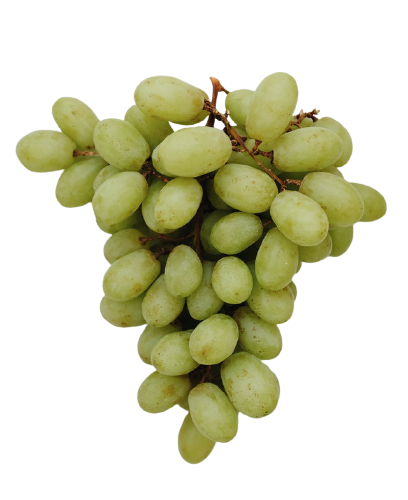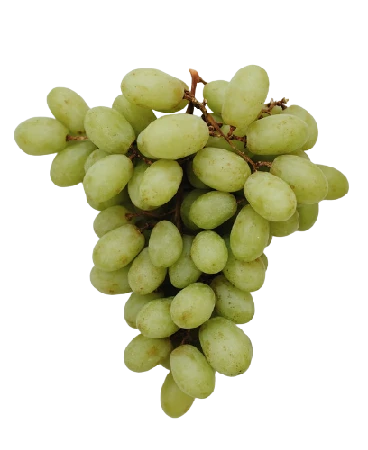World's simplest online Portable Network Graphics (PNG) optimizer. Just import your PNG image in the editor on the left and you'll instantly get an optimized PNG on the right. Free, quick, and very powerful. Import an unoptimized PNG – get an optimized PNG. Created with love by team Browserling.
World's simplest online Portable Network Graphics (PNG) optimizer. Just import your PNG image in the editor on the left and you'll instantly get an optimized PNG on the right. Free, quick, and very powerful. Import an unoptimized PNG – get an optimized PNG. Created with love by team Browserling.

This browser-based program allows you to optimize your PNG files so that they take up less computer memory. You can optimize the PNG in a lossy or lossless way as well as resize the PNG to a smaller size (while maintaining the aspect ratio). Additionally, the optimization removes all unneeded image metadata (such as text comments, photo camera information, GPS information, information about the last used PNG editor, etc). When a PNG is optimized, its size is reduced. A smaller PNG loads quicker, it's displayed on the screen faster, and also if it's used on a website as a logo or an illustration, it increases the website's performance and the loading speed, and requires less storage space on your server. By default, this utility is tuned for the best balance between the image quality and file size. It does not change the dimensions of the PNG image (the resize option is set to 100%) and it makes minimal changes to the quality (it's set to 75%). At the quality level of 75%, the optimized PNG looks almost the same as the input PNG but it has a new internal data stream that's better compressed. These settings can reduce a photo size from 10% to 60%. If you want to achieve an even higher level of optimization, you can further reduce the PNG quality by decreasing the percentage value of the quality option. You can also resize the PNG to a smaller size. Often, PNGs are huge in size and you don't really need that big image. The resizing is done while preserving the aspect ratio. The new PNG size is expressed as a percentage, where 100% is the current size, and a lower percentage means a smaller size. For example, if the unoptimized PNG is 800×600 pixels, then 80% size will make it 640×480 pixels. When resizing the PNG, you can make pixels smoother or rougher and see a live result in the output preview box. You can download the optimized PNG in the output preview box and see the old and new file sizes in the last block of options. Coming soon, you'll also be able to optimize the color palette, merge pixels of similar color tones, as well as apply a little bit of blur effect that will make pixels less sharp and therefore make the PNG smaller. Png-abulous!
This browser-based program allows you to optimize your PNG files so that they take up less computer memory. You can optimize the PNG in a lossy or lossless way as well as resize the PNG to a smaller size (while maintaining the aspect ratio). Additionally, the optimization removes all unneeded image metadata (such as text comments, photo camera information, GPS information, information about the last used PNG editor, etc). When a PNG is optimized, its size is reduced. A smaller PNG loads quicker, it's displayed on the screen faster, and also if it's used on a website as a logo or an illustration, it increases the website's performance and the loading speed, and requires less storage space on your server. By default, this utility is tuned for the best balance between the image quality and file size. It does not change the dimensions of the PNG image (the resize option is set to 100%) and it makes minimal changes to the quality (it's set to 75%). At the quality level of 75%, the optimized PNG looks almost the same as the input PNG but it has a new internal data stream that's better compressed. These settings can reduce a photo size from 10% to 60%. If you want to achieve an even higher level of optimization, you can further reduce the PNG quality by decreasing the percentage value of the quality option. You can also resize the PNG to a smaller size. Often, PNGs are huge in size and you don't really need that big image. The resizing is done while preserving the aspect ratio. The new PNG size is expressed as a percentage, where 100% is the current size, and a lower percentage means a smaller size. For example, if the unoptimized PNG is 800×600 pixels, then 80% size will make it 640×480 pixels. When resizing the PNG, you can make pixels smoother or rougher and see a live result in the output preview box. You can download the optimized PNG in the output preview box and see the old and new file sizes in the last block of options. Coming soon, you'll also be able to optimize the color palette, merge pixels of similar color tones, as well as apply a little bit of blur effect that will make pixels less sharp and therefore make the PNG smaller. Png-abulous!
In this example, we optimize a PNG picture with a bird on a snowy twig using the optimal option settings to balance the quality and size of the picture. The program does not resize the PNG and sets the quality of the new image to 75%. The new quality reduces the quality of the PNG but only ever so slightly that it's almost invisible to the naked eye. Thus, we get a PNG with the same width and height, high quality but it's 31% smaller. The input PNG's size was 497kb, but now it's 338kb. (Source: Pexels.)
In this example, we apply all optimization methods at once to a PNG photo of a beautiful house covered by climbing plants. We try to achieve maximum optimization so we lower the image quality by 50% and reduce the dimensions of the photo by 20% using the pixel smoothing option. As a result, the PNG's file size is reduced by 50% and goes from 690kb to 346kb. (Source: Pexels.)
In this example, we optimize a PNG image with a bunch of grapes on a transparent background. We make the dimensions of the image 10% smaller and reduce the quality of the PNG to 90%. The changes are almost invisible but the file now weighs 30% less. (Source: Pexels.)
Edit a PNG in your browser.
Compare two or more PNG images.
Convert a PNG image to an AV1 image (AVIF).
Convert an AV1 image (AVIF) to a PNG image.
Convert a PNG image to a High Efficiency Image File (HEIF).
Convert a Hide Efficiency Image File (HEIF) to a PNG image.
Convert a PNG image to an ICO icon.
Convert a PNG image to a TIFF image.
Convert a TIFF image to a PNG image.
Convert a PNG image to a PIK image.
Convert a PIK image to a PNG image.
Convert a PNG image to a PPM image.
Convert a PPM image to a PNG image.
Convert a PNG image to a BPG image.
Convert a BPG image to a PNG image.
Convert a PNG image to a FLIF image.
Convert a FLIF image to a PNG image.
Convert a PNG image to a Paint.net file.
Convert a Paint.net file to a PNG image.
Convert a PNG image to a Photoshop file.
Convert a Photoshop file to a PNG image.
Convert a PNG image to an SVG image.
Convert a PNG image to an PDF document.
Convert a PDF document to a PNG image (or multiple images).
Convert a PNG image to an EPS file.
Convert an EPS file to a PNG image (or multiple images).
Convert a PNG image to a JFIF image.
Convert a JFIF image to a PNG image.
Convert a PNG image to raw RGB values.
Convert RGB values to a PNG image.
Convert a PNG image to raw BGR values.
Convert BGR values to a PNG image.
Convert a PNG image to raw RGBA values.
Convert RGBA values to a PNG image.
Convert a PNG image to raw BGRA values.
Convert BGRA values to a PNG image.
Convert multiple PNGs to a GIF animation.
Convert an APNG animation to a GIF image.
Convert a GIF animation to an APNG image.
Convert an APNG image to a Webp image.
Convert a Webp image to an APNG image.
Convert an APNG image to an MP4 video.
Convert an MP4 video to an APNG image.
Convert an APNG image to an AVI video.
Convert an AVI video to an APNG image.
Convert an APNG image to a WMV video.
Convert an WMV video to an APNG image.
Extract all frames from an APNG image.
Play a PNG animation (APNG) frame by frame.
Change the playback speed of an animated PNG (APNG).
Change how many times an animated PNG loops.
Reverse the order of frames in an animated PNG (APNG).
Created animated PNGs (APNGs) from input images.
Check if the given PNG file is an animated PNG file (APNG).
Create a sprite sheet from all animated PNG (APNG) frames.
Create an animated PNG (APNG) from a sprite sheet.
Create Excel art from a PNG image.
Randomly distort data in a PNG file to make a glitched PNG.
Find all grayscale pixels in a PNG (grayscale mask).
Find all color pixels in a PNG (color mask).
Invert the alpha channel values in a PNG.
Break a PNG image into multiple pieces.
Generate a slideshow animation from multiple PNGs.
Generate a mosaic wall from multiple PNGs.
Convert a PNG into a hexagonal grid of pixels.
Convert a PNG into a triangular grid of pixels.
Create a Voronoi diagram from a PNG image.
Darken PNG corners compared to its center.
Create multiple reflections of a PNG.
Apply a Bayer filter on a PNG.
Make a PNG look like it was taken via night vision goggles.
Make a PNG look like it's spherical.
Run a PNG through the Mobius Transform.
Convert between RGB, CMYK, HSV, and HSL color spaces.
Convert between 8-bit, 16-bit, 24-bit, and 32-bit PNG depths.
Remove dithering from a PNG image.
Convert a PNG to an ASCII art image.
Convert ASCII art to a PNG image.
Convert a PNG to an ANSI art image.
Convert ANSI art to a PNG image.
Convert a PNG to a Braille art image.
Convert Braille art to a PNG image.
Create a PNG image from the given bytes.
Convert a PNG image to bytes.
Increase the quality of a PNG image.
Extract a 2d slice from a PNG.
Create a PNG that contains all possible RGB colors.
Find all textual information in a PNG image and extract it.
Given any 2D PNG, add 3rd dimension to it.
Quickly erase text (labels, captions) from a PNG.
Quickly delete a watermark from a PNG.
Salvage a PNG that has bad bytes in it and doesn't open.
Conceal a secret message in a PNG image.
Update meta data of a PNG file.
Delete meta data from a PNG picture.
Check if the given file is a valid PNG without errors.
Subscribe to our updates. We'll let you know when we release new tools, features, and organize online workshops.
Enter your email here
We're Browserling — a friendly and fun cross-browser testing company powered by alien technology. At Browserling we love to make people's lives easier, so we created this collection of online PNG tools. We created the simplest possible user interface for our tools and they are now used by millions of users every month. Behind the scenes, our online PNG tools are actually powered by our web developer tools that we created over the last couple of years. Check them out!