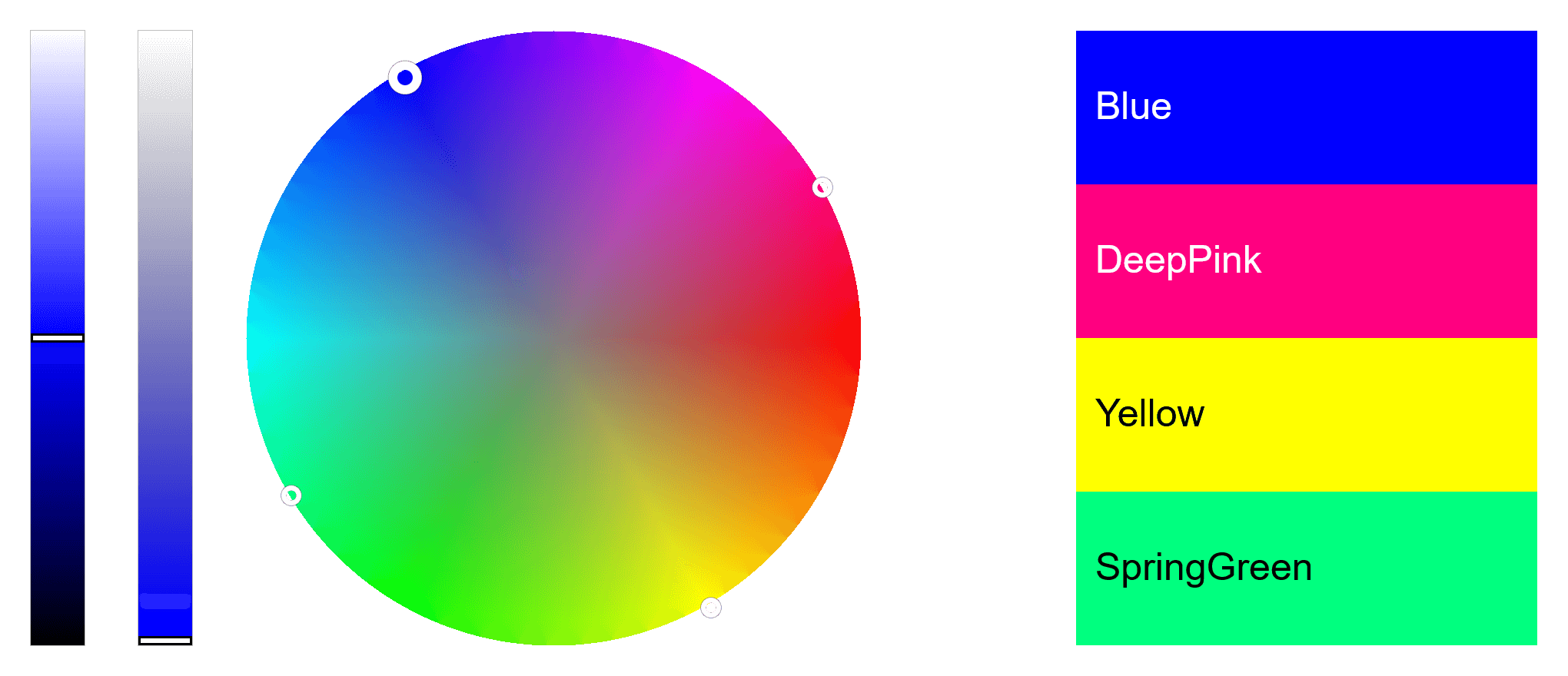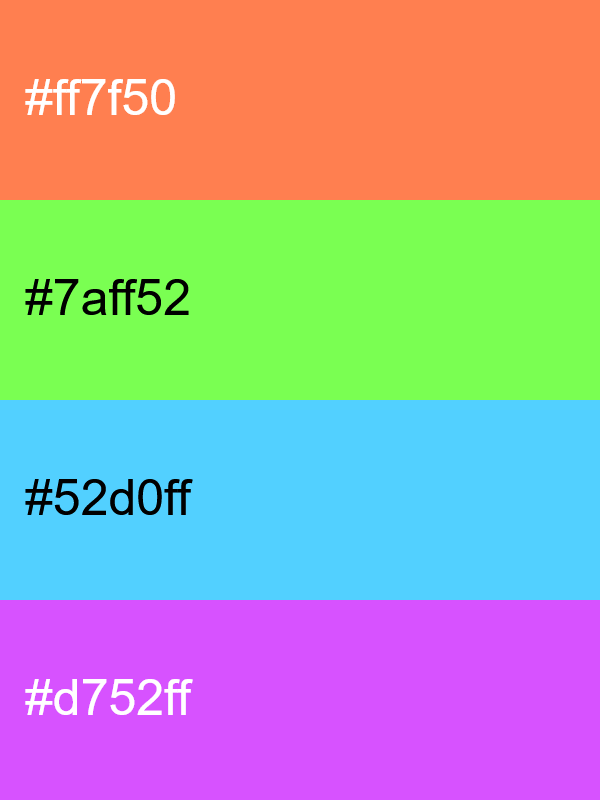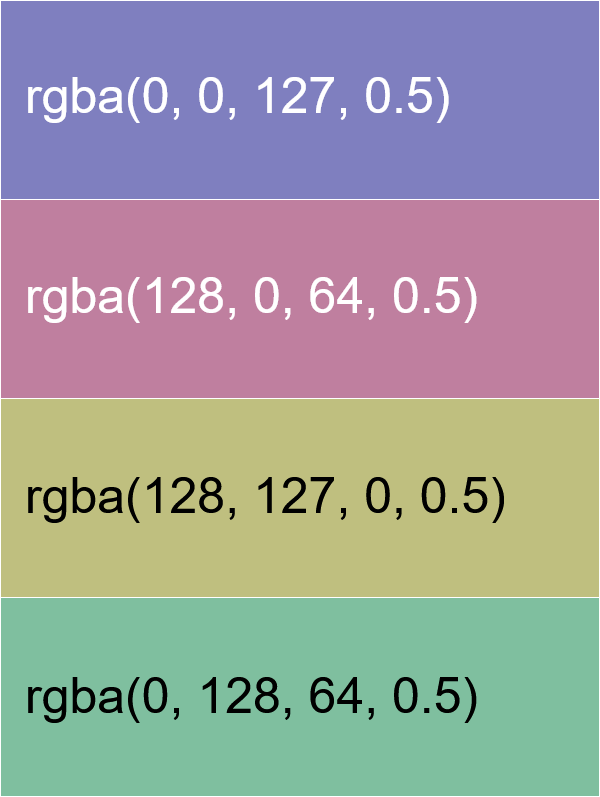World's simplest online tetradic color palette generator. Just select the primary color for the palette on the color wheel, and the tool will instantly create a contrasting four-color scheme. You can interactively adjust the positions of the corners of the colors forming the rectangular pattern on the wheel, modify the palette's brightness and translucency, and choose the color format (HEX, RGB, HSV, CMYK, LAB, and more). Free, quick, and very powerful. Press a button – get a four-color set. Created with love by team Browserling.
World's simplest online tetradic color palette generator. Just select the primary color for the palette on the color wheel, and the tool will instantly create a contrasting four-color scheme. You can interactively adjust the positions of the corners of the colors forming the rectangular pattern on the wheel, modify the palette's brightness and translucency, and choose the color format (HEX, RGB, HSV, CMYK, LAB, and more). Free, quick, and very powerful. Press a button – get a four-color set. Created with love by team Browserling.
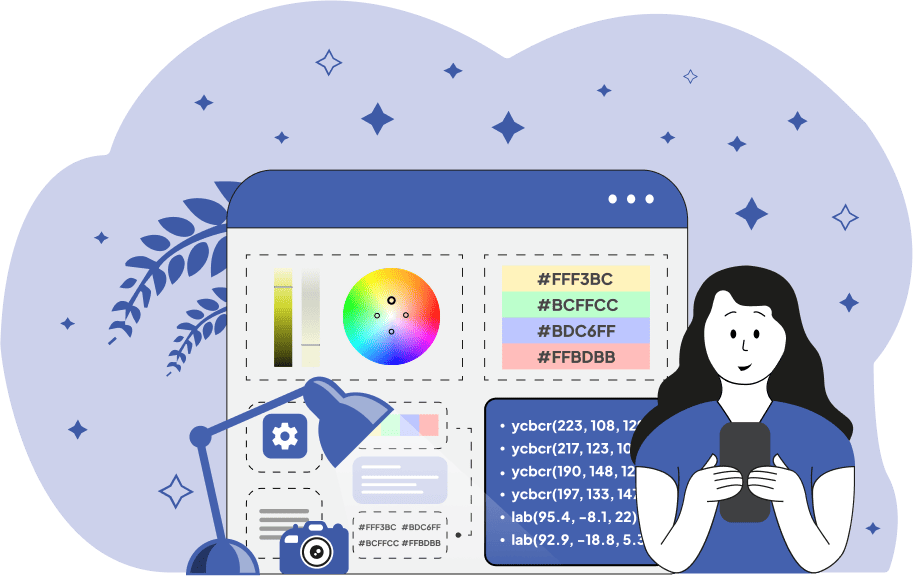
This browser-based tool creates a palette of four evenly spaced shades around the color wheel, known as tetradic colors. A tetradic color scheme, often also called a rectangular or double-complementary scheme, is formed from two opposite pairs of complementary colors arranged in a rectangular shape on the wheel, offering strong contrast. These four shades are very different, yet they combine well with each other. Once you select the base color on the color wheel (or specify it in the options), the program automatically calculates the next three shades. The second color is a direct complement to the selected color, while the third and fourth colors are shifted by 90° on the color wheel, creating a second pair of complementary colors. All four shades have the same brightness and translucency, which can be adjusted using the interactive on-screen sliders next to the wheel or by entering precise percentage values in the options. For brightness, the percentage value of 0% means "no light", so it's the black color, and the percentage value of 100% means "maximum light", so it's the white color. The optimal value for brightness is 50%, which shows the color in its pure form, not too dark or too light. For translucency, the percentage value of 0% means "fully translucent", so the color becomes fully see-through, and the percentage value of 100% means "no translucency", so the color becomes fully opaque. You can also customize the output format of the color swatches and modify the palette before saving it. Specifically, you can apply subtle outlines to each individual swatch and add labels with color codes on top of them. The tool supports more than 10 different color formats, such as Hex, RGB, HSL, HSV, LAB, LUV, CMYK, YIQ, XYZ, and more. For saving, you can choose to download just the four-color palette in PNG format or a full copy of the tool's window, including the color wheel and the four markers of the four colors. Fun fact: All four colors form not just a rectangle but a perfect square on the hue circle (360° / 4 = 90°). For this reason, color theorists sometimes refer to it as a square tetrad. Png-abulous!
This browser-based tool creates a palette of four evenly spaced shades around the color wheel, known as tetradic colors. A tetradic color scheme, often also called a rectangular or double-complementary scheme, is formed from two opposite pairs of complementary colors arranged in a rectangular shape on the wheel, offering strong contrast. These four shades are very different, yet they combine well with each other. Once you select the base color on the color wheel (or specify it in the options), the program automatically calculates the next three shades. The second color is a direct complement to the selected color, while the third and fourth colors are shifted by 90° on the color wheel, creating a second pair of complementary colors. All four shades have the same brightness and translucency, which can be adjusted using the interactive on-screen sliders next to the wheel or by entering precise percentage values in the options. For brightness, the percentage value of 0% means "no light", so it's the black color, and the percentage value of 100% means "maximum light", so it's the white color. The optimal value for brightness is 50%, which shows the color in its pure form, not too dark or too light. For translucency, the percentage value of 0% means "fully translucent", so the color becomes fully see-through, and the percentage value of 100% means "no translucency", so the color becomes fully opaque. You can also customize the output format of the color swatches and modify the palette before saving it. Specifically, you can apply subtle outlines to each individual swatch and add labels with color codes on top of them. The tool supports more than 10 different color formats, such as Hex, RGB, HSL, HSV, LAB, LUV, CMYK, YIQ, XYZ, and more. For saving, you can choose to download just the four-color palette in PNG format or a full copy of the tool's window, including the color wheel and the four markers of the four colors. Fun fact: All four colors form not just a rectangle but a perfect square on the hue circle (360° / 4 = 90°). For this reason, color theorists sometimes refer to it as a square tetrad. Png-abulous!
In this example, we generate a high-contrast, fully saturated four-color scheme. The palette starts from a pure "Blue" hue, which we enter in the tool options. The tool instantly computes its hue angle (240°) on the HSL color wheel and identifies its direct complement, "Yellow", across the wheel (hue angle is 60°). Then it locates the second complementary pair: "DeepPink" and "SpringGreen" (330° and 150°). As you can see, all these colors are shifted by 90 degrees on the color wheel from the first color (60°, 150°, 240°, 330°). Additionally, we print the English names on the colors and keep them fully opaque so that they don't lose their saturation.
This example creates a slightly lighter, softer, and more delicate square tetrad palette. By setting the overall HSL lightness (L) value to 66%, the colors appear softer while still maintaining their contrast. The palette originates from the "Coral" color, and all four hues are precisely positioned at 90-degree intervals on the color wheel, forming the characteristic square scheme. Colors are displayed in hexadecimal format, and the download format is set to "Palette as a PNG", which creates a high-resolution PNG palette, suitable for use in other graphics editors and design tools.
In this example, we explore a moody tetradic color scheme with the first color set to "Navy". The brightness slider is lowered to just 25%, producing deep, shadowy hues. At the same time, we reduce the translucency to 50%, giving the entire palette a see-through effect. Since these darker, semi-transparent tones can blend (especially when viewed on a dark background), we add separators in the form of 1-pixel outlines around each color block. The result is a dark palette, rendered in the extended HSL color space with the alpha channel as the fourth parameter (sometimes called HSLA color space).
Edit a PNG in your browser.
Compare two or more PNG images.
Convert a PNG image to an AV1 image (AVIF).
Convert an AV1 image (AVIF) to a PNG image.
Convert a PNG image to a High Efficiency Image File (HEIF).
Convert a Hide Efficiency Image File (HEIF) to a PNG image.
Convert a PNG image to an ICO icon.
Convert a PNG image to a TIFF image.
Convert a TIFF image to a PNG image.
Convert a PNG image to a PIK image.
Convert a PIK image to a PNG image.
Convert a PNG image to a PPM image.
Convert a PPM image to a PNG image.
Convert a PNG image to a BPG image.
Convert a BPG image to a PNG image.
Convert a PNG image to a FLIF image.
Convert a FLIF image to a PNG image.
Convert a PNG image to a Paint.net file.
Convert a Paint.net file to a PNG image.
Convert a PNG image to a Photoshop file.
Convert a Photoshop file to a PNG image.
Convert a PNG image to an SVG image.
Convert a PNG image to an PDF document.
Convert a PDF document to a PNG image (or multiple images).
Convert a PNG image to an EPS file.
Convert an EPS file to a PNG image (or multiple images).
Convert a PNG image to a JFIF image.
Convert a JFIF image to a PNG image.
Convert a PNG image to raw RGB values.
Convert RGB values to a PNG image.
Convert a PNG image to raw BGR values.
Convert BGR values to a PNG image.
Convert a PNG image to raw RGBA values.
Convert RGBA values to a PNG image.
Convert a PNG image to raw BGRA values.
Convert BGRA values to a PNG image.
Convert multiple PNGs to a GIF animation.
Convert an APNG animation to a GIF image.
Convert a GIF animation to an APNG image.
Convert an APNG image to a Webp image.
Convert a Webp image to an APNG image.
Convert an APNG image to an MP4 video.
Convert an MP4 video to an APNG image.
Convert an APNG image to an AVI video.
Convert an AVI video to an APNG image.
Convert an APNG image to a WMV video.
Convert an WMV video to an APNG image.
Extract all frames from an APNG image.
Play a PNG animation (APNG) frame by frame.
Change the playback speed of an animated PNG (APNG).
Change how many times an animated PNG loops.
Reverse the order of frames in an animated PNG (APNG).
Created animated PNGs (APNGs) from input images.
Check if the given PNG file is an animated PNG file (APNG).
Create a sprite sheet from all animated PNG (APNG) frames.
Create an animated PNG (APNG) from a sprite sheet.
Create Excel art from a PNG image.
Randomly distort data in a PNG file to make a glitched PNG.
Find all grayscale pixels in a PNG (grayscale mask).
Find all color pixels in a PNG (color mask).
Invert the alpha channel values in a PNG.
Break a PNG image into multiple pieces.
Generate a slideshow animation from multiple PNGs.
Generate a mosaic wall from multiple PNGs.
Convert a PNG into a hexagonal grid of pixels.
Convert a PNG into a triangular grid of pixels.
Create a Voronoi diagram from a PNG image.
Darken PNG corners compared to its center.
Create multiple reflections of a PNG.
Apply a Bayer filter on a PNG.
Make a PNG look like it was taken via night vision goggles.
Make a PNG look like it's spherical.
Run a PNG through the Mobius Transform.
Convert between RGB, CMYK, HSV, and HSL color spaces.
Convert between 8-bit, 16-bit, 24-bit, and 32-bit PNG depths.
Remove dithering from a PNG image.
Convert a PNG to an ASCII art image.
Convert ASCII art to a PNG image.
Convert a PNG to an ANSI art image.
Convert ANSI art to a PNG image.
Convert a PNG to a Braille art image.
Convert Braille art to a PNG image.
Create a PNG image from the given bytes.
Convert a PNG image to bytes.
Increase the quality of a PNG image.
Extract a 2d slice from a PNG.
Create a PNG that contains all possible RGB colors.
Find all textual information in a PNG image and extract it.
Given any 2D PNG, add 3rd dimension to it.
Quickly erase text (labels, captions) from a PNG.
Quickly delete a watermark from a PNG.
Salvage a PNG that has bad bytes in it and doesn't open.
Conceal a secret message in a PNG image.
Update meta data of a PNG file.
Delete meta data from a PNG picture.
Check if the given file is a valid PNG without errors.
Subscribe to our updates. We'll let you know when we release new tools, features, and organize online workshops.
Enter your email here
We're Browserling — a friendly and fun cross-browser testing company powered by alien technology. At Browserling we love to make people's lives easier, so we created this collection of online PNG tools. We created the simplest possible user interface for our tools and they are now used by millions of users every month. Behind the scenes, our online PNG tools are actually powered by our web developer tools that we created over the last couple of years. Check them out!