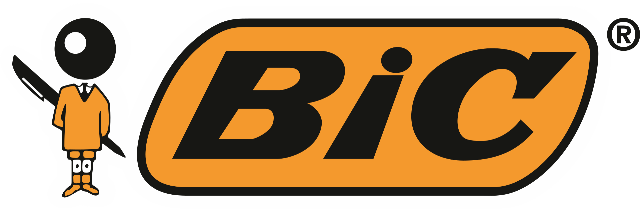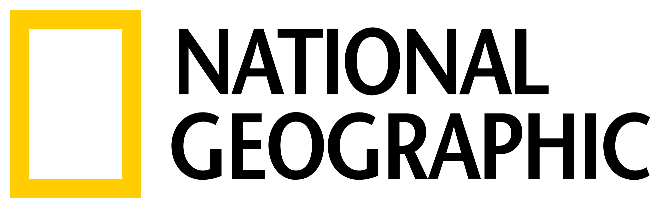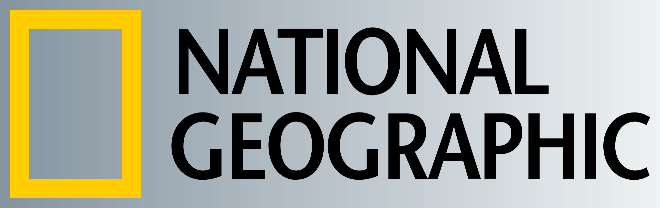World's simplest online logo background adder. Just import your PNG logo with a transparent background in the editor on the left, set the background fill color in the options, and you'll instantly get a logo with a filled background on the right. Free, quick, and very powerful. Import a logo – fill its background. Created with love by team Browserling.
World's simplest online logo background adder. Just import your PNG logo with a transparent background in the editor on the left, set the background fill color in the options, and you'll instantly get a logo with a filled background on the right. Free, quick, and very powerful. Import a logo – fill its background. Created with love by team Browserling.
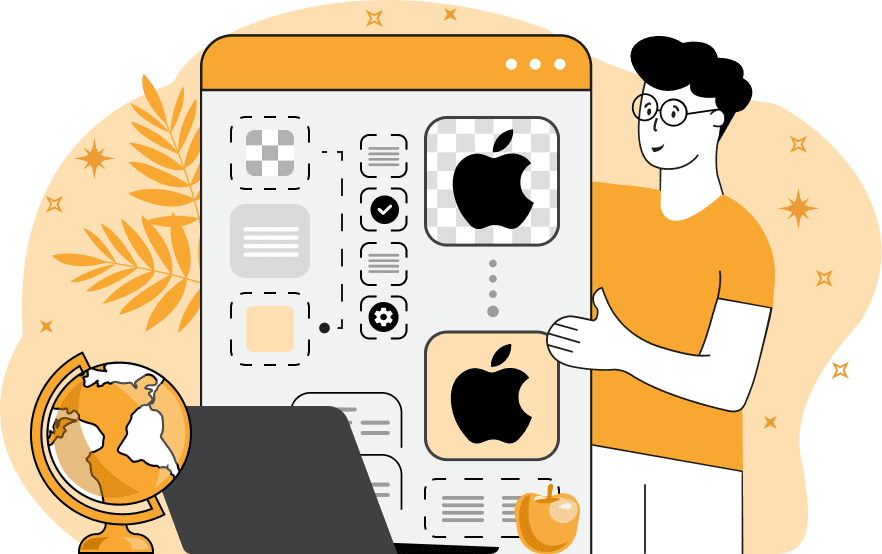
This browser-based utility adds a solid color or a multi-color gradient background to a transparent PNG logo. It's most useful for creating static logos with a fixed color scheme that will look consistent regardless of the background, website, or presentation it is placed on. The program allows you to select the appropriate background color for your logo to ensure it looks good anywhere you use it. It also allows you to save the logo in PNG format, which keeps its high quality. If you choose to use a solid background for your logo, specify the single fill color in the options by its name, hex code, RGB code, or simply select the desired color from the color palette. If you choose to use a gradient background, you can specify two, three, or four colors to create the necessary gradient. You can define the gradient type via the following choices: it can be either linear (directed along a straight line) or radial (radiating out from a source point). For the linear gradient backgroudn, you can also select its direction: top to bottom, bottom to top, left to right, or right to left. For the radial gradient background, you can choose one of the five positions for the source point: the center of the image, the top left corner, the top right corner, the bottom left corner, or the bottom right corner. You can also adjust the spread of the radial gradient by setting its radius in pixels. If you need to remove the background from your logo in the future, you can use the Remove Logo Background tool. Png-abulous!
This browser-based utility adds a solid color or a multi-color gradient background to a transparent PNG logo. It's most useful for creating static logos with a fixed color scheme that will look consistent regardless of the background, website, or presentation it is placed on. The program allows you to select the appropriate background color for your logo to ensure it looks good anywhere you use it. It also allows you to save the logo in PNG format, which keeps its high quality. If you choose to use a solid background for your logo, specify the single fill color in the options by its name, hex code, RGB code, or simply select the desired color from the color palette. If you choose to use a gradient background, you can specify two, three, or four colors to create the necessary gradient. You can define the gradient type via the following choices: it can be either linear (directed along a straight line) or radial (radiating out from a source point). For the linear gradient backgroudn, you can also select its direction: top to bottom, bottom to top, left to right, or right to left. For the radial gradient background, you can choose one of the five positions for the source point: the center of the image, the top left corner, the top right corner, the bottom left corner, or the bottom right corner. You can also adjust the spread of the radial gradient by setting its radius in pixels. If you need to remove the background from your logo in the future, you can use the Remove Logo Background tool. Png-abulous!
In this example, we add a solid white background to the BIC logo. By filling the transparent areas with the white color, the logo gains a static and professional appearance, ensuring it looks sharp regardless of the background it is placed on. (Source: Wikipedia.)
In this example, we replace the transparency in the National Geographic logo by adding a gradient background to it. We use the metallic gray linear gradient type, transitioning the colors from darker pixels (#8594a0) to lighter pixels (#eef2f3) in the left-to-right direction. (Source: Wikipedia.)
In this example, we recreate the original Oreo cookies logo by adding a radial gradient eminating from the center point behind the transparent logo. The gradient fills the center point with the white color, then transitions to light blue "#3ac8f0", and then to deep blue "#0069b7", covering the spread area of 350 pixels. (Source: Wikipedia.)
Edit a PNG in your browser.
Compare two or more PNG images.
Convert a PNG image to an AV1 image (AVIF).
Convert an AV1 image (AVIF) to a PNG image.
Convert a PNG image to a High Efficiency Image File (HEIF).
Convert a Hide Efficiency Image File (HEIF) to a PNG image.
Convert a PNG image to an ICO icon.
Convert a PNG image to a TIFF image.
Convert a TIFF image to a PNG image.
Convert a PNG image to a PIK image.
Convert a PIK image to a PNG image.
Convert a PNG image to a PPM image.
Convert a PPM image to a PNG image.
Convert a PNG image to a BPG image.
Convert a BPG image to a PNG image.
Convert a PNG image to a FLIF image.
Convert a FLIF image to a PNG image.
Convert a PNG image to a Paint.net file.
Convert a Paint.net file to a PNG image.
Convert a PNG image to a Photoshop file.
Convert a Photoshop file to a PNG image.
Convert a PNG image to an SVG image.
Convert a PNG image to an PDF document.
Convert a PDF document to a PNG image (or multiple images).
Convert a PNG image to an EPS file.
Convert an EPS file to a PNG image (or multiple images).
Convert a PNG image to a JFIF image.
Convert a JFIF image to a PNG image.
Convert a PNG image to raw RGB values.
Convert RGB values to a PNG image.
Convert a PNG image to raw BGR values.
Convert BGR values to a PNG image.
Convert a PNG image to raw RGBA values.
Convert RGBA values to a PNG image.
Convert a PNG image to raw BGRA values.
Convert BGRA values to a PNG image.
Convert multiple PNGs to a GIF animation.
Convert an APNG animation to a GIF image.
Convert a GIF animation to an APNG image.
Convert an APNG image to a Webp image.
Convert a Webp image to an APNG image.
Convert an APNG image to an MP4 video.
Convert an MP4 video to an APNG image.
Convert an APNG image to an AVI video.
Convert an AVI video to an APNG image.
Convert an APNG image to a WMV video.
Convert an WMV video to an APNG image.
Extract all frames from an APNG image.
Play a PNG animation (APNG) frame by frame.
Change the playback speed of an animated PNG (APNG).
Change how many times an animated PNG loops.
Reverse the order of frames in an animated PNG (APNG).
Created animated PNGs (APNGs) from input images.
Check if the given PNG file is an animated PNG file (APNG).
Create a sprite sheet from all animated PNG (APNG) frames.
Create an animated PNG (APNG) from a sprite sheet.
Create Excel art from a PNG image.
Randomly distort data in a PNG file to make a glitched PNG.
Find all grayscale pixels in a PNG (grayscale mask).
Find all color pixels in a PNG (color mask).
Invert the alpha channel values in a PNG.
Break a PNG image into multiple pieces.
Generate a slideshow animation from multiple PNGs.
Generate a mosaic wall from multiple PNGs.
Convert a PNG into a hexagonal grid of pixels.
Convert a PNG into a triangular grid of pixels.
Create a Voronoi diagram from a PNG image.
Darken PNG corners compared to its center.
Create multiple reflections of a PNG.
Apply a Bayer filter on a PNG.
Make a PNG look like it was taken via night vision goggles.
Make a PNG look like it's spherical.
Run a PNG through the Mobius Transform.
Convert between RGB, CMYK, HSV, and HSL color spaces.
Convert between 8-bit, 16-bit, 24-bit, and 32-bit PNG depths.
Remove dithering from a PNG image.
Convert a PNG to an ASCII art image.
Convert ASCII art to a PNG image.
Convert a PNG to an ANSI art image.
Convert ANSI art to a PNG image.
Convert a PNG to a Braille art image.
Convert Braille art to a PNG image.
Create a PNG image from the given bytes.
Convert a PNG image to bytes.
Increase the quality of a PNG image.
Extract a 2d slice from a PNG.
Create a PNG that contains all possible RGB colors.
Find all textual information in a PNG image and extract it.
Given any 2D PNG, add 3rd dimension to it.
Quickly erase text (labels, captions) from a PNG.
Quickly delete a watermark from a PNG.
Salvage a PNG that has bad bytes in it and doesn't open.
Conceal a secret message in a PNG image.
Update meta data of a PNG file.
Delete meta data from a PNG picture.
Check if the given file is a valid PNG without errors.
Subscribe to our updates. We'll let you know when we release new tools, features, and organize online workshops.
Enter your email here
We're Browserling — a friendly and fun cross-browser testing company powered by alien technology. At Browserling we love to make people's lives easier, so we created this collection of online PNG tools. We created the simplest possible user interface for our tools and they are now used by millions of users every month. Behind the scenes, our online PNG tools are actually powered by our web developer tools that we created over the last couple of years. Check them out!