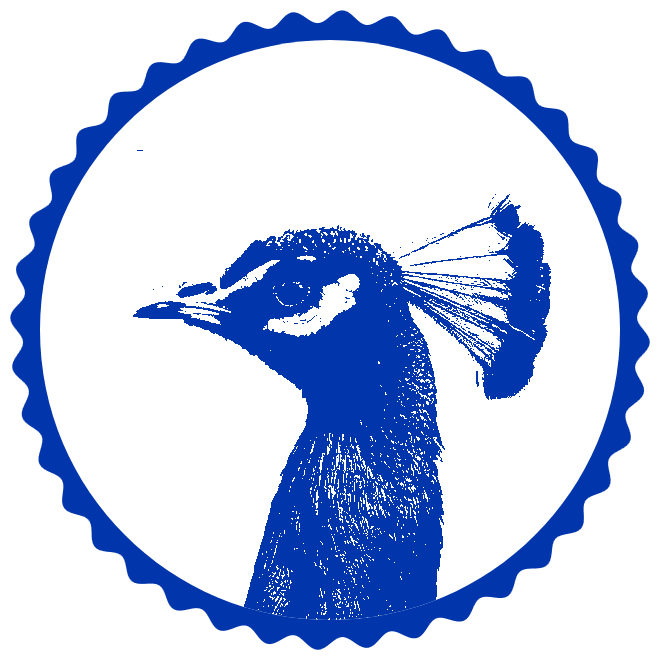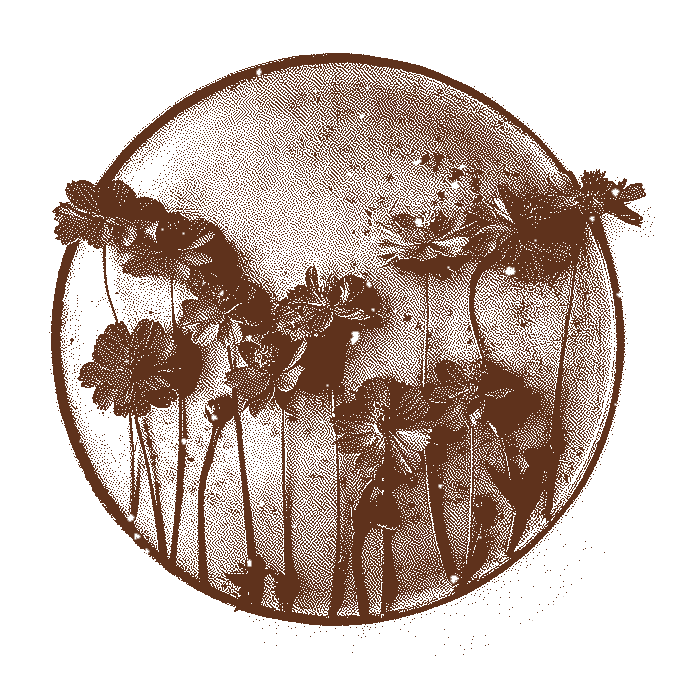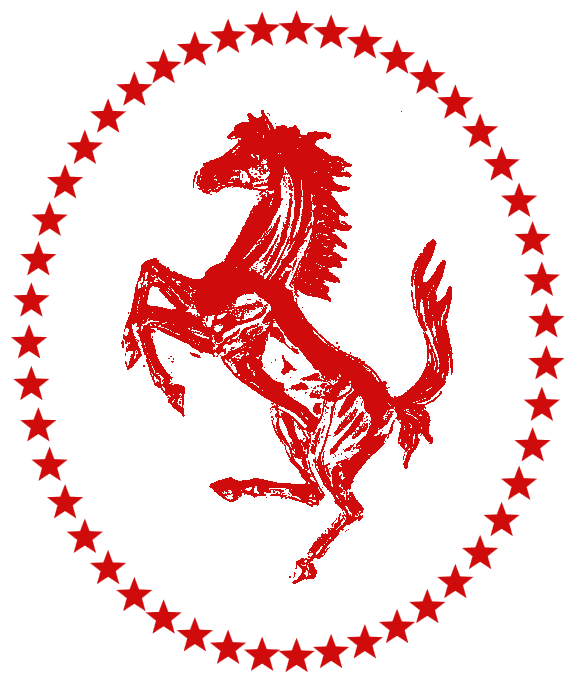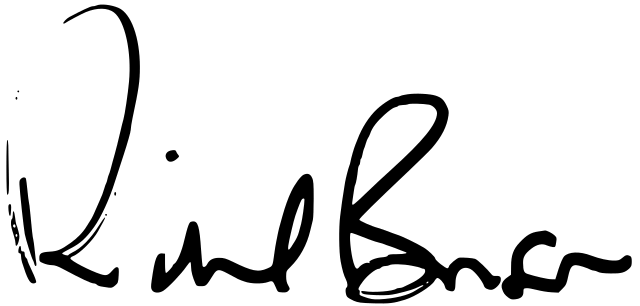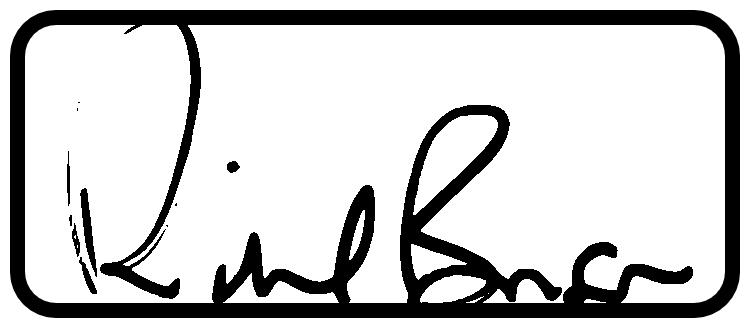World's simplest online PNG to stamp converter. Just upload your PNG to the input area of this tool, select the stamp's shape (rectangle or circle), and you'll instantly get a stamp imprint of the contents of the selected shape. In the tool options, you can control the light balance, apply dithering, rotate the stamp, add a decorative border and padding, and paint the imprint and border in any color. Free, quick, and very powerful. Import a PNG – get a stamp. Created with love by team Browserling.
World's simplest online PNG to stamp converter. Just upload your PNG to the input area of this tool, select the stamp's shape (rectangle or circle), and you'll instantly get a stamp imprint of the contents of the selected shape. In the tool options, you can control the light balance, apply dithering, rotate the stamp, add a decorative border and padding, and paint the imprint and border in any color. Free, quick, and very powerful. Import a PNG – get a stamp. Created with love by team Browserling.
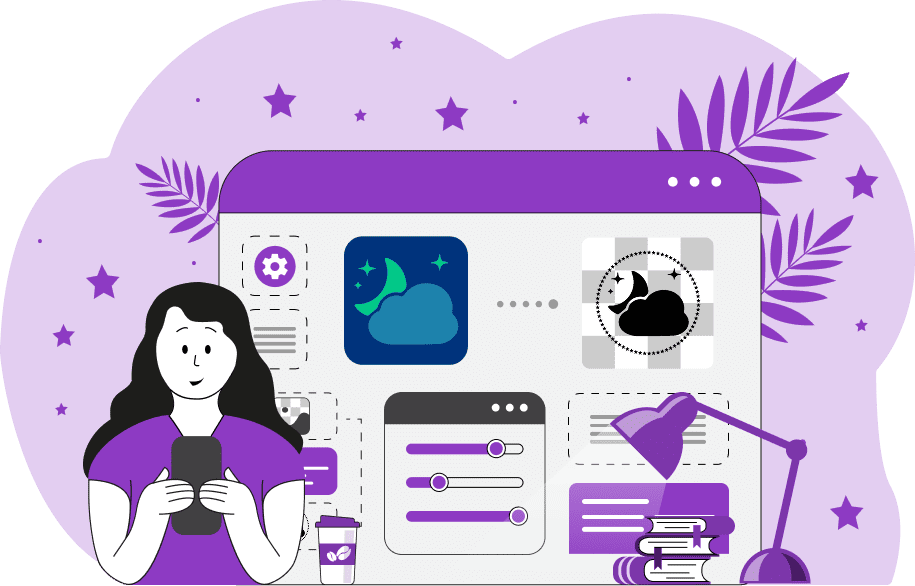
This tool converts a PNG image into a digital graphic that looks like an impression of a physical rubber stamp or seal. Traditional rubber stamps typically feature a single-color design made up of schematic illustrations, text, symbols, and patterns. To give your PNG a traditional stamp-like appearance, the tool transforms it into a single-color stamp design. Often, you only need to convert a part of the PNG into a stamp (something specific, like a logo, a signature, or a single element in a larger picture), and for your convenience, we have added a visual selector in the tool, which allows you to turn only the area of interest into a stamp. In the options, you can choose its shape – square, rectangle, circle, or oval – and adjust its position and size (after uploading your PNG). For extra precision, you can manually enter the area coordinates and dimensions using numerical pixel values. If you're using a square or rectangle shape, you can round the corners using the corner radius value. To improve the stamp's visual quality, adjust the light balance value. It allows you to set the brightness of the PNG pixels in a range from 0% to 200%. A value of 100% means original pixel brightness, a value less than 100% makes everything darker, capturing more shadows, and a value larger than 100% makes everything lighter, removing shadows. For even greater quality and detail control, you can enable dithering that breaks up smooth color areas into tiny dot patterns. There are various dithering styles available, and you can switch between the most popular ones in the settings. The ink amount option lets you control how much ink is transferred during stamping. Set it to 100% for a solid, fully inked appearance or reduce it to use less ink, creating a more realistic stamp effect. You can also rotate the stamp to any desired angle, either to correct alignment or add a tilt. The padding option lets you add empty space with no ink around the resulting stamp. Physical rubber stamps often include a circular or rectangular border, and with this tool, you can add one as well. You can activate the stamp border option and choose its style: a smooth continuous line, rippled border, jagged points, or even a sequence of connected stars. You can further customize the border's thickness and color. Moreover, you can pick the main color for the stamp from a palette and set its background (which is transparent by default). If you want the stamp to look slightly watery or translucent, you can adjust its opacity (0% means fully transparent, 100% means fully opaque). We've also created multiple other stamp tools, and if you want to create your own stamp design with multiple messages, try our Create a Custom Stamp tool. For emoji-based designs, try our Create an Emoji Stamp tool to turn any emoji into a fun digital stamp. Png-abulous!
This tool converts a PNG image into a digital graphic that looks like an impression of a physical rubber stamp or seal. Traditional rubber stamps typically feature a single-color design made up of schematic illustrations, text, symbols, and patterns. To give your PNG a traditional stamp-like appearance, the tool transforms it into a single-color stamp design. Often, you only need to convert a part of the PNG into a stamp (something specific, like a logo, a signature, or a single element in a larger picture), and for your convenience, we have added a visual selector in the tool, which allows you to turn only the area of interest into a stamp. In the options, you can choose its shape – square, rectangle, circle, or oval – and adjust its position and size (after uploading your PNG). For extra precision, you can manually enter the area coordinates and dimensions using numerical pixel values. If you're using a square or rectangle shape, you can round the corners using the corner radius value. To improve the stamp's visual quality, adjust the light balance value. It allows you to set the brightness of the PNG pixels in a range from 0% to 200%. A value of 100% means original pixel brightness, a value less than 100% makes everything darker, capturing more shadows, and a value larger than 100% makes everything lighter, removing shadows. For even greater quality and detail control, you can enable dithering that breaks up smooth color areas into tiny dot patterns. There are various dithering styles available, and you can switch between the most popular ones in the settings. The ink amount option lets you control how much ink is transferred during stamping. Set it to 100% for a solid, fully inked appearance or reduce it to use less ink, creating a more realistic stamp effect. You can also rotate the stamp to any desired angle, either to correct alignment or add a tilt. The padding option lets you add empty space with no ink around the resulting stamp. Physical rubber stamps often include a circular or rectangular border, and with this tool, you can add one as well. You can activate the stamp border option and choose its style: a smooth continuous line, rippled border, jagged points, or even a sequence of connected stars. You can further customize the border's thickness and color. Moreover, you can pick the main color for the stamp from a palette and set its background (which is transparent by default). If you want the stamp to look slightly watery or translucent, you can adjust its opacity (0% means fully transparent, 100% means fully opaque). We've also created multiple other stamp tools, and if you want to create your own stamp design with multiple messages, try our Create a Custom Stamp tool. For emoji-based designs, try our Create an Emoji Stamp tool to turn any emoji into a fun digital stamp. Png-abulous!
In this example, we turn a PNG photo of a majestic blue peacock into a circular stamp. This stamp was created for a zoo where this unique peacock lives, and it serves as a unique brand mark on the entrance tickets. To create the stamp, we used the crop tool, and instead of converting the entire PNG, we selected only a circular region (580×580 pixels) focused on the bird's head. To enhance the design, we added a rippled round border and colored the stamp with a vibrant blue shade selected from the peacock's feathers. (Source: Pexels.)
In this example, we create a stamp from a PNG image of a decorative floral composition. As the input image already has a circular shape, we choose not to add an extra border. Instead, we enable dithering using the Atkinson's method, which preserves the details of the flowers, shadows, and background by rendering them as variable-density pixels. We set the ink amount used to 90% to introduce intentional missing ink gaps for a realistic look, and we use a dark brown color for the scattered pixels. (Source: Pexels.)
In this example, we convert a PNG icon of pet paw prints into a digital square seal with rounded corners. As the icon has a transparent background, the tool generates the seal based on the stencil of the paw prints. All visible areas (paw prints) become the patterns on the seal, while the transparent background remains untouched. We add a 25-pixel border to emphasize the shape of the seal, set the ink amount to 60%, and adjust the opacity to 80% to create a slightly see-through seal. This seal definitely gets the paw of approval 🐾✅. (Source: Wikipedia.)
This example transforms a PNG file of the Ferrari emblem into an elegant oval stamp. To clearly highlight the prancing horse figure in the stamp, we adjust the brightness balance to 160%, which enhances the lighter areas and helps define the silhouette of the horse. We add an oval border featuring a sequence of stars to the stamp and color the entire stamp in fire brick color, matching the classic Ferrari hue. (Source: Pexels.)
This example shows how we create a stamp from a scanned signature in PNG format. Having a digital stamp of a personal signature like this is incredibly useful, as it allows people to save a lot of time by applying a stamp impression instead of manually signing documents each time. Here, we're using Richard Branson's signature to show you how it works. This stamp has a classic rectangular shape with a 15-pixel black border around it. There's also 10 pixels of space (padding) around the stamp so that the ink doesn't spill over the edges if you later decide to turn it into a rubber stamp. (Source: Wikipedia.)
This example generates a company seal from the iconic Costco logo (the world's largest warehouse club chain). It adds a rectangular outline in Costco's signature blue color to the logo and decorates the outline with jagged points. The stamp itself uses another key brand color – a shade of deep red. We intentionally set the ink amount used to 70% to give it a slightly worn, vintage appearance and rotate it by 12 degrees to make it look realistic. (Source: Wikipedia.)
Edit a PNG in your browser.
Compare two or more PNG images.
Convert a PNG image to an AV1 image (AVIF).
Convert an AV1 image (AVIF) to a PNG image.
Convert a PNG image to a High Efficiency Image File (HEIF).
Convert a Hide Efficiency Image File (HEIF) to a PNG image.
Convert a PNG image to an ICO icon.
Convert a PNG image to a TIFF image.
Convert a TIFF image to a PNG image.
Convert a PNG image to a PIK image.
Convert a PIK image to a PNG image.
Convert a PNG image to a PPM image.
Convert a PPM image to a PNG image.
Convert a PNG image to a BPG image.
Convert a BPG image to a PNG image.
Convert a PNG image to a FLIF image.
Convert a FLIF image to a PNG image.
Convert a PNG image to a Paint.net file.
Convert a Paint.net file to a PNG image.
Convert a PNG image to a Photoshop file.
Convert a Photoshop file to a PNG image.
Convert a PNG image to an SVG image.
Convert a PNG image to an PDF document.
Convert a PDF document to a PNG image (or multiple images).
Convert a PNG image to an EPS file.
Convert an EPS file to a PNG image (or multiple images).
Convert a PNG image to a JFIF image.
Convert a JFIF image to a PNG image.
Convert a PNG image to raw RGB values.
Convert RGB values to a PNG image.
Convert a PNG image to raw BGR values.
Convert BGR values to a PNG image.
Convert a PNG image to raw RGBA values.
Convert RGBA values to a PNG image.
Convert a PNG image to raw BGRA values.
Convert BGRA values to a PNG image.
Convert multiple PNGs to a GIF animation.
Convert an APNG animation to a GIF image.
Convert a GIF animation to an APNG image.
Convert an APNG image to a Webp image.
Convert a Webp image to an APNG image.
Convert an APNG image to an MP4 video.
Convert an MP4 video to an APNG image.
Convert an APNG image to an AVI video.
Convert an AVI video to an APNG image.
Convert an APNG image to a WMV video.
Convert an WMV video to an APNG image.
Extract all frames from an APNG image.
Play a PNG animation (APNG) frame by frame.
Change the playback speed of an animated PNG (APNG).
Change how many times an animated PNG loops.
Reverse the order of frames in an animated PNG (APNG).
Created animated PNGs (APNGs) from input images.
Check if the given PNG file is an animated PNG file (APNG).
Create a sprite sheet from all animated PNG (APNG) frames.
Create an animated PNG (APNG) from a sprite sheet.
Create Excel art from a PNG image.
Randomly distort data in a PNG file to make a glitched PNG.
Find all grayscale pixels in a PNG (grayscale mask).
Find all color pixels in a PNG (color mask).
Invert the alpha channel values in a PNG.
Break a PNG image into multiple pieces.
Generate a slideshow animation from multiple PNGs.
Generate a mosaic wall from multiple PNGs.
Convert a PNG into a hexagonal grid of pixels.
Convert a PNG into a triangular grid of pixels.
Create a Voronoi diagram from a PNG image.
Darken PNG corners compared to its center.
Create multiple reflections of a PNG.
Apply a Bayer filter on a PNG.
Make a PNG look like it was taken via night vision goggles.
Make a PNG look like it's spherical.
Run a PNG through the Mobius Transform.
Convert between RGB, CMYK, HSV, and HSL color spaces.
Convert between 8-bit, 16-bit, 24-bit, and 32-bit PNG depths.
Remove dithering from a PNG image.
Convert a PNG to an ASCII art image.
Convert ASCII art to a PNG image.
Convert a PNG to an ANSI art image.
Convert ANSI art to a PNG image.
Convert a PNG to a Braille art image.
Convert Braille art to a PNG image.
Create a PNG image from the given bytes.
Convert a PNG image to bytes.
Increase the quality of a PNG image.
Extract a 2d slice from a PNG.
Create a PNG that contains all possible RGB colors.
Find all textual information in a PNG image and extract it.
Given any 2D PNG, add 3rd dimension to it.
Quickly erase text (labels, captions) from a PNG.
Quickly delete a watermark from a PNG.
Salvage a PNG that has bad bytes in it and doesn't open.
Conceal a secret message in a PNG image.
Update meta data of a PNG file.
Delete meta data from a PNG picture.
Check if the given file is a valid PNG without errors.
Subscribe to our updates. We'll let you know when we release new tools, features, and organize online workshops.
Enter your email here
We're Browserling — a friendly and fun cross-browser testing company powered by alien technology. At Browserling we love to make people's lives easier, so we created this collection of online PNG tools. We created the simplest possible user interface for our tools and they are now used by millions of users every month. Behind the scenes, our online PNG tools are actually powered by our web developer tools that we created over the last couple of years. Check them out!