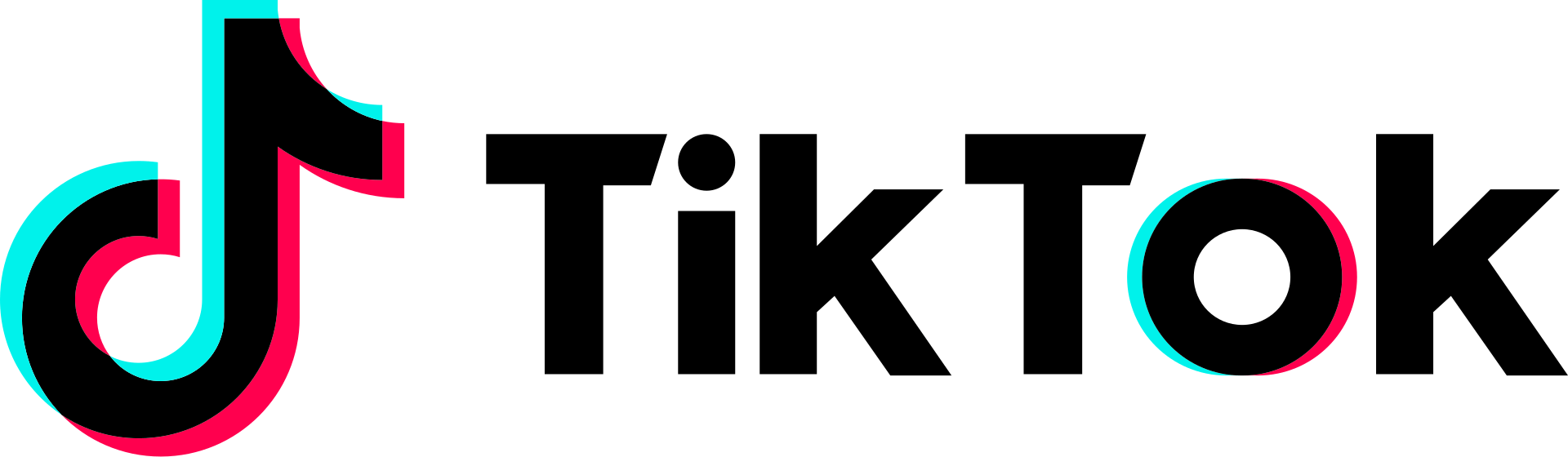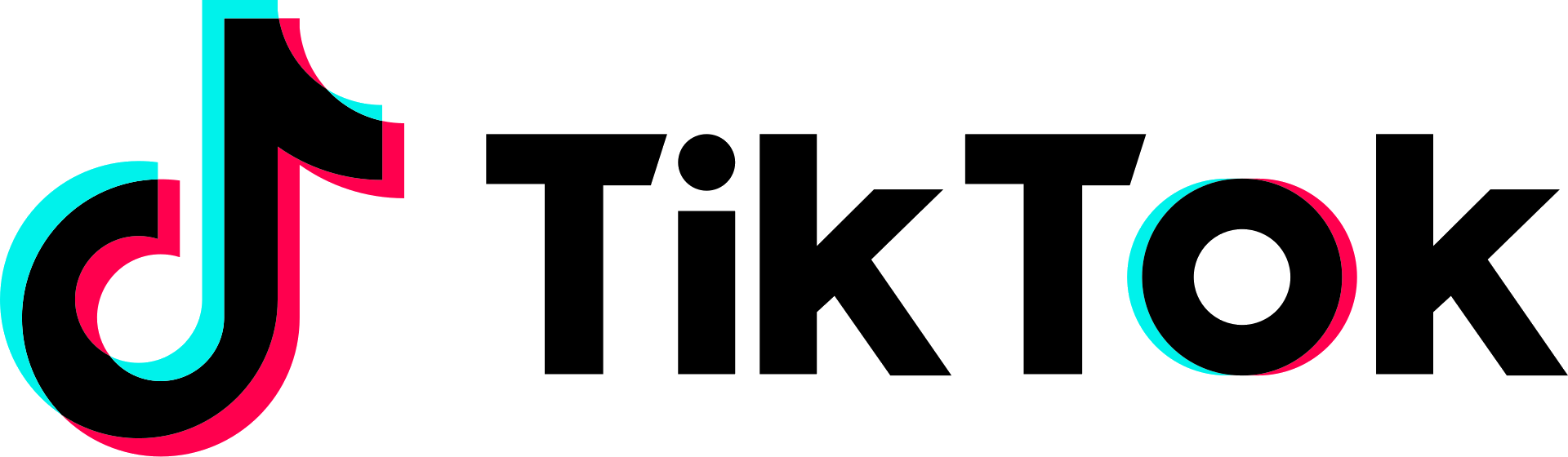World's simplest online transparent PNG logo maker. Just import your logo in the editor on the left, set the color for transparency, and you'll instantly get a transparent logo in PNG format on the right. Free, quick, and very powerful. Import a logo – get a transparent logo. Created with love by team Browserling.
World's simplest online transparent PNG logo maker. Just import your logo in the editor on the left, set the color for transparency, and you'll instantly get a transparent logo in PNG format on the right. Free, quick, and very powerful. Import a logo – get a transparent logo. Created with love by team Browserling.
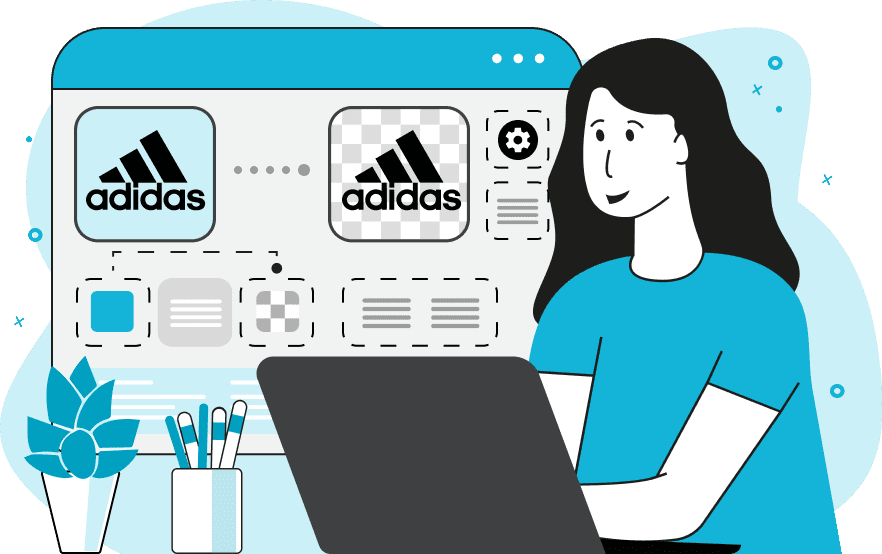
This online tool creates transparent logos by turning the selected color areas into transparent ones. The most popular use cases of this tool include transforming logos with a solid-color background into universal logos without a background, creating logos for printing on T-shirts and mugs, as well a generating logos for seamless integration into web designs, social media profiles, and presentations. For example, if you have a logo on a white background, you can easily make it transparent by selecting the white color for removal, allowing the logo to look great on any new background. To specify the color for removal, you can click on it in logo editor window (after you load a logo). The program will automatically determine the color's RGB code and use it in the tool options. Very often, opaque pixels that need to be removed consist of not just one color shade but many similar shades. To remove these shades along with the primary color, you can increase the percentage of similar shades that will also be removed. The program also has an option to remove the color only in the areas that touch the outer edges of the PNG. This is useful for retaining the color within the logo, such as inside letters or loops (like the centers of letters "a", "e", "o", "p", "q", and "R"), while removing the background of the same color around the logo. Sometimes, after removing the background, the edges of the logo can have remains of the opaque color that was removed and look dirty. In this case, the edge-smoothing option will help. It allows you to set a radius within which the pixels become semi-transparent, adding an anti-alias effect, cleaning up the edges, and improving their appearance. Also, the tool provides a quick option to toggle the transparency mask, with black areas showing all transparent regions that were created and white areas showing opaque (visible) regions of unmodified pixels. Png-abulous!
This online tool creates transparent logos by turning the selected color areas into transparent ones. The most popular use cases of this tool include transforming logos with a solid-color background into universal logos without a background, creating logos for printing on T-shirts and mugs, as well a generating logos for seamless integration into web designs, social media profiles, and presentations. For example, if you have a logo on a white background, you can easily make it transparent by selecting the white color for removal, allowing the logo to look great on any new background. To specify the color for removal, you can click on it in logo editor window (after you load a logo). The program will automatically determine the color's RGB code and use it in the tool options. Very often, opaque pixels that need to be removed consist of not just one color shade but many similar shades. To remove these shades along with the primary color, you can increase the percentage of similar shades that will also be removed. The program also has an option to remove the color only in the areas that touch the outer edges of the PNG. This is useful for retaining the color within the logo, such as inside letters or loops (like the centers of letters "a", "e", "o", "p", "q", and "R"), while removing the background of the same color around the logo. Sometimes, after removing the background, the edges of the logo can have remains of the opaque color that was removed and look dirty. In this case, the edge-smoothing option will help. It allows you to set a radius within which the pixels become semi-transparent, adding an anti-alias effect, cleaning up the edges, and improving their appearance. Also, the tool provides a quick option to toggle the transparency mask, with black areas showing all transparent regions that were created and white areas showing opaque (visible) regions of unmodified pixels. Png-abulous!
In this example, we use our tool to create a TikTok logo with a transparent background. As you can see, the original logo (in the input) contains white background. To make it transparent, we simply remove the white color from the logo and also make sure that all tiny variations of white shades that are within 10% of the pure white color are also removed (near the edges of the letters). The result (in the output) is the widely recognizable TikTok logo with a perfectly transparent background, which can be now be used in other projects. (Source: Wikipedia.)
In this example, we're working with the New Balance logo in PNG format. Unfortunately, someone had added a light cyan background and we can't use it for our purposes as it's not transparent. To separate the logo from the background, we remove the light cyan color from the PNG. To identify the cyan color code, we simply click on the logo in the input editor. The tool calculates the pixel's color and sets the transparency color to "rgba(175, 238, 238, 255)" in the options. We also use a 5% threshold to remove similar cyan shades near logo edges and add anti-aliasing around the logo with a radius of 1 pixel. (Source: Wikipedia.)
In this example, we convert the Xiaomi logo to a transparent PNG format by removing the white background around it. Since the white color is also present in the letters of the original Xiaomi logo, we enable the "Select Outer Region" option to keep this inner logo color intact. When we remove the white color around the logo, we also set the shade intensity matching to 20% and refine the edges of the orange logo within the depth 1-pixel. (Source: Wikipedia.)
Edit a PNG in your browser.
Compare two or more PNG images.
Convert a PNG image to an AV1 image (AVIF).
Convert an AV1 image (AVIF) to a PNG image.
Convert a PNG image to a High Efficiency Image File (HEIF).
Convert a Hide Efficiency Image File (HEIF) to a PNG image.
Convert a PNG image to an ICO icon.
Convert a PNG image to a TIFF image.
Convert a TIFF image to a PNG image.
Convert a PNG image to a PIK image.
Convert a PIK image to a PNG image.
Convert a PNG image to a PPM image.
Convert a PPM image to a PNG image.
Convert a PNG image to a BPG image.
Convert a BPG image to a PNG image.
Convert a PNG image to a FLIF image.
Convert a FLIF image to a PNG image.
Convert a PNG image to a Paint.net file.
Convert a Paint.net file to a PNG image.
Convert a PNG image to a Photoshop file.
Convert a Photoshop file to a PNG image.
Convert a PNG image to an SVG image.
Convert a PNG image to an PDF document.
Convert a PDF document to a PNG image (or multiple images).
Convert a PNG image to an EPS file.
Convert an EPS file to a PNG image (or multiple images).
Convert a PNG image to a JFIF image.
Convert a JFIF image to a PNG image.
Convert a PNG image to raw RGB values.
Convert RGB values to a PNG image.
Convert a PNG image to raw BGR values.
Convert BGR values to a PNG image.
Convert a PNG image to raw RGBA values.
Convert RGBA values to a PNG image.
Convert a PNG image to raw BGRA values.
Convert BGRA values to a PNG image.
Convert multiple PNGs to a GIF animation.
Convert an APNG animation to a GIF image.
Convert a GIF animation to an APNG image.
Convert an APNG image to a Webp image.
Convert a Webp image to an APNG image.
Convert an APNG image to an MP4 video.
Convert an MP4 video to an APNG image.
Convert an APNG image to an AVI video.
Convert an AVI video to an APNG image.
Convert an APNG image to a WMV video.
Convert an WMV video to an APNG image.
Extract all frames from an APNG image.
Play a PNG animation (APNG) frame by frame.
Change the playback speed of an animated PNG (APNG).
Change how many times an animated PNG loops.
Reverse the order of frames in an animated PNG (APNG).
Created animated PNGs (APNGs) from input images.
Check if the given PNG file is an animated PNG file (APNG).
Create a sprite sheet from all animated PNG (APNG) frames.
Create an animated PNG (APNG) from a sprite sheet.
Create Excel art from a PNG image.
Randomly distort data in a PNG file to make a glitched PNG.
Find all grayscale pixels in a PNG (grayscale mask).
Find all color pixels in a PNG (color mask).
Invert the alpha channel values in a PNG.
Break a PNG image into multiple pieces.
Generate a slideshow animation from multiple PNGs.
Generate a mosaic wall from multiple PNGs.
Convert a PNG into a hexagonal grid of pixels.
Convert a PNG into a triangular grid of pixels.
Create a Voronoi diagram from a PNG image.
Darken PNG corners compared to its center.
Create multiple reflections of a PNG.
Apply a Bayer filter on a PNG.
Make a PNG look like it was taken via night vision goggles.
Make a PNG look like it's spherical.
Run a PNG through the Mobius Transform.
Convert between RGB, CMYK, HSV, and HSL color spaces.
Convert between 8-bit, 16-bit, 24-bit, and 32-bit PNG depths.
Remove dithering from a PNG image.
Convert a PNG to an ASCII art image.
Convert ASCII art to a PNG image.
Convert a PNG to an ANSI art image.
Convert ANSI art to a PNG image.
Convert a PNG to a Braille art image.
Convert Braille art to a PNG image.
Create a PNG image from the given bytes.
Convert a PNG image to bytes.
Increase the quality of a PNG image.
Extract a 2d slice from a PNG.
Create a PNG that contains all possible RGB colors.
Find all textual information in a PNG image and extract it.
Given any 2D PNG, add 3rd dimension to it.
Quickly erase text (labels, captions) from a PNG.
Quickly delete a watermark from a PNG.
Salvage a PNG that has bad bytes in it and doesn't open.
Conceal a secret message in a PNG image.
Update meta data of a PNG file.
Delete meta data from a PNG picture.
Check if the given file is a valid PNG without errors.
Subscribe to our updates. We'll let you know when we release new tools, features, and organize online workshops.
Enter your email here
We're Browserling — a friendly and fun cross-browser testing company powered by alien technology. At Browserling we love to make people's lives easier, so we created this collection of online PNG tools. We created the simplest possible user interface for our tools and they are now used by millions of users every month. Behind the scenes, our online PNG tools are actually powered by our web developer tools that we created over the last couple of years. Check them out!