World's simplest online Portable Network Graphics (PNG) image to Graphics Interchange Format (GIF) image converter. Just import your PNG image in the editor on the left and you will instantly get a static GIF on the right. Free, quick, and very powerful. Import a PNG – get a GIF. Created with love by team Browserling.
World's simplest online Portable Network Graphics (PNG) image to Graphics Interchange Format (GIF) image converter. Just import your PNG image in the editor on the left and you will instantly get a static GIF on the right. Free, quick, and very powerful. Import a PNG – get a GIF. Created with love by team Browserling.
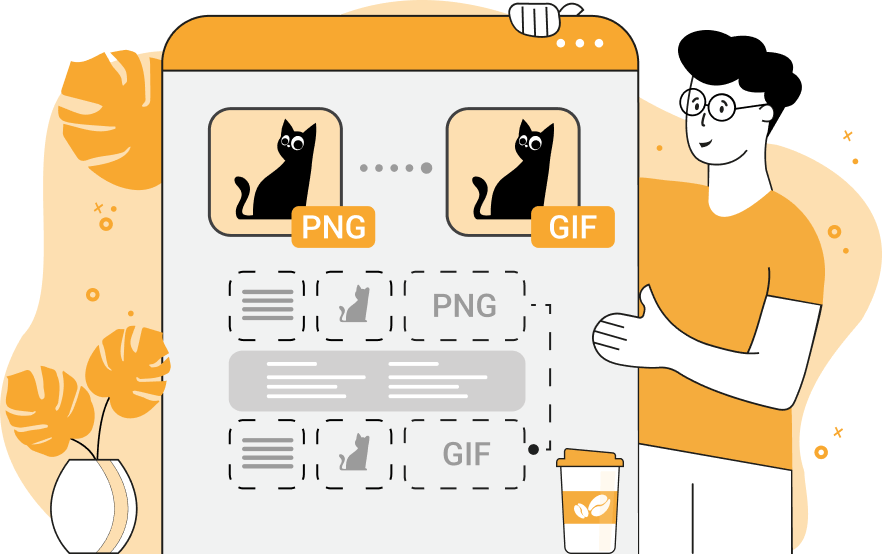
This tool converts files in PNG format into non-animated, single-frame GIF files. If we compare PNG and GIF files, they have significant differences in color depth, transparency handling, and compression methods. PNG (Portable Network Graphics) supports truecolor (full RGB color spectrum with 16.7 million colors) and a full alpha channel (with 256 values), but GIF supports a maximum of 256 colors (8-bit color palette) and the most basic transparency – only one color from 256 can be transparent (called binary transparency). As both formats support transparency, you can choose whether to transfer it over to GIF. If your PNG already has transparent areas, you can activate the "Preserve GIF Transparency" option to keep them in the GIF. In this conversion mode, you'll also have to specify the index color (also called key color) that will be used to fill the transparent regions of the PNG before it's converted to a GIF (this color is removed when the GIF is rendered). You can also create an opaque GIF from a transparent PNG. In this case, enable the "Discard GIF Transparency" option and choose a background color to fill the transparent areas of the original PNG with. If you're converting an opaque PNG to an opaque GIF, there's nothing you need to configure in the options – all PNG pixels will be automatically quantized to the 256-color GIF palette. The tool options also display information about the transparency of the input PNG and output GIF, as well as the dimensions (width/height) of the file you're working with. For the reverse conversion from GIF to PNG, you can use our GIF to PNG Converter tool. Png-abulous!
This tool converts files in PNG format into non-animated, single-frame GIF files. If we compare PNG and GIF files, they have significant differences in color depth, transparency handling, and compression methods. PNG (Portable Network Graphics) supports truecolor (full RGB color spectrum with 16.7 million colors) and a full alpha channel (with 256 values), but GIF supports a maximum of 256 colors (8-bit color palette) and the most basic transparency – only one color from 256 can be transparent (called binary transparency). As both formats support transparency, you can choose whether to transfer it over to GIF. If your PNG already has transparent areas, you can activate the "Preserve GIF Transparency" option to keep them in the GIF. In this conversion mode, you'll also have to specify the index color (also called key color) that will be used to fill the transparent regions of the PNG before it's converted to a GIF (this color is removed when the GIF is rendered). You can also create an opaque GIF from a transparent PNG. In this case, enable the "Discard GIF Transparency" option and choose a background color to fill the transparent areas of the original PNG with. If you're converting an opaque PNG to an opaque GIF, there's nothing you need to configure in the options – all PNG pixels will be automatically quantized to the 256-color GIF palette. The tool options also display information about the transparency of the input PNG and output GIF, as well as the dimensions (width/height) of the file you're working with. For the reverse conversion from GIF to PNG, you can use our GIF to PNG Converter tool. Png-abulous!
This example transforms a PNG picture of flowers with transparent areas into a GIF while preserving transparency. As GIFs can only store one transparent color, we first replace all transparent pixels with a solid key color (white) and then mark this color as transparent in the final GIF. Any semi-transparent areas in the PNG are flattened against the key color before conversion because the GIF format does not support an alpha channel. The white key color is chosen because it doesn't appear anywhere in the PNG, but you can pick another key color if needed. (Source: Pixabay.)
In this example, we convert a high-quality PNG image into a GIF format image. Since GIFs support only 256 colors, we perform color reduction of the PNG, mapping all RGB colors of the PNG to their nearest 256 shades. During the conversion, all pixels remain opaque because the input PNG has no transparency. As a result, the output GIF also has no transparency. (Source: Pixabay.)
This example converts a transparent PNG sticker of a bluebird to a non-transparent GIF by filling all transparent areas with a solid background color. To do it, the "Discard GIF Transparency" option is turned on and the color "rgb(54, 87, 123)" is used as the fill color. This replaces every transparent pixel in the PNG with the chosen color, creating a fully opaque GIF sticker with no transparency channel. (Source: Pexels.)
Edit a PNG in your browser.
Compare two or more PNG images.
Convert a PNG image to an AV1 image (AVIF).
Convert an AV1 image (AVIF) to a PNG image.
Convert a PNG image to a High Efficiency Image File (HEIF).
Convert a Hide Efficiency Image File (HEIF) to a PNG image.
Convert a PNG image to an ICO icon.
Convert a PNG image to a TIFF image.
Convert a TIFF image to a PNG image.
Convert a PNG image to a PIK image.
Convert a PIK image to a PNG image.
Convert a PNG image to a PPM image.
Convert a PPM image to a PNG image.
Convert a PNG image to a BPG image.
Convert a BPG image to a PNG image.
Convert a PNG image to a FLIF image.
Convert a FLIF image to a PNG image.
Convert a PNG image to a Paint.net file.
Convert a Paint.net file to a PNG image.
Convert a PNG image to a Photoshop file.
Convert a Photoshop file to a PNG image.
Convert a PNG image to an SVG image.
Convert a PNG image to an PDF document.
Convert a PDF document to a PNG image (or multiple images).
Convert a PNG image to an EPS file.
Convert an EPS file to a PNG image (or multiple images).
Convert a PNG image to a JFIF image.
Convert a JFIF image to a PNG image.
Convert a PNG image to raw RGB values.
Convert RGB values to a PNG image.
Convert a PNG image to raw BGR values.
Convert BGR values to a PNG image.
Convert a PNG image to raw RGBA values.
Convert RGBA values to a PNG image.
Convert a PNG image to raw BGRA values.
Convert BGRA values to a PNG image.
Convert multiple PNGs to a GIF animation.
Convert an APNG animation to a GIF image.
Convert a GIF animation to an APNG image.
Convert an APNG image to a Webp image.
Convert a Webp image to an APNG image.
Convert an APNG image to an MP4 video.
Convert an MP4 video to an APNG image.
Convert an APNG image to an AVI video.
Convert an AVI video to an APNG image.
Convert an APNG image to a WMV video.
Convert an WMV video to an APNG image.
Extract all frames from an APNG image.
Play a PNG animation (APNG) frame by frame.
Change the playback speed of an animated PNG (APNG).
Change how many times an animated PNG loops.
Reverse the order of frames in an animated PNG (APNG).
Created animated PNGs (APNGs) from input images.
Check if the given PNG file is an animated PNG file (APNG).
Create a sprite sheet from all animated PNG (APNG) frames.
Create an animated PNG (APNG) from a sprite sheet.
Create Excel art from a PNG image.
Randomly distort data in a PNG file to make a glitched PNG.
Find all grayscale pixels in a PNG (grayscale mask).
Find all color pixels in a PNG (color mask).
Invert the alpha channel values in a PNG.
Break a PNG image into multiple pieces.
Generate a slideshow animation from multiple PNGs.
Generate a mosaic wall from multiple PNGs.
Convert a PNG into a hexagonal grid of pixels.
Convert a PNG into a triangular grid of pixels.
Create a Voronoi diagram from a PNG image.
Darken PNG corners compared to its center.
Create multiple reflections of a PNG.
Apply a Bayer filter on a PNG.
Make a PNG look like it was taken via night vision goggles.
Make a PNG look like it's spherical.
Run a PNG through the Mobius Transform.
Convert between RGB, CMYK, HSV, and HSL color spaces.
Convert between 8-bit, 16-bit, 24-bit, and 32-bit PNG depths.
Remove dithering from a PNG image.
Convert a PNG to an ASCII art image.
Convert ASCII art to a PNG image.
Convert a PNG to an ANSI art image.
Convert ANSI art to a PNG image.
Convert a PNG to a Braille art image.
Convert Braille art to a PNG image.
Create a PNG image from the given bytes.
Convert a PNG image to bytes.
Increase the quality of a PNG image.
Extract a 2d slice from a PNG.
Create a PNG that contains all possible RGB colors.
Find all textual information in a PNG image and extract it.
Given any 2D PNG, add 3rd dimension to it.
Quickly erase text (labels, captions) from a PNG.
Quickly delete a watermark from a PNG.
Salvage a PNG that has bad bytes in it and doesn't open.
Conceal a secret message in a PNG image.
Update meta data of a PNG file.
Delete meta data from a PNG picture.
Check if the given file is a valid PNG without errors.
Subscribe to our updates. We'll let you know when we release new tools, features, and organize online workshops.
Enter your email here
We're Browserling — a friendly and fun cross-browser testing company powered by alien technology. At Browserling we love to make people's lives easier, so we created this collection of online PNG tools. We created the simplest possible user interface for our tools and they are now used by millions of users every month. Behind the scenes, our online PNG tools are actually powered by our web developer tools that we created over the last couple of years. Check them out!







