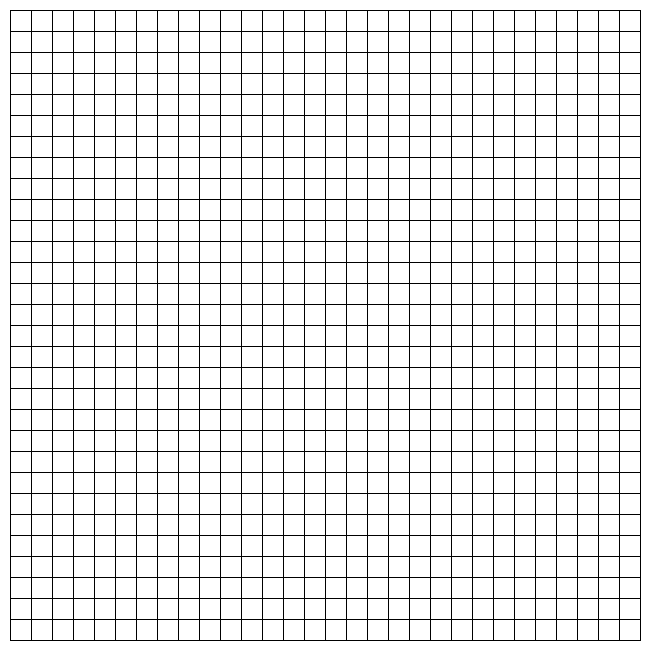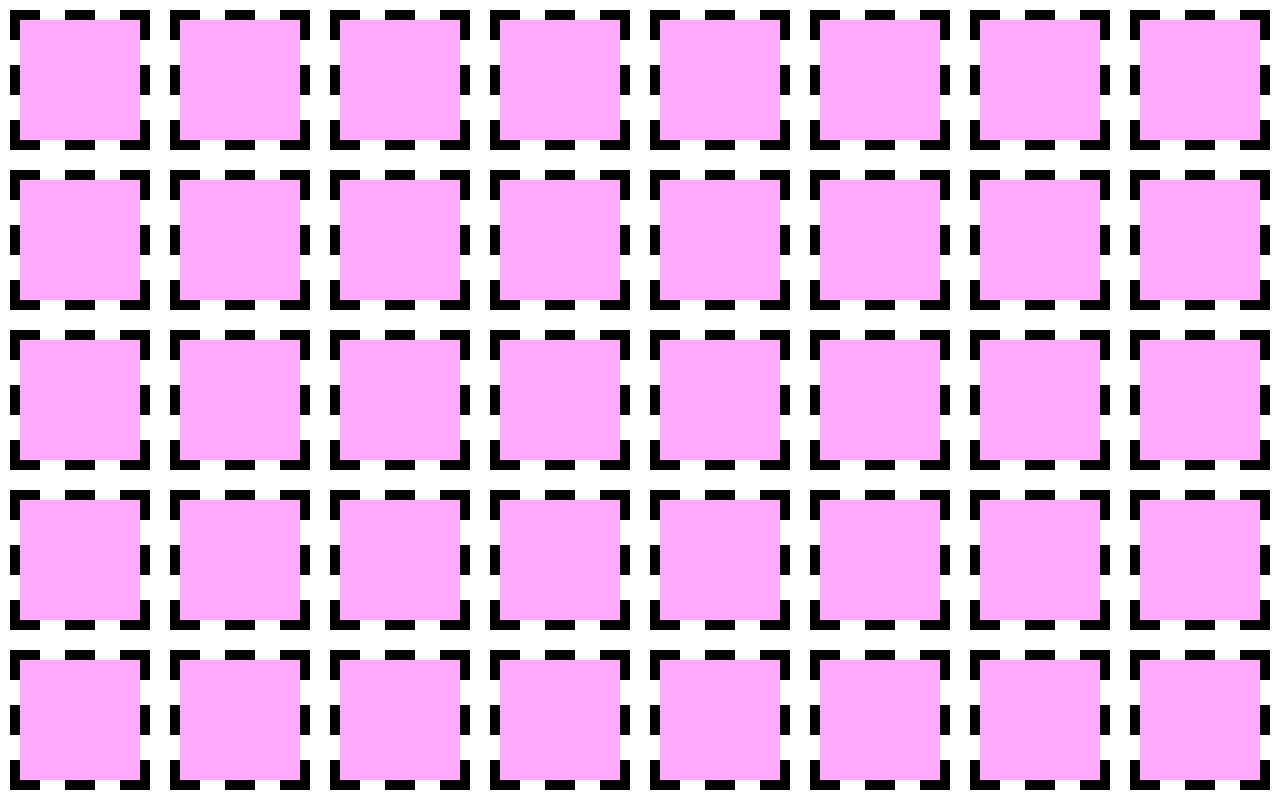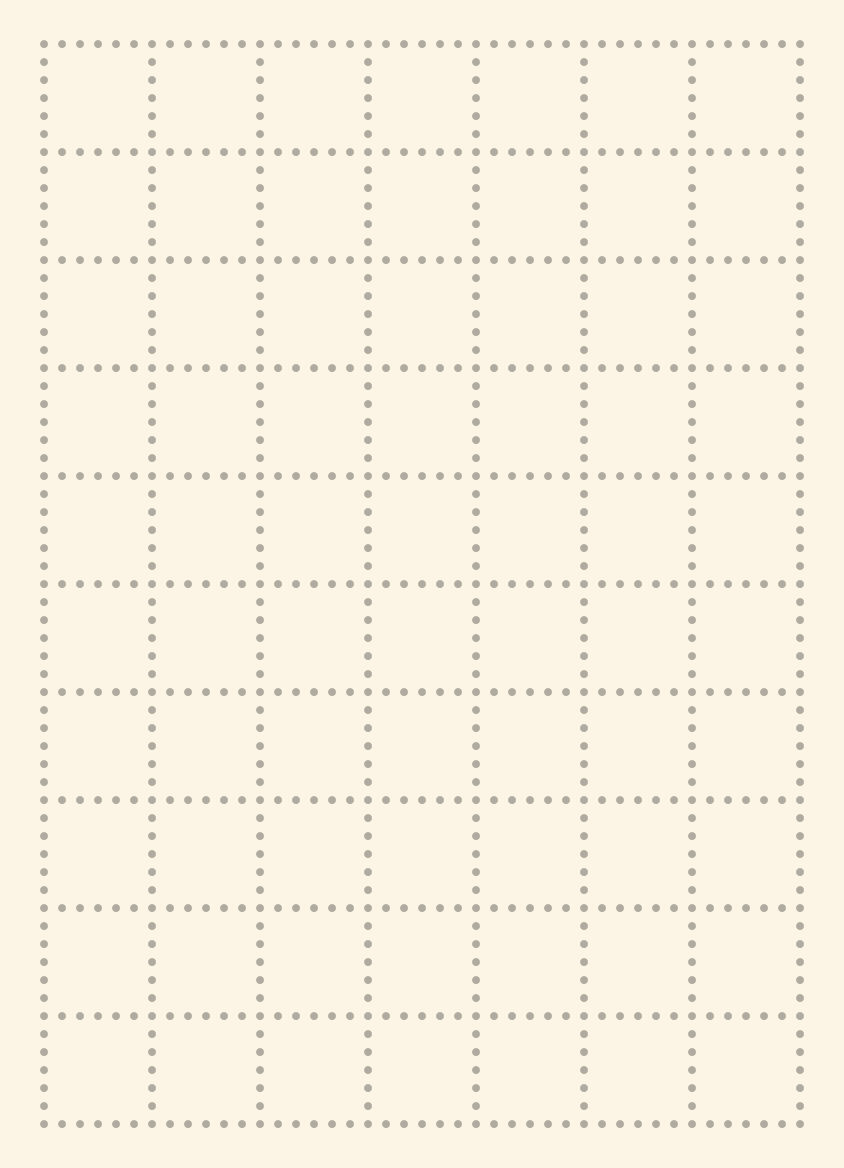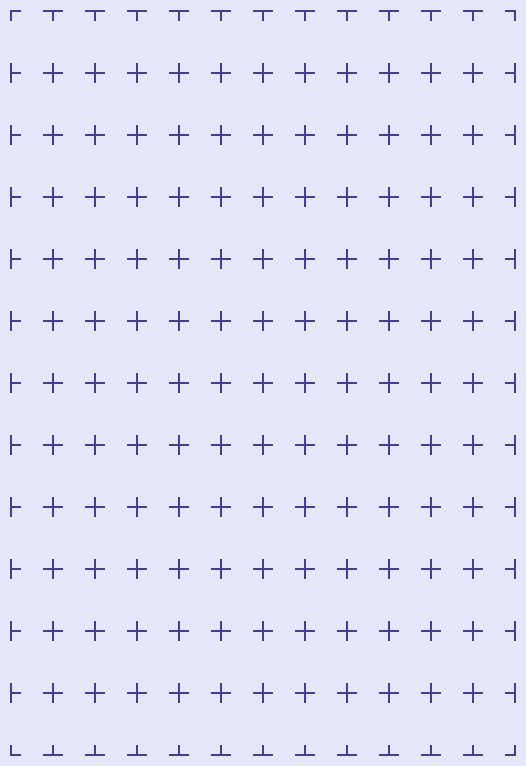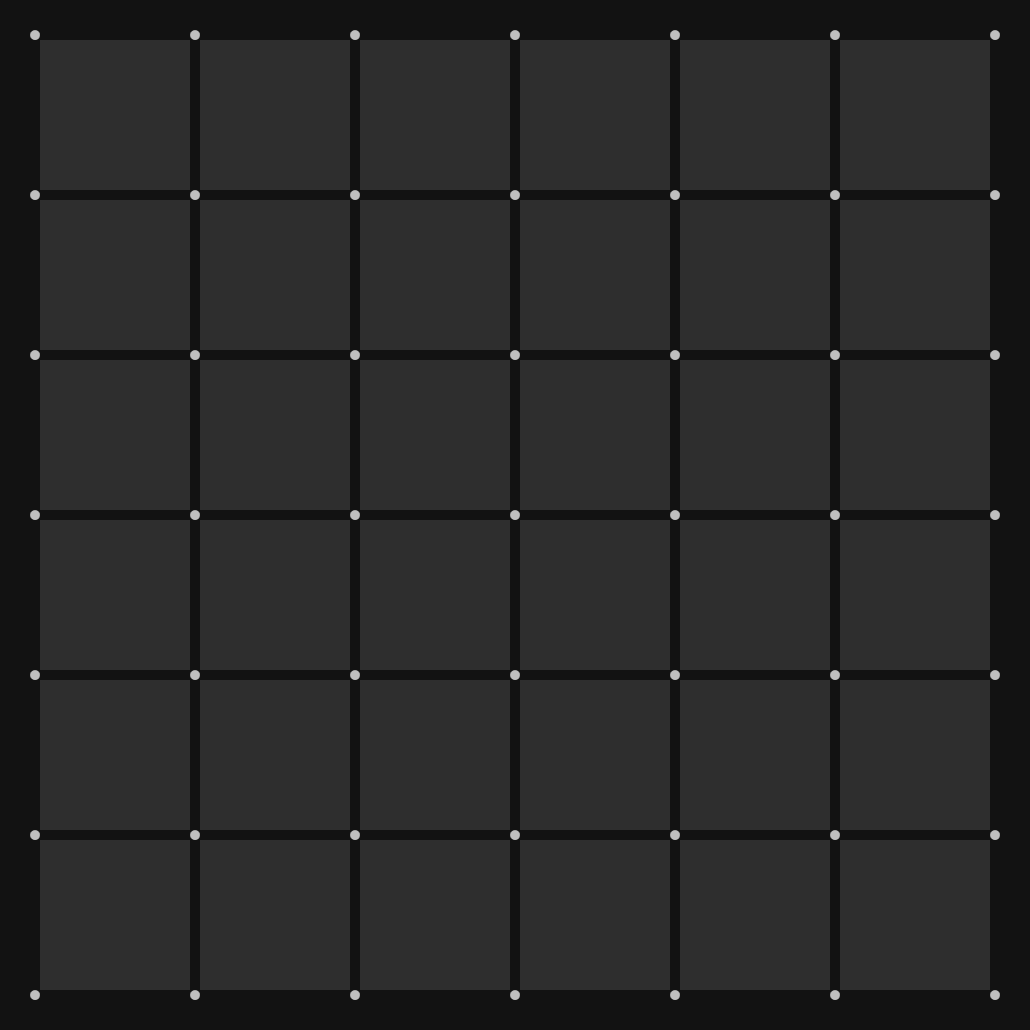World's simplest online PNG grid maker. Just enter the number of rows and columns of the grid in the options below, select the grid line style, and you'll instantly get a transparent PNG image of the grid in the output editor. Free, quick, and very powerful. Created with love by team Browserling.
World's simplest online PNG grid maker. Just enter the number of rows and columns of the grid in the options below, select the grid line style, and you'll instantly get a transparent PNG image of the grid in the output editor. Free, quick, and very powerful. Created with love by team Browserling.
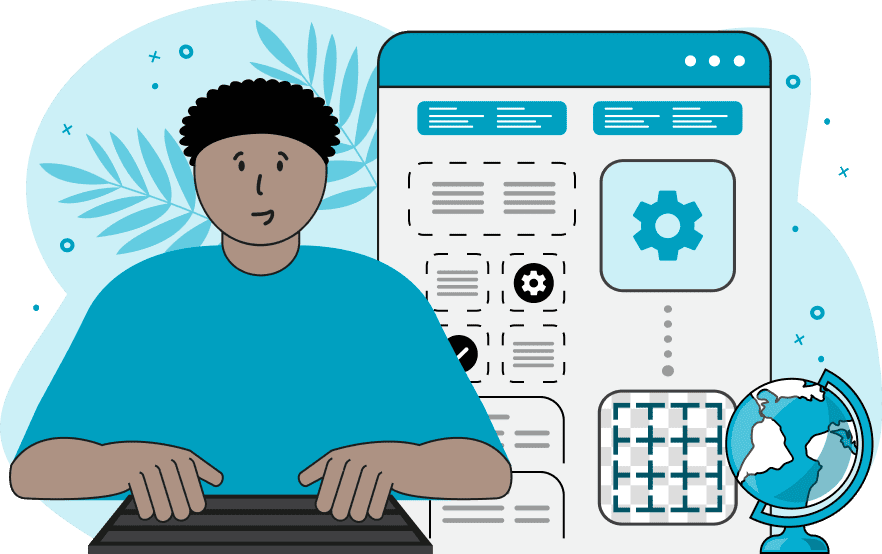
This tool allows you to create a PNG image containing a custom grid. A grid is a structure consisting of intersecting horizontal and vertical lines that form rectangular or square cells. Grids are widely used in design, architecture, typography, layout design, planning, graphic editors, and many other fields. For example, grids are most commonly found in notebooks and workbooks to help with writing and guiding text alignment, plotting graphs, and creating technical drawings. They are also found in sketchbooks to provide guiding lines for drawing, in cartography to create coordinate grids for maps, and in sewing patterns and templates to define embroidery designs. To create a grid, start by specifying the cell parameters in the tool options. First, set the number of rows, columns, and the dimensions of the cell. For example, if you specify 10 rows and 20 columns, you'll get a horizontal grid consisting of 200 cells (20 cells horizontally and 10 cells vertically). If you set the same value for cell width and height, then they will become squares. If the width and height of the cells are different, you'll get rectangular cells. You can fill the cells with any solid or semi-transparent color or leave the cells transparent. To adjust the cell color, enter English color names in the color options, such as "white", "green", or "transparent". You can also use more advanced hex or RGB(A) codes or simply pick the desired color from the attached palette. As the grid lines form the contours of the cells, you can define how thick or thin they should be by specifying a numerical value (measured in pixels). You can also set the color for the grid lines, making them opaque or semi-transparent. The grid lines can be solid lines or decorative ones. In particular, you can make the grid lines dashed, as well as adjust the dash length and the space between dashes. The program will automatically adjust the space between dashes so that they always fit completely within the dimensions of each cell and look neat. You can also make the line dotted and set the distance between dots. Additionally, you can create a grid of crosshair reticles or dots, which are placed at the edges of the cells. Finally, you can add spacing (gap size) between cells, which separates cells from each other and adds individual borders around them. By default, the spacing between cells is zero, but you can change it in the options. You can also add padding around the entire grid and specify the background color of the output PNG. Png-abulous!
This tool allows you to create a PNG image containing a custom grid. A grid is a structure consisting of intersecting horizontal and vertical lines that form rectangular or square cells. Grids are widely used in design, architecture, typography, layout design, planning, graphic editors, and many other fields. For example, grids are most commonly found in notebooks and workbooks to help with writing and guiding text alignment, plotting graphs, and creating technical drawings. They are also found in sketchbooks to provide guiding lines for drawing, in cartography to create coordinate grids for maps, and in sewing patterns and templates to define embroidery designs. To create a grid, start by specifying the cell parameters in the tool options. First, set the number of rows, columns, and the dimensions of the cell. For example, if you specify 10 rows and 20 columns, you'll get a horizontal grid consisting of 200 cells (20 cells horizontally and 10 cells vertically). If you set the same value for cell width and height, then they will become squares. If the width and height of the cells are different, you'll get rectangular cells. You can fill the cells with any solid or semi-transparent color or leave the cells transparent. To adjust the cell color, enter English color names in the color options, such as "white", "green", or "transparent". You can also use more advanced hex or RGB(A) codes or simply pick the desired color from the attached palette. As the grid lines form the contours of the cells, you can define how thick or thin they should be by specifying a numerical value (measured in pixels). You can also set the color for the grid lines, making them opaque or semi-transparent. The grid lines can be solid lines or decorative ones. In particular, you can make the grid lines dashed, as well as adjust the dash length and the space between dashes. The program will automatically adjust the space between dashes so that they always fit completely within the dimensions of each cell and look neat. You can also make the line dotted and set the distance between dots. Additionally, you can create a grid of crosshair reticles or dots, which are placed at the edges of the cells. Finally, you can add spacing (gap size) between cells, which separates cells from each other and adds individual borders around them. By default, the spacing between cells is zero, but you can change it in the options. You can also add padding around the entire grid and specify the background color of the output PNG. Png-abulous!
In this example, we create a classic grid with square cells on a transparent background. The grid consists of 30 cells in each row and 30 cells in each column, for a total of 900 cells. Each cell is 20 by 20 pixels in size, making the output PNG image 651 by 651 pixels in size. The grid is drawn using thin black 1-pixel lines and a transparent fill, making it suitable for overlaying on maps, charts, or graphs without obscuring the background content.
In this example, we draw a large grid with black bold dashed grid lines, having a dash length of 30 pixels and spacing between dashes of 20 pixels. The grid has 5 rows and 8 columns and consists of square cells with the size of 120 in width and 120 pixels in height. We also add a gap of 20 pixels between the cells, expand the margins of the grid by creating padding of 10 pixels around it, fill the background with a solid opaque white color and the cells with a light pink color. The final grid has the lossless PNG format, and it's great for tile-based puzzle games, landscape UI/UX grid prototyping, and large format templates.
In this example, we generate a soft-colored parchment grid with dotted lines. Such a grid is often found in notebooks, diaries, or workbooks, as it allows you to neatly organize the writing space and split it into sections. The grid consists of 7 columns and 10 rows and is divided by semi-transparent dotted lines with a dot diameter of 8 pixels and a distance between dots of 10 pixels.
In this example, we design a grid with crosshair separators placed at the edges of each cell. The grid has rectangular cells that are 40 pixels wide and 60 pixels high. The crosshair reticles are 20 pixels long and 2 pixels thick, which nicely divide the space inside the grid. The background of the grid is filled with a lavender color, making this grid style ideal for designing 2D game maps.
This example creates a 6×6 artistic dark grid. It uses strongly contrasting colors, which makes it useful for creative projects. The grid's background is filled with the black color, the cells are painted using a slightly lighter gray color, and the grid separators are silver-colored dots, which are placed at the corners of each cell.
In this example, we create a 20×20 cell grid with the size of 515×515 pixels without explicitly drawing the grid lines. To achieve this, we set the grid line color to transparent (so the lines aren't visible) and create the appearance of a grid by using two different colors for the cells and the background. The cells are colored bisque, and the transparent grid lines between them let the background show through, creating an illusion of a grid.
Edit a PNG in your browser.
Compare two or more PNG images.
Convert a PNG image to an AV1 image (AVIF).
Convert an AV1 image (AVIF) to a PNG image.
Convert a PNG image to a High Efficiency Image File (HEIF).
Convert a Hide Efficiency Image File (HEIF) to a PNG image.
Convert a PNG image to an ICO icon.
Convert a PNG image to a TIFF image.
Convert a TIFF image to a PNG image.
Convert a PNG image to a PIK image.
Convert a PIK image to a PNG image.
Convert a PNG image to a PPM image.
Convert a PPM image to a PNG image.
Convert a PNG image to a BPG image.
Convert a BPG image to a PNG image.
Convert a PNG image to a FLIF image.
Convert a FLIF image to a PNG image.
Convert a PNG image to a Paint.net file.
Convert a Paint.net file to a PNG image.
Convert a PNG image to a Photoshop file.
Convert a Photoshop file to a PNG image.
Convert a PNG image to an SVG image.
Convert a PNG image to an PDF document.
Convert a PDF document to a PNG image (or multiple images).
Convert a PNG image to an EPS file.
Convert an EPS file to a PNG image (or multiple images).
Convert a PNG image to a JFIF image.
Convert a JFIF image to a PNG image.
Convert a PNG image to raw RGB values.
Convert RGB values to a PNG image.
Convert a PNG image to raw BGR values.
Convert BGR values to a PNG image.
Convert a PNG image to raw RGBA values.
Convert RGBA values to a PNG image.
Convert a PNG image to raw BGRA values.
Convert BGRA values to a PNG image.
Convert multiple PNGs to a GIF animation.
Convert an APNG animation to a GIF image.
Convert a GIF animation to an APNG image.
Convert an APNG image to a Webp image.
Convert a Webp image to an APNG image.
Convert an APNG image to an MP4 video.
Convert an MP4 video to an APNG image.
Convert an APNG image to an AVI video.
Convert an AVI video to an APNG image.
Convert an APNG image to a WMV video.
Convert an WMV video to an APNG image.
Extract all frames from an APNG image.
Play a PNG animation (APNG) frame by frame.
Change the playback speed of an animated PNG (APNG).
Change how many times an animated PNG loops.
Reverse the order of frames in an animated PNG (APNG).
Created animated PNGs (APNGs) from input images.
Check if the given PNG file is an animated PNG file (APNG).
Create a sprite sheet from all animated PNG (APNG) frames.
Create an animated PNG (APNG) from a sprite sheet.
Create Excel art from a PNG image.
Randomly distort data in a PNG file to make a glitched PNG.
Find all grayscale pixels in a PNG (grayscale mask).
Find all color pixels in a PNG (color mask).
Invert the alpha channel values in a PNG.
Break a PNG image into multiple pieces.
Generate a slideshow animation from multiple PNGs.
Generate a mosaic wall from multiple PNGs.
Convert a PNG into a hexagonal grid of pixels.
Convert a PNG into a triangular grid of pixels.
Create a Voronoi diagram from a PNG image.
Darken PNG corners compared to its center.
Create multiple reflections of a PNG.
Apply a Bayer filter on a PNG.
Make a PNG look like it was taken via night vision goggles.
Make a PNG look like it's spherical.
Run a PNG through the Mobius Transform.
Convert between RGB, CMYK, HSV, and HSL color spaces.
Convert between 8-bit, 16-bit, 24-bit, and 32-bit PNG depths.
Remove dithering from a PNG image.
Convert a PNG to an ASCII art image.
Convert ASCII art to a PNG image.
Convert a PNG to an ANSI art image.
Convert ANSI art to a PNG image.
Convert a PNG to a Braille art image.
Convert Braille art to a PNG image.
Create a PNG image from the given bytes.
Convert a PNG image to bytes.
Increase the quality of a PNG image.
Extract a 2d slice from a PNG.
Create a PNG that contains all possible RGB colors.
Find all textual information in a PNG image and extract it.
Given any 2D PNG, add 3rd dimension to it.
Quickly erase text (labels, captions) from a PNG.
Quickly delete a watermark from a PNG.
Salvage a PNG that has bad bytes in it and doesn't open.
Conceal a secret message in a PNG image.
Update meta data of a PNG file.
Delete meta data from a PNG picture.
Check if the given file is a valid PNG without errors.
Subscribe to our updates. We'll let you know when we release new tools, features, and organize online workshops.
Enter your email here
We're Browserling — a friendly and fun cross-browser testing company powered by alien technology. At Browserling we love to make people's lives easier, so we created this collection of online PNG tools. We created the simplest possible user interface for our tools and they are now used by millions of users every month. Behind the scenes, our online PNG tools are actually powered by our web developer tools that we created over the last couple of years. Check them out!