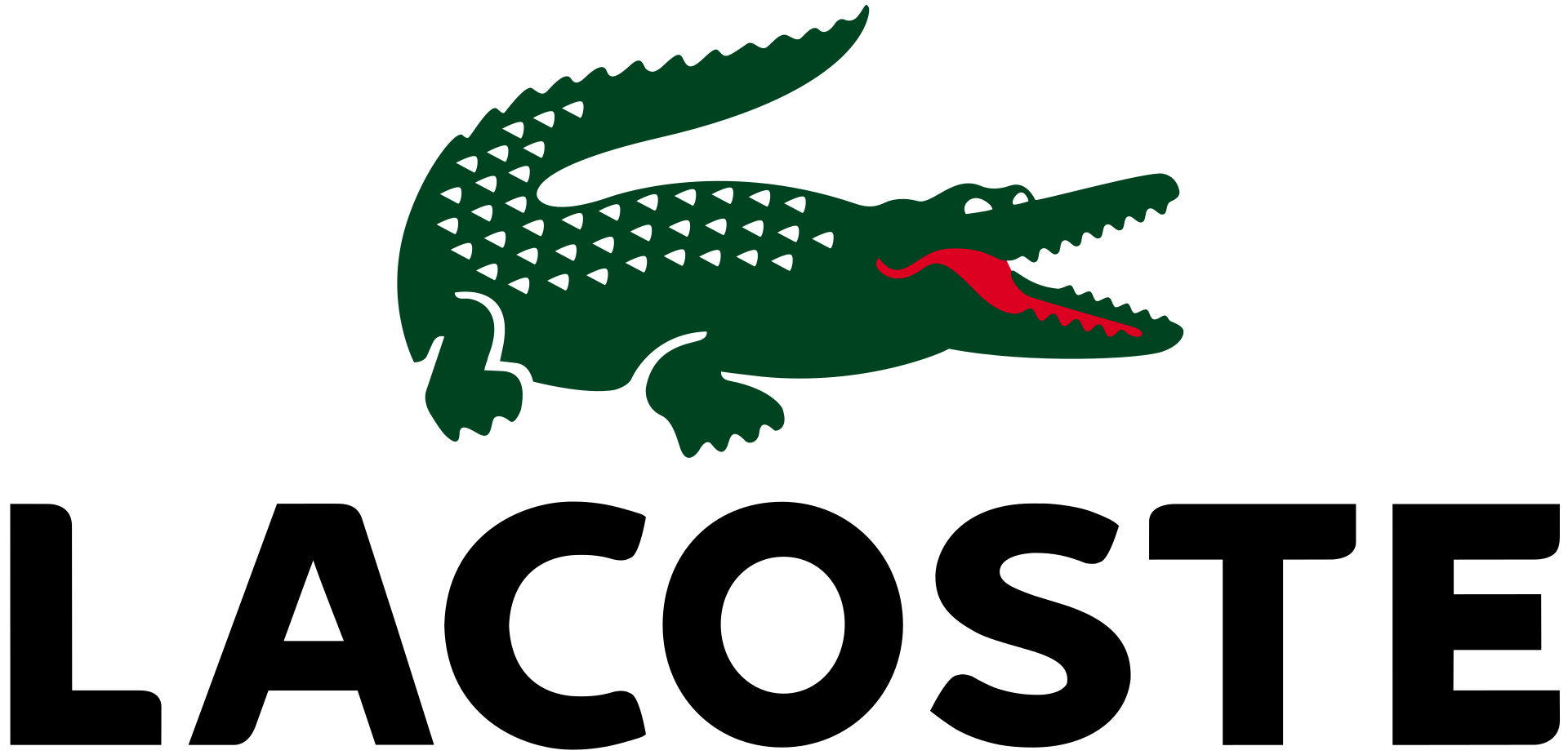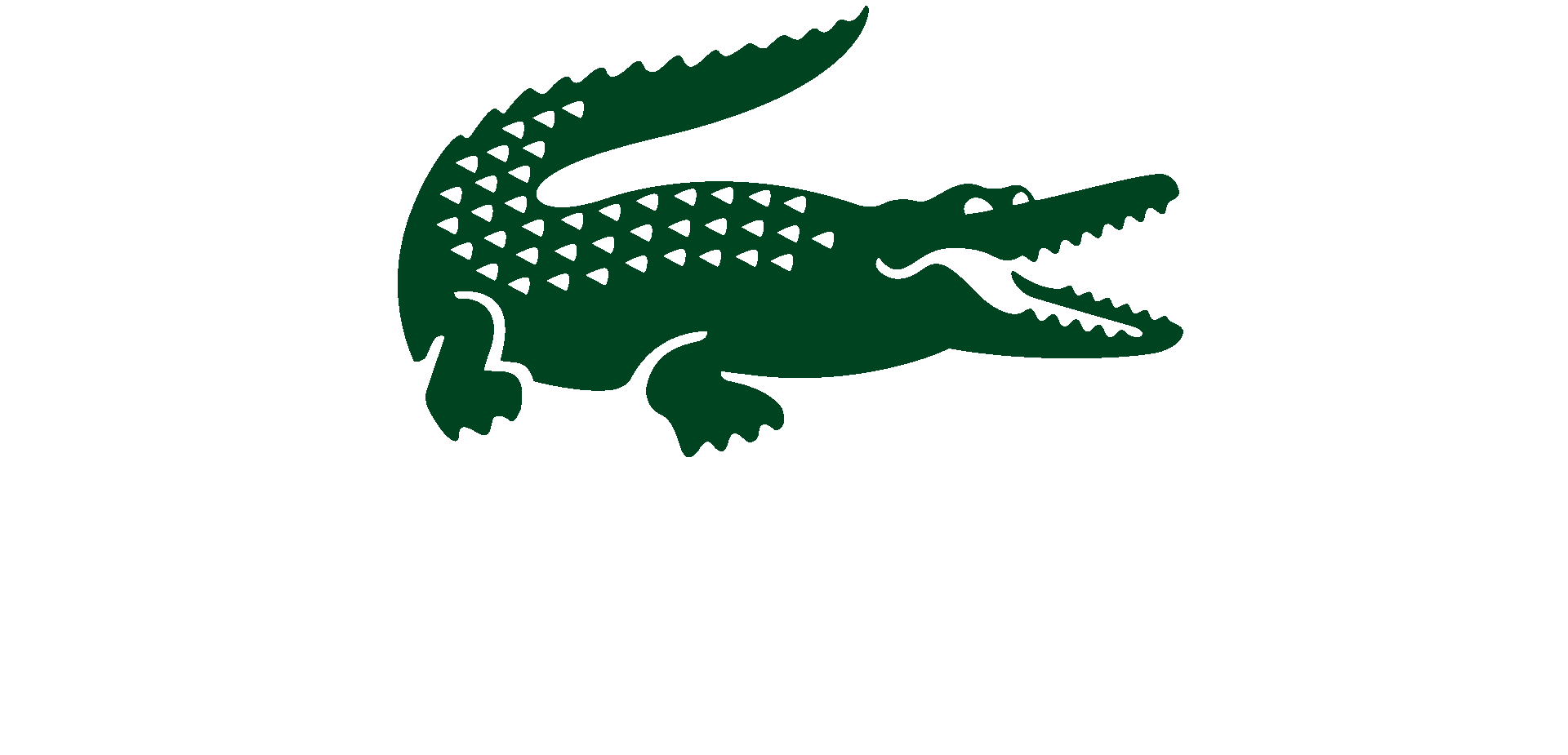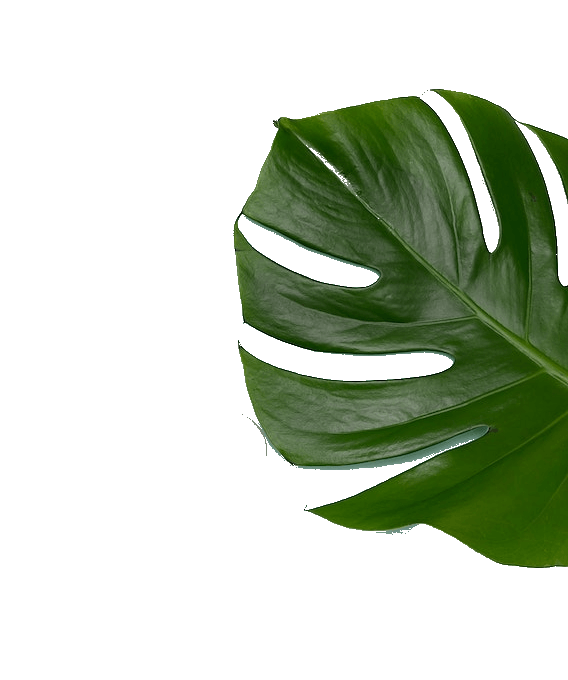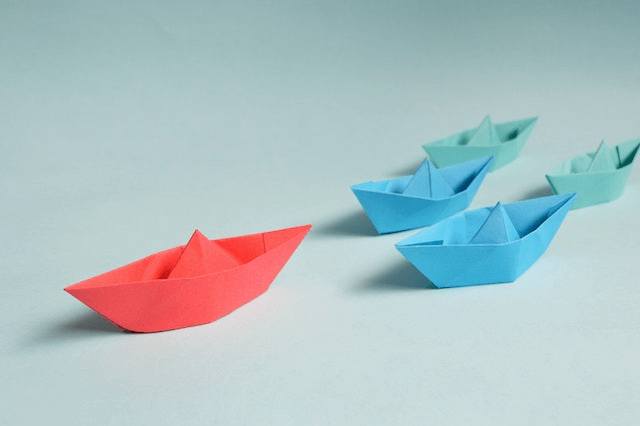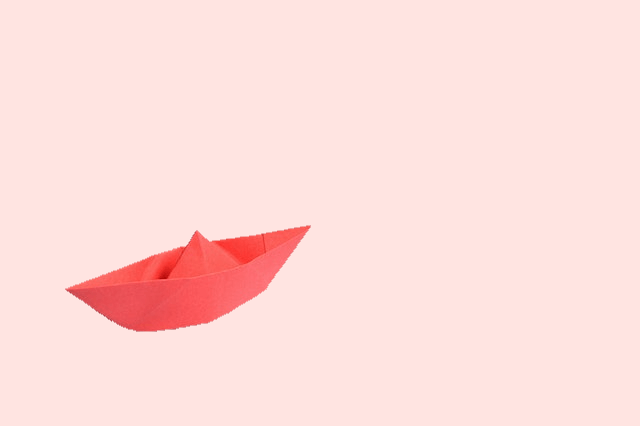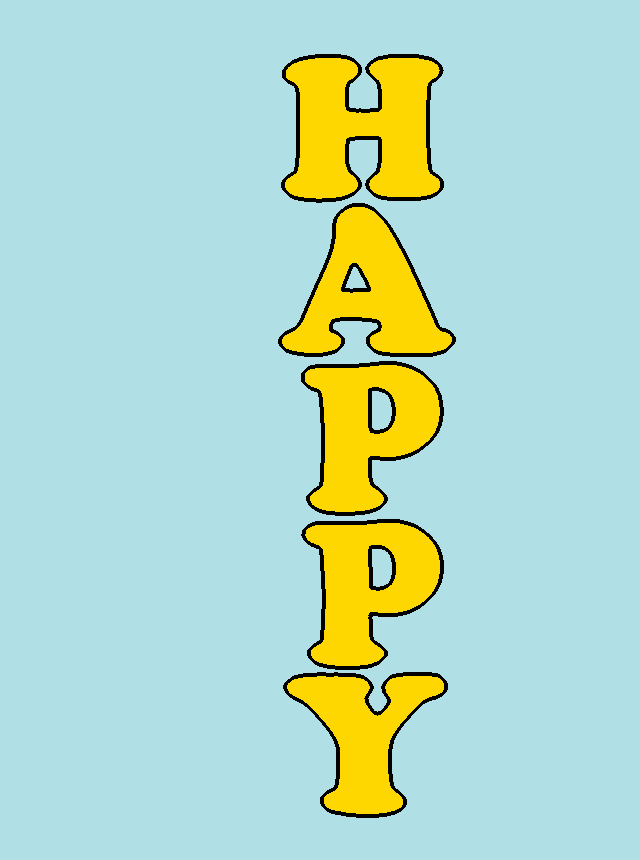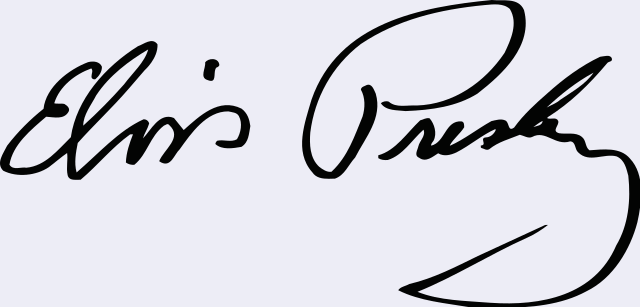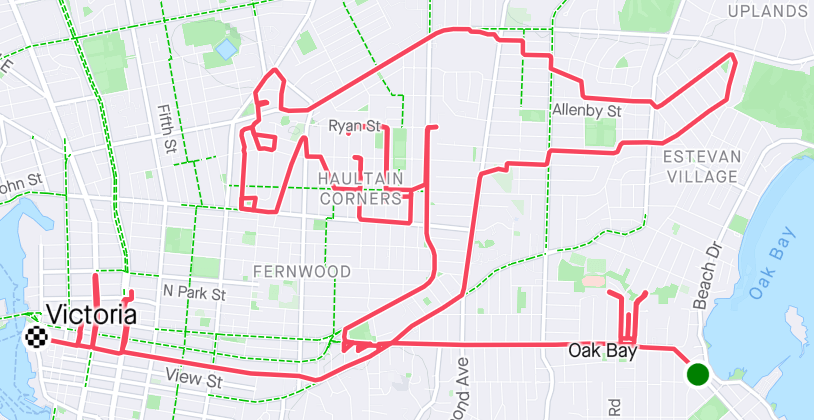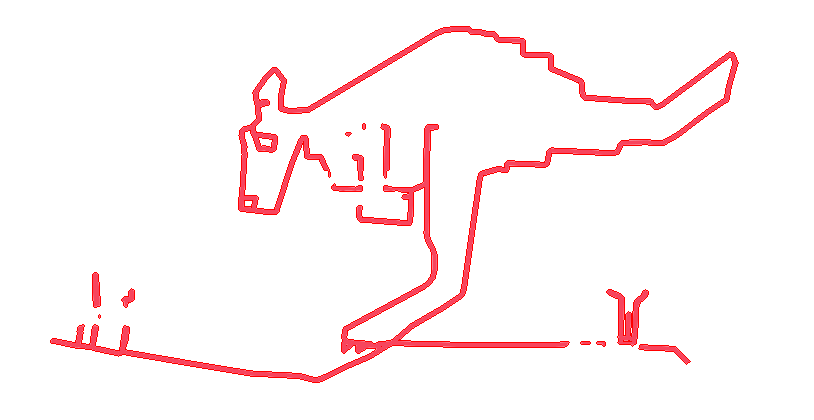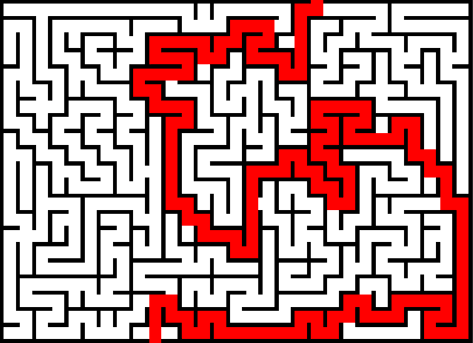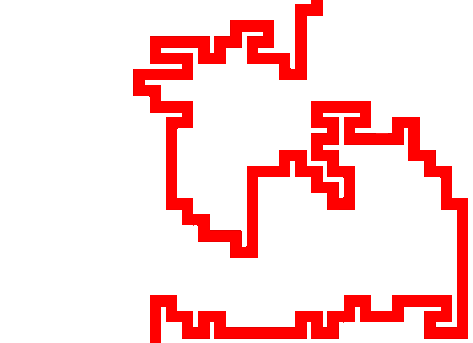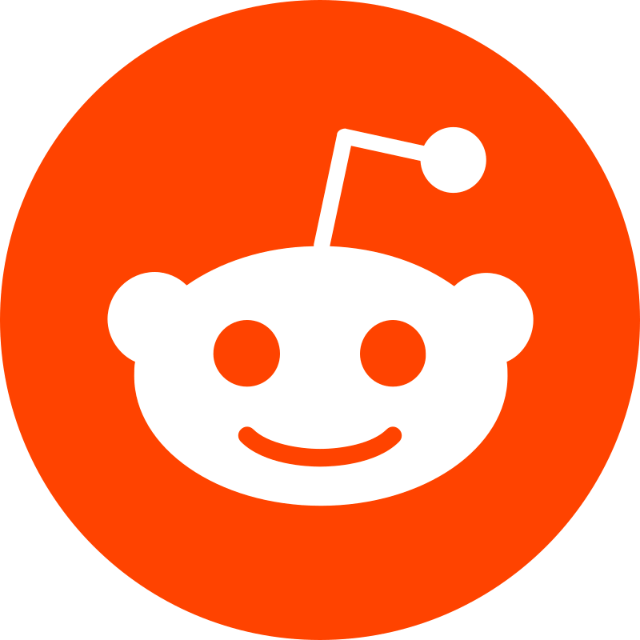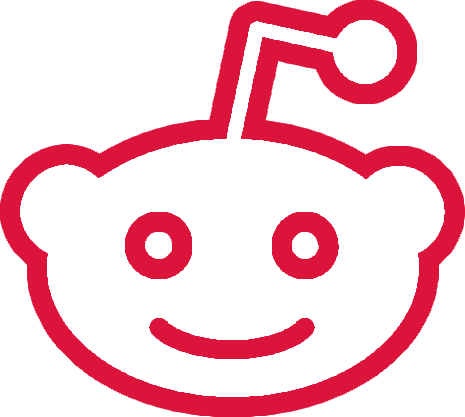World's simplest online Portable Network Graphics (PNG) object-by-color extractor. Just import your PNG image in the editor on the left, specify the color of the object you want to extract, and you'll instantly get a new PNG with that object/color on the right. Free, quick, and very powerful. Created with love by team Browserling.
World's simplest online Portable Network Graphics (PNG) object-by-color extractor. Just import your PNG image in the editor on the left, specify the color of the object you want to extract, and you'll instantly get a new PNG with that object/color on the right. Free, quick, and very powerful. Created with love by team Browserling.
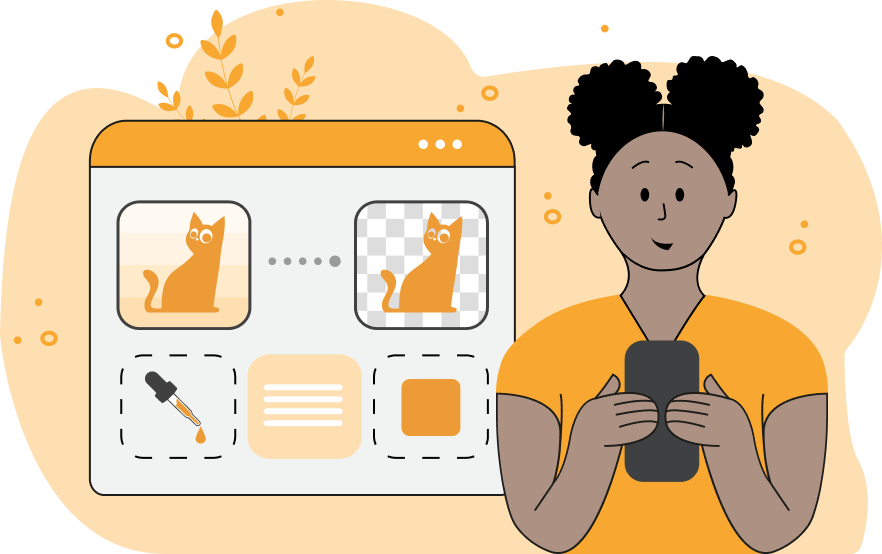
This browser-based utility extracts regions of the same or similar color from PNG images. If you click on an object or a color in the input PNG, then just this object or color will be displayed in the output PNG. As the color extraction is done pixel by pixel, the program works best with PNGs where objects have one solid color. If an object has a shadow, lighter or darker spots, or similar color tints, you can include them in the extraction by increasing the color match threshold. You can also choose between two color comparison algorithms: a faster Euclidean method or a slower but more accurate perceptual method. The color match threshold can be set as a percentage from 0% to 100% in the options. By default, the area around the extracted object becomes transparent, but you can also fill this space with your favorite color. Often, after extracting an object, a lot of empty space remains around it. In this case, you can use the crop option to remove the extra space around the object. Also, this program allows you to recolor the extracted object to any new solid color. For example, if you have extracted red text with a shadow, you can now turn it into blue text without a shadow. If the extracted color object has extra pixels around the edges of the object, you can apply the option to smooth the edges (also known as refine the edges). This option makes all pixels along the object edges semi-transparent. You can control the smoothing strength by adjusting the smoothing radius option. Additionally, you can add a stroke of any color and width to the extracted object. Adding a stroke is especially useful when the extracted color pixels are very thin and need to be made thicker. Png-abulous!
This browser-based utility extracts regions of the same or similar color from PNG images. If you click on an object or a color in the input PNG, then just this object or color will be displayed in the output PNG. As the color extraction is done pixel by pixel, the program works best with PNGs where objects have one solid color. If an object has a shadow, lighter or darker spots, or similar color tints, you can include them in the extraction by increasing the color match threshold. You can also choose between two color comparison algorithms: a faster Euclidean method or a slower but more accurate perceptual method. The color match threshold can be set as a percentage from 0% to 100% in the options. By default, the area around the extracted object becomes transparent, but you can also fill this space with your favorite color. Often, after extracting an object, a lot of empty space remains around it. In this case, you can use the crop option to remove the extra space around the object. Also, this program allows you to recolor the extracted object to any new solid color. For example, if you have extracted red text with a shadow, you can now turn it into blue text without a shadow. If the extracted color object has extra pixels around the edges of the object, you can apply the option to smooth the edges (also known as refine the edges). This option makes all pixels along the object edges semi-transparent. You can control the smoothing strength by adjusting the smoothing radius option. Additionally, you can add a stroke of any color and width to the extracted object. Adding a stroke is especially useful when the extracted color pixels are very thin and need to be made thicker. Png-abulous!
In this example, we extract the green alligator from Lacoste's logo. Once we load the PNG of the logo, we click on the crocodile above the brand's name. The crocodile's color gets substituted in the color match option and in the output, we get the image of this reptile. We also activate the image cropping option to remove the empty space around the crocodile. (Source: Wikipedia.)
In this example, we extract the monstera leaf from a PNG image. We select the desired color by clicking on the leaf in the input preview area and set the leaf's color threshold to 35% because it has many shades of green color. In the output, we get only the green leaf and it's painted on a transparent background. (Source: Pexels.)
This example finds the red paper boat among boats of different colors. It uses the RGB color code "RGB(239, 49, 49)" to match the boat's red color and includes 20% similar shades of this color. In addition, it smoothes the pixels around the boat with a 1px radius and draws the red boat on the misty-rose background. (Source: Pexels.)
In this example, we extract the word "Happy" from a display sign. Since the letters have many shades of yellow, we match the average yellow color "rgba(215, 197, 61, 255)" and all tones that are at most 25% similar. In the output, we want to get the label as a single color, so we fill the extracted object with the color "gold". Additionally, we draw a 4px black stroke around the letters and add a powder-blue background to the word. (Source: Pexels.)
In this example, we create a transparent digital signature by using our color extractor. We click on the black ink of Elvis Presley's signature and the signature automatically gets separated from the white background. We set the new background color to a transparent color so that the signature can be used in all electronic documents. (Source: Wikipedia.)
In this example, we extract the route that a Strava runner took on his daily run. He used a GPS tracker to record his running path and it turned out to be a drawing of a kangaroo in the city of Victoria in Canada. Such drawings are also often called GPS art and a person who does such art is called a human etch-a-sketch. To make the kangaroo drawing a little bit clearer, we also add a 1-pixel red line along the edges of the extracted pixels. (Source: Strava.)
In this example, we extract the correct solution for a maze. We enter the color "red" in the color extraction option and get a line that connects the start entrance and the exit point of the maze. (Source: Wikipedia.)
In this example, we extract the white face of the Reddit alien named Snoo from the logo. Using a 5% color threshold, we capture only the white pixels of Snoo's face, and with the cropping option, we remove any unnecessary space around it. Additionally, we add a crimson-colored outline with a width of 20 pixels to the alien, which automatically adjusts the logo’s size according to the outline width. (Source: Wikipedia.)
Edit a PNG in your browser.
Compare two or more PNG images.
Convert a PNG image to an AV1 image (AVIF).
Convert an AV1 image (AVIF) to a PNG image.
Convert a PNG image to a High Efficiency Image File (HEIF).
Convert a Hide Efficiency Image File (HEIF) to a PNG image.
Convert a PNG image to an ICO icon.
Convert a PNG image to a TIFF image.
Convert a TIFF image to a PNG image.
Convert a PNG image to a PIK image.
Convert a PIK image to a PNG image.
Convert a PNG image to a PPM image.
Convert a PPM image to a PNG image.
Convert a PNG image to a BPG image.
Convert a BPG image to a PNG image.
Convert a PNG image to a FLIF image.
Convert a FLIF image to a PNG image.
Convert a PNG image to a Paint.net file.
Convert a Paint.net file to a PNG image.
Convert a PNG image to a Photoshop file.
Convert a Photoshop file to a PNG image.
Convert a PNG image to an SVG image.
Convert a PNG image to an PDF document.
Convert a PDF document to a PNG image (or multiple images).
Convert a PNG image to an EPS file.
Convert an EPS file to a PNG image (or multiple images).
Convert a PNG image to a JFIF image.
Convert a JFIF image to a PNG image.
Convert a PNG image to raw RGB values.
Convert RGB values to a PNG image.
Convert a PNG image to raw BGR values.
Convert BGR values to a PNG image.
Convert a PNG image to raw RGBA values.
Convert RGBA values to a PNG image.
Convert a PNG image to raw BGRA values.
Convert BGRA values to a PNG image.
Convert multiple PNGs to a GIF animation.
Convert an APNG animation to a GIF image.
Convert a GIF animation to an APNG image.
Convert an APNG image to a Webp image.
Convert a Webp image to an APNG image.
Convert an APNG image to an MP4 video.
Convert an MP4 video to an APNG image.
Convert an APNG image to an AVI video.
Convert an AVI video to an APNG image.
Convert an APNG image to a WMV video.
Convert an WMV video to an APNG image.
Extract all frames from an APNG image.
Play a PNG animation (APNG) frame by frame.
Change the playback speed of an animated PNG (APNG).
Change how many times an animated PNG loops.
Reverse the order of frames in an animated PNG (APNG).
Created animated PNGs (APNGs) from input images.
Check if the given PNG file is an animated PNG file (APNG).
Create a sprite sheet from all animated PNG (APNG) frames.
Create an animated PNG (APNG) from a sprite sheet.
Create Excel art from a PNG image.
Randomly distort data in a PNG file to make a glitched PNG.
Find all grayscale pixels in a PNG (grayscale mask).
Find all color pixels in a PNG (color mask).
Invert the alpha channel values in a PNG.
Break a PNG image into multiple pieces.
Generate a slideshow animation from multiple PNGs.
Generate a mosaic wall from multiple PNGs.
Convert a PNG into a hexagonal grid of pixels.
Convert a PNG into a triangular grid of pixels.
Create a Voronoi diagram from a PNG image.
Darken PNG corners compared to its center.
Create multiple reflections of a PNG.
Apply a Bayer filter on a PNG.
Make a PNG look like it was taken via night vision goggles.
Make a PNG look like it's spherical.
Run a PNG through the Mobius Transform.
Convert between RGB, CMYK, HSV, and HSL color spaces.
Convert between 8-bit, 16-bit, 24-bit, and 32-bit PNG depths.
Remove dithering from a PNG image.
Convert a PNG to an ASCII art image.
Convert ASCII art to a PNG image.
Convert a PNG to an ANSI art image.
Convert ANSI art to a PNG image.
Convert a PNG to a Braille art image.
Convert Braille art to a PNG image.
Create a PNG image from the given bytes.
Convert a PNG image to bytes.
Increase the quality of a PNG image.
Extract a 2d slice from a PNG.
Create a PNG that contains all possible RGB colors.
Find all textual information in a PNG image and extract it.
Given any 2D PNG, add 3rd dimension to it.
Quickly erase text (labels, captions) from a PNG.
Quickly delete a watermark from a PNG.
Salvage a PNG that has bad bytes in it and doesn't open.
Conceal a secret message in a PNG image.
Update meta data of a PNG file.
Delete meta data from a PNG picture.
Check if the given file is a valid PNG without errors.
Subscribe to our updates. We'll let you know when we release new tools, features, and organize online workshops.
Enter your email here
We're Browserling — a friendly and fun cross-browser testing company powered by alien technology. At Browserling we love to make people's lives easier, so we created this collection of online PNG tools. We created the simplest possible user interface for our tools and they are now used by millions of users every month. Behind the scenes, our online PNG tools are actually powered by our web developer tools that we created over the last couple of years. Check them out!