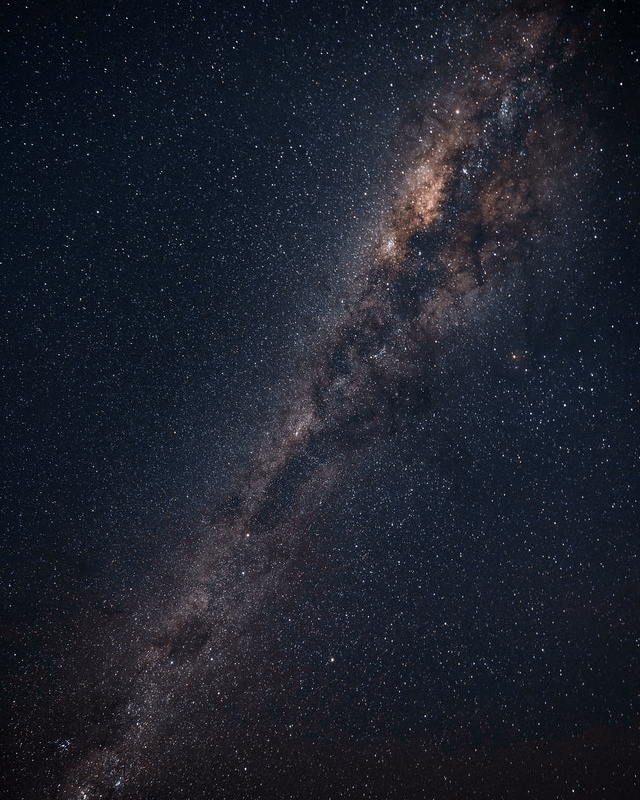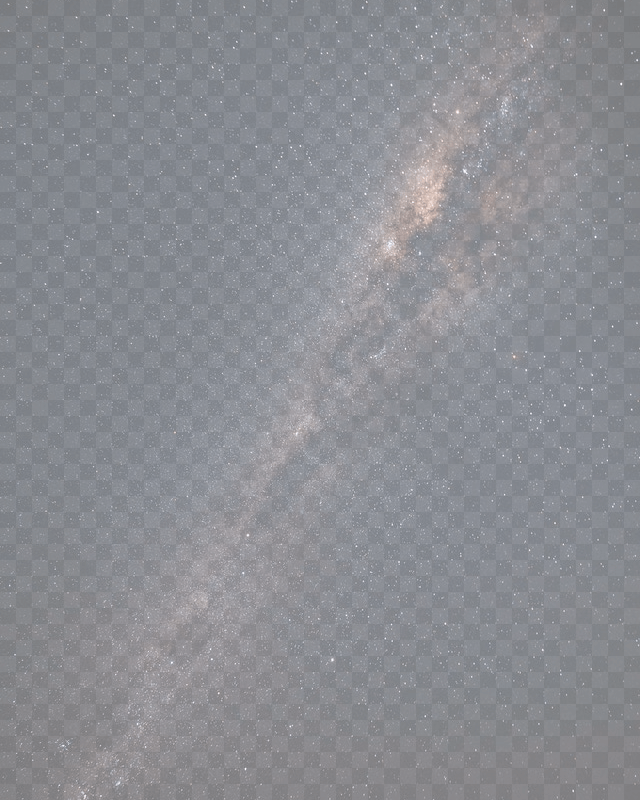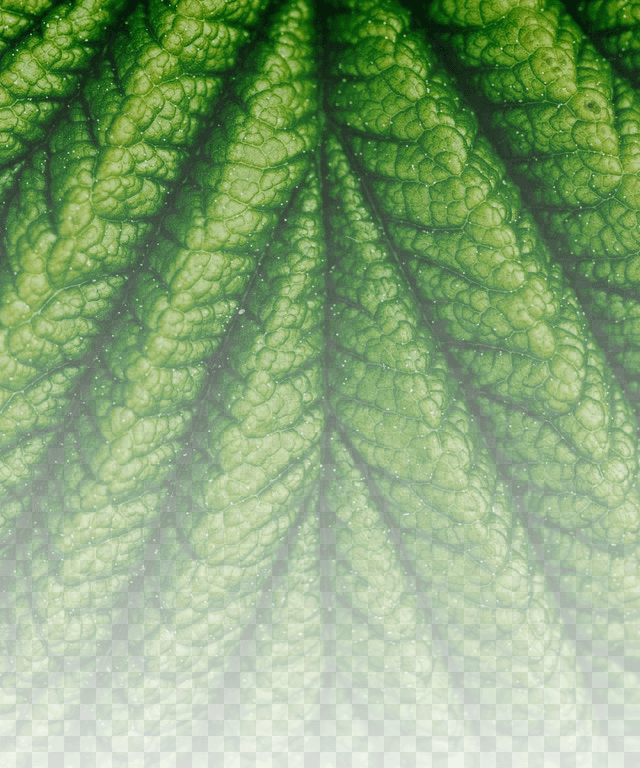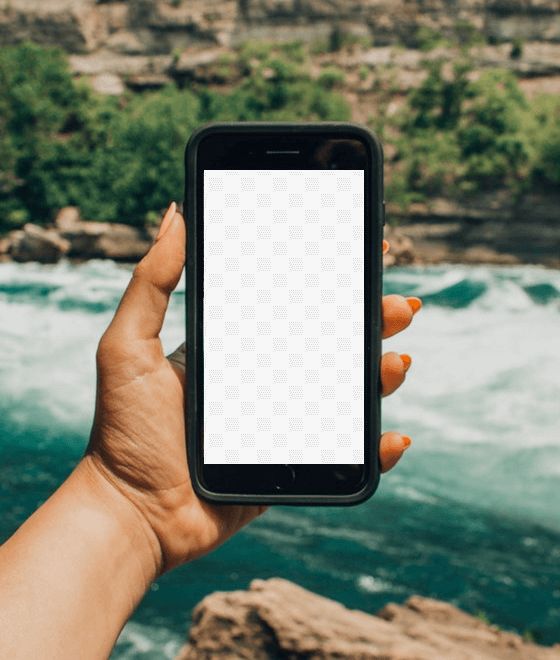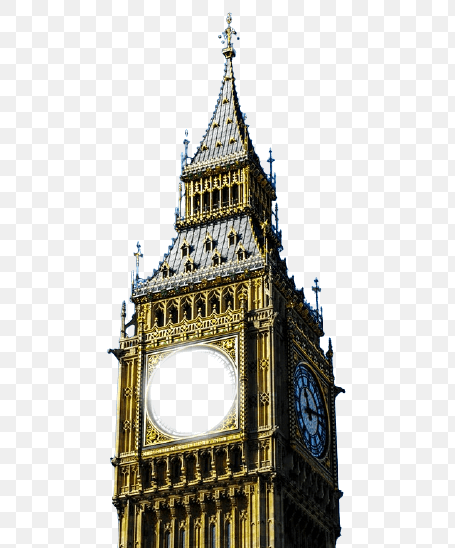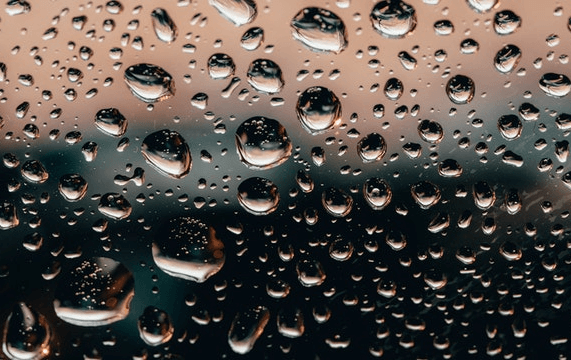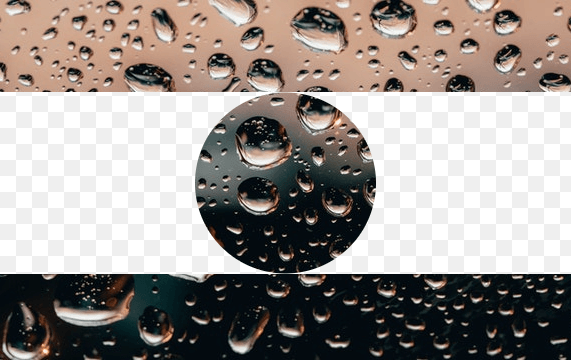World's simplest online Portable Network Graphics (PNG) opacity changer. Just import your PNG image in the editor on the left, set the desired opacity level in the options, and you'll instantly get a semi-transparent PNG on the right. Free, quick, and very powerful. Import a PNG – change its opacity. Created with love by team Browserling.
World's simplest online Portable Network Graphics (PNG) opacity changer. Just import your PNG image in the editor on the left, set the desired opacity level in the options, and you'll instantly get a semi-transparent PNG on the right. Free, quick, and very powerful. Import a PNG – change its opacity. Created with love by team Browserling.
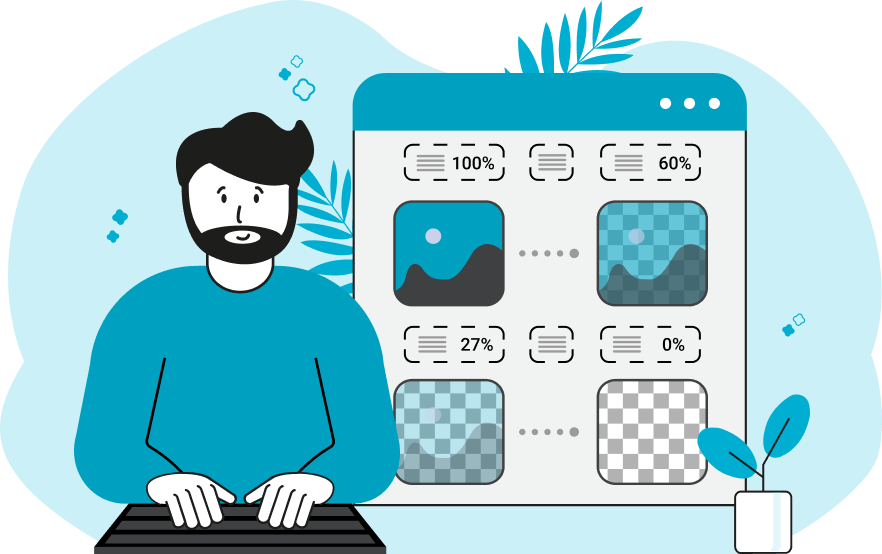
This browser-based program allows you to change the opacity of any PNG image. You can make each pixel of a PNG translucent so that the background that lies under the image shines through. You can specify the opacity level in the options on a scale from 0% to 100%. A non-transparent PNG has an opacity level of 100% and a semi-transparent/translucent PNG has an opacity level of less than 100%. For example, by setting the opacity to 80%, the background will be slightly visible through the PNG; by setting the opacity level to 20%, the PNG will be almost transparent; and by setting it to 0%, the PNG will be completely transparent (and will maintain the same width and height as the original input PNG). By default, all pixels in the PNG get the same alpha channel value (that is, all pixels have the same transparency level). This opacity mode is enabled via the "Apply Solid Opacity" option. If you switch to the "Apply Gradient Opacity" mode, the opacity of the pixels changes in a gradient direction. The gradient will smoothly change pixels' alpha levels from full opacity (or original alpha) to the opacity value specified in the options. There are two gradient types – linear gradient and radial gradient. In the second block of options, you can switch to the linear gradient mode and set its direction, or you can switch to the radial gradient and set its radius and direction. If you want to change the opacity of a smaller area than the entire PNG, you can select a rectangular area of the PNG and apply the opacity effect only in this region. The opacity region can be changed in the preview with your mouse or in the options using the left/right offsets and width/height parameters. Png-abulous!
This browser-based program allows you to change the opacity of any PNG image. You can make each pixel of a PNG translucent so that the background that lies under the image shines through. You can specify the opacity level in the options on a scale from 0% to 100%. A non-transparent PNG has an opacity level of 100% and a semi-transparent/translucent PNG has an opacity level of less than 100%. For example, by setting the opacity to 80%, the background will be slightly visible through the PNG; by setting the opacity level to 20%, the PNG will be almost transparent; and by setting it to 0%, the PNG will be completely transparent (and will maintain the same width and height as the original input PNG). By default, all pixels in the PNG get the same alpha channel value (that is, all pixels have the same transparency level). This opacity mode is enabled via the "Apply Solid Opacity" option. If you switch to the "Apply Gradient Opacity" mode, the opacity of the pixels changes in a gradient direction. The gradient will smoothly change pixels' alpha levels from full opacity (or original alpha) to the opacity value specified in the options. There are two gradient types – linear gradient and radial gradient. In the second block of options, you can switch to the linear gradient mode and set its direction, or you can switch to the radial gradient and set its radius and direction. If you want to change the opacity of a smaller area than the entire PNG, you can select a rectangular area of the PNG and apply the opacity effect only in this region. The opacity region can be changed in the preview with your mouse or in the options using the left/right offsets and width/height parameters. Png-abulous!
In this example, we make a starry sky PNG image semi-transparent. We set the opacity to 50%, which makes all the pixels in the PNG 50% transparent. (Source: Pexels.)
In this example, we apply a gradient opacity to a PNG photo of a green leaf. The linear gradient starts at the top of the PNG and moves to the bottom of the PNG. At the top, the pixels are at their maximum opacity (non-translucent), and at the bottom, the opacity is reduced to 10%, which makes them translucent. (Source: Pexels.)
In this example, we make the smartphone screen in a PNG stock photo completely transparent. We select a rectangular area of the phone in the preview with the mouse and set the opacity value in the options to 0%. (Source: Pexels.)
In this example, we create a round semi-transparent image of a gray cat. We use the radial gradient mode with a radius of 200 pixels and the "Inside Out" gradient direction. The pixels in the center of the PNG with a radius of 200 have their original alpha channels, but pixels outside this radius gradually decrease their opacity and disappear completely at the edge of the image. (Source: Pexels.)
In this example, we load a PNG picture of the Big Ben clock with no background and make the clock's face transparent. We select a circular area for the transparency using a 40px radial gradient. We change the opacity of the gradient from outside to inside and set it to 0%, creating a hole in the tower. (Source: Pexels.)
In this example, we use the radial gradient mode to create an extraordinary PNG file of water droplets. We direct the gradient outward but because the radius is so large (90px), the smooth transition between translucency and opacity disappears. The result is a perfect circle that's cut out in the center of the PNG. (Source: Pexels.)
Edit a PNG in your browser.
Compare two or more PNG images.
Convert a PNG image to an AV1 image (AVIF).
Convert an AV1 image (AVIF) to a PNG image.
Convert a PNG image to a High Efficiency Image File (HEIF).
Convert a Hide Efficiency Image File (HEIF) to a PNG image.
Convert a PNG image to an ICO icon.
Convert a PNG image to a TIFF image.
Convert a TIFF image to a PNG image.
Convert a PNG image to a PIK image.
Convert a PIK image to a PNG image.
Convert a PNG image to a PPM image.
Convert a PPM image to a PNG image.
Convert a PNG image to a BPG image.
Convert a BPG image to a PNG image.
Convert a PNG image to a FLIF image.
Convert a FLIF image to a PNG image.
Convert a PNG image to a Paint.net file.
Convert a Paint.net file to a PNG image.
Convert a PNG image to a Photoshop file.
Convert a Photoshop file to a PNG image.
Convert a PNG image to an SVG image.
Convert a PNG image to an PDF document.
Convert a PDF document to a PNG image (or multiple images).
Convert a PNG image to an EPS file.
Convert an EPS file to a PNG image (or multiple images).
Convert a PNG image to a JFIF image.
Convert a JFIF image to a PNG image.
Convert a PNG image to raw RGB values.
Convert RGB values to a PNG image.
Convert a PNG image to raw BGR values.
Convert BGR values to a PNG image.
Convert a PNG image to raw RGBA values.
Convert RGBA values to a PNG image.
Convert a PNG image to raw BGRA values.
Convert BGRA values to a PNG image.
Convert multiple PNGs to a GIF animation.
Convert an APNG animation to a GIF image.
Convert a GIF animation to an APNG image.
Convert an APNG image to a Webp image.
Convert a Webp image to an APNG image.
Convert an APNG image to an MP4 video.
Convert an MP4 video to an APNG image.
Convert an APNG image to an AVI video.
Convert an AVI video to an APNG image.
Convert an APNG image to a WMV video.
Convert an WMV video to an APNG image.
Extract all frames from an APNG image.
Play a PNG animation (APNG) frame by frame.
Change the playback speed of an animated PNG (APNG).
Change how many times an animated PNG loops.
Reverse the order of frames in an animated PNG (APNG).
Created animated PNGs (APNGs) from input images.
Check if the given PNG file is an animated PNG file (APNG).
Create a sprite sheet from all animated PNG (APNG) frames.
Create an animated PNG (APNG) from a sprite sheet.
Create Excel art from a PNG image.
Randomly distort data in a PNG file to make a glitched PNG.
Find all grayscale pixels in a PNG (grayscale mask).
Find all color pixels in a PNG (color mask).
Invert the alpha channel values in a PNG.
Break a PNG image into multiple pieces.
Generate a slideshow animation from multiple PNGs.
Generate a mosaic wall from multiple PNGs.
Convert a PNG into a hexagonal grid of pixels.
Convert a PNG into a triangular grid of pixels.
Create a Voronoi diagram from a PNG image.
Darken PNG corners compared to its center.
Create multiple reflections of a PNG.
Apply a Bayer filter on a PNG.
Make a PNG look like it was taken via night vision goggles.
Make a PNG look like it's spherical.
Run a PNG through the Mobius Transform.
Convert between RGB, CMYK, HSV, and HSL color spaces.
Convert between 8-bit, 16-bit, 24-bit, and 32-bit PNG depths.
Remove dithering from a PNG image.
Convert a PNG to an ASCII art image.
Convert ASCII art to a PNG image.
Convert a PNG to an ANSI art image.
Convert ANSI art to a PNG image.
Convert a PNG to a Braille art image.
Convert Braille art to a PNG image.
Create a PNG image from the given bytes.
Convert a PNG image to bytes.
Increase the quality of a PNG image.
Extract a 2d slice from a PNG.
Create a PNG that contains all possible RGB colors.
Find all textual information in a PNG image and extract it.
Given any 2D PNG, add 3rd dimension to it.
Quickly erase text (labels, captions) from a PNG.
Quickly delete a watermark from a PNG.
Salvage a PNG that has bad bytes in it and doesn't open.
Conceal a secret message in a PNG image.
Update meta data of a PNG file.
Delete meta data from a PNG picture.
Check if the given file is a valid PNG without errors.
Subscribe to our updates. We'll let you know when we release new tools, features, and organize online workshops.
Enter your email here
We're Browserling — a friendly and fun cross-browser testing company powered by alien technology. At Browserling we love to make people's lives easier, so we created this collection of online PNG tools. We created the simplest possible user interface for our tools and they are now used by millions of users every month. Behind the scenes, our online PNG tools are actually powered by our web developer tools that we created over the last couple of years. Check them out!