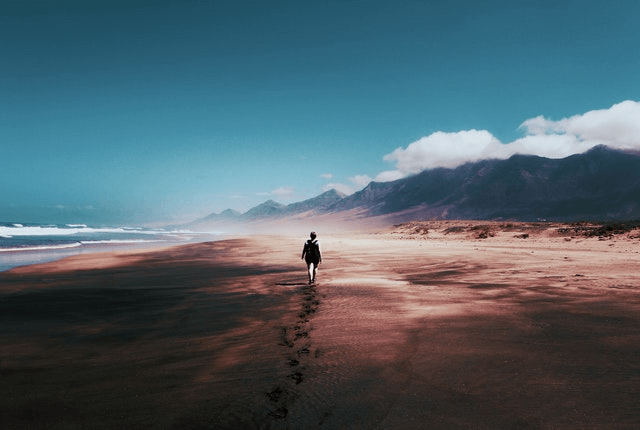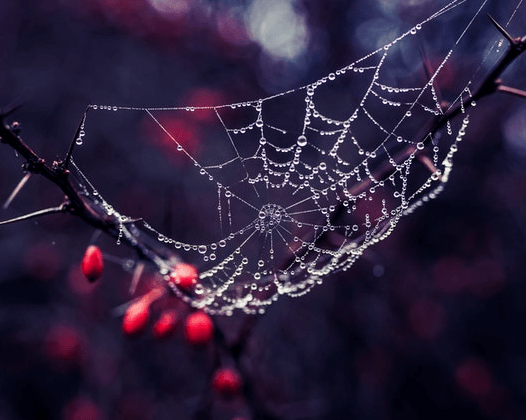World's simplest online symmetric Portable Network Graphics (PNG) maker. Just import your PNG photo in the editor on the left and you'll instantly get a symmetric PNG on the right. Free, quick, and very powerful. Import a PNG – get a symmetric PNG. Created with love by team Browserling.
World's simplest online symmetric Portable Network Graphics (PNG) maker. Just import your PNG photo in the editor on the left and you'll instantly get a symmetric PNG on the right. Free, quick, and very powerful. Import a PNG – get a symmetric PNG. Created with love by team Browserling.
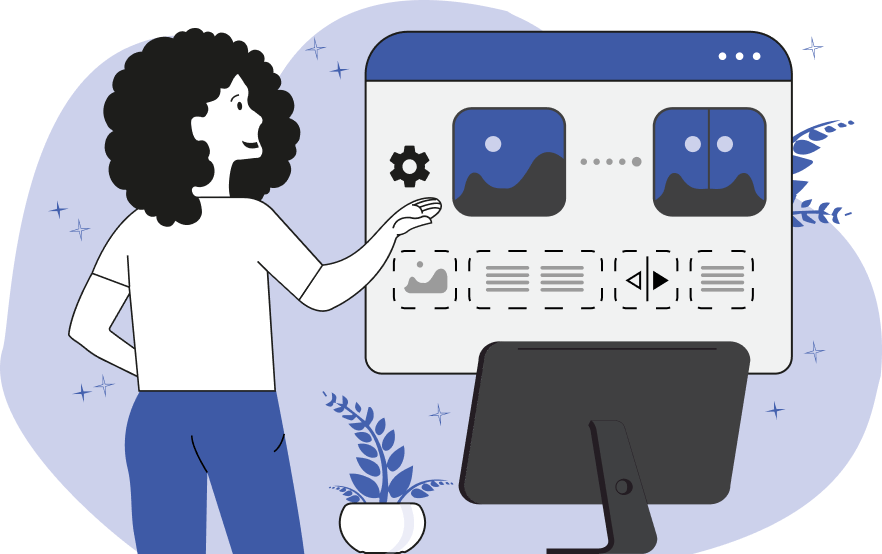
This browser-based utility transforms a non-symmetrical PNG picture into a symmetrical PNG picture. It uses a symmetrization algorithm that creates a copy of the original PNG so that it becomes symmetrical. The symmetrization is done by merging a mirror copy of the PNG with the original PNG. The merging is done by drawing a copy along one of the sides of the original PNG. There are two mirror symmetry types that go along the horizontal or vertical plane. If the vertical symmetry type is selected, then a mirror copy along the y-axis is created and appended to the left or right side of the original image. If the horizontal symmetry type is selected, then a mirror copy along the x-axis is created and appended to the top or bottom side of the original image. The horizontal and vertical axis can be moved to any x and y position. For example, the x-axis can start at the position 0 and that will create horizontal symmetry from two full PNGs. Two full PNGs will have twice the width but the same height. Or, for example, the y-axis can be placed in the middle of the image and create symmetry by duplicating only a half of the PNG. In this case, the width and height don't change. When loading an input PNG, the program draws a red vertical or horizontal axis slider and illuminates the half which symmetry will be created from (and darkens the other half). You can quickly switch between the halves by clicking on them in the input PNG. Also, you can drag the red axis line to any position with your mouse. You can switch between the top or bottom halves of the PNG, as well as set the exact position of the vertical axis in the 2nd options block. Similarly, you can switch between the left or right half, as well as set the exact position of the horizontal axis in the 3rd options block. As the symmetrical part of the PNG can be drawn from different sides, you can swap the top/bottom or left/right sides by enabling the "Swap Symmetrical Parts" option. Png-abulous!
This browser-based utility transforms a non-symmetrical PNG picture into a symmetrical PNG picture. It uses a symmetrization algorithm that creates a copy of the original PNG so that it becomes symmetrical. The symmetrization is done by merging a mirror copy of the PNG with the original PNG. The merging is done by drawing a copy along one of the sides of the original PNG. There are two mirror symmetry types that go along the horizontal or vertical plane. If the vertical symmetry type is selected, then a mirror copy along the y-axis is created and appended to the left or right side of the original image. If the horizontal symmetry type is selected, then a mirror copy along the x-axis is created and appended to the top or bottom side of the original image. The horizontal and vertical axis can be moved to any x and y position. For example, the x-axis can start at the position 0 and that will create horizontal symmetry from two full PNGs. Two full PNGs will have twice the width but the same height. Or, for example, the y-axis can be placed in the middle of the image and create symmetry by duplicating only a half of the PNG. In this case, the width and height don't change. When loading an input PNG, the program draws a red vertical or horizontal axis slider and illuminates the half which symmetry will be created from (and darkens the other half). You can quickly switch between the halves by clicking on them in the input PNG. Also, you can drag the red axis line to any position with your mouse. You can switch between the top or bottom halves of the PNG, as well as set the exact position of the vertical axis in the 2nd options block. Similarly, you can switch between the left or right half, as well as set the exact position of the horizontal axis in the 3rd options block. As the symmetrical part of the PNG can be drawn from different sides, you can swap the top/bottom or left/right sides by enabling the "Swap Symmetrical Parts" option. Png-abulous!
In this example, we create a vertical line symmetry from a PNG photo of a kerosene lamp. We set the vertical plane of symmetry at the position x = 330, select the right side of the image, and activate the "Swap Symmetrical Parts" option (so that the symmetric copy of the photo is drawn along the left side). The original photo has a wooden background on the left and a brick background on the right, however, the symmetrized photo has a brick background on both sides. (Source: Pexels.)
In this example, we switch to the horizontal symmetry mode and create an illusion of a person walking on a mirror lake. To do this, we move the horizontal axis to the position 290 and draw the top part of the image at the bottom. The width of the image does not change, but the height becomes equal to 290×2 = 580px. (Source: Pexels.)
This example runs our symmetry program on a single PNG image of a white swan to make a symmetric swans-in-love composition. It places the vertical symmetry axis next to the swan's beak and copies a reverse mirror copy of the swan over to the right side. As a result, we get two swans in love that form a heart with their necks in the center of the image. (Source: Pexels.)
In this example, we run the vertical symmetry algorithm on a PNG image of a spider web and get two full-size spider webs in the output. The y-axis is set to the left side of the input PNG and all the pixels on the right are duplicated to the symmetrical image. This operation creates an output PNG that is twice as wide as the original image. (Source: Pexels.)
In this example, we load a PNG file with a box of colorful donuts and apply the reflection along a horizontal line that goes through the center of the box. The horizontal line is drawn at the position y = 207 and it reflects the bottom donuts upwards. Now we have two rows of donuts of the same color at the top and bottom. (Source: Pexels.)
In this example, we open a PNG format image that's already symmetric along the vertical axis. In addition to this, we also make it symmetric along the horizontal axis by mapping a copy of the image at the line y = 0. As a result, we get a central-symmetric image with four tea mugs. There are eight symmetries in this image that go horizontally, vertically, and diagonally (twice – along both diagonals). (Source: Pexels.)
Edit a PNG in your browser.
Compare two or more PNG images.
Convert a PNG image to an AV1 image (AVIF).
Convert an AV1 image (AVIF) to a PNG image.
Convert a PNG image to a High Efficiency Image File (HEIF).
Convert a Hide Efficiency Image File (HEIF) to a PNG image.
Convert a PNG image to an ICO icon.
Convert a PNG image to a TIFF image.
Convert a TIFF image to a PNG image.
Convert a PNG image to a PIK image.
Convert a PIK image to a PNG image.
Convert a PNG image to a PPM image.
Convert a PPM image to a PNG image.
Convert a PNG image to a BPG image.
Convert a BPG image to a PNG image.
Convert a PNG image to a FLIF image.
Convert a FLIF image to a PNG image.
Convert a PNG image to a Paint.net file.
Convert a Paint.net file to a PNG image.
Convert a PNG image to a Photoshop file.
Convert a Photoshop file to a PNG image.
Convert a PNG image to an SVG image.
Convert a PNG image to an PDF document.
Convert a PDF document to a PNG image (or multiple images).
Convert a PNG image to an EPS file.
Convert an EPS file to a PNG image (or multiple images).
Convert a PNG image to a JFIF image.
Convert a JFIF image to a PNG image.
Convert a PNG image to raw RGB values.
Convert RGB values to a PNG image.
Convert a PNG image to raw BGR values.
Convert BGR values to a PNG image.
Convert a PNG image to raw RGBA values.
Convert RGBA values to a PNG image.
Convert a PNG image to raw BGRA values.
Convert BGRA values to a PNG image.
Convert multiple PNGs to a GIF animation.
Convert an APNG animation to a GIF image.
Convert a GIF animation to an APNG image.
Convert an APNG image to a Webp image.
Convert a Webp image to an APNG image.
Convert an APNG image to an MP4 video.
Convert an MP4 video to an APNG image.
Convert an APNG image to an AVI video.
Convert an AVI video to an APNG image.
Convert an APNG image to a WMV video.
Convert an WMV video to an APNG image.
Extract all frames from an APNG image.
Play a PNG animation (APNG) frame by frame.
Change the playback speed of an animated PNG (APNG).
Change how many times an animated PNG loops.
Reverse the order of frames in an animated PNG (APNG).
Created animated PNGs (APNGs) from input images.
Check if the given PNG file is an animated PNG file (APNG).
Create a sprite sheet from all animated PNG (APNG) frames.
Create an animated PNG (APNG) from a sprite sheet.
Create Excel art from a PNG image.
Randomly distort data in a PNG file to make a glitched PNG.
Find all grayscale pixels in a PNG (grayscale mask).
Find all color pixels in a PNG (color mask).
Invert the alpha channel values in a PNG.
Break a PNG image into multiple pieces.
Generate a slideshow animation from multiple PNGs.
Generate a mosaic wall from multiple PNGs.
Convert a PNG into a hexagonal grid of pixels.
Convert a PNG into a triangular grid of pixels.
Create a Voronoi diagram from a PNG image.
Darken PNG corners compared to its center.
Create multiple reflections of a PNG.
Apply a Bayer filter on a PNG.
Make a PNG look like it was taken via night vision goggles.
Make a PNG look like it's spherical.
Run a PNG through the Mobius Transform.
Convert between RGB, CMYK, HSV, and HSL color spaces.
Convert between 8-bit, 16-bit, 24-bit, and 32-bit PNG depths.
Remove dithering from a PNG image.
Convert a PNG to an ASCII art image.
Convert ASCII art to a PNG image.
Convert a PNG to an ANSI art image.
Convert ANSI art to a PNG image.
Convert a PNG to a Braille art image.
Convert Braille art to a PNG image.
Create a PNG image from the given bytes.
Convert a PNG image to bytes.
Increase the quality of a PNG image.
Extract a 2d slice from a PNG.
Create a PNG that contains all possible RGB colors.
Find all textual information in a PNG image and extract it.
Given any 2D PNG, add 3rd dimension to it.
Quickly erase text (labels, captions) from a PNG.
Quickly delete a watermark from a PNG.
Salvage a PNG that has bad bytes in it and doesn't open.
Conceal a secret message in a PNG image.
Update meta data of a PNG file.
Delete meta data from a PNG picture.
Check if the given file is a valid PNG without errors.
Subscribe to our updates. We'll let you know when we release new tools, features, and organize online workshops.
Enter your email here
We're Browserling — a friendly and fun cross-browser testing company powered by alien technology. At Browserling we love to make people's lives easier, so we created this collection of online PNG tools. We created the simplest possible user interface for our tools and they are now used by millions of users every month. Behind the scenes, our online PNG tools are actually powered by our web developer tools that we created over the last couple of years. Check them out!