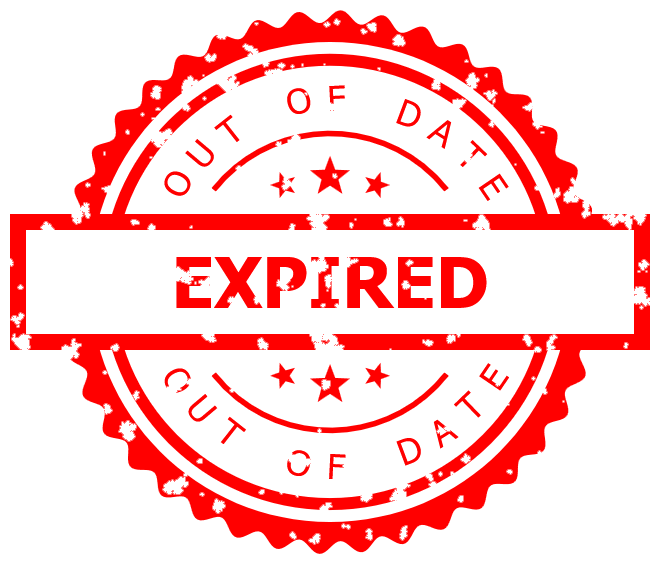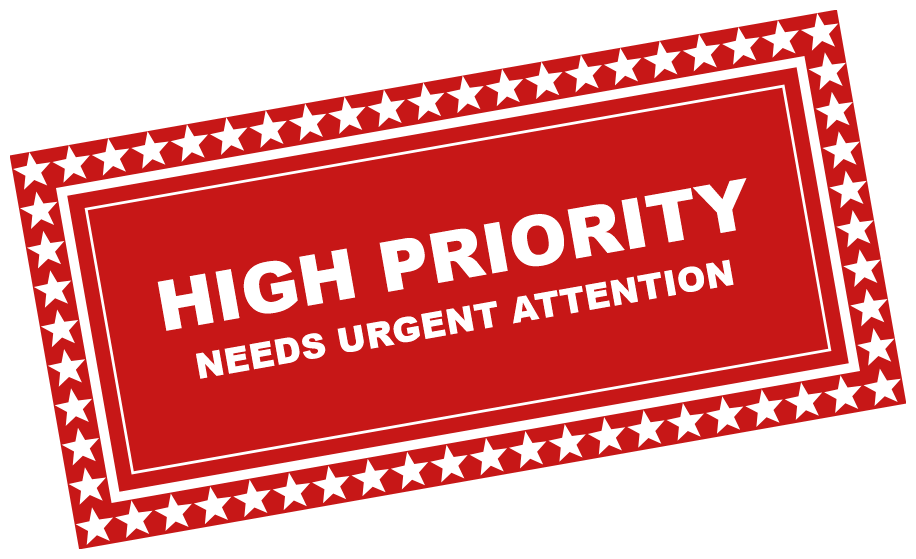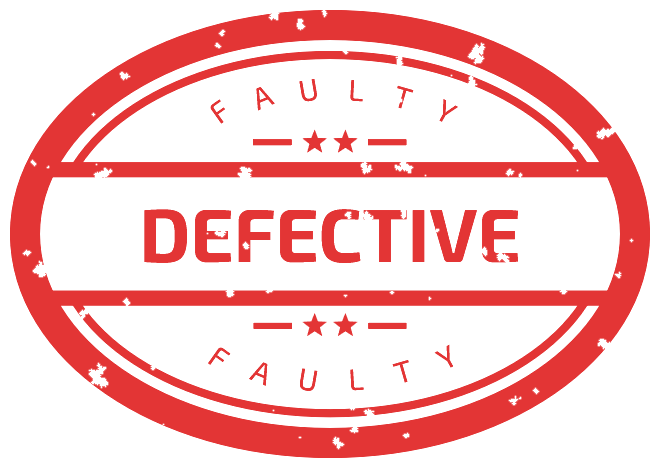World's simplest online red stamp designer. Red stamps usually mean things like rejection, failure, or something being denied. To create your stamp, just type your message (such as "REJECTED" or "FAILED") in the tool options below, and customize the stamp's design by selecting its shape, setting its dimensions, and picking its colors. Once you do that, you'll instantly get a red digital stamp as a PNG file in the output editor. Free, quick, and very powerful. Created with love by team Browserling.
World's simplest online red stamp designer. Red stamps usually mean things like rejection, failure, or something being denied. To create your stamp, just type your message (such as "REJECTED" or "FAILED") in the tool options below, and customize the stamp's design by selecting its shape, setting its dimensions, and picking its colors. Once you do that, you'll instantly get a red digital stamp as a PNG file in the output editor. Free, quick, and very powerful. Created with love by team Browserling.
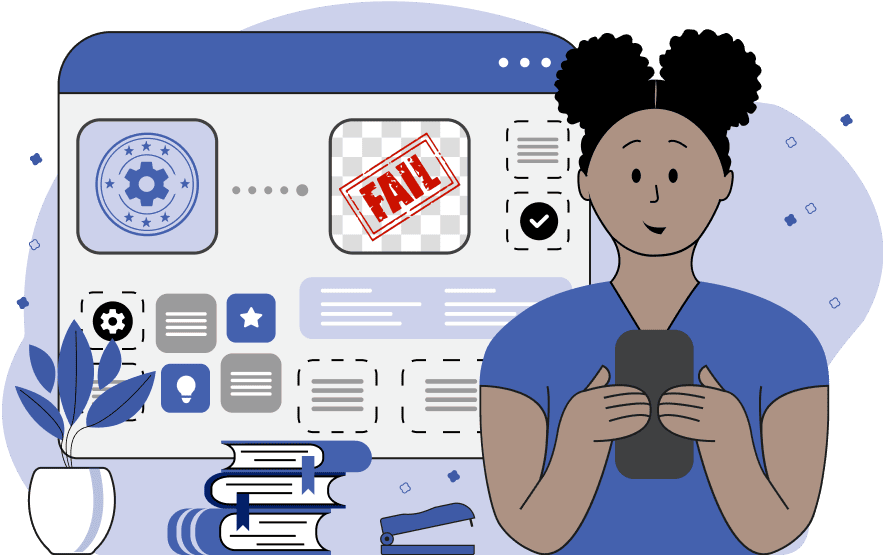
This online tool generates professional digital red stamps and seals. Red stamps hold significant importance as they draw attention and add a serious, official connotation to any document they appear on. Most often, red stamps are associated with something negative, urgent, or important. They are traditionally used for rejections, corrections, notifications, and markings that require immediate action. For example, stamps with inscriptions such as "REJECTED", "URGENT", "CANCELLED", "CONFIDENTIAL", or "INVALID" are vivid examples of red stamps. The color red is chosen for its visual power and ability to instantly attract attention, even on cluttered documents. The tool provides two dozen customization settings to create the exact red stamp for your needs. The first block of settings allows you to select the base shape of the stamp from a wide range of designs. It can be a simple circle, oval, rectangle, plain text, or a more complex design featuring banners, stripes, angle bars, and rounded corners. The next option allows you to specify the inscription of the stamp, which can be a single word, such as "DENIED" or "VOID", or multiple words, such as "TOP SECRET" or "DO NOT COPY". You can adjust the inscription's size to make it well-readable, and, via the color options, choose the desired shade of red for the inscription. Additionally, you can choose the inscription's font – it can be a standard font, or you can upload a custom font via an external link. You can also modify the font style by applying regular, bold, italic, or any combination of these styles. Then, the next option allows you to set the desired dimensions of the stamp in pixels. For round and oval designs, the height option is automatically adjusted from the width option to maintain stamp proportions. To make the stamp more expressive, you can adjust the border's thickness and add padding around the border. You can further customize the border by choosing between various border styles – standard, wavy, spiked, or star-filled border. You can also set how clean the stamp looks and add a real rubber stamp filter, which often has messy letters, uneven inscriptions, and missing red ink spots in the design. When the quality value is set below 100%, the program adds these natural-looking defects to the design. You can choose between two stamp fill modes: a stamp with a red background and transparent text or a stamp with a transparent background and red text. Usually, a stamp with a red background will attract even more attention as the red ink covers more area. You can also add an additional inscription in a smaller font to the stamp, an additional smaller border (and adjust its thickness), and extra stars and lines inside the stamp's body. Since red stamps are rarely applied horizontally on a document, you can rotate the stamp by any angle to match an uneven manual application. The final set of options lets you customize the red shade of the border, decorations, and background color (transparent by default). Also, you can reduce the opacity of the stamp to make it translucent on documents. Png-abulous!
This online tool generates professional digital red stamps and seals. Red stamps hold significant importance as they draw attention and add a serious, official connotation to any document they appear on. Most often, red stamps are associated with something negative, urgent, or important. They are traditionally used for rejections, corrections, notifications, and markings that require immediate action. For example, stamps with inscriptions such as "REJECTED", "URGENT", "CANCELLED", "CONFIDENTIAL", or "INVALID" are vivid examples of red stamps. The color red is chosen for its visual power and ability to instantly attract attention, even on cluttered documents. The tool provides two dozen customization settings to create the exact red stamp for your needs. The first block of settings allows you to select the base shape of the stamp from a wide range of designs. It can be a simple circle, oval, rectangle, plain text, or a more complex design featuring banners, stripes, angle bars, and rounded corners. The next option allows you to specify the inscription of the stamp, which can be a single word, such as "DENIED" or "VOID", or multiple words, such as "TOP SECRET" or "DO NOT COPY". You can adjust the inscription's size to make it well-readable, and, via the color options, choose the desired shade of red for the inscription. Additionally, you can choose the inscription's font – it can be a standard font, or you can upload a custom font via an external link. You can also modify the font style by applying regular, bold, italic, or any combination of these styles. Then, the next option allows you to set the desired dimensions of the stamp in pixels. For round and oval designs, the height option is automatically adjusted from the width option to maintain stamp proportions. To make the stamp more expressive, you can adjust the border's thickness and add padding around the border. You can further customize the border by choosing between various border styles – standard, wavy, spiked, or star-filled border. You can also set how clean the stamp looks and add a real rubber stamp filter, which often has messy letters, uneven inscriptions, and missing red ink spots in the design. When the quality value is set below 100%, the program adds these natural-looking defects to the design. You can choose between two stamp fill modes: a stamp with a red background and transparent text or a stamp with a transparent background and red text. Usually, a stamp with a red background will attract even more attention as the red ink covers more area. You can also add an additional inscription in a smaller font to the stamp, an additional smaller border (and adjust its thickness), and extra stars and lines inside the stamp's body. Since red stamps are rarely applied horizontally on a document, you can rotate the stamp by any angle to match an uneven manual application. The final set of options lets you customize the red shade of the border, decorations, and background color (transparent by default). Also, you can reduce the opacity of the stamp to make it translucent on documents. Png-abulous!
This example creates a realistic red stamp in PNG format for marking expired products. This type of stamp is typically used in quality control or logistics to mark goods that are no longer suitable for sale or consumption. The stamp's vibrant red color also helps convey this warning message. To create it, in the tool options, we select a circular banner stamp design, decorate it with a wavy border, add a double border, as well as extra stars and an underline below the secondary imprint. For the font, we choose a bold Tahoma typeface, and for the quality, we set it to 65%, simulating a realistic rubber stamp impression with intentional ink imperfections.
This example generates a bold red stamp with the primary label that says "HIGH PRIORITY" and the secondary label that says "NEEDS URGENT ATTENTION". Both labels use the Arial Black font, which is a thicker version of the regular Arial font. The stamp has a filled rectangular design, immediately drawing attention and signaling the urgency of a document or task, and is tiled by 10 degrees, giving it the appearance of manual application. Its outer border features a 40-pixel wide connected star pattern, and the inner border is a 15-pixel wide solid line.
In this example, we design a red oval seal used to flag defective products, damaged items, or rejected materials during QC processes. The seal has an oval shape with an inner banner that reads "DEFECTIVE". The extra message reads "FAULTY" and incorporates star and line ornaments. Both messages are printed using a custom font-face called "Exo 2". The seal is exported as a semi-transparent PNG image with reduced opacity, making it easy to overlay on existing product labels and packaging without hiding the background.
Edit a PNG in your browser.
Compare two or more PNG images.
Convert a PNG image to an AV1 image (AVIF).
Convert an AV1 image (AVIF) to a PNG image.
Convert a PNG image to a High Efficiency Image File (HEIF).
Convert a Hide Efficiency Image File (HEIF) to a PNG image.
Convert a PNG image to an ICO icon.
Convert a PNG image to a TIFF image.
Convert a TIFF image to a PNG image.
Convert a PNG image to a PIK image.
Convert a PIK image to a PNG image.
Convert a PNG image to a PPM image.
Convert a PPM image to a PNG image.
Convert a PNG image to a BPG image.
Convert a BPG image to a PNG image.
Convert a PNG image to a FLIF image.
Convert a FLIF image to a PNG image.
Convert a PNG image to a Paint.net file.
Convert a Paint.net file to a PNG image.
Convert a PNG image to a Photoshop file.
Convert a Photoshop file to a PNG image.
Convert a PNG image to an SVG image.
Convert a PNG image to an PDF document.
Convert a PDF document to a PNG image (or multiple images).
Convert a PNG image to an EPS file.
Convert an EPS file to a PNG image (or multiple images).
Convert a PNG image to a JFIF image.
Convert a JFIF image to a PNG image.
Convert a PNG image to raw RGB values.
Convert RGB values to a PNG image.
Convert a PNG image to raw BGR values.
Convert BGR values to a PNG image.
Convert a PNG image to raw RGBA values.
Convert RGBA values to a PNG image.
Convert a PNG image to raw BGRA values.
Convert BGRA values to a PNG image.
Convert multiple PNGs to a GIF animation.
Convert an APNG animation to a GIF image.
Convert a GIF animation to an APNG image.
Convert an APNG image to a Webp image.
Convert a Webp image to an APNG image.
Convert an APNG image to an MP4 video.
Convert an MP4 video to an APNG image.
Convert an APNG image to an AVI video.
Convert an AVI video to an APNG image.
Convert an APNG image to a WMV video.
Convert an WMV video to an APNG image.
Extract all frames from an APNG image.
Play a PNG animation (APNG) frame by frame.
Change the playback speed of an animated PNG (APNG).
Change how many times an animated PNG loops.
Reverse the order of frames in an animated PNG (APNG).
Created animated PNGs (APNGs) from input images.
Check if the given PNG file is an animated PNG file (APNG).
Create a sprite sheet from all animated PNG (APNG) frames.
Create an animated PNG (APNG) from a sprite sheet.
Create Excel art from a PNG image.
Randomly distort data in a PNG file to make a glitched PNG.
Find all grayscale pixels in a PNG (grayscale mask).
Find all color pixels in a PNG (color mask).
Invert the alpha channel values in a PNG.
Break a PNG image into multiple pieces.
Generate a slideshow animation from multiple PNGs.
Generate a mosaic wall from multiple PNGs.
Convert a PNG into a hexagonal grid of pixels.
Convert a PNG into a triangular grid of pixels.
Create a Voronoi diagram from a PNG image.
Darken PNG corners compared to its center.
Create multiple reflections of a PNG.
Apply a Bayer filter on a PNG.
Make a PNG look like it was taken via night vision goggles.
Make a PNG look like it's spherical.
Run a PNG through the Mobius Transform.
Convert between RGB, CMYK, HSV, and HSL color spaces.
Convert between 8-bit, 16-bit, 24-bit, and 32-bit PNG depths.
Remove dithering from a PNG image.
Convert a PNG to an ASCII art image.
Convert ASCII art to a PNG image.
Convert a PNG to an ANSI art image.
Convert ANSI art to a PNG image.
Convert a PNG to a Braille art image.
Convert Braille art to a PNG image.
Create a PNG image from the given bytes.
Convert a PNG image to bytes.
Increase the quality of a PNG image.
Extract a 2d slice from a PNG.
Create a PNG that contains all possible RGB colors.
Find all textual information in a PNG image and extract it.
Given any 2D PNG, add 3rd dimension to it.
Quickly erase text (labels, captions) from a PNG.
Quickly delete a watermark from a PNG.
Salvage a PNG that has bad bytes in it and doesn't open.
Conceal a secret message in a PNG image.
Update meta data of a PNG file.
Delete meta data from a PNG picture.
Check if the given file is a valid PNG without errors.
Subscribe to our updates. We'll let you know when we release new tools, features, and organize online workshops.
Enter your email here
We're Browserling — a friendly and fun cross-browser testing company powered by alien technology. At Browserling we love to make people's lives easier, so we created this collection of online PNG tools. We created the simplest possible user interface for our tools and they are now used by millions of users every month. Behind the scenes, our online PNG tools are actually powered by our web developer tools that we created over the last couple of years. Check them out!