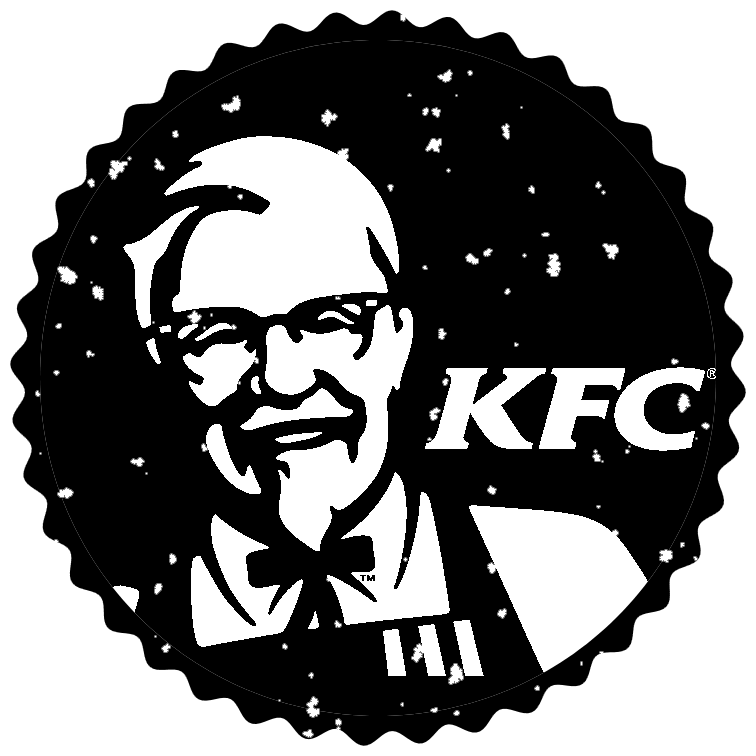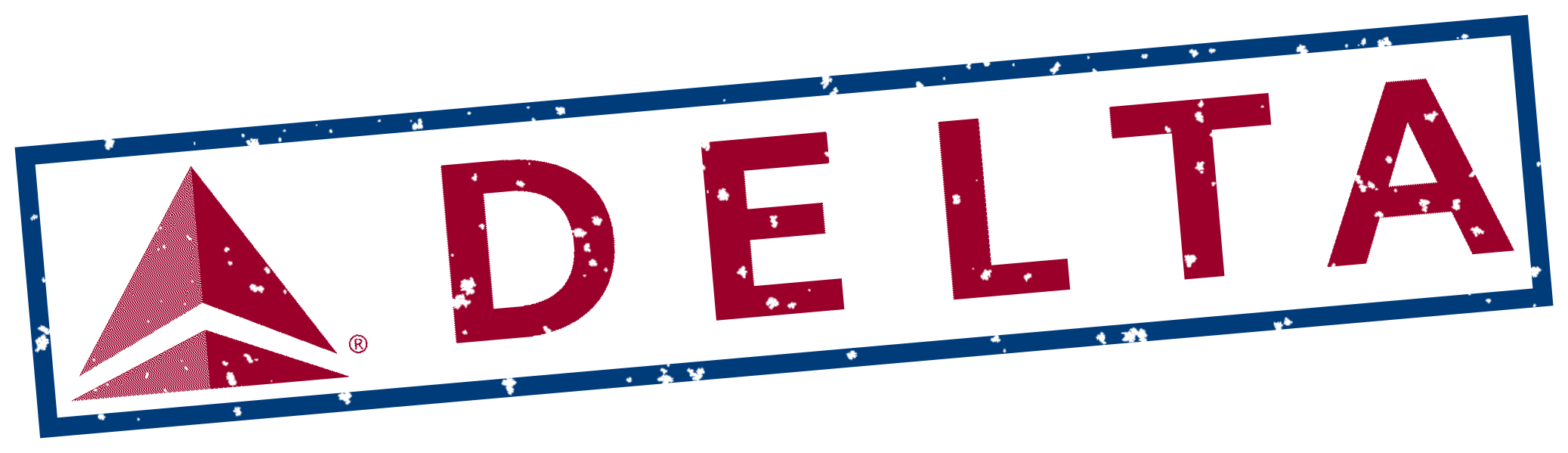World's simplest online logo to stamp converter. Just drop your logo into the input area, select the logo outline, and you'll instantly get a digital ink stamp of the logo in the output area (as a PNG). In the tool options, you can adjust the shape of the stamp (rectangle, square, oval, or circle), control the texture of the stamp, adjust ink color and density, tilt the stamp, and add a see-through effect for overlays and blending. Free, quick, and very powerful. Created with love by team Browserling.
World's simplest online logo to stamp converter. Just drop your logo into the input area, select the logo outline, and you'll instantly get a digital ink stamp of the logo in the output area (as a PNG). In the tool options, you can adjust the shape of the stamp (rectangle, square, oval, or circle), control the texture of the stamp, adjust ink color and density, tilt the stamp, and add a see-through effect for overlays and blending. Free, quick, and very powerful. Created with love by team Browserling.
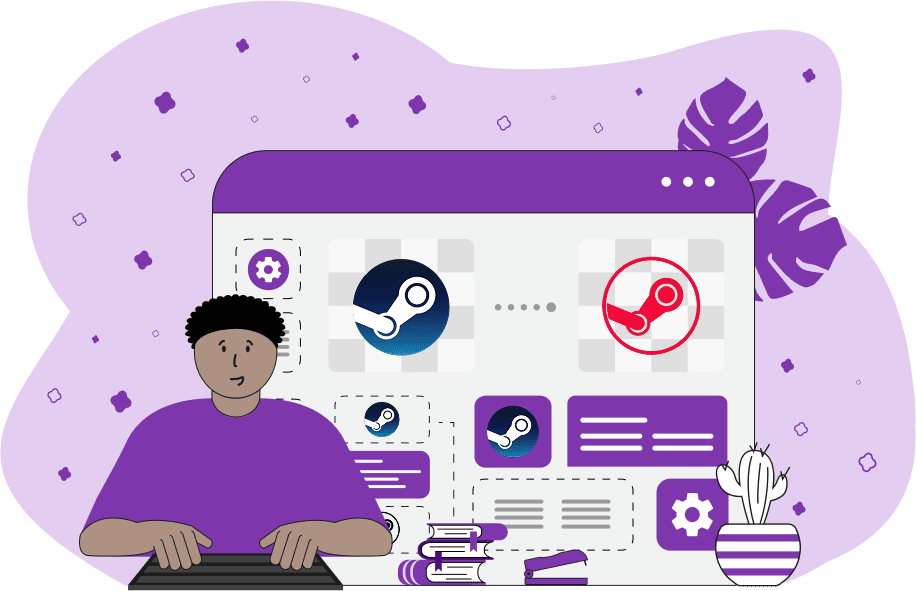
This online tool generates a digital stamp or seal from the given logo. The given logo can be of any size and any format. For example, it can be a PNG, JPG, GIF, WebP, or Bitmap file. The generated stamp always has the PNG format (as PNG supports see-through transparency). Most often, this tool is used for creating watermark stamps of company logos for protecting digital documents, designing transparent branded stickers and seals for social media, and customizing email signatures. To get started, simply upload your logo to the tool and select the area you want to convert into a stamp using either the rectangular or oval cropper. The program will convert only the selected part of your logo into a stamp, preserving the cropped shape. For example, if you crop the logo in the shape of an oval, you'll get an oval stamp. If you crop the logo as a rectangle, then you'll get a rectangular stamp. Rectangular stamps can have either sharp 90-degree corners or smooth rounded corners. Once the shape is set, you can draw a border around the shape to emphasize the logo imprint. In the tool options, you can adjust the border's width, color, and style (solid, wavy, spiky, or star-patterned). Before the conversion, the program simplifies the color composition of the logo and converts all the colors in it into the selected ink color. To fine-tune the colors that get painted in ink, you can adjust the color contrast setting, which lets you select more or fewer lighter and darker logo shades. Optionally, you can create a dithered logo stamp. Dithering is a technique that uses scattered pixels of mixed densities to create an illusion of two-color stamps. You can also change the ink density to create a stamp imprint with realistic defects (such as missing ink spots). For example, setting the ink density to 95% will randomly remove 5% of the ink from the imprint. Several extra options allow you to add padding around the stamp imprint and let you rotate the logo stamp clockwise or counter-clockwise. Additionally, you can choose the color of the stamp's background. By default, it's transparent, but if you need it to match a colored background (like a flyer, a label, or a website banner), you can pick any solid background color from the color picker. You can also set how visible the stamp should be by adjusting the opacity option. For example, if you set the opacity to 70%, then the stamp will become 30% see-through. Png-abulous!
This online tool generates a digital stamp or seal from the given logo. The given logo can be of any size and any format. For example, it can be a PNG, JPG, GIF, WebP, or Bitmap file. The generated stamp always has the PNG format (as PNG supports see-through transparency). Most often, this tool is used for creating watermark stamps of company logos for protecting digital documents, designing transparent branded stickers and seals for social media, and customizing email signatures. To get started, simply upload your logo to the tool and select the area you want to convert into a stamp using either the rectangular or oval cropper. The program will convert only the selected part of your logo into a stamp, preserving the cropped shape. For example, if you crop the logo in the shape of an oval, you'll get an oval stamp. If you crop the logo as a rectangle, then you'll get a rectangular stamp. Rectangular stamps can have either sharp 90-degree corners or smooth rounded corners. Once the shape is set, you can draw a border around the shape to emphasize the logo imprint. In the tool options, you can adjust the border's width, color, and style (solid, wavy, spiky, or star-patterned). Before the conversion, the program simplifies the color composition of the logo and converts all the colors in it into the selected ink color. To fine-tune the colors that get painted in ink, you can adjust the color contrast setting, which lets you select more or fewer lighter and darker logo shades. Optionally, you can create a dithered logo stamp. Dithering is a technique that uses scattered pixels of mixed densities to create an illusion of two-color stamps. You can also change the ink density to create a stamp imprint with realistic defects (such as missing ink spots). For example, setting the ink density to 95% will randomly remove 5% of the ink from the imprint. Several extra options allow you to add padding around the stamp imprint and let you rotate the logo stamp clockwise or counter-clockwise. Additionally, you can choose the color of the stamp's background. By default, it's transparent, but if you need it to match a colored background (like a flyer, a label, or a website banner), you can pick any solid background color from the color picker. You can also set how visible the stamp should be by adjusting the opacity option. For example, if you set the opacity to 70%, then the stamp will become 30% see-through. Png-abulous!
In this example, we transform the Blizzard Entertainment logo into a monochrome stamp. Since the original logo has a clear (transparent) background, everything you can see in the logo becomes the main stamp color, and the clear parts stay empty and act as the background in the stamp. We use a rectangular crop to select the logo and add rounded corners to it. The stamp's border is colored in dark-blue color and has a width of 15px. (Source: Wikipedia.)
In this example, we create a digital brand seal for KFC from their 2006–2018 logo. We set the color preprocessing contrast to 100% in the options, making the tool precisely separate light and dark shades of the logo, which produces a perfect seal imprint of the iconic figure of Colonel Sanders. We cut the logo into a circle shape with 10-pixel padding around it and add a bold, wavy, 30-pixel edge around it. We also reduce the ink level to 80%, meaning not all seal is covered in ink (there are some small ink gaps, just like in real seals). For the ink, we use a solid black color and draw it on a transparent background. (Source: Wikipedia.)
In this example, we convert the Delta Air Lines brand logo into a slightly rotated rectangular stamp in PNG format. To reflect color variations in the original red-and-blue logo, we enable dithering using the Atkinson's method, which simulates multiple colors through dot-style shading. We also lower the color contrast to 50%, fill the stamp's imprint with Delta's red color, and add a rectangular border around the whole stamp in Delta's blue color. (Source: Wikipedia.)
Edit a PNG in your browser.
Compare two or more PNG images.
Convert a PNG image to an AV1 image (AVIF).
Convert an AV1 image (AVIF) to a PNG image.
Convert a PNG image to a High Efficiency Image File (HEIF).
Convert a Hide Efficiency Image File (HEIF) to a PNG image.
Convert a PNG image to an ICO icon.
Convert a PNG image to a TIFF image.
Convert a TIFF image to a PNG image.
Convert a PNG image to a PIK image.
Convert a PIK image to a PNG image.
Convert a PNG image to a PPM image.
Convert a PPM image to a PNG image.
Convert a PNG image to a BPG image.
Convert a BPG image to a PNG image.
Convert a PNG image to a FLIF image.
Convert a FLIF image to a PNG image.
Convert a PNG image to a Paint.net file.
Convert a Paint.net file to a PNG image.
Convert a PNG image to a Photoshop file.
Convert a Photoshop file to a PNG image.
Convert a PNG image to an SVG image.
Convert a PNG image to an PDF document.
Convert a PDF document to a PNG image (or multiple images).
Convert a PNG image to an EPS file.
Convert an EPS file to a PNG image (or multiple images).
Convert a PNG image to a JFIF image.
Convert a JFIF image to a PNG image.
Convert a PNG image to raw RGB values.
Convert RGB values to a PNG image.
Convert a PNG image to raw BGR values.
Convert BGR values to a PNG image.
Convert a PNG image to raw RGBA values.
Convert RGBA values to a PNG image.
Convert a PNG image to raw BGRA values.
Convert BGRA values to a PNG image.
Convert multiple PNGs to a GIF animation.
Convert an APNG animation to a GIF image.
Convert a GIF animation to an APNG image.
Convert an APNG image to a Webp image.
Convert a Webp image to an APNG image.
Convert an APNG image to an MP4 video.
Convert an MP4 video to an APNG image.
Convert an APNG image to an AVI video.
Convert an AVI video to an APNG image.
Convert an APNG image to a WMV video.
Convert an WMV video to an APNG image.
Extract all frames from an APNG image.
Play a PNG animation (APNG) frame by frame.
Change the playback speed of an animated PNG (APNG).
Change how many times an animated PNG loops.
Reverse the order of frames in an animated PNG (APNG).
Created animated PNGs (APNGs) from input images.
Check if the given PNG file is an animated PNG file (APNG).
Create a sprite sheet from all animated PNG (APNG) frames.
Create an animated PNG (APNG) from a sprite sheet.
Create Excel art from a PNG image.
Randomly distort data in a PNG file to make a glitched PNG.
Find all grayscale pixels in a PNG (grayscale mask).
Find all color pixels in a PNG (color mask).
Invert the alpha channel values in a PNG.
Break a PNG image into multiple pieces.
Generate a slideshow animation from multiple PNGs.
Generate a mosaic wall from multiple PNGs.
Convert a PNG into a hexagonal grid of pixels.
Convert a PNG into a triangular grid of pixels.
Create a Voronoi diagram from a PNG image.
Darken PNG corners compared to its center.
Create multiple reflections of a PNG.
Apply a Bayer filter on a PNG.
Make a PNG look like it was taken via night vision goggles.
Make a PNG look like it's spherical.
Run a PNG through the Mobius Transform.
Convert between RGB, CMYK, HSV, and HSL color spaces.
Convert between 8-bit, 16-bit, 24-bit, and 32-bit PNG depths.
Remove dithering from a PNG image.
Convert a PNG to an ASCII art image.
Convert ASCII art to a PNG image.
Convert a PNG to an ANSI art image.
Convert ANSI art to a PNG image.
Convert a PNG to a Braille art image.
Convert Braille art to a PNG image.
Create a PNG image from the given bytes.
Convert a PNG image to bytes.
Increase the quality of a PNG image.
Extract a 2d slice from a PNG.
Create a PNG that contains all possible RGB colors.
Find all textual information in a PNG image and extract it.
Given any 2D PNG, add 3rd dimension to it.
Quickly erase text (labels, captions) from a PNG.
Quickly delete a watermark from a PNG.
Salvage a PNG that has bad bytes in it and doesn't open.
Conceal a secret message in a PNG image.
Update meta data of a PNG file.
Delete meta data from a PNG picture.
Check if the given file is a valid PNG without errors.
Subscribe to our updates. We'll let you know when we release new tools, features, and organize online workshops.
Enter your email here
We're Browserling — a friendly and fun cross-browser testing company powered by alien technology. At Browserling we love to make people's lives easier, so we created this collection of online PNG tools. We created the simplest possible user interface for our tools and they are now used by millions of users every month. Behind the scenes, our online PNG tools are actually powered by our web developer tools that we created over the last couple of years. Check them out!