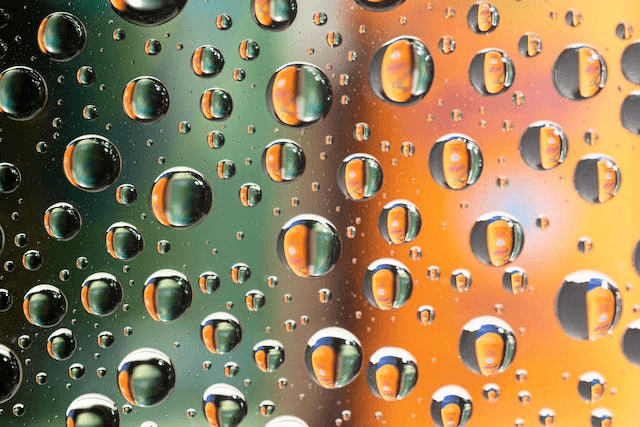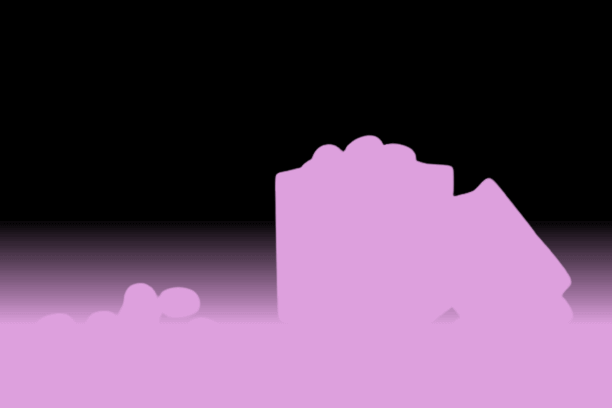World's simplest browser-based Portable Network Graphics (PNG) transparency viewer. Just import your PNG image in the editor on the left and you will instantly be able to visualize the transparent areas of the PNG and view the alpha channel. Free, quick, and very powerful. Import a PNG – visualize its transparency. Created with love by team Browserling.
World's simplest browser-based Portable Network Graphics (PNG) transparency viewer. Just import your PNG image in the editor on the left and you will instantly be able to visualize the transparent areas of the PNG and view the alpha channel. Free, quick, and very powerful. Import a PNG – visualize its transparency. Created with love by team Browserling.

This tool displays the transparent areas of a PNG. When you load a PNG file in this program, it generates an alpha mask that highlights the fully transparent (alpha value "α" = 0), semi-transparent (alpha value "α" between 0 and 1), and non-transparent (alpha value "α" = 1) areas using customizable colors. In the program's options, you'll find three distinct color fields. These fields allow you to set specific colors for each type of transparency. For example, you can choose one color to represent fully transparent areas, another for semi-transparent regions, and a third for completely opaque sections. This level of customization provides a clearer, more distinct visualization, making it easier to differentiate between the varying transparency levels. Additionally, you can activate the "Show Real Semi-transparency" mode, which will draw the pixels in semi-transparent areas with their actual alpha levels. In other words, this mode displays the actual alpha channel values. If this mode is off, then all semi-transparent areas will be displayed in a single solid color specified in the semi-transparent color field. Another standout feature is the tool's ability to provide an exact count of the transparent, semi-transparent, and opaque pixels within the PNG file. This functionality is invaluable for detailed image analysis, allowing you to quantify the exact distribution of transparency in the images. Png-abulous!
This tool displays the transparent areas of a PNG. When you load a PNG file in this program, it generates an alpha mask that highlights the fully transparent (alpha value "α" = 0), semi-transparent (alpha value "α" between 0 and 1), and non-transparent (alpha value "α" = 1) areas using customizable colors. In the program's options, you'll find three distinct color fields. These fields allow you to set specific colors for each type of transparency. For example, you can choose one color to represent fully transparent areas, another for semi-transparent regions, and a third for completely opaque sections. This level of customization provides a clearer, more distinct visualization, making it easier to differentiate between the varying transparency levels. Additionally, you can activate the "Show Real Semi-transparency" mode, which will draw the pixels in semi-transparent areas with their actual alpha levels. In other words, this mode displays the actual alpha channel values. If this mode is off, then all semi-transparent areas will be displayed in a single solid color specified in the semi-transparent color field. Another standout feature is the tool's ability to provide an exact count of the transparent, semi-transparent, and opaque pixels within the PNG file. This functionality is invaluable for detailed image analysis, allowing you to quantify the exact distribution of transparency in the images. Png-abulous!
In this example, we show the areas of a transparent PNG file using a simple three-color alpha mask. The black region in the output mask represents the leaves of the plant, which are non-transparent pixels with an alpha channel value of 1. The lime color is concentrated at the edges of the plant leaves and represents semi-transparent pixels with an alpha channel value greater than 0 but strictly less than 1. Finally, the transparent color is placed around the plant and represents the original transparent area with an alpha channel of exactly 0. (Source: Pexels.)
In this example, we visualize barely transparent pixels of a PNG image of water droplets and draw their transparency mask. This image is entirely semi-transparent, but as the pixels' alpha channel values are very close to 1, the semi-transparency is difficult to spot. We activate the "Show Real Semi-transparency" option and display the semi-transparent pixels in the "Gainsboro" color, which is a shade of gray color. The background color for these semi-transparent pixels uses a shade of red. As a result, the mask clearly shows that the transparency is more concentrated on the right side of the PNG image (as the right side is more red). (Source: Pexels.)
In this example, we load a PNG of egg-shaped sweets, which contains a gradient that includes the entire transparency spectrum, including opaque pixels, semi-transparent pixels, and fully transparent pixels. To clearly see where the transparency starts and opacity ends, we generate a mask with the following two colors: "black" for transparency and "plum" for semi-transparency and opacity. As the "plum" color is used for both transparency and semi-transparency, we also include the actual alpha channel values when displaying the semi-transparency. (Source: Pexels.)
Edit a PNG in your browser.
Compare two or more PNG images.
Convert a PNG image to an AV1 image (AVIF).
Convert an AV1 image (AVIF) to a PNG image.
Convert a PNG image to a High Efficiency Image File (HEIF).
Convert a Hide Efficiency Image File (HEIF) to a PNG image.
Convert a PNG image to an ICO icon.
Convert a PNG image to a TIFF image.
Convert a TIFF image to a PNG image.
Convert a PNG image to a PIK image.
Convert a PIK image to a PNG image.
Convert a PNG image to a PPM image.
Convert a PPM image to a PNG image.
Convert a PNG image to a BPG image.
Convert a BPG image to a PNG image.
Convert a PNG image to a FLIF image.
Convert a FLIF image to a PNG image.
Convert a PNG image to a Paint.net file.
Convert a Paint.net file to a PNG image.
Convert a PNG image to a Photoshop file.
Convert a Photoshop file to a PNG image.
Convert a PNG image to an SVG image.
Convert a PNG image to an PDF document.
Convert a PDF document to a PNG image (or multiple images).
Convert a PNG image to an EPS file.
Convert an EPS file to a PNG image (or multiple images).
Convert a PNG image to a JFIF image.
Convert a JFIF image to a PNG image.
Convert a PNG image to raw RGB values.
Convert RGB values to a PNG image.
Convert a PNG image to raw BGR values.
Convert BGR values to a PNG image.
Convert a PNG image to raw RGBA values.
Convert RGBA values to a PNG image.
Convert a PNG image to raw BGRA values.
Convert BGRA values to a PNG image.
Convert multiple PNGs to a GIF animation.
Convert an APNG animation to a GIF image.
Convert a GIF animation to an APNG image.
Convert an APNG image to a Webp image.
Convert a Webp image to an APNG image.
Convert an APNG image to an MP4 video.
Convert an MP4 video to an APNG image.
Convert an APNG image to an AVI video.
Convert an AVI video to an APNG image.
Convert an APNG image to a WMV video.
Convert an WMV video to an APNG image.
Extract all frames from an APNG image.
Play a PNG animation (APNG) frame by frame.
Change the playback speed of an animated PNG (APNG).
Change how many times an animated PNG loops.
Reverse the order of frames in an animated PNG (APNG).
Created animated PNGs (APNGs) from input images.
Check if the given PNG file is an animated PNG file (APNG).
Create a sprite sheet from all animated PNG (APNG) frames.
Create an animated PNG (APNG) from a sprite sheet.
Create Excel art from a PNG image.
Randomly distort data in a PNG file to make a glitched PNG.
Find all grayscale pixels in a PNG (grayscale mask).
Find all color pixels in a PNG (color mask).
Invert the alpha channel values in a PNG.
Break a PNG image into multiple pieces.
Generate a slideshow animation from multiple PNGs.
Generate a mosaic wall from multiple PNGs.
Convert a PNG into a hexagonal grid of pixels.
Convert a PNG into a triangular grid of pixels.
Create a Voronoi diagram from a PNG image.
Darken PNG corners compared to its center.
Create multiple reflections of a PNG.
Apply a Bayer filter on a PNG.
Make a PNG look like it was taken via night vision goggles.
Make a PNG look like it's spherical.
Run a PNG through the Mobius Transform.
Convert between RGB, CMYK, HSV, and HSL color spaces.
Convert between 8-bit, 16-bit, 24-bit, and 32-bit PNG depths.
Remove dithering from a PNG image.
Convert a PNG to an ASCII art image.
Convert ASCII art to a PNG image.
Convert a PNG to an ANSI art image.
Convert ANSI art to a PNG image.
Convert a PNG to a Braille art image.
Convert Braille art to a PNG image.
Create a PNG image from the given bytes.
Convert a PNG image to bytes.
Increase the quality of a PNG image.
Extract a 2d slice from a PNG.
Create a PNG that contains all possible RGB colors.
Find all textual information in a PNG image and extract it.
Given any 2D PNG, add 3rd dimension to it.
Quickly erase text (labels, captions) from a PNG.
Quickly delete a watermark from a PNG.
Salvage a PNG that has bad bytes in it and doesn't open.
Conceal a secret message in a PNG image.
Update meta data of a PNG file.
Delete meta data from a PNG picture.
Check if the given file is a valid PNG without errors.
Subscribe to our updates. We'll let you know when we release new tools, features, and organize online workshops.
Enter your email here
We're Browserling — a friendly and fun cross-browser testing company powered by alien technology. At Browserling we love to make people's lives easier, so we created this collection of online PNG tools. We created the simplest possible user interface for our tools and they are now used by millions of users every month. Behind the scenes, our online PNG tools are actually powered by our web developer tools that we created over the last couple of years. Check them out!