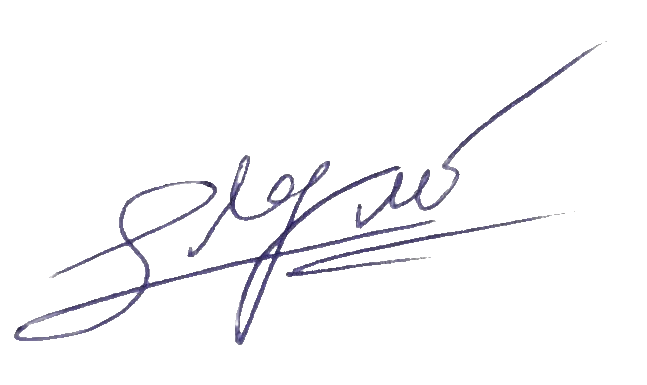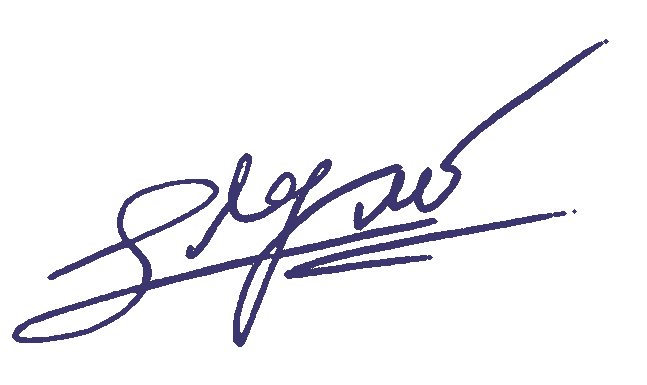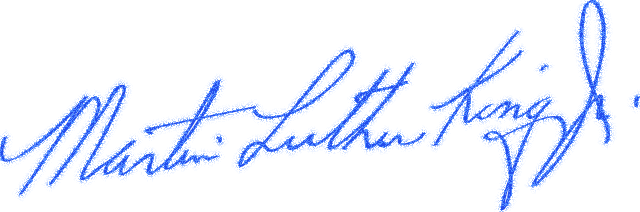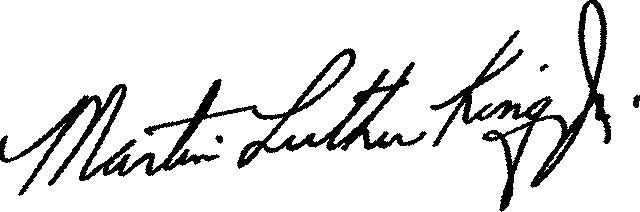World's simplest online PNG signature quality improver. Just import your low quality PNG signature in the editor on the left and you'll instantly get a higher quality digital signature on the right. In the options, you can adjust the signature's color, thickness, and make its edges smooth. Free, quick, and very powerful. Created with love by team Browserling.
World's simplest online PNG signature quality improver. Just import your low quality PNG signature in the editor on the left and you'll instantly get a higher quality digital signature on the right. In the options, you can adjust the signature's color, thickness, and make its edges smooth. Free, quick, and very powerful. Created with love by team Browserling.
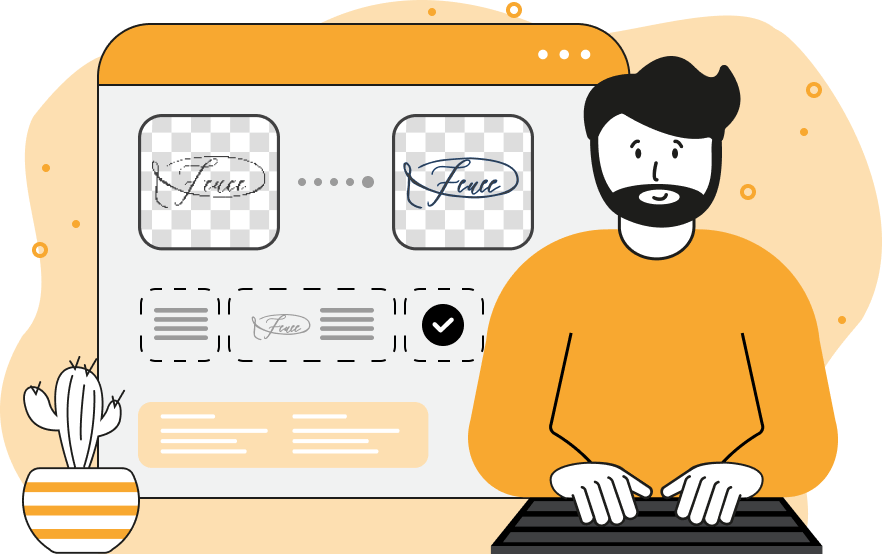
This online browser program fixes low-quality electronic signatures and improves their visibility, color, and thickness. In the input of this tool, you can upload a PNG format signature with a transparent background, and the tool will do its best to improve the signature's appearance. If your signature still has a background, you have to first remove it using the Transparent Signature Maker tool. You can also use several options to fine-tune the appearance of the improved signature. The options allow you to create a high-quality signature by adjusting the color of the signature, adding extra thickness, removing semi-transparent pixel artifacts, and smoothing the pixels around the edges to make it anti-aliased, which makes it look great on non-white backgrounds. You can easily change the signature's color by activating the corresponding checkbox in the options. Often, when taking a photo of a signature or scanning it, the colors get distorted, and this option allows you to recolor the signatures into a uniform color shade, making the signature more professional. The new color of the signature can be selected from the color palette or specified using its name, hex, or RGB code. If there are faint, nearly invisible, and noisy pixels around the signature, you can completely remove them. To remove these semi-transparent pixels, activate the "Translucency Cleanup" checkbox and enter the cleanup sensitivity value. This parameter defines the alpha channel value ranging from 0 to 255, and all pixels having an alpha channel value less than this will be removed. For example, if the cleanup sensitivity is set to 25, all pixels with an alpha channel value less than 25 (almost invisible pixels) will become fully transparent and invisible. You can also make your electronic signature stand out and make it more expressive by increasing the thickness of the pen. The extra thickness is generated from the pixels of the same color as the signature, and the thickness value can be specified in the options in pixel increments (for example, 1, 2, or 3 pixels). You can also choose the mode to add thickness only to the outer contours of the signature, preserving the internal gaps, such as in the letters "a", "e", or "o". Finally, you can add anti-aliasing to the signature, eliminating harsh pixels on the edges. This option creates a soft transition of the specified radius between the pen and the background (for example, it can be 1, 2, or 3 pixels). Png-abulous!
This online browser program fixes low-quality electronic signatures and improves their visibility, color, and thickness. In the input of this tool, you can upload a PNG format signature with a transparent background, and the tool will do its best to improve the signature's appearance. If your signature still has a background, you have to first remove it using the Transparent Signature Maker tool. You can also use several options to fine-tune the appearance of the improved signature. The options allow you to create a high-quality signature by adjusting the color of the signature, adding extra thickness, removing semi-transparent pixel artifacts, and smoothing the pixels around the edges to make it anti-aliased, which makes it look great on non-white backgrounds. You can easily change the signature's color by activating the corresponding checkbox in the options. Often, when taking a photo of a signature or scanning it, the colors get distorted, and this option allows you to recolor the signatures into a uniform color shade, making the signature more professional. The new color of the signature can be selected from the color palette or specified using its name, hex, or RGB code. If there are faint, nearly invisible, and noisy pixels around the signature, you can completely remove them. To remove these semi-transparent pixels, activate the "Translucency Cleanup" checkbox and enter the cleanup sensitivity value. This parameter defines the alpha channel value ranging from 0 to 255, and all pixels having an alpha channel value less than this will be removed. For example, if the cleanup sensitivity is set to 25, all pixels with an alpha channel value less than 25 (almost invisible pixels) will become fully transparent and invisible. You can also make your electronic signature stand out and make it more expressive by increasing the thickness of the pen. The extra thickness is generated from the pixels of the same color as the signature, and the thickness value can be specified in the options in pixel increments (for example, 1, 2, or 3 pixels). You can also choose the mode to add thickness only to the outer contours of the signature, preserving the internal gaps, such as in the letters "a", "e", or "o". Finally, you can add anti-aliasing to the signature, eliminating harsh pixels on the edges. This option creates a soft transition of the specified radius between the pen and the background (for example, it can be 1, 2, or 3 pixels). Png-abulous!
In this example, we improve a scanned copy of a handwritten signature and make it ready for use in digital documents. To give the signature a more professional appearance, we convert it to a uniform solid shade of dark blue (color's hex code is #3b366d), which matches the original ink color. Additionally, we increase the thickness of the signature, making it more pronounced. To do this, we add 2 pixels to the pen's line thickness (set in the options). However, we only add the new thickness to the outside of the signature so that the loops and holes in the letters didn't get narrower and didn't fill with excess color.
In this example, we upload a thin, blurry, and noisy signature of Martin Luther King Jr. To enhance it, we use several options of this tool. First, we replace the poorly visible blue color of the signature with a solid black color. Then, we increase the thickness of the signature by 1 pixel. Finally, we clean up the signature by making all noisy semi-transparent pixels with an alpha channel value less than 150 completely transparent, thus effectively removing all noise and artifacts from the signature. (Source: Wikipedia.)
In this example, we have restored the signature of Leonardo da Vinci, which we obtained from an archive of ancient books by snapping a quick photo while no one was looking. As we were in such a rush, the photo of the signature came out blurry, indistinct, difficult to read, and overall very poor quality. To fix these issues and improve the quality, we enhanced its color and width by enabling the corresponding tool options. We set a solid black color for the enhanced signature, made it thicker by 1 pixel on all sides, and smoothed a 1-pixel line around all edges (inner and outer). As a result, we obtained a much higher quality signature of Leonardo da Vinci, which you'd think he signed today and not centuries ago. (Source: Wikipedia.)
In this example, we transform a low-quality photograph of Queen Elizabeth II's signature into a high-quality electronic signature. To achieve this, we increase the signature's width by 3 pixels, excluding internal contours to maintain authenticity. We also introduce a new signature color – the dark sienna color (#673923). The outcome is a robust, clear, and contemporary electronic signature of Queen Elizabeth II. (Source: Wikipedia.)
In this example, we upload a signature that was poorly scanned with an old scanner. It missed many black pixels in the signature (creating holes) and created many almost-invisible translucent pixels around the ink. To eliminate the holes in the signature line, we increase the thickness of the signature by 2 pixels on all sides (including the internal areas). To remove the numerous translucent pixels, we activate the translucency cleaning option, which erases all pixels with an opacity value of less than 80.
Edit a PNG in your browser.
Compare two or more PNG images.
Convert a PNG image to an AV1 image (AVIF).
Convert an AV1 image (AVIF) to a PNG image.
Convert a PNG image to a High Efficiency Image File (HEIF).
Convert a Hide Efficiency Image File (HEIF) to a PNG image.
Convert a PNG image to an ICO icon.
Convert a PNG image to a TIFF image.
Convert a TIFF image to a PNG image.
Convert a PNG image to a PIK image.
Convert a PIK image to a PNG image.
Convert a PNG image to a PPM image.
Convert a PPM image to a PNG image.
Convert a PNG image to a BPG image.
Convert a BPG image to a PNG image.
Convert a PNG image to a FLIF image.
Convert a FLIF image to a PNG image.
Convert a PNG image to a Paint.net file.
Convert a Paint.net file to a PNG image.
Convert a PNG image to a Photoshop file.
Convert a Photoshop file to a PNG image.
Convert a PNG image to an SVG image.
Convert a PNG image to an PDF document.
Convert a PDF document to a PNG image (or multiple images).
Convert a PNG image to an EPS file.
Convert an EPS file to a PNG image (or multiple images).
Convert a PNG image to a JFIF image.
Convert a JFIF image to a PNG image.
Convert a PNG image to raw RGB values.
Convert RGB values to a PNG image.
Convert a PNG image to raw BGR values.
Convert BGR values to a PNG image.
Convert a PNG image to raw RGBA values.
Convert RGBA values to a PNG image.
Convert a PNG image to raw BGRA values.
Convert BGRA values to a PNG image.
Convert multiple PNGs to a GIF animation.
Convert an APNG animation to a GIF image.
Convert a GIF animation to an APNG image.
Convert an APNG image to a Webp image.
Convert a Webp image to an APNG image.
Convert an APNG image to an MP4 video.
Convert an MP4 video to an APNG image.
Convert an APNG image to an AVI video.
Convert an AVI video to an APNG image.
Convert an APNG image to a WMV video.
Convert an WMV video to an APNG image.
Extract all frames from an APNG image.
Play a PNG animation (APNG) frame by frame.
Change the playback speed of an animated PNG (APNG).
Change how many times an animated PNG loops.
Reverse the order of frames in an animated PNG (APNG).
Created animated PNGs (APNGs) from input images.
Check if the given PNG file is an animated PNG file (APNG).
Create a sprite sheet from all animated PNG (APNG) frames.
Create an animated PNG (APNG) from a sprite sheet.
Create Excel art from a PNG image.
Randomly distort data in a PNG file to make a glitched PNG.
Find all grayscale pixels in a PNG (grayscale mask).
Find all color pixels in a PNG (color mask).
Invert the alpha channel values in a PNG.
Break a PNG image into multiple pieces.
Generate a slideshow animation from multiple PNGs.
Generate a mosaic wall from multiple PNGs.
Convert a PNG into a hexagonal grid of pixels.
Convert a PNG into a triangular grid of pixels.
Create a Voronoi diagram from a PNG image.
Darken PNG corners compared to its center.
Create multiple reflections of a PNG.
Apply a Bayer filter on a PNG.
Make a PNG look like it was taken via night vision goggles.
Make a PNG look like it's spherical.
Run a PNG through the Mobius Transform.
Convert between RGB, CMYK, HSV, and HSL color spaces.
Convert between 8-bit, 16-bit, 24-bit, and 32-bit PNG depths.
Remove dithering from a PNG image.
Convert a PNG to an ASCII art image.
Convert ASCII art to a PNG image.
Convert a PNG to an ANSI art image.
Convert ANSI art to a PNG image.
Convert a PNG to a Braille art image.
Convert Braille art to a PNG image.
Create a PNG image from the given bytes.
Convert a PNG image to bytes.
Increase the quality of a PNG image.
Extract a 2d slice from a PNG.
Create a PNG that contains all possible RGB colors.
Find all textual information in a PNG image and extract it.
Given any 2D PNG, add 3rd dimension to it.
Quickly erase text (labels, captions) from a PNG.
Quickly delete a watermark from a PNG.
Salvage a PNG that has bad bytes in it and doesn't open.
Conceal a secret message in a PNG image.
Update meta data of a PNG file.
Delete meta data from a PNG picture.
Check if the given file is a valid PNG without errors.
Subscribe to our updates. We'll let you know when we release new tools, features, and organize online workshops.
Enter your email here
We're Browserling — a friendly and fun cross-browser testing company powered by alien technology. At Browserling we love to make people's lives easier, so we created this collection of online PNG tools. We created the simplest possible user interface for our tools and they are now used by millions of users every month. Behind the scenes, our online PNG tools are actually powered by our web developer tools that we created over the last couple of years. Check them out!