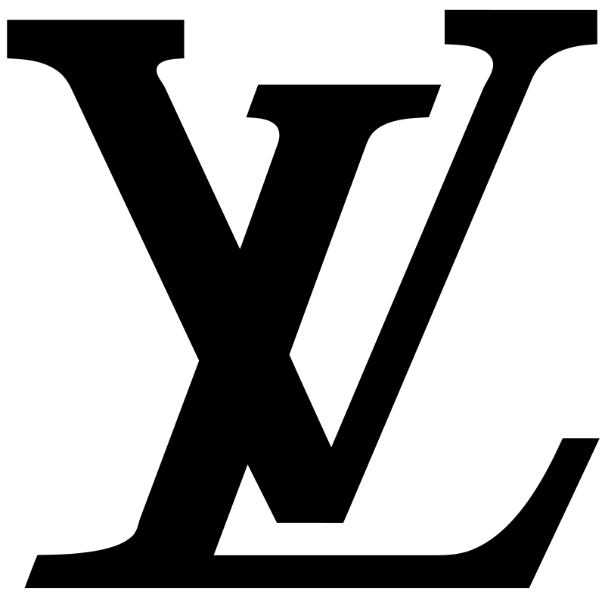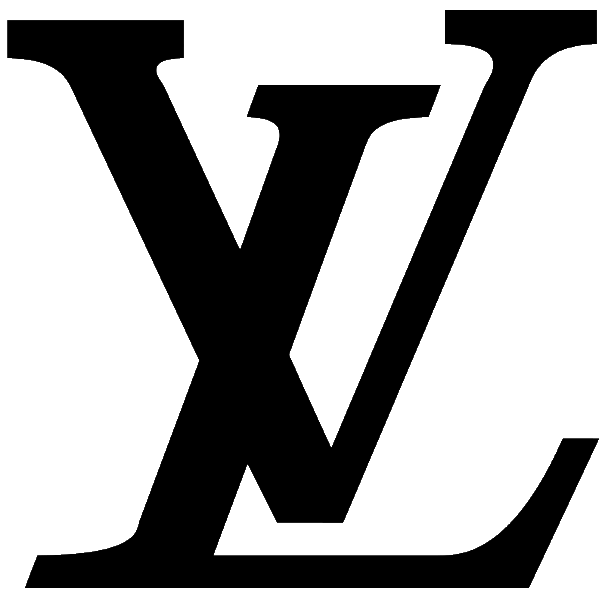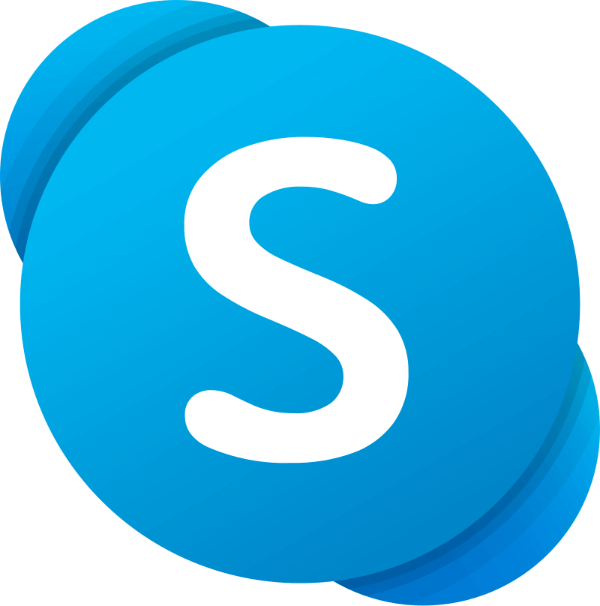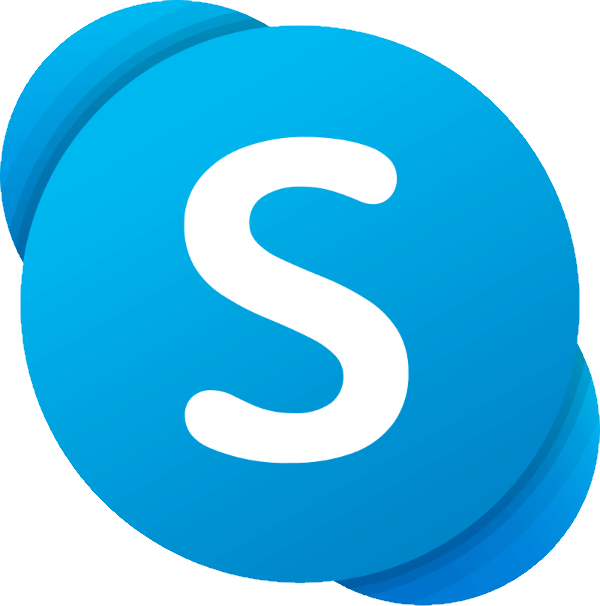World's simplest online logo background remover. Just import your PNG logo in the editor on the left, set the background color in the options, and you'll instantly get a logo without background on the right. Free, quick, and very powerful. Import a logo – remove logo background. Created with love by team Browserling.
World's simplest online logo background remover. Just import your PNG logo in the editor on the left, set the background color in the options, and you'll instantly get a logo without background on the right. Free, quick, and very powerful. Import a logo – remove logo background. Created with love by team Browserling.
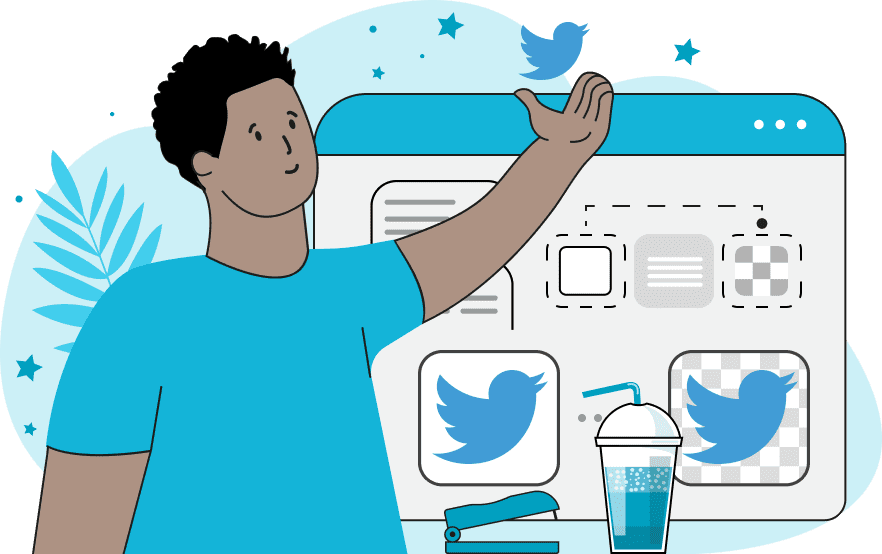
This browser-based utility makes the logo transparent and ready to use on any new background. In the options, you can configure the background removal of the logo step by step. To start, you need to define the background color you want to get rid of. To do this, you can specify its color in the options or select a color by clicking on the preview. Next, the "Percentage of Shades" option allows you to adjust the degree of removal of similar background shades, setting a percentage from 0% to 100%. The "Delete Regions Outside" option turns areas touching the edges of the PNG into a transparent color. This allows you to keep the logo colors unchanged, removing only the background around it (if both the background and the elements inside the logo have the same color). The "Make Edges Soft" option creates a thin semi-transparent line at the edge of the logo and a transparent background. This allows you to make the remaining background pixels on the edge of the logo invisible and also allows any future logo to blend harmoniously into the new background. The width of this semi-transparent line can be set in the options. Finally, the "Show Transparency in Black" option shows where the logo has transparent areas, using black on a white canvas. This makes it easy to see and check which parts of the logo have become transparent. When you need to get rid of the transparency in your logo, use the Add Logo Background tool. Png-abulous!
This browser-based utility makes the logo transparent and ready to use on any new background. In the options, you can configure the background removal of the logo step by step. To start, you need to define the background color you want to get rid of. To do this, you can specify its color in the options or select a color by clicking on the preview. Next, the "Percentage of Shades" option allows you to adjust the degree of removal of similar background shades, setting a percentage from 0% to 100%. The "Delete Regions Outside" option turns areas touching the edges of the PNG into a transparent color. This allows you to keep the logo colors unchanged, removing only the background around it (if both the background and the elements inside the logo have the same color). The "Make Edges Soft" option creates a thin semi-transparent line at the edge of the logo and a transparent background. This allows you to make the remaining background pixels on the edge of the logo invisible and also allows any future logo to blend harmoniously into the new background. The width of this semi-transparent line can be set in the options. Finally, the "Show Transparency in Black" option shows where the logo has transparent areas, using black on a white canvas. This makes it easy to see and check which parts of the logo have become transparent. When you need to get rid of the transparency in your logo, use the Add Logo Background tool. Png-abulous!
In this example, we remove the white background from the Louis Vuitton logo, leaving only the brand's black signature letters. To eliminate not only the white pixels but also the light gray shades at the edges of the logo's letters, we set a high threshold of 50%, ensuring the removal of shades similar to white. (Source: Wikipedia.)
In this example, we remove the background from the PNG logo of Jack in the Box. The logo is placed on a dark gray fill, but since we don't know the exact color, we click on the background in the input preview and get the color code rgba(54, 54, 58, 255). To eliminate close color variations, we use a percentage of shades equal to 10%. To remove the remaining background pixels on the edges of the logo, we create a semi-transparent edge with a radius of 2 pixels. (Source: Wikipedia.)
This example removes the background from the Skype logo. The background is white and is placed around the brand's blue icon. However, the white color is also present inside the logo, forming the letter "S". To remove the background around the logo while keeping the letter inside filled, we activate the option to delete regions outside. This way, we clean the logo of the white background and 15% of other shades, and we make slight edge smoothing with a radius of 1 pixel. (Source: Wikipedia.)
Edit a PNG in your browser.
Compare two or more PNG images.
Convert a PNG image to an AV1 image (AVIF).
Convert an AV1 image (AVIF) to a PNG image.
Convert a PNG image to a High Efficiency Image File (HEIF).
Convert a Hide Efficiency Image File (HEIF) to a PNG image.
Convert a PNG image to an ICO icon.
Convert a PNG image to a TIFF image.
Convert a TIFF image to a PNG image.
Convert a PNG image to a PIK image.
Convert a PIK image to a PNG image.
Convert a PNG image to a PPM image.
Convert a PPM image to a PNG image.
Convert a PNG image to a BPG image.
Convert a BPG image to a PNG image.
Convert a PNG image to a FLIF image.
Convert a FLIF image to a PNG image.
Convert a PNG image to a Paint.net file.
Convert a Paint.net file to a PNG image.
Convert a PNG image to a Photoshop file.
Convert a Photoshop file to a PNG image.
Convert a PNG image to an SVG image.
Convert a PNG image to an PDF document.
Convert a PDF document to a PNG image (or multiple images).
Convert a PNG image to an EPS file.
Convert an EPS file to a PNG image (or multiple images).
Convert a PNG image to a JFIF image.
Convert a JFIF image to a PNG image.
Convert a PNG image to raw RGB values.
Convert RGB values to a PNG image.
Convert a PNG image to raw BGR values.
Convert BGR values to a PNG image.
Convert a PNG image to raw RGBA values.
Convert RGBA values to a PNG image.
Convert a PNG image to raw BGRA values.
Convert BGRA values to a PNG image.
Convert multiple PNGs to a GIF animation.
Convert an APNG animation to a GIF image.
Convert a GIF animation to an APNG image.
Convert an APNG image to a Webp image.
Convert a Webp image to an APNG image.
Convert an APNG image to an MP4 video.
Convert an MP4 video to an APNG image.
Convert an APNG image to an AVI video.
Convert an AVI video to an APNG image.
Convert an APNG image to a WMV video.
Convert an WMV video to an APNG image.
Extract all frames from an APNG image.
Play a PNG animation (APNG) frame by frame.
Change the playback speed of an animated PNG (APNG).
Change how many times an animated PNG loops.
Reverse the order of frames in an animated PNG (APNG).
Created animated PNGs (APNGs) from input images.
Check if the given PNG file is an animated PNG file (APNG).
Create a sprite sheet from all animated PNG (APNG) frames.
Create an animated PNG (APNG) from a sprite sheet.
Create Excel art from a PNG image.
Randomly distort data in a PNG file to make a glitched PNG.
Find all grayscale pixels in a PNG (grayscale mask).
Find all color pixels in a PNG (color mask).
Invert the alpha channel values in a PNG.
Break a PNG image into multiple pieces.
Generate a slideshow animation from multiple PNGs.
Generate a mosaic wall from multiple PNGs.
Convert a PNG into a hexagonal grid of pixels.
Convert a PNG into a triangular grid of pixels.
Create a Voronoi diagram from a PNG image.
Darken PNG corners compared to its center.
Create multiple reflections of a PNG.
Apply a Bayer filter on a PNG.
Make a PNG look like it was taken via night vision goggles.
Make a PNG look like it's spherical.
Run a PNG through the Mobius Transform.
Convert between RGB, CMYK, HSV, and HSL color spaces.
Convert between 8-bit, 16-bit, 24-bit, and 32-bit PNG depths.
Remove dithering from a PNG image.
Convert a PNG to an ASCII art image.
Convert ASCII art to a PNG image.
Convert a PNG to an ANSI art image.
Convert ANSI art to a PNG image.
Convert a PNG to a Braille art image.
Convert Braille art to a PNG image.
Create a PNG image from the given bytes.
Convert a PNG image to bytes.
Increase the quality of a PNG image.
Extract a 2d slice from a PNG.
Create a PNG that contains all possible RGB colors.
Find all textual information in a PNG image and extract it.
Given any 2D PNG, add 3rd dimension to it.
Quickly erase text (labels, captions) from a PNG.
Quickly delete a watermark from a PNG.
Salvage a PNG that has bad bytes in it and doesn't open.
Conceal a secret message in a PNG image.
Update meta data of a PNG file.
Delete meta data from a PNG picture.
Check if the given file is a valid PNG without errors.
Subscribe to our updates. We'll let you know when we release new tools, features, and organize online workshops.
Enter your email here
We're Browserling — a friendly and fun cross-browser testing company powered by alien technology. At Browserling we love to make people's lives easier, so we created this collection of online PNG tools. We created the simplest possible user interface for our tools and they are now used by millions of users every month. Behind the scenes, our online PNG tools are actually powered by our web developer tools that we created over the last couple of years. Check them out!