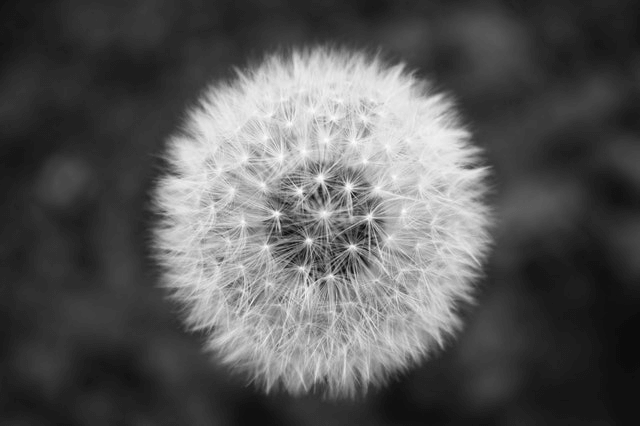World's simplest online Portable Network Graphics (PNG) in rectangle fitter. Just import your PNG image in the editor on the left and you will instantly get a PNG fitted in a rectangle on the right. Free, quick, and very powerful. Import a PNG – fit a PNG in a rectangle. Created with love by team Browserling.
World's simplest online Portable Network Graphics (PNG) in rectangle fitter. Just import your PNG image in the editor on the left and you will instantly get a PNG fitted in a rectangle on the right. Free, quick, and very powerful. Import a PNG – fit a PNG in a rectangle. Created with love by team Browserling.

This browser-based utility allows you to fit a PNG file in a rectangle of any size. You can put a smaller PNG in a larger rectangle or fit it in a smaller square, all while maintaining its original proportions. For example, if you have a PNG of size 300×400 and you want to make it of size 500×500, then this program will put it in the 500×500 area so that it still looks nice. Similarly, if you have a PNG with dimensions 600×600, then you can make it smaller and fit it in a 100×200 region. This tool offers several ways to place a PNG in a rectangle. The "Regular Fit" method never crops the PNG and always preserves the aspect ratio of the original PNG photo dimensions. For example, if the rectangle or the square is larger than the photo, then the tool places it exactly in the center and maintains its original dimensions. However, if the photo is larger than the rectangle, then the tool will proportionally reduce the dimensions so that they fit snugly inside the rectangle. In the "Full Fit" mode, the PNG always fits into the given rectangle entirely with at least two sides touching the edges of the rectangle. That is, if the PNG is placed in a larger rectangle, then the program proportionally stretches the image until it aligns with any two sides of the rectangle. If the "Zoom Fit" option is enabled, then the PNG fitting algorithm will resize the PNG to such dimensions that both its width and height fully fit the given rectangle. When a PNG is fully fitted, there are no empty regions in the rectangle, but the image may have either the top and bottom, or the left and right sides cut off. You can adjust which parts will get cut off by moving the cropping rectangle in the input editor. The position of the cropping rectangle is also saved in the options as x and y coordinates, which you can further adjust for pixel-perfect fitting. In the width and height options, you can specify the dimensions of the rectangle (that is, the dimensions of the output PNG), and in the fill color option, you can specify the color that will be used to paint empty rectangle regions (if any). When working with transparent PNGs or adding transparent regions to an image, it's often difficult to tell where the PNG actually starts and ends. By enabling the "Outline PNG Edges" option, a dashed outline will appear around both the original and fitted images, making their true boundaries easy to identify and compare. Png-abulous!
This browser-based utility allows you to fit a PNG file in a rectangle of any size. You can put a smaller PNG in a larger rectangle or fit it in a smaller square, all while maintaining its original proportions. For example, if you have a PNG of size 300×400 and you want to make it of size 500×500, then this program will put it in the 500×500 area so that it still looks nice. Similarly, if you have a PNG with dimensions 600×600, then you can make it smaller and fit it in a 100×200 region. This tool offers several ways to place a PNG in a rectangle. The "Regular Fit" method never crops the PNG and always preserves the aspect ratio of the original PNG photo dimensions. For example, if the rectangle or the square is larger than the photo, then the tool places it exactly in the center and maintains its original dimensions. However, if the photo is larger than the rectangle, then the tool will proportionally reduce the dimensions so that they fit snugly inside the rectangle. In the "Full Fit" mode, the PNG always fits into the given rectangle entirely with at least two sides touching the edges of the rectangle. That is, if the PNG is placed in a larger rectangle, then the program proportionally stretches the image until it aligns with any two sides of the rectangle. If the "Zoom Fit" option is enabled, then the PNG fitting algorithm will resize the PNG to such dimensions that both its width and height fully fit the given rectangle. When a PNG is fully fitted, there are no empty regions in the rectangle, but the image may have either the top and bottom, or the left and right sides cut off. You can adjust which parts will get cut off by moving the cropping rectangle in the input editor. The position of the cropping rectangle is also saved in the options as x and y coordinates, which you can further adjust for pixel-perfect fitting. In the width and height options, you can specify the dimensions of the rectangle (that is, the dimensions of the output PNG), and in the fill color option, you can specify the color that will be used to paint empty rectangle regions (if any). When working with transparent PNGs or adding transparent regions to an image, it's often difficult to tell where the PNG actually starts and ends. By enabling the "Outline PNG Edges" option, a dashed outline will appear around both the original and fitted images, making their true boundaries easy to identify and compare. Png-abulous!
In this example, we fit a regular rectangular PNG photo of the coast line in a larger square. The original photo is 460 by 300 pixels and the output square is 500 by 500 pixels. We use the regular fit mode to preserve photo width and height ratio and place it perfectly in the center of the new square. We fill the area of the square around the PNG with white color. (Source: Pexels.)
In this example, we use the full fit method and place a square PNG in a rectangle. The full fit mode proportionally increases the picture dimensions so that they tightly fit in the rectangle. The output picture is 800 by 600 pixels and the empty space on the sides of the picture is filled with transparent pixels. (Source: Pexels.)
In this example, we're working with a horizontal PNG image of a dandelion and we want to place it in a samaller vertical rectangle. To do it, we enable the zoom fit mode, which means that the program fills the new rectangle as much as possible and crops the edges that don't fit. (Source: Pexels.)
Edit a PNG in your browser.
Compare two or more PNG images.
Convert a PNG image to an AV1 image (AVIF).
Convert an AV1 image (AVIF) to a PNG image.
Convert a PNG image to a High Efficiency Image File (HEIF).
Convert a Hide Efficiency Image File (HEIF) to a PNG image.
Convert a PNG image to an ICO icon.
Convert a PNG image to a TIFF image.
Convert a TIFF image to a PNG image.
Convert a PNG image to a PIK image.
Convert a PIK image to a PNG image.
Convert a PNG image to a PPM image.
Convert a PPM image to a PNG image.
Convert a PNG image to a BPG image.
Convert a BPG image to a PNG image.
Convert a PNG image to a FLIF image.
Convert a FLIF image to a PNG image.
Convert a PNG image to a Paint.net file.
Convert a Paint.net file to a PNG image.
Convert a PNG image to a Photoshop file.
Convert a Photoshop file to a PNG image.
Convert a PNG image to an SVG image.
Convert a PNG image to an PDF document.
Convert a PDF document to a PNG image (or multiple images).
Convert a PNG image to an EPS file.
Convert an EPS file to a PNG image (or multiple images).
Convert a PNG image to a JFIF image.
Convert a JFIF image to a PNG image.
Convert a PNG image to raw RGB values.
Convert RGB values to a PNG image.
Convert a PNG image to raw BGR values.
Convert BGR values to a PNG image.
Convert a PNG image to raw RGBA values.
Convert RGBA values to a PNG image.
Convert a PNG image to raw BGRA values.
Convert BGRA values to a PNG image.
Convert multiple PNGs to a GIF animation.
Convert an APNG animation to a GIF image.
Convert a GIF animation to an APNG image.
Convert an APNG image to a Webp image.
Convert a Webp image to an APNG image.
Convert an APNG image to an MP4 video.
Convert an MP4 video to an APNG image.
Convert an APNG image to an AVI video.
Convert an AVI video to an APNG image.
Convert an APNG image to a WMV video.
Convert an WMV video to an APNG image.
Extract all frames from an APNG image.
Play a PNG animation (APNG) frame by frame.
Change the playback speed of an animated PNG (APNG).
Change how many times an animated PNG loops.
Reverse the order of frames in an animated PNG (APNG).
Created animated PNGs (APNGs) from input images.
Check if the given PNG file is an animated PNG file (APNG).
Create a sprite sheet from all animated PNG (APNG) frames.
Create an animated PNG (APNG) from a sprite sheet.
Create Excel art from a PNG image.
Randomly distort data in a PNG file to make a glitched PNG.
Find all grayscale pixels in a PNG (grayscale mask).
Find all color pixels in a PNG (color mask).
Invert the alpha channel values in a PNG.
Break a PNG image into multiple pieces.
Generate a slideshow animation from multiple PNGs.
Generate a mosaic wall from multiple PNGs.
Convert a PNG into a hexagonal grid of pixels.
Convert a PNG into a triangular grid of pixels.
Create a Voronoi diagram from a PNG image.
Darken PNG corners compared to its center.
Create multiple reflections of a PNG.
Apply a Bayer filter on a PNG.
Make a PNG look like it was taken via night vision goggles.
Make a PNG look like it's spherical.
Run a PNG through the Mobius Transform.
Convert between RGB, CMYK, HSV, and HSL color spaces.
Convert between 8-bit, 16-bit, 24-bit, and 32-bit PNG depths.
Remove dithering from a PNG image.
Convert a PNG to an ASCII art image.
Convert ASCII art to a PNG image.
Convert a PNG to an ANSI art image.
Convert ANSI art to a PNG image.
Convert a PNG to a Braille art image.
Convert Braille art to a PNG image.
Create a PNG image from the given bytes.
Convert a PNG image to bytes.
Increase the quality of a PNG image.
Extract a 2d slice from a PNG.
Create a PNG that contains all possible RGB colors.
Find all textual information in a PNG image and extract it.
Given any 2D PNG, add 3rd dimension to it.
Quickly erase text (labels, captions) from a PNG.
Quickly delete a watermark from a PNG.
Salvage a PNG that has bad bytes in it and doesn't open.
Conceal a secret message in a PNG image.
Update meta data of a PNG file.
Delete meta data from a PNG picture.
Check if the given file is a valid PNG without errors.
Subscribe to our updates. We'll let you know when we release new tools, features, and organize online workshops.
Enter your email here
We're Browserling — a friendly and fun cross-browser testing company powered by alien technology. At Browserling we love to make people's lives easier, so we created this collection of online PNG tools. We created the simplest possible user interface for our tools and they are now used by millions of users every month. Behind the scenes, our online PNG tools are actually powered by our web developer tools that we created over the last couple of years. Check them out!