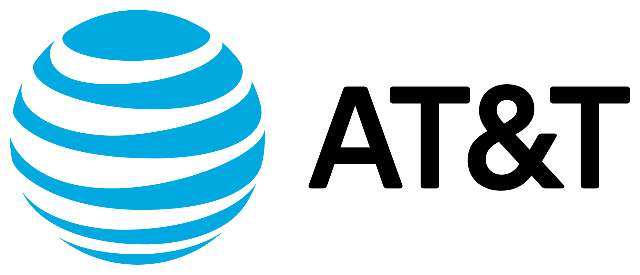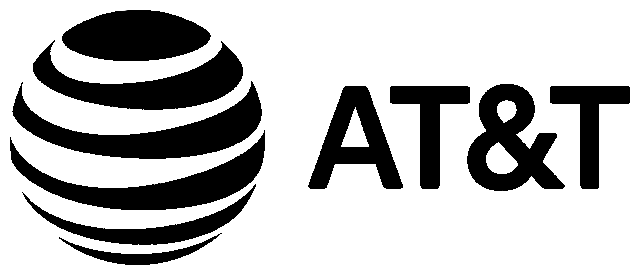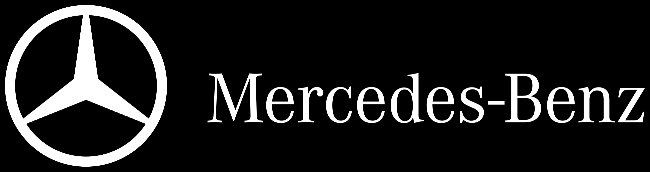World's simplest online single color logo maker. Just import your PNG logo in the editor on the left, select a new color for the logo, and you'll instantly get a solid color logo on the right. Free, quick, and very powerful. Import a logo – get a single color logo. Created with love by team Browserling.
World's simplest online single color logo maker. Just import your PNG logo in the editor on the left, select a new color for the logo, and you'll instantly get a solid color logo on the right. Free, quick, and very powerful. Import a logo – get a single color logo. Created with love by team Browserling.
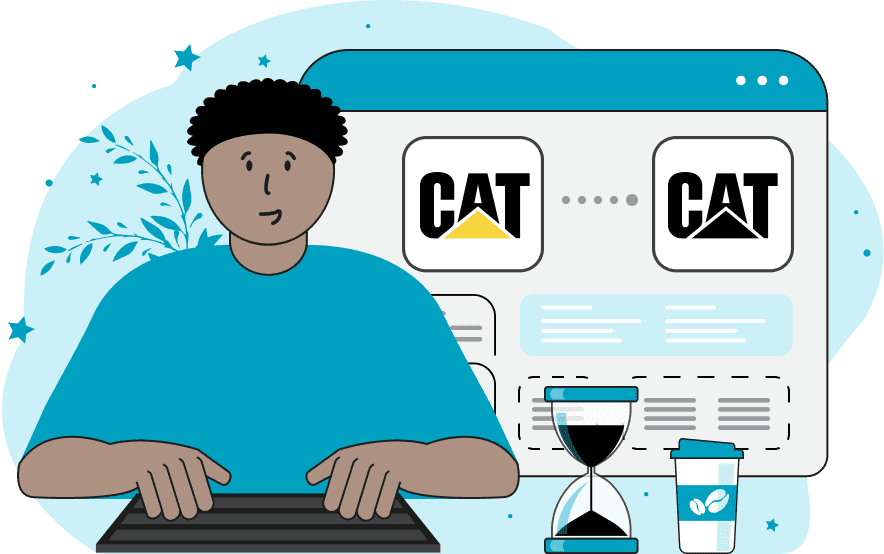
This browser-based utility transforms a multicolored logo into a single-color logo. The tool unifies the design of your PNG logo, simplifies its appearance, and gives your brand a more cohesive and professional look. Single-color logos are easier to use on various backgrounds and websites, as well as in different media, print, or for creating watermarks. The tool offers two main options: "Logo Color" and "Background Color". The "Logo Color" option allows you to enter the color that will be used for all opaque elements of the logo. You can choose any color you like, and this color will replace all existing colors in your logo, creating a uniform appearance. The "Background Color" option allows you to enter the color that will be used for the logo background. By default, the background remains transparent, which is ideal for using the logo on various surfaces without visible borders. However, if needed, you can specify any opaque or semi-transparent color for the background. Png-abulous!
This browser-based utility transforms a multicolored logo into a single-color logo. The tool unifies the design of your PNG logo, simplifies its appearance, and gives your brand a more cohesive and professional look. Single-color logos are easier to use on various backgrounds and websites, as well as in different media, print, or for creating watermarks. The tool offers two main options: "Logo Color" and "Background Color". The "Logo Color" option allows you to enter the color that will be used for all opaque elements of the logo. You can choose any color you like, and this color will replace all existing colors in your logo, creating a uniform appearance. The "Background Color" option allows you to enter the color that will be used for the logo background. By default, the background remains transparent, which is ideal for using the logo on various surfaces without visible borders. However, if needed, you can specify any opaque or semi-transparent color for the background. Png-abulous!
This example converts the AT&T logo to a single black color. It removes the light blue color, focusing on the shape of the logo. It leaves the background transparent, creating a minimalist and simple logo design that can be used on any background. (Source: Wikipedia.)
In this example, we convert the Tesco logo, consisting of red and blue brand colors, to a solid blue color on a transparent background. This version of the logo is perfect for a minimalist store sign placed on a red-tinted store facade. (Source: Wikipedia.)
In this example, we change the three-dimensional metallic design of the Mercedes-Benz logo to a unified version with a solid white fill. We also change the background color to black, creating maximum contrast and enhancing brand recognition. (Source: Wikipedia.)
Edit a PNG in your browser.
Compare two or more PNG images.
Convert a PNG image to an AV1 image (AVIF).
Convert an AV1 image (AVIF) to a PNG image.
Convert a PNG image to a High Efficiency Image File (HEIF).
Convert a Hide Efficiency Image File (HEIF) to a PNG image.
Convert a PNG image to an ICO icon.
Convert a PNG image to a TIFF image.
Convert a TIFF image to a PNG image.
Convert a PNG image to a PIK image.
Convert a PIK image to a PNG image.
Convert a PNG image to a PPM image.
Convert a PPM image to a PNG image.
Convert a PNG image to a BPG image.
Convert a BPG image to a PNG image.
Convert a PNG image to a FLIF image.
Convert a FLIF image to a PNG image.
Convert a PNG image to a Paint.net file.
Convert a Paint.net file to a PNG image.
Convert a PNG image to a Photoshop file.
Convert a Photoshop file to a PNG image.
Convert a PNG image to an SVG image.
Convert a PNG image to an PDF document.
Convert a PDF document to a PNG image (or multiple images).
Convert a PNG image to an EPS file.
Convert an EPS file to a PNG image (or multiple images).
Convert a PNG image to a JFIF image.
Convert a JFIF image to a PNG image.
Convert a PNG image to raw RGB values.
Convert RGB values to a PNG image.
Convert a PNG image to raw BGR values.
Convert BGR values to a PNG image.
Convert a PNG image to raw RGBA values.
Convert RGBA values to a PNG image.
Convert a PNG image to raw BGRA values.
Convert BGRA values to a PNG image.
Convert multiple PNGs to a GIF animation.
Convert an APNG animation to a GIF image.
Convert a GIF animation to an APNG image.
Convert an APNG image to a Webp image.
Convert a Webp image to an APNG image.
Convert an APNG image to an MP4 video.
Convert an MP4 video to an APNG image.
Convert an APNG image to an AVI video.
Convert an AVI video to an APNG image.
Convert an APNG image to a WMV video.
Convert an WMV video to an APNG image.
Extract all frames from an APNG image.
Play a PNG animation (APNG) frame by frame.
Change the playback speed of an animated PNG (APNG).
Change how many times an animated PNG loops.
Reverse the order of frames in an animated PNG (APNG).
Created animated PNGs (APNGs) from input images.
Check if the given PNG file is an animated PNG file (APNG).
Create a sprite sheet from all animated PNG (APNG) frames.
Create an animated PNG (APNG) from a sprite sheet.
Create Excel art from a PNG image.
Randomly distort data in a PNG file to make a glitched PNG.
Find all grayscale pixels in a PNG (grayscale mask).
Find all color pixels in a PNG (color mask).
Invert the alpha channel values in a PNG.
Break a PNG image into multiple pieces.
Generate a slideshow animation from multiple PNGs.
Generate a mosaic wall from multiple PNGs.
Convert a PNG into a hexagonal grid of pixels.
Convert a PNG into a triangular grid of pixels.
Create a Voronoi diagram from a PNG image.
Darken PNG corners compared to its center.
Create multiple reflections of a PNG.
Apply a Bayer filter on a PNG.
Make a PNG look like it was taken via night vision goggles.
Make a PNG look like it's spherical.
Run a PNG through the Mobius Transform.
Convert between RGB, CMYK, HSV, and HSL color spaces.
Convert between 8-bit, 16-bit, 24-bit, and 32-bit PNG depths.
Remove dithering from a PNG image.
Convert a PNG to an ASCII art image.
Convert ASCII art to a PNG image.
Convert a PNG to an ANSI art image.
Convert ANSI art to a PNG image.
Convert a PNG to a Braille art image.
Convert Braille art to a PNG image.
Create a PNG image from the given bytes.
Convert a PNG image to bytes.
Increase the quality of a PNG image.
Extract a 2d slice from a PNG.
Create a PNG that contains all possible RGB colors.
Find all textual information in a PNG image and extract it.
Given any 2D PNG, add 3rd dimension to it.
Quickly erase text (labels, captions) from a PNG.
Quickly delete a watermark from a PNG.
Salvage a PNG that has bad bytes in it and doesn't open.
Conceal a secret message in a PNG image.
Update meta data of a PNG file.
Delete meta data from a PNG picture.
Check if the given file is a valid PNG without errors.
Subscribe to our updates. We'll let you know when we release new tools, features, and organize online workshops.
Enter your email here
We're Browserling — a friendly and fun cross-browser testing company powered by alien technology. At Browserling we love to make people's lives easier, so we created this collection of online PNG tools. We created the simplest possible user interface for our tools and they are now used by millions of users every month. Behind the scenes, our online PNG tools are actually powered by our web developer tools that we created over the last couple of years. Check them out!