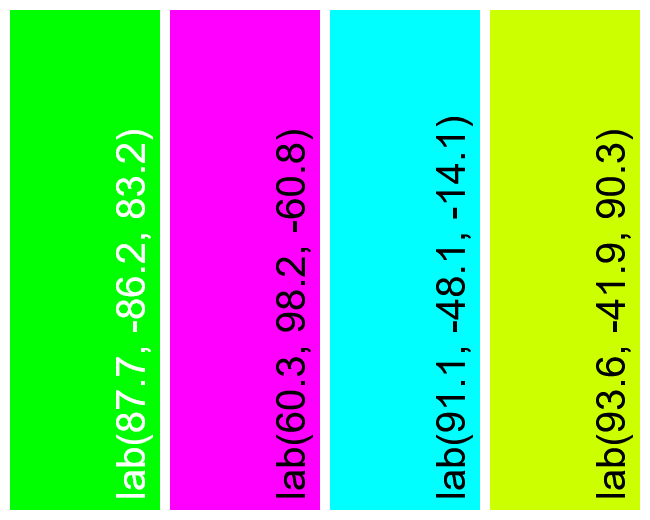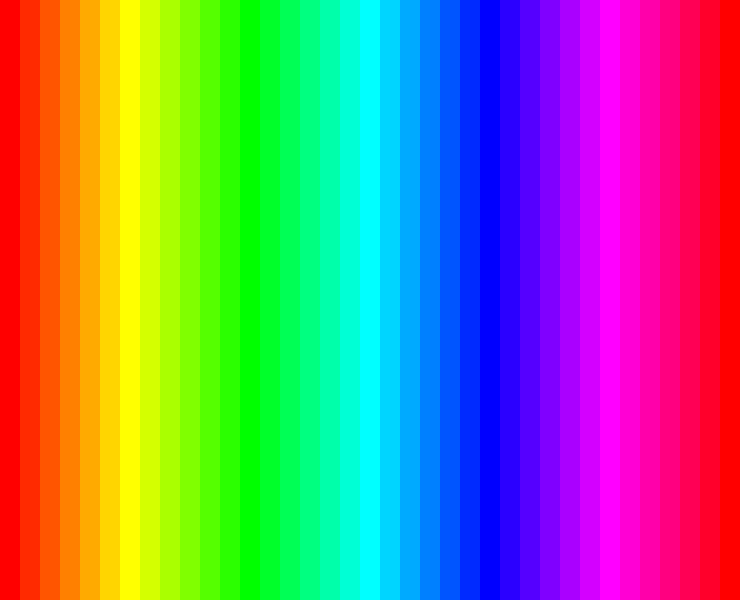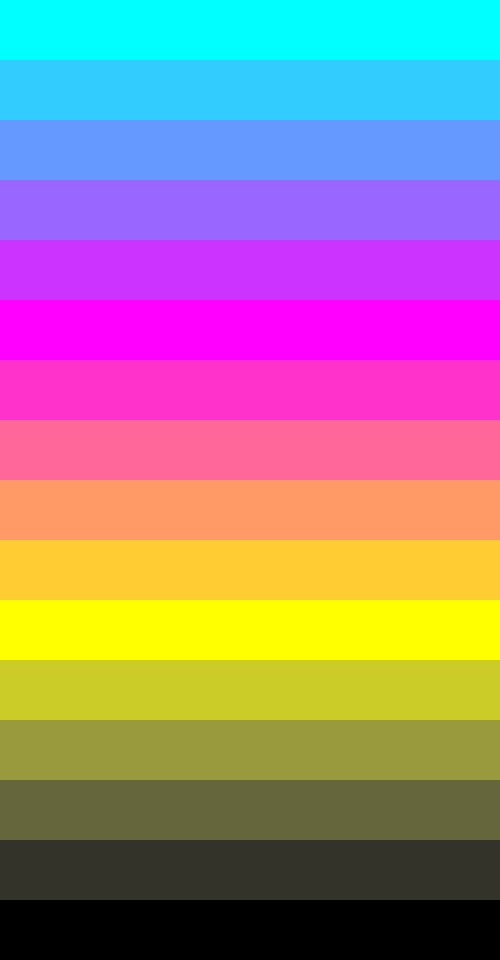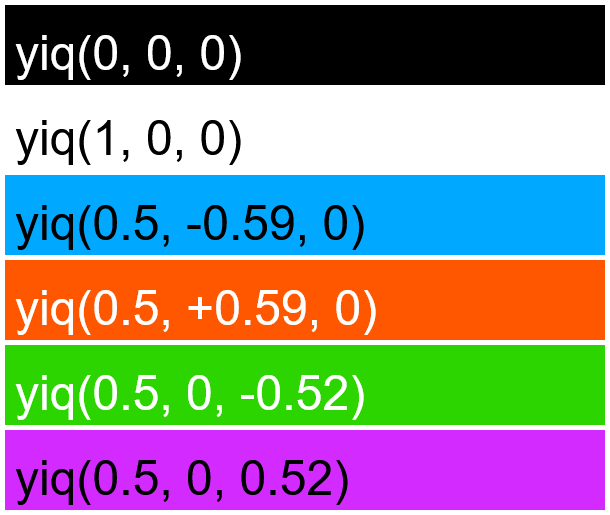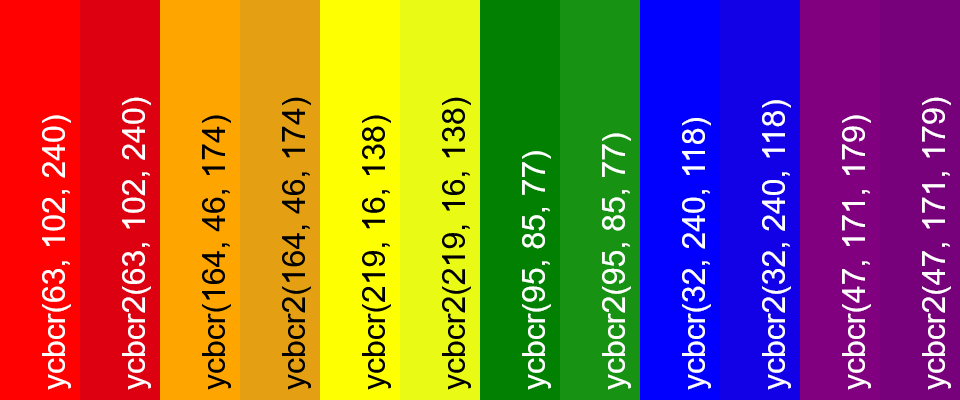World's simplest online color name to PNG converter. Just write the names or codes of colors in the input box below, and the tool will create a PNG that visualizes the given colors. It supports all possible color representations, such as HEX(A), RGB(A), HSL, HSV, HSI, LCH, LAB, LUV, XYZ, YCbCr, CMYK, and many more. In the tool options, you can customize the layout and dimensions of the colors in the output PNG. You can also add name labels to each color for easy reference. Free, quick, and very powerful. Created with love by team Browserling.
World's simplest online color name to PNG converter. Just write the names or codes of colors in the input box below, and the tool will create a PNG that visualizes the given colors. It supports all possible color representations, such as HEX(A), RGB(A), HSL, HSV, HSI, LCH, LAB, LUV, XYZ, YCbCr, CMYK, and many more. In the tool options, you can customize the layout and dimensions of the colors in the output PNG. You can also add name labels to each color for easy reference. Free, quick, and very powerful. Created with love by team Browserling.
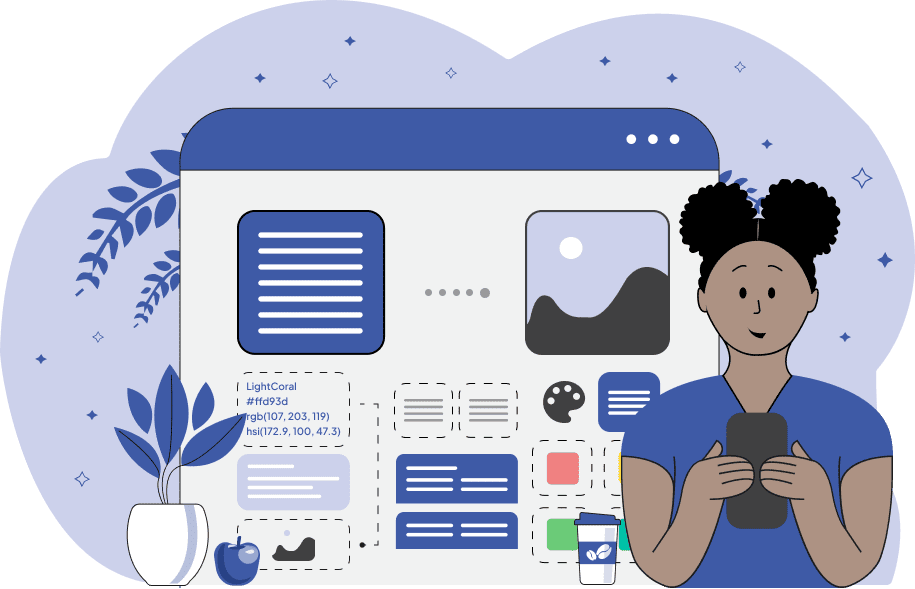
This tool converts color names and color codes into a PNG image, allowing you to display one or more colors on the screen, compare different color shades, build your own color palettes, and understand how different colors complement each other. It's especially useful for designers and illustrators when choosing palettes for websites and graphics works. It's also used by marketers and brand managers to make sure documents, logos, and marketing materials align with the brand's color style. In the first section of the tool options, you can enter a list of colors you want to convert into a PNG. Each color should be entered on a new line using any of these formats: English color names, HTML/CSS color names, HEX codes (including 8-digit HEXA codes with an alpha channel), RGB codes (including 4-component RGBA codes with an alpha channel), HSL, HSV, HSI, LAB, LCH, HCL, CMYK, YIQ, YCbCr, XYZ, LUV, OKLab, YCoCg, or YCgCo codes. For example, in the first line, you can input "orange", in the second line, the HEX code "#ffd93d", in the third line, the RGB code "rgb(107, 203, 119)", and in the fourth line, the HSL code "hsl(327.9, 38.2, 37.5)", and so on. The YCbCr color model typically uses a limited range, where the component values fall within these intervals: Y: [16, 235], and Cb/Cr: [16, 240]. However, if you need full 8-bit YCbCr color, use the YCbCr2 function instead – for example, "YCbCr2(10, 100, 255)". In this case, all Y, Cb, and Cr components can take the full 8-bit range: [0, 255]. In the second section of the tool options, you can choose the arrangement of the visualized colors and adjust the generated color segment sizes. Specifically, you can place the colors side by side horizontally and set the width and height of each color segment, which allows you to create palettes in the form of vertical strips or squares. Alternatively, you can arrange the colors vertically, stacking them one on top of the other and adjust the dimensions of the stacked color segments. In the third section of the tool options, you can change the background color of the PNG canvas. By default, it is transparent, but if you set it to another color, it will show through when generating semi-transparent colors with an alpha channel. You can also add space between the color blocks by adjusting the gap size. Additionally, you can set PNG canvas padding, which will create free space around the entire color palette. To make the final PNG more informative, in the fourth section of the tool options, you can label each color with its name or code, printing it directly on the color block. You can also add a thin border around each color segment, which can help visually separate the colors from the background or other neighboring colors, especially if they are similar in hue. Png-abulous!
This tool converts color names and color codes into a PNG image, allowing you to display one or more colors on the screen, compare different color shades, build your own color palettes, and understand how different colors complement each other. It's especially useful for designers and illustrators when choosing palettes for websites and graphics works. It's also used by marketers and brand managers to make sure documents, logos, and marketing materials align with the brand's color style. In the first section of the tool options, you can enter a list of colors you want to convert into a PNG. Each color should be entered on a new line using any of these formats: English color names, HTML/CSS color names, HEX codes (including 8-digit HEXA codes with an alpha channel), RGB codes (including 4-component RGBA codes with an alpha channel), HSL, HSV, HSI, LAB, LCH, HCL, CMYK, YIQ, YCbCr, XYZ, LUV, OKLab, YCoCg, or YCgCo codes. For example, in the first line, you can input "orange", in the second line, the HEX code "#ffd93d", in the third line, the RGB code "rgb(107, 203, 119)", and in the fourth line, the HSL code "hsl(327.9, 38.2, 37.5)", and so on. The YCbCr color model typically uses a limited range, where the component values fall within these intervals: Y: [16, 235], and Cb/Cr: [16, 240]. However, if you need full 8-bit YCbCr color, use the YCbCr2 function instead – for example, "YCbCr2(10, 100, 255)". In this case, all Y, Cb, and Cr components can take the full 8-bit range: [0, 255]. In the second section of the tool options, you can choose the arrangement of the visualized colors and adjust the generated color segment sizes. Specifically, you can place the colors side by side horizontally and set the width and height of each color segment, which allows you to create palettes in the form of vertical strips or squares. Alternatively, you can arrange the colors vertically, stacking them one on top of the other and adjust the dimensions of the stacked color segments. In the third section of the tool options, you can change the background color of the PNG canvas. By default, it is transparent, but if you set it to another color, it will show through when generating semi-transparent colors with an alpha channel. You can also add space between the color blocks by adjusting the gap size. Additionally, you can set PNG canvas padding, which will create free space around the entire color palette. To make the final PNG more informative, in the fourth section of the tool options, you can label each color with its name or code, printing it directly on the color block. You can also add a thin border around each color segment, which can help visually separate the colors from the background or other neighboring colors, especially if they are similar in hue. Png-abulous!
In this example, we specify a color by its hexadecimal code and show how it looks as a lossless PNG image. In the tool options, we input the code "#32CD32" and draw it as a solid-filled square measuring 500 by 500 pixels. This color is Lime Green, also known as "LimeGreen" in HTML/CSS. It can also be specified using other color formats, such as "rgb(50, 205, 50)", "rgba(50, 205, 50, 1)", "hsl(120, 60.8, 50)", "hsv(120, 75.6, 80.4)", "hsi(120, 50.8, 39.9)", "lab(72.6, -67.1, 61.4)", "lch(72.6, 91, 137.5)", "hcl(137.5, 91, 72.6)", "cmyk(75.6, 0, 75.6, 19.6)", "yiq(0.553, -0.167, -0.318)", "ycbcr(154, 76, 66)", "xyz(0.237, 0.446, 0.104)", "luv(72.61, -62.93, 81.35)", "oklab(0.742, -0.182, 0.138)", "ycocg(0.5, 0, 0.304)" or "ycgco(0.5, 0.304, 0)". All these color formats are visually identical and draw the same color.
In this example, we visualize multiple color formats within a single PNG file. The color formats include the hex code "#e63946" (crimson), HTML/CSS color "SandyBrown", HSL color "hsl(50.6, 100%, 50%)" (gold), LAB color "lab(64, -48.5, 39.7)" (medium sea green), "hcl(271.7, 45, 66.1)" (cornflower blue), "hsv(292.2, 47, 64.3)" (medium orchid), and "rgba(255, 0, 255, 0.6)" (semi-transparent Violet). The program arranges these colors vertically as thin horizontal color strips and adds a label to each color with its original color code or name.
In this example, we create a bright neon palette consisting of four colors defined by the HCL (Hue-Chroma-Luminance) color space model. Each color fills a vertical rectangular sector sized 150 by 500 pixels with the HCL code attached to it, and the sectors are arranged side by side in a row. We also add gaps of 10 pixels between the colors and add 10 pixels of padding around the entire palette.
In this example, we generate the full hue spectrum from 0° to 360° of the HSV color model as a PNG image. We provide a list of 37 colors in HSV format in the options. All colors have identical saturation (S of HSV) and value (V of HSV) channels, both set to the maximum value of 100%. The only parameter that changes from color to color is the hue value, which is increased in 10-degree increments, starting from 0° and ending at 360°. As a result, a horizontal color block is generated that smoothly transitions through all the colors of the rainbow, showing a continuous spectrum from red (0°) through yellow (60°), green (120°), cyan (180°), blue (240°), violet (300°), and back to red (360°, which is the same as 0°).
In this example, we create a visual representation of several shades of gray that form a discrete color gradient. We enter a list of 16 hexadecimal color codes in the tool options, each representing a different shade of gray, ranging from pure black (#000000) to pure white (#ffffff). Each color is lighter than the one before by the value of 0x111111. These shades are stacked vertically as individual horizontal bands, creating a clear visual progression from dark to light.
In this example, we layer the deep-pink color with various opacity levels over a royal-blue background. We specify six identical pink colors in RGBA format in the tool options and gradually increase the transparency value of each color by reducing the alpha channel value by 20% (0.2). The first color in the list has an alpha value of 1, meaning it's fully opaque, while the last color has an alpha value of 0, meaning it's fully transparent. As a result, horizontally arranged color strips show a transition from vivid deep-pink to pure royal-blue. Where the pink is partially transparent (strips with alpha channel values of 20%, 40%, 60%, and 80%), it blends with the blue background, creating new intermediate shades. Additionally, each pink shade is labeled with its RGBA code, and each strip is outlined with a thin border for clarity.
In this example, we explore the CMYK color model by visualizing a series of 16 color values. We gradually increase one component at a time to demonstrate how each channel affects the resulting color. The first color displays a full cyan. The sixth highlights full magenta. The eleventh shows full yellow. And the last one reveals a full black (key). The colors in between create smooth gradients between these base colors. We arrange the color blocks vertically, one on top of each other, and choose not to display color codes on each block by turning off the "Show Color Labels" option.
This example demonstrates the YIQ color model by converting several YIQ values into a PNG image. The Y component (luma, which ranges from 0 to 1) controls the overall brightness of the color. The I component (in-phase, which ranges from −0.5957 to 0.5957) controls the hue on the orange-blue axis. The Q component (quadrature-phase, which ranges from −0.5226 to 0.5226) controls the hue on the purple-green axis. To better understand how each component contributes to the final color, we visualize values at the extreme ends of their respective ranges.
In this example, we show the difference between the standard YCbCr color model and the YCbCr2 function, which extends the YCbCr color model. The YCbCr model typically uses a limited range of values (Y: [16, 235], Cb/Cr: [16, 240]), whereas the YCbCr2 function modifies it to work with the full 8-bit range ([0, 255]) for all three components (Y, Cb, Cr). As you can see, there are slight differences between both pairs of colors. For each color pair, the left color visualizes the limited-range YCbCr model, and the right color visualizes the full-range YCbCr2 function, making it easy to compare how brightness and saturation vary between them.
Edit a PNG in your browser.
Compare two or more PNG images.
Convert a PNG image to an AV1 image (AVIF).
Convert an AV1 image (AVIF) to a PNG image.
Convert a PNG image to a High Efficiency Image File (HEIF).
Convert a Hide Efficiency Image File (HEIF) to a PNG image.
Convert a PNG image to an ICO icon.
Convert a PNG image to a TIFF image.
Convert a TIFF image to a PNG image.
Convert a PNG image to a PIK image.
Convert a PIK image to a PNG image.
Convert a PNG image to a PPM image.
Convert a PPM image to a PNG image.
Convert a PNG image to a BPG image.
Convert a BPG image to a PNG image.
Convert a PNG image to a FLIF image.
Convert a FLIF image to a PNG image.
Convert a PNG image to a Paint.net file.
Convert a Paint.net file to a PNG image.
Convert a PNG image to a Photoshop file.
Convert a Photoshop file to a PNG image.
Convert a PNG image to an SVG image.
Convert a PNG image to an PDF document.
Convert a PDF document to a PNG image (or multiple images).
Convert a PNG image to an EPS file.
Convert an EPS file to a PNG image (or multiple images).
Convert a PNG image to a JFIF image.
Convert a JFIF image to a PNG image.
Convert a PNG image to raw RGB values.
Convert RGB values to a PNG image.
Convert a PNG image to raw BGR values.
Convert BGR values to a PNG image.
Convert a PNG image to raw RGBA values.
Convert RGBA values to a PNG image.
Convert a PNG image to raw BGRA values.
Convert BGRA values to a PNG image.
Convert multiple PNGs to a GIF animation.
Convert an APNG animation to a GIF image.
Convert a GIF animation to an APNG image.
Convert an APNG image to a Webp image.
Convert a Webp image to an APNG image.
Convert an APNG image to an MP4 video.
Convert an MP4 video to an APNG image.
Convert an APNG image to an AVI video.
Convert an AVI video to an APNG image.
Convert an APNG image to a WMV video.
Convert an WMV video to an APNG image.
Extract all frames from an APNG image.
Play a PNG animation (APNG) frame by frame.
Change the playback speed of an animated PNG (APNG).
Change how many times an animated PNG loops.
Reverse the order of frames in an animated PNG (APNG).
Created animated PNGs (APNGs) from input images.
Check if the given PNG file is an animated PNG file (APNG).
Create a sprite sheet from all animated PNG (APNG) frames.
Create an animated PNG (APNG) from a sprite sheet.
Create Excel art from a PNG image.
Randomly distort data in a PNG file to make a glitched PNG.
Find all grayscale pixels in a PNG (grayscale mask).
Find all color pixels in a PNG (color mask).
Invert the alpha channel values in a PNG.
Break a PNG image into multiple pieces.
Generate a slideshow animation from multiple PNGs.
Generate a mosaic wall from multiple PNGs.
Convert a PNG into a hexagonal grid of pixels.
Convert a PNG into a triangular grid of pixels.
Create a Voronoi diagram from a PNG image.
Darken PNG corners compared to its center.
Create multiple reflections of a PNG.
Apply a Bayer filter on a PNG.
Make a PNG look like it was taken via night vision goggles.
Make a PNG look like it's spherical.
Run a PNG through the Mobius Transform.
Convert between RGB, CMYK, HSV, and HSL color spaces.
Convert between 8-bit, 16-bit, 24-bit, and 32-bit PNG depths.
Remove dithering from a PNG image.
Convert a PNG to an ASCII art image.
Convert ASCII art to a PNG image.
Convert a PNG to an ANSI art image.
Convert ANSI art to a PNG image.
Convert a PNG to a Braille art image.
Convert Braille art to a PNG image.
Create a PNG image from the given bytes.
Convert a PNG image to bytes.
Increase the quality of a PNG image.
Extract a 2d slice from a PNG.
Create a PNG that contains all possible RGB colors.
Find all textual information in a PNG image and extract it.
Given any 2D PNG, add 3rd dimension to it.
Quickly erase text (labels, captions) from a PNG.
Quickly delete a watermark from a PNG.
Salvage a PNG that has bad bytes in it and doesn't open.
Conceal a secret message in a PNG image.
Update meta data of a PNG file.
Delete meta data from a PNG picture.
Check if the given file is a valid PNG without errors.
Subscribe to our updates. We'll let you know when we release new tools, features, and organize online workshops.
Enter your email here
We're Browserling — a friendly and fun cross-browser testing company powered by alien technology. At Browserling we love to make people's lives easier, so we created this collection of online PNG tools. We created the simplest possible user interface for our tools and they are now used by millions of users every month. Behind the scenes, our online PNG tools are actually powered by our web developer tools that we created over the last couple of years. Check them out!