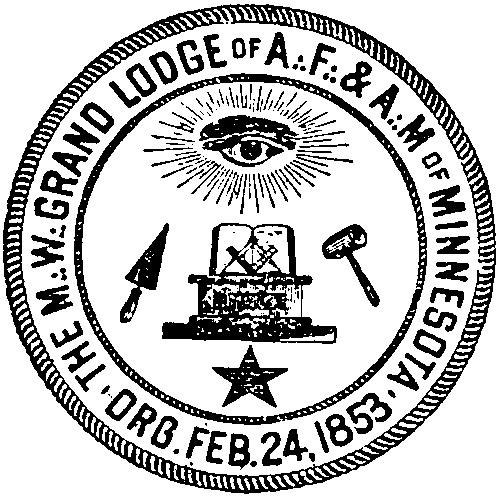World's simplest online stamp quality improver. Just import a scan or photo of your rubber stamp in the editor on the left, adjust quality improvement settings (such as stamp color and thickness), and you'll instantly get a high-quality stamp on the right. Free, quick, and very powerful. Import a low-quality stamp – fix its quality. Created with love by team Browserling.
World's simplest online stamp quality improver. Just import a scan or photo of your rubber stamp in the editor on the left, adjust quality improvement settings (such as stamp color and thickness), and you'll instantly get a high-quality stamp on the right. Free, quick, and very powerful. Import a low-quality stamp – fix its quality. Created with love by team Browserling.
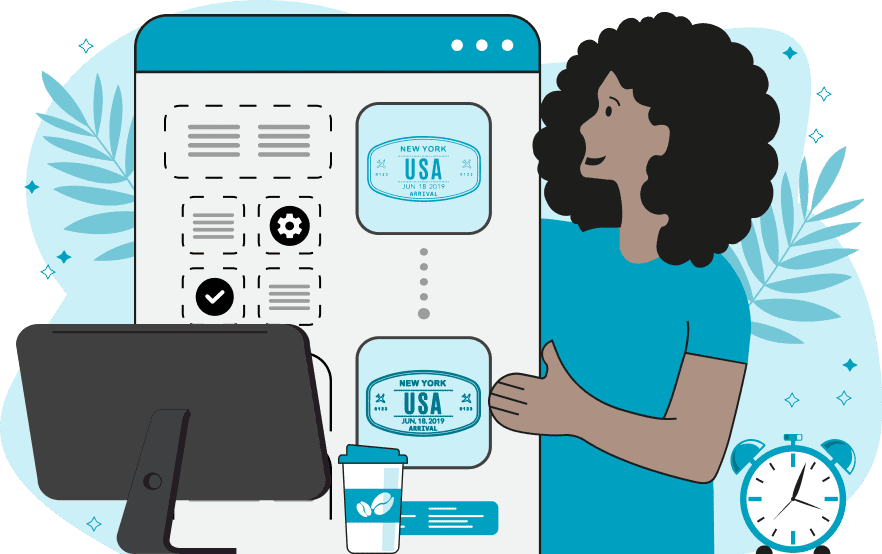
This tool enhances the appearance and clarity of digital stamps and seals in PNG format. It allows you to convert faded, pixelated, or uneven stamps into sharp, clean, and uniform ones. The tool works only with digital stamps on a transparent background. If your stamp has a solid background color or parchment-like background texture, you can remove it using our Transparent Stamp Maker tool. Once your stamp is transparent, simply import it into this tool and adjust the settings below the import area to fine-tune and improve its design. If your stamp has inconsistent or faded colors, you can apply the "Uniform Stamp Color" setting. This setting replaces the original stamp's colors with a single, high-contrast shade. It's especially useful for scanned rubber stamps, where ink may have faded or spread unevenly across the design. You can select the new color using the built-in color palette or by entering a color's name or code. Digital stamps also often require thickness adjustments for better readability. The "Stamp Thickness" group of options allows you to increase the thickness of the stamp's borders, curves, and lines. Here, you can specify the new stamp thickness in pixels to add extra definition to the design. Additionally, you can choose to expand only the outer borders of the stamp, keeping the internal details like loops in letters and decorative patterns intact inside the stamp. Low-resolution photos or scans of stamps may have faint, semi-transparent pixels along the edges or within the design, which can make them look messy. The "Delete Faint Pixels" option helps clean up all these unwanted semi-transparent areas. You can adjust the cleanup threshold by setting an alpha value between 0 and 255. All pixels with an alpha value equal to or lower than the specified threshold will be removed. Finally, to eliminate rough or pixelated edges, you can use the "Smooth Stamp Edges" options. It softens the edges of your stamp by making pixels within a specified radius semi-transparent, creating a smoother, more polished appearance. For example, setting a radius of 1 or 2 pixels can significantly improve the look of jagged edges. Additionally, a stamp with smooth edges will look great on any background, as the edges will blend with the background's color. Png-abulous!
This tool enhances the appearance and clarity of digital stamps and seals in PNG format. It allows you to convert faded, pixelated, or uneven stamps into sharp, clean, and uniform ones. The tool works only with digital stamps on a transparent background. If your stamp has a solid background color or parchment-like background texture, you can remove it using our Transparent Stamp Maker tool. Once your stamp is transparent, simply import it into this tool and adjust the settings below the import area to fine-tune and improve its design. If your stamp has inconsistent or faded colors, you can apply the "Uniform Stamp Color" setting. This setting replaces the original stamp's colors with a single, high-contrast shade. It's especially useful for scanned rubber stamps, where ink may have faded or spread unevenly across the design. You can select the new color using the built-in color palette or by entering a color's name or code. Digital stamps also often require thickness adjustments for better readability. The "Stamp Thickness" group of options allows you to increase the thickness of the stamp's borders, curves, and lines. Here, you can specify the new stamp thickness in pixels to add extra definition to the design. Additionally, you can choose to expand only the outer borders of the stamp, keeping the internal details like loops in letters and decorative patterns intact inside the stamp. Low-resolution photos or scans of stamps may have faint, semi-transparent pixels along the edges or within the design, which can make them look messy. The "Delete Faint Pixels" option helps clean up all these unwanted semi-transparent areas. You can adjust the cleanup threshold by setting an alpha value between 0 and 255. All pixels with an alpha value equal to or lower than the specified threshold will be removed. Finally, to eliminate rough or pixelated edges, you can use the "Smooth Stamp Edges" options. It softens the edges of your stamp by making pixels within a specified radius semi-transparent, creating a smoother, more polished appearance. For example, setting a radius of 1 or 2 pixels can significantly improve the look of jagged edges. Additionally, a stamp with smooth edges will look great on any background, as the edges will blend with the background's color. Png-abulous!
In this example, a store owner contacted us to recreate a high-quality stamp from an old, worn-out stamp he found on an old product label. He wanted to use this updated stamp for printing on his merchandise packaging. The original stamp looked faded, low-contrast, pixelated, and hard to read. To fix it up, we first applied the "Set Uniform Stamp Color" option and selected the vibrant color "rgb(229, 63, 90)" to give the stamp a consistent high-contrast shade. Then, we enabled the "Increase Stamp's Thickness" option and set the extra width to 1 pixel, making the stamp's edges more visible and sharper. As a result, we got a crisp, high-quality stamp that can be used for printing. (Source: Freepik.)
In this example, we're restoring a rare scanned imprint of a historical seal from 1853 for a museum. The original seal has uneven colors and is barely visible, making it hard to appreciate its design. To enhance it, we first convert all pixels in the seal to a solid black color. This color conversion standardizes the seal's design and makes it look more consistent. Then, we also activate the semi-transparent pixel cleanup option, which removes all faint pixels around the edges, giving the seal a crisp, sharp appearance. (Source: Wikipedia.)
In this example, we improve the photo studio's official stamp that's printed on business cards by adding back its color and increasing the line thickness for better visibility. We set the stamp's color to a dark navy blue and add 4 extra pixels to all the stamp's lines to make it stand out more clearly. We enable the option to match only outer pixels to prevent the color from filling in the small gaps inside the letters. Additionally, we refine the edges of the stamp with a radius of 1 pixel so that it can also be used digitally. (Source: Freepik.)
Edit a PNG in your browser.
Compare two or more PNG images.
Convert a PNG image to an AV1 image (AVIF).
Convert an AV1 image (AVIF) to a PNG image.
Convert a PNG image to a High Efficiency Image File (HEIF).
Convert a Hide Efficiency Image File (HEIF) to a PNG image.
Convert a PNG image to an ICO icon.
Convert a PNG image to a TIFF image.
Convert a TIFF image to a PNG image.
Convert a PNG image to a PIK image.
Convert a PIK image to a PNG image.
Convert a PNG image to a PPM image.
Convert a PPM image to a PNG image.
Convert a PNG image to a BPG image.
Convert a BPG image to a PNG image.
Convert a PNG image to a FLIF image.
Convert a FLIF image to a PNG image.
Convert a PNG image to a Paint.net file.
Convert a Paint.net file to a PNG image.
Convert a PNG image to a Photoshop file.
Convert a Photoshop file to a PNG image.
Convert a PNG image to an SVG image.
Convert a PNG image to an PDF document.
Convert a PDF document to a PNG image (or multiple images).
Convert a PNG image to an EPS file.
Convert an EPS file to a PNG image (or multiple images).
Convert a PNG image to a JFIF image.
Convert a JFIF image to a PNG image.
Convert a PNG image to raw RGB values.
Convert RGB values to a PNG image.
Convert a PNG image to raw BGR values.
Convert BGR values to a PNG image.
Convert a PNG image to raw RGBA values.
Convert RGBA values to a PNG image.
Convert a PNG image to raw BGRA values.
Convert BGRA values to a PNG image.
Convert multiple PNGs to a GIF animation.
Convert an APNG animation to a GIF image.
Convert a GIF animation to an APNG image.
Convert an APNG image to a Webp image.
Convert a Webp image to an APNG image.
Convert an APNG image to an MP4 video.
Convert an MP4 video to an APNG image.
Convert an APNG image to an AVI video.
Convert an AVI video to an APNG image.
Convert an APNG image to a WMV video.
Convert an WMV video to an APNG image.
Extract all frames from an APNG image.
Play a PNG animation (APNG) frame by frame.
Change the playback speed of an animated PNG (APNG).
Change how many times an animated PNG loops.
Reverse the order of frames in an animated PNG (APNG).
Created animated PNGs (APNGs) from input images.
Check if the given PNG file is an animated PNG file (APNG).
Create a sprite sheet from all animated PNG (APNG) frames.
Create an animated PNG (APNG) from a sprite sheet.
Create Excel art from a PNG image.
Randomly distort data in a PNG file to make a glitched PNG.
Find all grayscale pixels in a PNG (grayscale mask).
Find all color pixels in a PNG (color mask).
Invert the alpha channel values in a PNG.
Break a PNG image into multiple pieces.
Generate a slideshow animation from multiple PNGs.
Generate a mosaic wall from multiple PNGs.
Convert a PNG into a hexagonal grid of pixels.
Convert a PNG into a triangular grid of pixels.
Create a Voronoi diagram from a PNG image.
Darken PNG corners compared to its center.
Create multiple reflections of a PNG.
Apply a Bayer filter on a PNG.
Make a PNG look like it was taken via night vision goggles.
Make a PNG look like it's spherical.
Run a PNG through the Mobius Transform.
Convert between RGB, CMYK, HSV, and HSL color spaces.
Convert between 8-bit, 16-bit, 24-bit, and 32-bit PNG depths.
Remove dithering from a PNG image.
Convert a PNG to an ASCII art image.
Convert ASCII art to a PNG image.
Convert a PNG to an ANSI art image.
Convert ANSI art to a PNG image.
Convert a PNG to a Braille art image.
Convert Braille art to a PNG image.
Create a PNG image from the given bytes.
Convert a PNG image to bytes.
Increase the quality of a PNG image.
Extract a 2d slice from a PNG.
Create a PNG that contains all possible RGB colors.
Find all textual information in a PNG image and extract it.
Given any 2D PNG, add 3rd dimension to it.
Quickly erase text (labels, captions) from a PNG.
Quickly delete a watermark from a PNG.
Salvage a PNG that has bad bytes in it and doesn't open.
Conceal a secret message in a PNG image.
Update meta data of a PNG file.
Delete meta data from a PNG picture.
Check if the given file is a valid PNG without errors.
Subscribe to our updates. We'll let you know when we release new tools, features, and organize online workshops.
Enter your email here
We're Browserling — a friendly and fun cross-browser testing company powered by alien technology. At Browserling we love to make people's lives easier, so we created this collection of online PNG tools. We created the simplest possible user interface for our tools and they are now used by millions of users every month. Behind the scenes, our online PNG tools are actually powered by our web developer tools that we created over the last couple of years. Check them out!