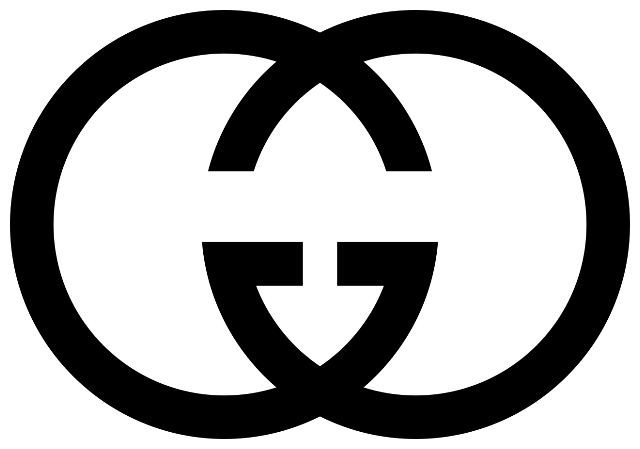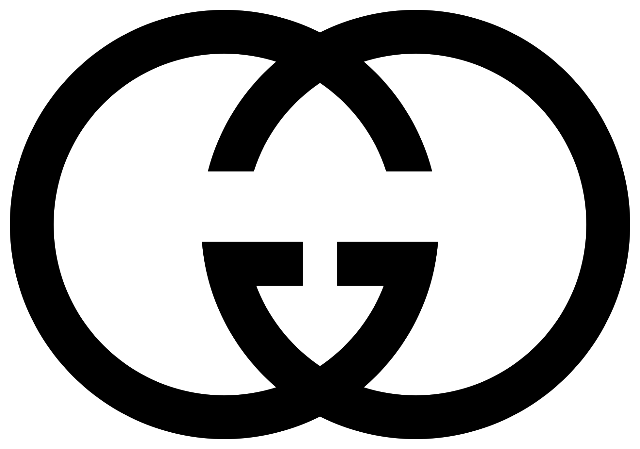World's simplest online PNG logo to WebP logo converter. Just import your PNG logo in the editor on the left, specify the desired WebP quality, and you'll instantly get a WebP logo on the right. Free, quick, and very powerful. Import a PNG logo – get a WebP logo. Created with love by team Browserling.
World's simplest online PNG logo to WebP logo converter. Just import your PNG logo in the editor on the left, specify the desired WebP quality, and you'll instantly get a WebP logo on the right. Free, quick, and very powerful. Import a PNG logo – get a WebP logo. Created with love by team Browserling.
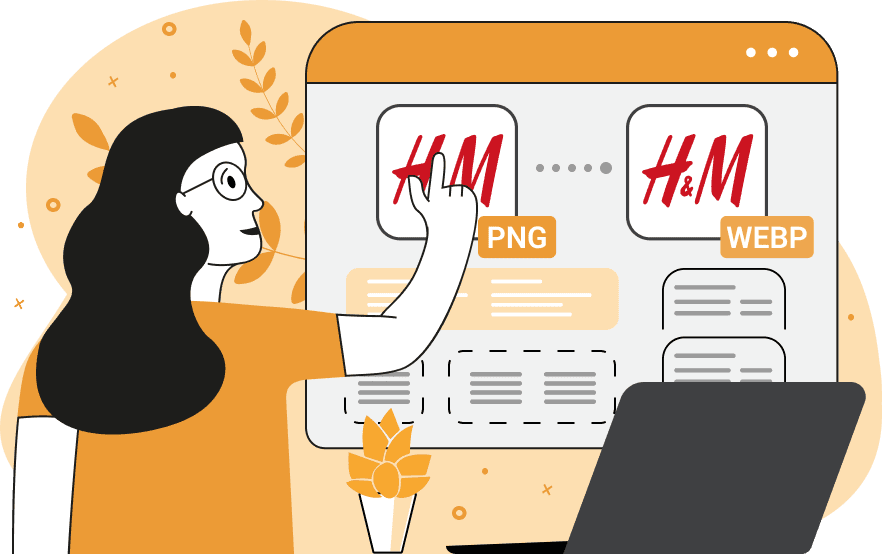
This browser-based utility converts logos from PNG format to WebP format. When converting logos from PNG to WebP, the transparency characteristic of PNG is preserved, but the file size is reduced, which is especially useful for websites with a lot of graphics. PNG format supports high quality and transparency, but PNG files are often large. WebP, on the other hand, offers compression without significant loss of quality, making it ideal for use with logos on the internet. The WebP logo quality setting option allows you to choose the level of compression you want to apply to your logo. You can set the WebP quality using values from 0% to 100%, where 0% means the lowest quality and maximum compression, and 100% means the highest quality and minimum compression. This choice allows you to find a balance between file size and logo quality. To convert formats back, use the Convert a WebP Logo to a PNG Logo tool. Png-abulous!
This browser-based utility converts logos from PNG format to WebP format. When converting logos from PNG to WebP, the transparency characteristic of PNG is preserved, but the file size is reduced, which is especially useful for websites with a lot of graphics. PNG format supports high quality and transparency, but PNG files are often large. WebP, on the other hand, offers compression without significant loss of quality, making it ideal for use with logos on the internet. The WebP logo quality setting option allows you to choose the level of compression you want to apply to your logo. You can set the WebP quality using values from 0% to 100%, where 0% means the lowest quality and maximum compression, and 100% means the highest quality and minimum compression. This choice allows you to find a balance between file size and logo quality. To convert formats back, use the Convert a WebP Logo to a PNG Logo tool. Png-abulous!
In this example, we convert the non-transparent Hilton Hotels logo from PNG format to WebP with a quality setting of 85%. This high-quality setting ensures that the logo maintains excellent visual fidelity while the WebP format provides a reduced file size. (Source: Wikipedia.)
In this example, we optimize the luxury brand's logo for web use. We convert the logo with a transparent background from PNG format to WebP while maintaining 60% quality. Despite a significant reduction in file size, the WebP version still retains clarity and detail, reducing the size by 3.3 times. (Source: Wikipedia.)
In this example, we set a low-quality setting of 15% and convert the Kodak PNG logo to WebP format. Despite the high compression, the resulting WebP logo is still recognizable and suitable for smaller image sizes or low-bandwidth environments. The logo now has a very small file size (only 5.9 KB), which greatly reduces loading time on web pages. (Source: Wikipedia.)
Edit a PNG in your browser.
Compare two or more PNG images.
Convert a PNG image to an AV1 image (AVIF).
Convert an AV1 image (AVIF) to a PNG image.
Convert a PNG image to a High Efficiency Image File (HEIF).
Convert a Hide Efficiency Image File (HEIF) to a PNG image.
Convert a PNG image to an ICO icon.
Convert a PNG image to a TIFF image.
Convert a TIFF image to a PNG image.
Convert a PNG image to a PIK image.
Convert a PIK image to a PNG image.
Convert a PNG image to a PPM image.
Convert a PPM image to a PNG image.
Convert a PNG image to a BPG image.
Convert a BPG image to a PNG image.
Convert a PNG image to a FLIF image.
Convert a FLIF image to a PNG image.
Convert a PNG image to a Paint.net file.
Convert a Paint.net file to a PNG image.
Convert a PNG image to a Photoshop file.
Convert a Photoshop file to a PNG image.
Convert a PNG image to an SVG image.
Convert a PNG image to an PDF document.
Convert a PDF document to a PNG image (or multiple images).
Convert a PNG image to an EPS file.
Convert an EPS file to a PNG image (or multiple images).
Convert a PNG image to a JFIF image.
Convert a JFIF image to a PNG image.
Convert a PNG image to raw RGB values.
Convert RGB values to a PNG image.
Convert a PNG image to raw BGR values.
Convert BGR values to a PNG image.
Convert a PNG image to raw RGBA values.
Convert RGBA values to a PNG image.
Convert a PNG image to raw BGRA values.
Convert BGRA values to a PNG image.
Convert multiple PNGs to a GIF animation.
Convert an APNG animation to a GIF image.
Convert a GIF animation to an APNG image.
Convert an APNG image to a Webp image.
Convert a Webp image to an APNG image.
Convert an APNG image to an MP4 video.
Convert an MP4 video to an APNG image.
Convert an APNG image to an AVI video.
Convert an AVI video to an APNG image.
Convert an APNG image to a WMV video.
Convert an WMV video to an APNG image.
Extract all frames from an APNG image.
Play a PNG animation (APNG) frame by frame.
Change the playback speed of an animated PNG (APNG).
Change how many times an animated PNG loops.
Reverse the order of frames in an animated PNG (APNG).
Created animated PNGs (APNGs) from input images.
Check if the given PNG file is an animated PNG file (APNG).
Create a sprite sheet from all animated PNG (APNG) frames.
Create an animated PNG (APNG) from a sprite sheet.
Create Excel art from a PNG image.
Randomly distort data in a PNG file to make a glitched PNG.
Find all grayscale pixels in a PNG (grayscale mask).
Find all color pixels in a PNG (color mask).
Invert the alpha channel values in a PNG.
Break a PNG image into multiple pieces.
Generate a slideshow animation from multiple PNGs.
Generate a mosaic wall from multiple PNGs.
Convert a PNG into a hexagonal grid of pixels.
Convert a PNG into a triangular grid of pixels.
Create a Voronoi diagram from a PNG image.
Darken PNG corners compared to its center.
Create multiple reflections of a PNG.
Apply a Bayer filter on a PNG.
Make a PNG look like it was taken via night vision goggles.
Make a PNG look like it's spherical.
Run a PNG through the Mobius Transform.
Convert between RGB, CMYK, HSV, and HSL color spaces.
Convert between 8-bit, 16-bit, 24-bit, and 32-bit PNG depths.
Remove dithering from a PNG image.
Convert a PNG to an ASCII art image.
Convert ASCII art to a PNG image.
Convert a PNG to an ANSI art image.
Convert ANSI art to a PNG image.
Convert a PNG to a Braille art image.
Convert Braille art to a PNG image.
Create a PNG image from the given bytes.
Convert a PNG image to bytes.
Increase the quality of a PNG image.
Extract a 2d slice from a PNG.
Create a PNG that contains all possible RGB colors.
Find all textual information in a PNG image and extract it.
Given any 2D PNG, add 3rd dimension to it.
Quickly erase text (labels, captions) from a PNG.
Quickly delete a watermark from a PNG.
Salvage a PNG that has bad bytes in it and doesn't open.
Conceal a secret message in a PNG image.
Update meta data of a PNG file.
Delete meta data from a PNG picture.
Check if the given file is a valid PNG without errors.
Subscribe to our updates. We'll let you know when we release new tools, features, and organize online workshops.
Enter your email here
We're Browserling — a friendly and fun cross-browser testing company powered by alien technology. At Browserling we love to make people's lives easier, so we created this collection of online PNG tools. We created the simplest possible user interface for our tools and they are now used by millions of users every month. Behind the scenes, our online PNG tools are actually powered by our web developer tools that we created over the last couple of years. Check them out!