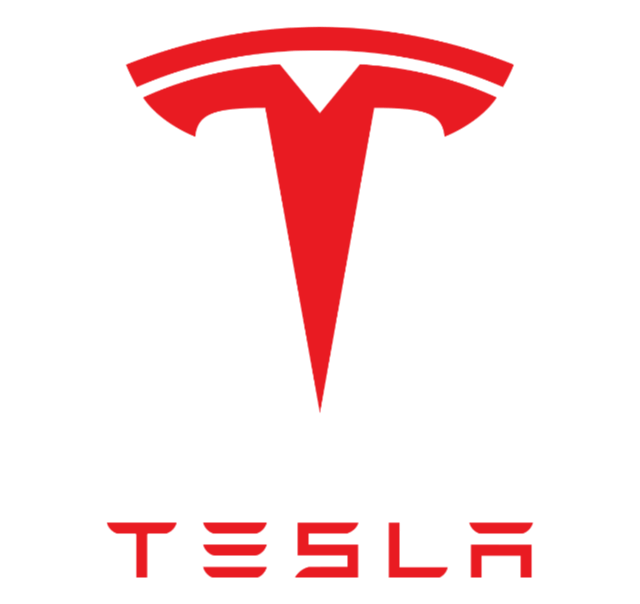World's simplest online logo mover to the center. Just paste your PNG logo in the editor on the left, turn on centering horizontally and vertically, and you'll instantly get a centered logo on the right. Free, quick, and very powerful. Import a logo – get a logo in the center of a PNG. Created with love by team Browserling.
World's simplest online logo mover to the center. Just paste your PNG logo in the editor on the left, turn on centering horizontally and vertically, and you'll instantly get a centered logo on the right. Free, quick, and very powerful. Import a logo – get a logo in the center of a PNG. Created with love by team Browserling.

This browser-based utility positions a logo in the center of a PNG image. The logo must have either a transparent background or a solid fill background. You need to specify the background color in the options so that the program can move the logo over it. You can click on the background in the input preview for quick auto-filling of the background option. The program allows you to either maintain the original dimensions of the logo or set new ones while centering it horizontally and vertically. You can move the logo within the current PNG size or set custom width and height values for the PNG. When creating new dimensions, you can either reduce the dimensions of the logo or add extra free space around it. You can choose to center the logo horizontally and vertically independently. If a more precise logo position adjustment is required, you can slightly change its position after centering. Using the horizontal adjustment option, you can make small horizontal shifts by entering positive values to move right and negative values to move left. Similarly, the vertical adjustment option allows you to adjust the vertical position of the logo, moving it up or down. To visualize the transparent edges of the PNG, you can add a dashed outline in the preview, which will help ensure that the logo is indeed centered in the image. Png-abulous!
This browser-based utility positions a logo in the center of a PNG image. The logo must have either a transparent background or a solid fill background. You need to specify the background color in the options so that the program can move the logo over it. You can click on the background in the input preview for quick auto-filling of the background option. The program allows you to either maintain the original dimensions of the logo or set new ones while centering it horizontally and vertically. You can move the logo within the current PNG size or set custom width and height values for the PNG. When creating new dimensions, you can either reduce the dimensions of the logo or add extra free space around it. You can choose to center the logo horizontally and vertically independently. If a more precise logo position adjustment is required, you can slightly change its position after centering. Using the horizontal adjustment option, you can make small horizontal shifts by entering positive values to move right and negative values to move left. Similarly, the vertical adjustment option allows you to adjust the vertical position of the logo, moving it up or down. To visualize the transparent edges of the PNG, you can add a dashed outline in the preview, which will help ensure that the logo is indeed centered in the image. Png-abulous!
This example centers the Tesla logo within its current PNG dimensions. It automatically calculates the necessary pixel shift to move the logo both horizontally to the left and vertically upwards. As a result, we obtained the Tesla logo precisely centered within the PNG. (Source: Wikipedia.)
In this example, we center the logo vertically without affecting its horizontal position. The tool aligns the Best Buy Co., Inc. logo vertically at the center of the PNG, preserving its original dimensions and horizontal placement. (Source: Wikipedia.)
In this example, we create an empty canvas of 800x600 pixels and place the Best Buy logo at its center. However, since the large black letters draw more attention than the yellow tag, we shift the logo slightly to the right and down so that the more expressive elements of the logo are centered within the PNG. Thus, we obtain a visually centered Best Buy logo with additional free space around it. (Source: Wikipedia.)
In this example, we center the white Eli Lilly and Company logo on a red background in a PNG file. To identify the fill color, we click on the input preview and get the color code rgba(214, 39, 24, 255) in the options. As a result, we get the white logo exactly centered within the original dimensions of the PNG. (Source: Wikipedia.)
In this example, we adjust the position of the white Novo Nordisk logo on a midnight blue background. We determine the background color by clicking on the input, and then we set it in the options. We resize the PNG to 600x420 pixels and align the logo to the center both horizontally and vertically. (Source: Wikipedia.)
Edit a PNG in your browser.
Compare two or more PNG images.
Convert a PNG image to an AV1 image (AVIF).
Convert an AV1 image (AVIF) to a PNG image.
Convert a PNG image to a High Efficiency Image File (HEIF).
Convert a Hide Efficiency Image File (HEIF) to a PNG image.
Convert a PNG image to an ICO icon.
Convert a PNG image to a TIFF image.
Convert a TIFF image to a PNG image.
Convert a PNG image to a PIK image.
Convert a PIK image to a PNG image.
Convert a PNG image to a PPM image.
Convert a PPM image to a PNG image.
Convert a PNG image to a BPG image.
Convert a BPG image to a PNG image.
Convert a PNG image to a FLIF image.
Convert a FLIF image to a PNG image.
Convert a PNG image to a Paint.net file.
Convert a Paint.net file to a PNG image.
Convert a PNG image to a Photoshop file.
Convert a Photoshop file to a PNG image.
Convert a PNG image to an SVG image.
Convert a PNG image to an PDF document.
Convert a PDF document to a PNG image (or multiple images).
Convert a PNG image to an EPS file.
Convert an EPS file to a PNG image (or multiple images).
Convert a PNG image to a JFIF image.
Convert a JFIF image to a PNG image.
Convert a PNG image to raw RGB values.
Convert RGB values to a PNG image.
Convert a PNG image to raw BGR values.
Convert BGR values to a PNG image.
Convert a PNG image to raw RGBA values.
Convert RGBA values to a PNG image.
Convert a PNG image to raw BGRA values.
Convert BGRA values to a PNG image.
Convert multiple PNGs to a GIF animation.
Convert an APNG animation to a GIF image.
Convert a GIF animation to an APNG image.
Convert an APNG image to a Webp image.
Convert a Webp image to an APNG image.
Convert an APNG image to an MP4 video.
Convert an MP4 video to an APNG image.
Convert an APNG image to an AVI video.
Convert an AVI video to an APNG image.
Convert an APNG image to a WMV video.
Convert an WMV video to an APNG image.
Extract all frames from an APNG image.
Play a PNG animation (APNG) frame by frame.
Change the playback speed of an animated PNG (APNG).
Change how many times an animated PNG loops.
Reverse the order of frames in an animated PNG (APNG).
Created animated PNGs (APNGs) from input images.
Check if the given PNG file is an animated PNG file (APNG).
Create a sprite sheet from all animated PNG (APNG) frames.
Create an animated PNG (APNG) from a sprite sheet.
Create Excel art from a PNG image.
Randomly distort data in a PNG file to make a glitched PNG.
Find all grayscale pixels in a PNG (grayscale mask).
Find all color pixels in a PNG (color mask).
Invert the alpha channel values in a PNG.
Break a PNG image into multiple pieces.
Generate a slideshow animation from multiple PNGs.
Generate a mosaic wall from multiple PNGs.
Convert a PNG into a hexagonal grid of pixels.
Convert a PNG into a triangular grid of pixels.
Create a Voronoi diagram from a PNG image.
Darken PNG corners compared to its center.
Create multiple reflections of a PNG.
Apply a Bayer filter on a PNG.
Make a PNG look like it was taken via night vision goggles.
Make a PNG look like it's spherical.
Run a PNG through the Mobius Transform.
Convert between RGB, CMYK, HSV, and HSL color spaces.
Convert between 8-bit, 16-bit, 24-bit, and 32-bit PNG depths.
Remove dithering from a PNG image.
Convert a PNG to an ASCII art image.
Convert ASCII art to a PNG image.
Convert a PNG to an ANSI art image.
Convert ANSI art to a PNG image.
Convert a PNG to a Braille art image.
Convert Braille art to a PNG image.
Create a PNG image from the given bytes.
Convert a PNG image to bytes.
Increase the quality of a PNG image.
Extract a 2d slice from a PNG.
Create a PNG that contains all possible RGB colors.
Find all textual information in a PNG image and extract it.
Given any 2D PNG, add 3rd dimension to it.
Quickly erase text (labels, captions) from a PNG.
Quickly delete a watermark from a PNG.
Salvage a PNG that has bad bytes in it and doesn't open.
Conceal a secret message in a PNG image.
Update meta data of a PNG file.
Delete meta data from a PNG picture.
Check if the given file is a valid PNG without errors.
Subscribe to our updates. We'll let you know when we release new tools, features, and organize online workshops.
Enter your email here
We're Browserling — a friendly and fun cross-browser testing company powered by alien technology. At Browserling we love to make people's lives easier, so we created this collection of online PNG tools. We created the simplest possible user interface for our tools and they are now used by millions of users every month. Behind the scenes, our online PNG tools are actually powered by our web developer tools that we created over the last couple of years. Check them out!