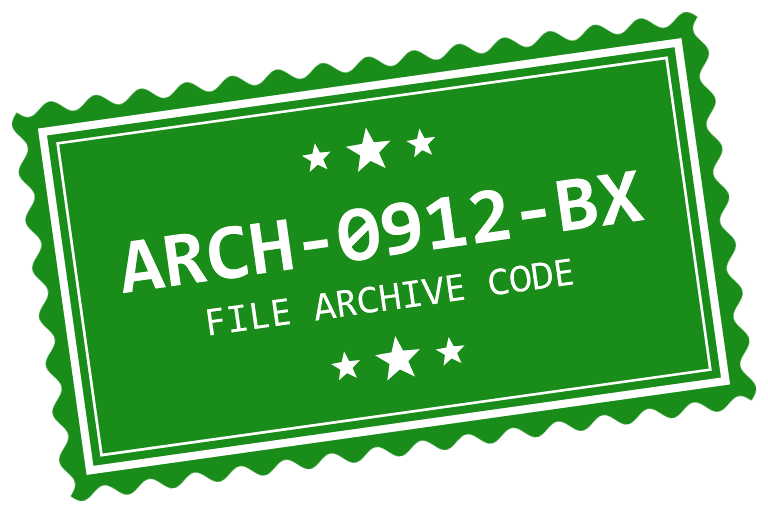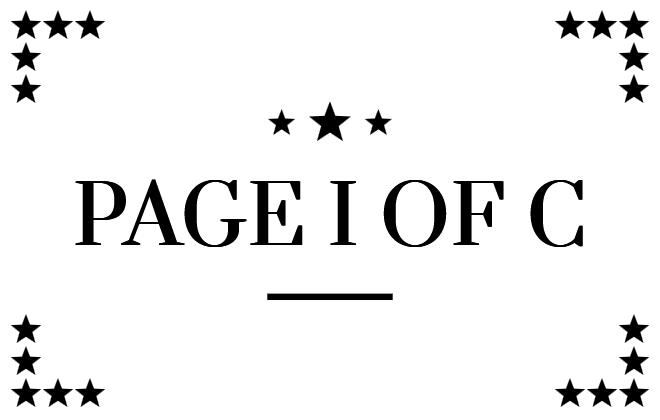World's simplest online number stamp designer. Number stamps are often used to mark documents with serial and invoice numbers, tracking IDs, or unique codes. To create your stamp, just enter the numerical info in the tool options below, adjust the stamp's style and color, and you'll instantly get a number stamp as a PNG file in the output editor. Free, quick, and very powerful. Created with love by team Browserling.
World's simplest online number stamp designer. Number stamps are often used to mark documents with serial and invoice numbers, tracking IDs, or unique codes. To create your stamp, just enter the numerical info in the tool options below, adjust the stamp's style and color, and you'll instantly get a number stamp as a PNG file in the output editor. Free, quick, and very powerful. Created with love by team Browserling.
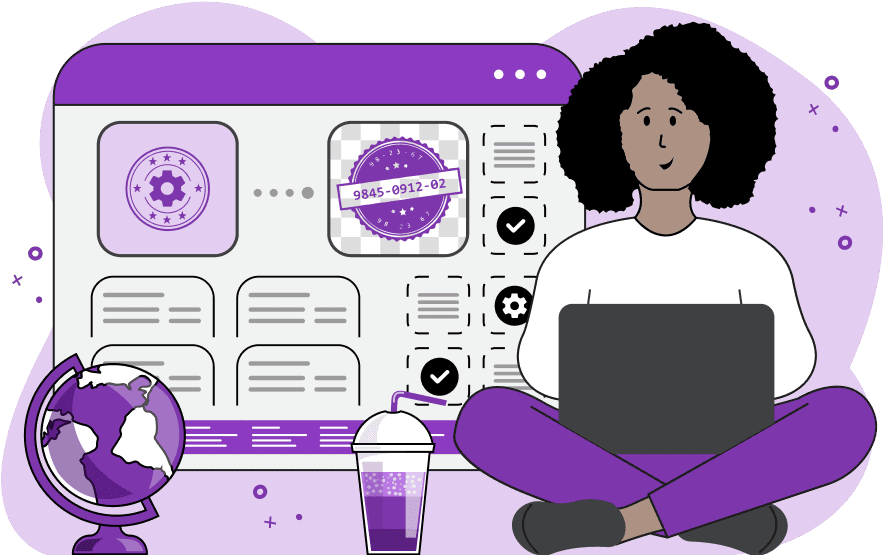
This tool allows you to create a custom digital number stamp in PNG format. A digital number stamp (also known as a numbering stamp, numeric stamp, or serial stamp) is a PNG image that looks like a real stamp and includes digits, numbers, codes, and other numerical data. The most common uses of this stamp are creating sequential serial numbers, service codes, and invoice identifiers. It may also sometimes include additional letters and special characters. The tool offers flexible customization settings for both the appearance and content of the number stamp. You can start by selecting the desired shape of your number stamp. You can choose from classic stamp forms like "Plain Circle", "Plain Oval", or "Plain Rectangle", or go for stylized forms such as "Rectangle with Ticket-shape Corners" or "Circle with Parallel Lines". To create a stamp without a visible border, you can select the "Plain Number" option. Each stamp design requires the main stamp number and, optionally, an auxiliary stamp number. Both principal and auxiliary numbers may include letters and special characters. For example, the main number of an invoice stamp may contain the letters "INV", the current year, and the sequential number of the invoice, separated by dashes, and may look like "INV-2025-0074". The auxiliary line for this stamp may say "Invoice #". If you don't enter any numbers and only leave letters, then you'll get a plain text stamp. For example, you may write "Two thousand twenty-five" to create a stamp that spells out the current year. You can set the size of the main number in the options, and the program will determine the size of the auxiliary number automatically. You can separately choose the font and its style (regular, bold, italic, or bold-and-italic together) for both the main and auxiliary labels. To do this, select a font from the provided list of fonts or activate the "Custom Font URL" mode and upload your own font by providing a URL. You can set the dimensions of your numeric stamp in pixels by using the "Stamp Width" and "Stamp Height" options. Note that for circular and oval shapes, the height is automatically calculated based on the width. You can also add padding around the stamp to avoid the imprint of the stamp being at the very edges of the stamp design, which may lead to printing defects. You can control the border thickness and shape, which can be made wavy, spiked, or decorated with star patterns, and its thickness can be set in pixels. You can also add an auxiliary border to the stamp and specify its thickness in pixels. To make the stamp more visually interesting and attractive, you can add auxiliary elements such as stars and lines. If you want a more pronounced design, you can enable the background fill option, which will paint all empty areas in the stamp in a solid color and will make the number and the auxiliary elements transparent. Each element of the stamp – the border, text, auxiliary elements (stars and lines), and background – can have its own color. You can also reduce the overall opacity and create a watermark stamp. It will be semi-transparent so if it's printed on a document, it will not hide the contents. For a worn or vintage stamp appearance, you can lower the ink density option. At 100%, the ink is solid but at lower values you'll get missing ink spots. Additionally, you can adjust the rotation of the stamp so that it is always applied to electronic documents at a specific angle. Png-abulous!
This tool allows you to create a custom digital number stamp in PNG format. A digital number stamp (also known as a numbering stamp, numeric stamp, or serial stamp) is a PNG image that looks like a real stamp and includes digits, numbers, codes, and other numerical data. The most common uses of this stamp are creating sequential serial numbers, service codes, and invoice identifiers. It may also sometimes include additional letters and special characters. The tool offers flexible customization settings for both the appearance and content of the number stamp. You can start by selecting the desired shape of your number stamp. You can choose from classic stamp forms like "Plain Circle", "Plain Oval", or "Plain Rectangle", or go for stylized forms such as "Rectangle with Ticket-shape Corners" or "Circle with Parallel Lines". To create a stamp without a visible border, you can select the "Plain Number" option. Each stamp design requires the main stamp number and, optionally, an auxiliary stamp number. Both principal and auxiliary numbers may include letters and special characters. For example, the main number of an invoice stamp may contain the letters "INV", the current year, and the sequential number of the invoice, separated by dashes, and may look like "INV-2025-0074". The auxiliary line for this stamp may say "Invoice #". If you don't enter any numbers and only leave letters, then you'll get a plain text stamp. For example, you may write "Two thousand twenty-five" to create a stamp that spells out the current year. You can set the size of the main number in the options, and the program will determine the size of the auxiliary number automatically. You can separately choose the font and its style (regular, bold, italic, or bold-and-italic together) for both the main and auxiliary labels. To do this, select a font from the provided list of fonts or activate the "Custom Font URL" mode and upload your own font by providing a URL. You can set the dimensions of your numeric stamp in pixels by using the "Stamp Width" and "Stamp Height" options. Note that for circular and oval shapes, the height is automatically calculated based on the width. You can also add padding around the stamp to avoid the imprint of the stamp being at the very edges of the stamp design, which may lead to printing defects. You can control the border thickness and shape, which can be made wavy, spiked, or decorated with star patterns, and its thickness can be set in pixels. You can also add an auxiliary border to the stamp and specify its thickness in pixels. To make the stamp more visually interesting and attractive, you can add auxiliary elements such as stars and lines. If you want a more pronounced design, you can enable the background fill option, which will paint all empty areas in the stamp in a solid color and will make the number and the auxiliary elements transparent. Each element of the stamp – the border, text, auxiliary elements (stars and lines), and background – can have its own color. You can also reduce the overall opacity and create a watermark stamp. It will be semi-transparent so if it's printed on a document, it will not hide the contents. For a worn or vintage stamp appearance, you can lower the ink density option. At 100%, the ink is solid but at lower values you'll get missing ink spots. Additionally, you can adjust the rotation of the stamp so that it is always applied to electronic documents at a specific angle. Png-abulous!
In this example, we design a simple stamp with a serial number, which is commonly used for tracking products, marking sequential documents, and counting inventory. It has a circular shape with an inner banner in the middle, showing the first number "0001". It also includes an auxiliary imprint below it, with a text label "SERIAL NO.". The outer edge has a thick, spiky border that's 30 pixels wide, and there's a smaller auxiliary inner border that's 10 pixels wide. The whole stamp is painted in dark blue color, the number and text use bold Verdana font, and the ink density is set to "65%".
This example generates a seal made to label physical or digital documents with a unique archive code. This type of numbering helps efficiently organize and locate files within storage systems. The seal's design has a solid, filled rectangle shape with a wavy border and a bold label that says "ARCHIVED". The seal is green in color, slightly turned to the left (by 8 degrees), and has a subtle 10% transparency (opacity is set to 90%).
In this example, we create a stamp used to number pages in an old book. The stamp has a historic style with Roman numerals, a borderless layout, and short decorative corner marks made of stars. The primary imprint "PAGE I OF C" shows the page number, where the Roman letter "I" stands for page 1 and "C" stands for page 100. We load a custom font called "Prata" and generate 100 such stamps in total to individually number each page in the book.
Edit a PNG in your browser.
Compare two or more PNG images.
Convert a PNG image to an AV1 image (AVIF).
Convert an AV1 image (AVIF) to a PNG image.
Convert a PNG image to a High Efficiency Image File (HEIF).
Convert a Hide Efficiency Image File (HEIF) to a PNG image.
Convert a PNG image to an ICO icon.
Convert a PNG image to a TIFF image.
Convert a TIFF image to a PNG image.
Convert a PNG image to a PIK image.
Convert a PIK image to a PNG image.
Convert a PNG image to a PPM image.
Convert a PPM image to a PNG image.
Convert a PNG image to a BPG image.
Convert a BPG image to a PNG image.
Convert a PNG image to a FLIF image.
Convert a FLIF image to a PNG image.
Convert a PNG image to a Paint.net file.
Convert a Paint.net file to a PNG image.
Convert a PNG image to a Photoshop file.
Convert a Photoshop file to a PNG image.
Convert a PNG image to an SVG image.
Convert a PNG image to an PDF document.
Convert a PDF document to a PNG image (or multiple images).
Convert a PNG image to an EPS file.
Convert an EPS file to a PNG image (or multiple images).
Convert a PNG image to a JFIF image.
Convert a JFIF image to a PNG image.
Convert a PNG image to raw RGB values.
Convert RGB values to a PNG image.
Convert a PNG image to raw BGR values.
Convert BGR values to a PNG image.
Convert a PNG image to raw RGBA values.
Convert RGBA values to a PNG image.
Convert a PNG image to raw BGRA values.
Convert BGRA values to a PNG image.
Convert multiple PNGs to a GIF animation.
Convert an APNG animation to a GIF image.
Convert a GIF animation to an APNG image.
Convert an APNG image to a Webp image.
Convert a Webp image to an APNG image.
Convert an APNG image to an MP4 video.
Convert an MP4 video to an APNG image.
Convert an APNG image to an AVI video.
Convert an AVI video to an APNG image.
Convert an APNG image to a WMV video.
Convert an WMV video to an APNG image.
Extract all frames from an APNG image.
Play a PNG animation (APNG) frame by frame.
Change the playback speed of an animated PNG (APNG).
Change how many times an animated PNG loops.
Reverse the order of frames in an animated PNG (APNG).
Created animated PNGs (APNGs) from input images.
Check if the given PNG file is an animated PNG file (APNG).
Create a sprite sheet from all animated PNG (APNG) frames.
Create an animated PNG (APNG) from a sprite sheet.
Create Excel art from a PNG image.
Randomly distort data in a PNG file to make a glitched PNG.
Find all grayscale pixels in a PNG (grayscale mask).
Find all color pixels in a PNG (color mask).
Invert the alpha channel values in a PNG.
Break a PNG image into multiple pieces.
Generate a slideshow animation from multiple PNGs.
Generate a mosaic wall from multiple PNGs.
Convert a PNG into a hexagonal grid of pixels.
Convert a PNG into a triangular grid of pixels.
Create a Voronoi diagram from a PNG image.
Darken PNG corners compared to its center.
Create multiple reflections of a PNG.
Apply a Bayer filter on a PNG.
Make a PNG look like it was taken via night vision goggles.
Make a PNG look like it's spherical.
Run a PNG through the Mobius Transform.
Convert between RGB, CMYK, HSV, and HSL color spaces.
Convert between 8-bit, 16-bit, 24-bit, and 32-bit PNG depths.
Remove dithering from a PNG image.
Convert a PNG to an ASCII art image.
Convert ASCII art to a PNG image.
Convert a PNG to an ANSI art image.
Convert ANSI art to a PNG image.
Convert a PNG to a Braille art image.
Convert Braille art to a PNG image.
Create a PNG image from the given bytes.
Convert a PNG image to bytes.
Increase the quality of a PNG image.
Extract a 2d slice from a PNG.
Create a PNG that contains all possible RGB colors.
Find all textual information in a PNG image and extract it.
Given any 2D PNG, add 3rd dimension to it.
Quickly erase text (labels, captions) from a PNG.
Quickly delete a watermark from a PNG.
Salvage a PNG that has bad bytes in it and doesn't open.
Conceal a secret message in a PNG image.
Update meta data of a PNG file.
Delete meta data from a PNG picture.
Check if the given file is a valid PNG without errors.
Subscribe to our updates. We'll let you know when we release new tools, features, and organize online workshops.
Enter your email here
We're Browserling — a friendly and fun cross-browser testing company powered by alien technology. At Browserling we love to make people's lives easier, so we created this collection of online PNG tools. We created the simplest possible user interface for our tools and they are now used by millions of users every month. Behind the scenes, our online PNG tools are actually powered by our web developer tools that we created over the last couple of years. Check them out!