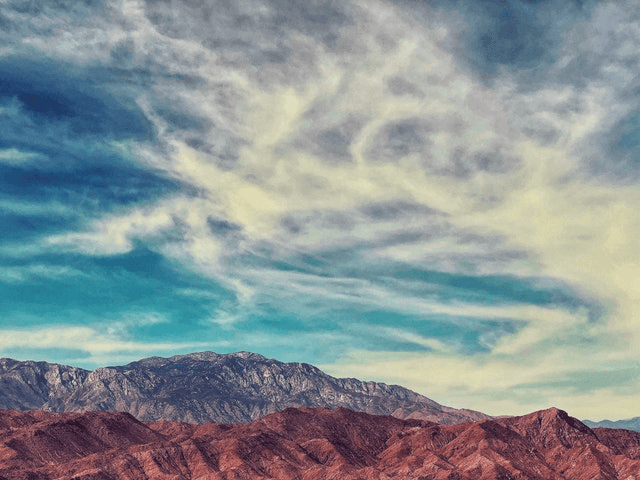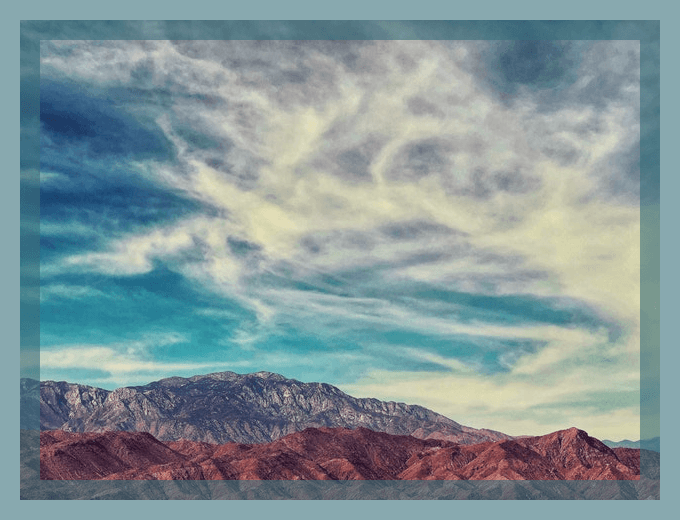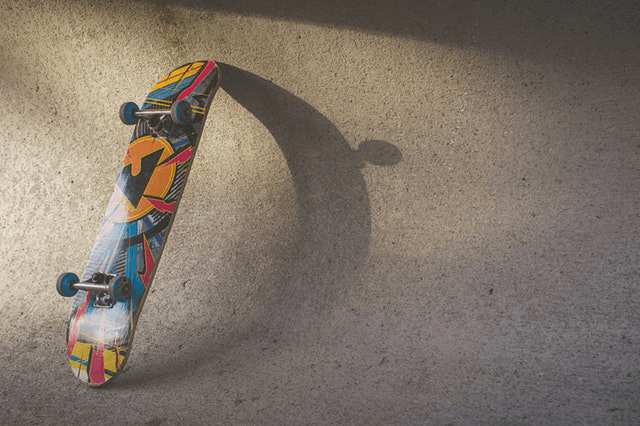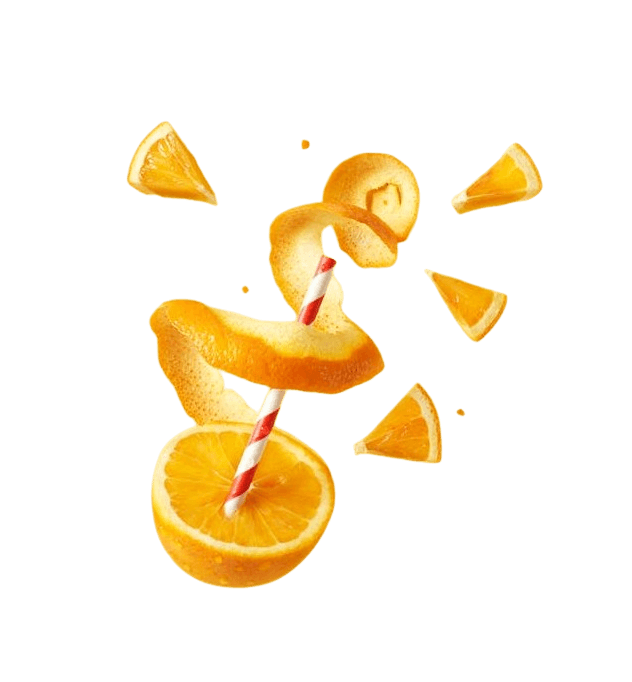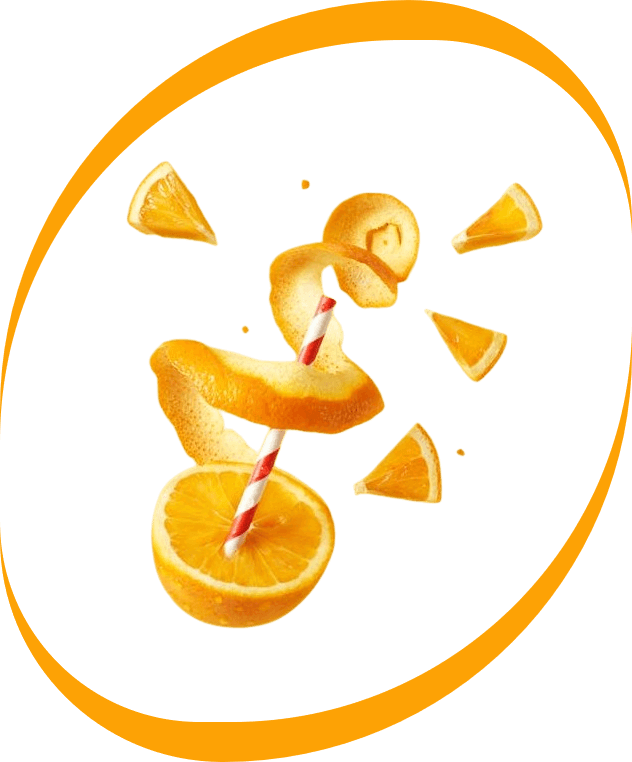World's simplest online Portable Network Graphics (PNG) border creator. Just import your PNG image in the editor on the left and you will instantly get your PNG with a border on the right. Free, quick, and very powerful. Import a PNG – add a border around it. Created with love by team Browserling.
World's simplest online Portable Network Graphics (PNG) border creator. Just import your PNG image in the editor on the left and you will instantly get your PNG with a border on the right. Free, quick, and very powerful. Import a PNG – add a border around it. Created with love by team Browserling.
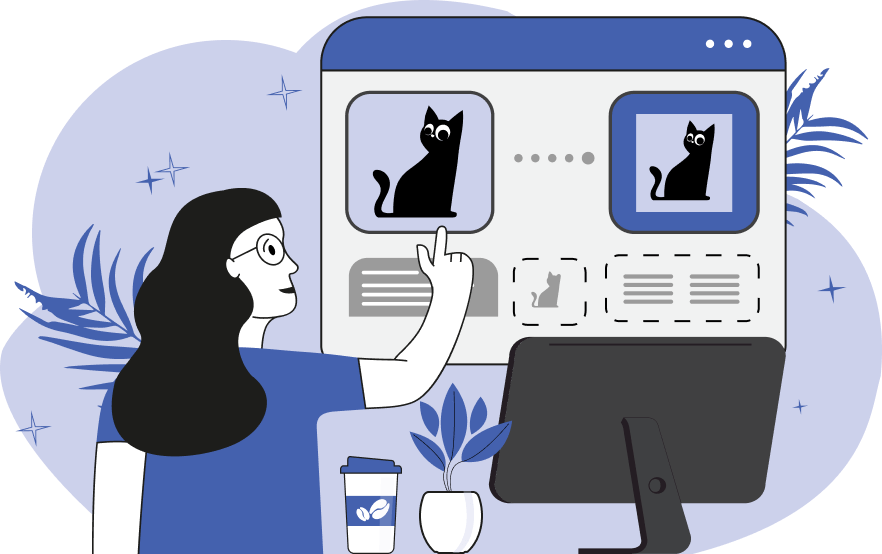
This tool adds an opaque or a transparent border to PNG pictures. You can select one of three modes where the border will be rendered. If it's the inside, then the border will be drawn inside of your PNG and the picture dimensions will not change. If you choose the outside, then the PNG dimensions will extend by the border width and it will be rendered around the picture. If you choose the middle, then the PNG will get expanded by half the border width and a half will be drawn on the inside and a half on the outside. By default, the border is drawn on all sides of the PNG image and it encloses the PNG in a square. However, you can choose one or more sides where to draw the border. For example, you can add a border only to the left and right side of the PNG, or only on top and bottom, or just one side. The width of the border can be specified in the options using pixel units (by default it's 20 pixels). You can also set any color for the border fill and specify it by name, hex code, or select it from the palette in the options. As the PNG image format supports transparent and translucent colors, you can enter them in the options thru the "RGBA(R,G,B,A)" function. If the border is completely transparent and invisible (alpha channel is 0%), then the preview will display dashed regions that show the thickness of the borders and where they will be added. This line disappears when the image is downloaded. In addition to the main features, you can round the corners of the border using the "Round Border" option. You can customize the corner radius for each individual corner: top left, top right, bottom left, and bottom right. If the input PNG has a square shape, you can create a circular border around it. To do this, you need to make the rounding of each corner greater than or equal to half the width or height of the PNG. Any added border you can also remove in our reverse tool Remove a Border from PNG. Png-abulous!
This tool adds an opaque or a transparent border to PNG pictures. You can select one of three modes where the border will be rendered. If it's the inside, then the border will be drawn inside of your PNG and the picture dimensions will not change. If you choose the outside, then the PNG dimensions will extend by the border width and it will be rendered around the picture. If you choose the middle, then the PNG will get expanded by half the border width and a half will be drawn on the inside and a half on the outside. By default, the border is drawn on all sides of the PNG image and it encloses the PNG in a square. However, you can choose one or more sides where to draw the border. For example, you can add a border only to the left and right side of the PNG, or only on top and bottom, or just one side. The width of the border can be specified in the options using pixel units (by default it's 20 pixels). You can also set any color for the border fill and specify it by name, hex code, or select it from the palette in the options. As the PNG image format supports transparent and translucent colors, you can enter them in the options thru the "RGBA(R,G,B,A)" function. If the border is completely transparent and invisible (alpha channel is 0%), then the preview will display dashed regions that show the thickness of the borders and where they will be added. This line disappears when the image is downloaded. In addition to the main features, you can round the corners of the border using the "Round Border" option. You can customize the corner radius for each individual corner: top left, top right, bottom left, and bottom right. If the input PNG has a square shape, you can create a circular border around it. To do this, you need to make the rounding of each corner greater than or equal to half the width or height of the PNG. Any added border you can also remove in our reverse tool Remove a Border from PNG. Png-abulous!
This example adds a 40-pixel centered border to a PNG image of a cloudy day in the mountains. 20 pixels of the border are drawn outside of the image and the other 20 are drawn on the inside. The border is filled with a blue semi-transparent color rgba(58, 112, 121, 0.6), where the alpha value of 0.6 means that the color is 60% opaque and 40% transparent. The inner and outer sides of the border are clearly visible through the translucent pixels. (Source: Pexels.)
This example adds a completely opaque inner border to the left and right sides of a PNG skateboard photo. The border is drawn over the existing photo content on the edges and this operation doesn't resize the original PNG. The thickness of the left and right borders is 30 pixels and the color of the border is "tan". (Source: Pexels.)
In this example, we surround a Walt Disney castle PNG with a border that goes on three of its sides. As the 40-pixel border surrounds the PNG, it's drawn on the outside of the picture. The border adds empty space on the left, right, and top sides. To view the exact boundaries of the border, click on the example and check the preview window. It will be surrounded by dashed lines. (Source: Pexels.)
In this example, we add a circular border around the PNG image of a leaping dog. We round the corners of the border to a radius of 330 pixels, which is sufficient to create a perfect circle around the square image. We use a burlywood color and set the border width to 25 pixels. (Source: Pexels.)
In this example, we add a decorative border with an unusual shape to a vibrant PNG image of a citrus composition. We apply the border only to the top and bottom sides and activate corner rounding. We round the top left and bottom right corners to 400 pixels, and the top right and bottom left corners to 200 pixels. We fill the border with an orange color, resulting in a unique and dynamic border around the PNG. (Source: Pexels.)
Edit a PNG in your browser.
Compare two or more PNG images.
Convert a PNG image to an AV1 image (AVIF).
Convert an AV1 image (AVIF) to a PNG image.
Convert a PNG image to a High Efficiency Image File (HEIF).
Convert a Hide Efficiency Image File (HEIF) to a PNG image.
Convert a PNG image to an ICO icon.
Convert a PNG image to a TIFF image.
Convert a TIFF image to a PNG image.
Convert a PNG image to a PIK image.
Convert a PIK image to a PNG image.
Convert a PNG image to a PPM image.
Convert a PPM image to a PNG image.
Convert a PNG image to a BPG image.
Convert a BPG image to a PNG image.
Convert a PNG image to a FLIF image.
Convert a FLIF image to a PNG image.
Convert a PNG image to a Paint.net file.
Convert a Paint.net file to a PNG image.
Convert a PNG image to a Photoshop file.
Convert a Photoshop file to a PNG image.
Convert a PNG image to an SVG image.
Convert a PNG image to an PDF document.
Convert a PDF document to a PNG image (or multiple images).
Convert a PNG image to an EPS file.
Convert an EPS file to a PNG image (or multiple images).
Convert a PNG image to a JFIF image.
Convert a JFIF image to a PNG image.
Convert a PNG image to raw RGB values.
Convert RGB values to a PNG image.
Convert a PNG image to raw BGR values.
Convert BGR values to a PNG image.
Convert a PNG image to raw RGBA values.
Convert RGBA values to a PNG image.
Convert a PNG image to raw BGRA values.
Convert BGRA values to a PNG image.
Convert multiple PNGs to a GIF animation.
Convert an APNG animation to a GIF image.
Convert a GIF animation to an APNG image.
Convert an APNG image to a Webp image.
Convert a Webp image to an APNG image.
Convert an APNG image to an MP4 video.
Convert an MP4 video to an APNG image.
Convert an APNG image to an AVI video.
Convert an AVI video to an APNG image.
Convert an APNG image to a WMV video.
Convert an WMV video to an APNG image.
Extract all frames from an APNG image.
Play a PNG animation (APNG) frame by frame.
Change the playback speed of an animated PNG (APNG).
Change how many times an animated PNG loops.
Reverse the order of frames in an animated PNG (APNG).
Created animated PNGs (APNGs) from input images.
Check if the given PNG file is an animated PNG file (APNG).
Create a sprite sheet from all animated PNG (APNG) frames.
Create an animated PNG (APNG) from a sprite sheet.
Create Excel art from a PNG image.
Randomly distort data in a PNG file to make a glitched PNG.
Find all grayscale pixels in a PNG (grayscale mask).
Find all color pixels in a PNG (color mask).
Invert the alpha channel values in a PNG.
Break a PNG image into multiple pieces.
Generate a slideshow animation from multiple PNGs.
Generate a mosaic wall from multiple PNGs.
Convert a PNG into a hexagonal grid of pixels.
Convert a PNG into a triangular grid of pixels.
Create a Voronoi diagram from a PNG image.
Darken PNG corners compared to its center.
Create multiple reflections of a PNG.
Apply a Bayer filter on a PNG.
Make a PNG look like it was taken via night vision goggles.
Make a PNG look like it's spherical.
Run a PNG through the Mobius Transform.
Convert between RGB, CMYK, HSV, and HSL color spaces.
Convert between 8-bit, 16-bit, 24-bit, and 32-bit PNG depths.
Remove dithering from a PNG image.
Convert a PNG to an ASCII art image.
Convert ASCII art to a PNG image.
Convert a PNG to an ANSI art image.
Convert ANSI art to a PNG image.
Convert a PNG to a Braille art image.
Convert Braille art to a PNG image.
Create a PNG image from the given bytes.
Convert a PNG image to bytes.
Increase the quality of a PNG image.
Extract a 2d slice from a PNG.
Create a PNG that contains all possible RGB colors.
Find all textual information in a PNG image and extract it.
Given any 2D PNG, add 3rd dimension to it.
Quickly erase text (labels, captions) from a PNG.
Quickly delete a watermark from a PNG.
Salvage a PNG that has bad bytes in it and doesn't open.
Conceal a secret message in a PNG image.
Update meta data of a PNG file.
Delete meta data from a PNG picture.
Check if the given file is a valid PNG without errors.
Subscribe to our updates. We'll let you know when we release new tools, features, and organize online workshops.
Enter your email here
We're Browserling — a friendly and fun cross-browser testing company powered by alien technology. At Browserling we love to make people's lives easier, so we created this collection of online PNG tools. We created the simplest possible user interface for our tools and they are now used by millions of users every month. Behind the scenes, our online PNG tools are actually powered by our web developer tools that we created over the last couple of years. Check them out!