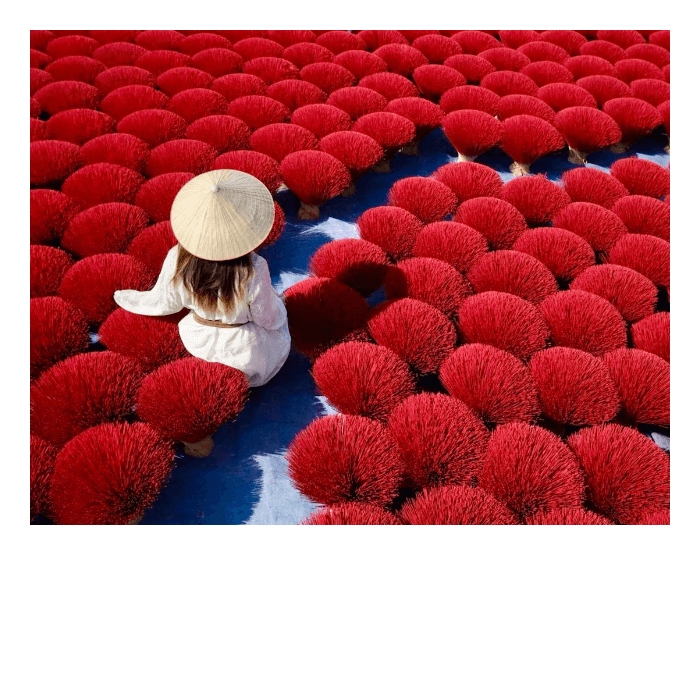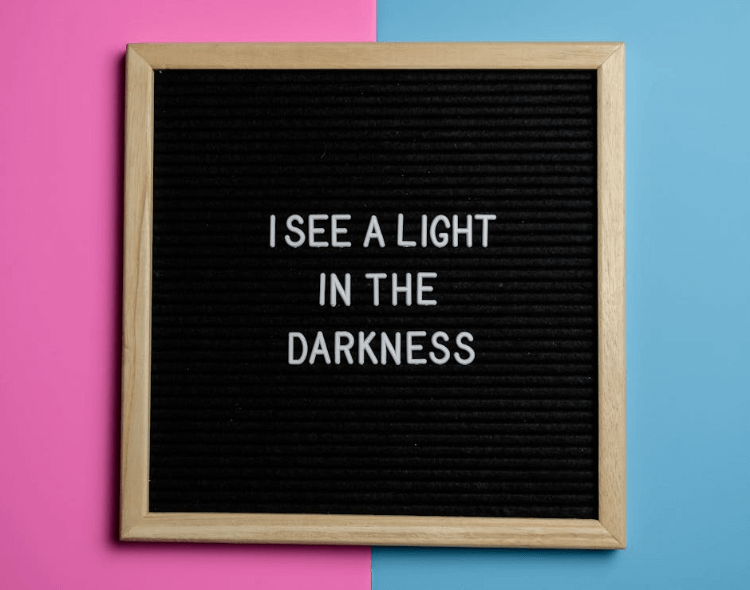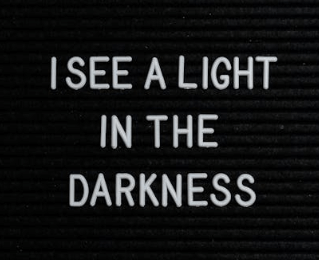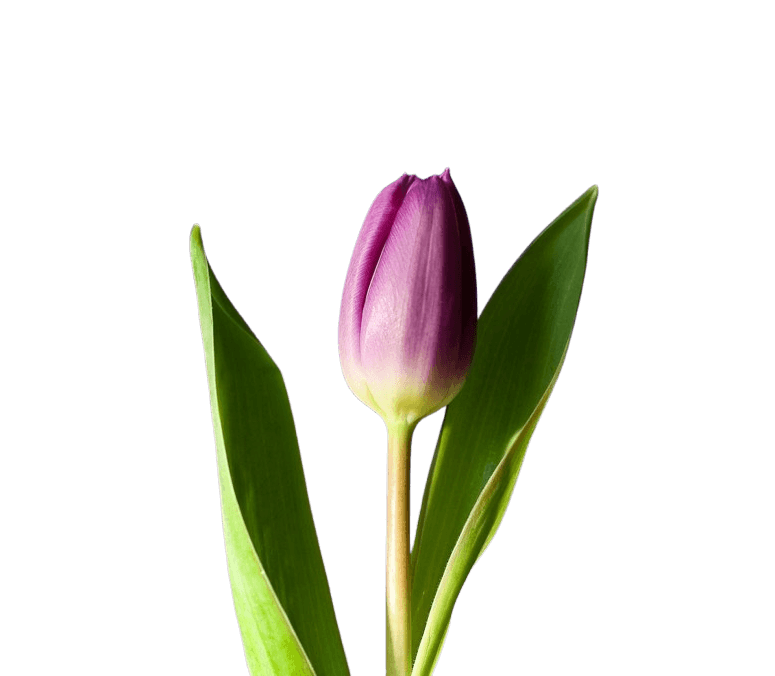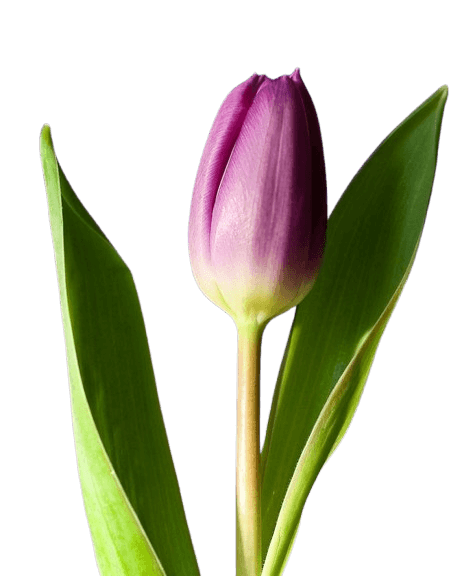World's simplest online Portable Network Graphics (PNG) padding remover. Just import your PNG with padding in the primary editor, and you will instantly get your PNG back with no padding in the output editor. Free, quick, and very powerful. Import a PNG – remove padding around it. Created with love by team Browserling.
World's simplest online Portable Network Graphics (PNG) padding remover. Just import your PNG with padding in the primary editor, and you will instantly get your PNG back with no padding in the output editor. Free, quick, and very powerful. Import a PNG – remove padding around it. Created with love by team Browserling.
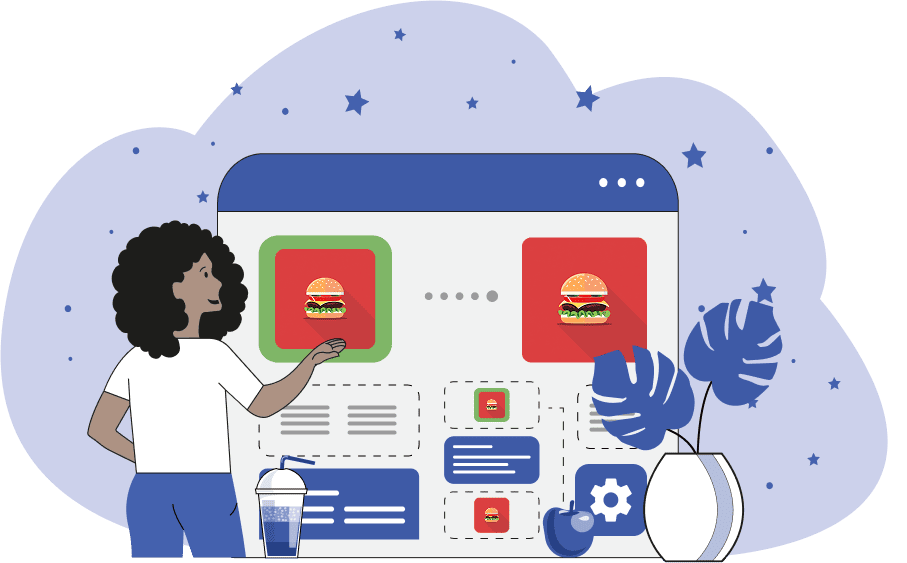
This online tool deletes excess padding or margin from PNG images and helps align the image edges precisely with the real content. It is useful for removing uneven padding around any PNG, tightening screenshots by cutting off top or bottom margins, and creating product photos with clean, even edges. Padding can be removed in two ways. The first way is programmatically by entering the exact pixel values that should be deleted from the left, right, top, and bottom sides of the PNG. This method gives the most precise control over the image as it supports pixel-perfect trimming. The second way is to do it visually by using the input editor and dragging the padding trimmer overlay over the area that should remain. This method is not as precise as you're using your mouse, but it allows you to see the image and the padding that gets removed together (padding is painted in a dark color). If you're working with a large PNG, you can adjust the padding in stages as the tool supports multi-step padding cleanup. First, you can remove the largest chunks of padding, then do another approximate pass, and then finish with pixel-perfect cleanup. To do it, simply enable the "Allow Multi Cleanup" checkbox to activate the "Remove PNG padding again" button. Then, each time you click it, the tool will send the current padding cleanup result back to the input editor for another round of padding removal. If you need to do the reverse and add padding around a PNG, you can use the complementary tool Add Padding to a PNG. Png-abulous!
This online tool deletes excess padding or margin from PNG images and helps align the image edges precisely with the real content. It is useful for removing uneven padding around any PNG, tightening screenshots by cutting off top or bottom margins, and creating product photos with clean, even edges. Padding can be removed in two ways. The first way is programmatically by entering the exact pixel values that should be deleted from the left, right, top, and bottom sides of the PNG. This method gives the most precise control over the image as it supports pixel-perfect trimming. The second way is to do it visually by using the input editor and dragging the padding trimmer overlay over the area that should remain. This method is not as precise as you're using your mouse, but it allows you to see the image and the padding that gets removed together (padding is painted in a dark color). If you're working with a large PNG, you can adjust the padding in stages as the tool supports multi-step padding cleanup. First, you can remove the largest chunks of padding, then do another approximate pass, and then finish with pixel-perfect cleanup. To do it, simply enable the "Allow Multi Cleanup" checkbox to activate the "Remove PNG padding again" button. Then, each time you click it, the tool will send the current padding cleanup result back to the input editor for another round of padding removal. If you need to do the reverse and add padding around a PNG, you can use the complementary tool Add Padding to a PNG. Png-abulous!
In this example, we remove the white padding surrounding a Polaroid PNG. The padding comes from the instant photo paper that has a thin white outline at the top, left, and right sides, and a thicker one at the bottom (which is typically used for handwritten notes). Since we only need the photo content, we remove 30 pixels from the top and sides, and 175 pixels from the bottom to eliminate the white photo paper. (Source: Pexels.)
In this example, we remove the unnecessary margin around a PNG banner containing an inspirational text phrase. We use the interactive PNG editor and select the area outside of the text. To do it, we position the overlay over the text and cut different amounts of pixels from each side. In particular, we cut 219 pixels from the left, 212 from the right, 158 from the top, and 172 from the bottom, creating a focused PNG of just the words without any extra distractions. (Source: Pexels.)
In this example, we clean up a PNG sticker of a purple tulip that was previously created from a photo by removing its background. As the background was large, the sticker contains thousands of transparent pixels around it that no longer hold any visual content. To clean it up, we remove 150 pixels of padding from both left and right sides, and 100 pixels of padding from the top, only keeping the bottom untouched to preserve the flower's stem. (Source: Pexels.)
Edit a PNG in your browser.
Compare two or more PNG images.
Convert a PNG image to an AV1 image (AVIF).
Convert an AV1 image (AVIF) to a PNG image.
Convert a PNG image to a High Efficiency Image File (HEIF).
Convert a Hide Efficiency Image File (HEIF) to a PNG image.
Convert a PNG image to an ICO icon.
Convert a PNG image to a TIFF image.
Convert a TIFF image to a PNG image.
Convert a PNG image to a PIK image.
Convert a PIK image to a PNG image.
Convert a PNG image to a PPM image.
Convert a PPM image to a PNG image.
Convert a PNG image to a BPG image.
Convert a BPG image to a PNG image.
Convert a PNG image to a FLIF image.
Convert a FLIF image to a PNG image.
Convert a PNG image to a Paint.net file.
Convert a Paint.net file to a PNG image.
Convert a PNG image to a Photoshop file.
Convert a Photoshop file to a PNG image.
Convert a PNG image to an SVG image.
Convert a PNG image to an PDF document.
Convert a PDF document to a PNG image (or multiple images).
Convert a PNG image to an EPS file.
Convert an EPS file to a PNG image (or multiple images).
Convert a PNG image to a JFIF image.
Convert a JFIF image to a PNG image.
Convert a PNG image to raw RGB values.
Convert RGB values to a PNG image.
Convert a PNG image to raw BGR values.
Convert BGR values to a PNG image.
Convert a PNG image to raw RGBA values.
Convert RGBA values to a PNG image.
Convert a PNG image to raw BGRA values.
Convert BGRA values to a PNG image.
Convert multiple PNGs to a GIF animation.
Convert an APNG animation to a GIF image.
Convert a GIF animation to an APNG image.
Convert an APNG image to a Webp image.
Convert a Webp image to an APNG image.
Convert an APNG image to an MP4 video.
Convert an MP4 video to an APNG image.
Convert an APNG image to an AVI video.
Convert an AVI video to an APNG image.
Convert an APNG image to a WMV video.
Convert an WMV video to an APNG image.
Extract all frames from an APNG image.
Play a PNG animation (APNG) frame by frame.
Change the playback speed of an animated PNG (APNG).
Change how many times an animated PNG loops.
Reverse the order of frames in an animated PNG (APNG).
Created animated PNGs (APNGs) from input images.
Check if the given PNG file is an animated PNG file (APNG).
Create a sprite sheet from all animated PNG (APNG) frames.
Create an animated PNG (APNG) from a sprite sheet.
Create Excel art from a PNG image.
Randomly distort data in a PNG file to make a glitched PNG.
Find all grayscale pixels in a PNG (grayscale mask).
Find all color pixels in a PNG (color mask).
Invert the alpha channel values in a PNG.
Break a PNG image into multiple pieces.
Generate a slideshow animation from multiple PNGs.
Generate a mosaic wall from multiple PNGs.
Convert a PNG into a hexagonal grid of pixels.
Convert a PNG into a triangular grid of pixels.
Create a Voronoi diagram from a PNG image.
Darken PNG corners compared to its center.
Create multiple reflections of a PNG.
Apply a Bayer filter on a PNG.
Make a PNG look like it was taken via night vision goggles.
Make a PNG look like it's spherical.
Run a PNG through the Mobius Transform.
Convert between RGB, CMYK, HSV, and HSL color spaces.
Convert between 8-bit, 16-bit, 24-bit, and 32-bit PNG depths.
Remove dithering from a PNG image.
Convert a PNG to an ASCII art image.
Convert ASCII art to a PNG image.
Convert a PNG to an ANSI art image.
Convert ANSI art to a PNG image.
Convert a PNG to a Braille art image.
Convert Braille art to a PNG image.
Create a PNG image from the given bytes.
Convert a PNG image to bytes.
Increase the quality of a PNG image.
Extract a 2d slice from a PNG.
Create a PNG that contains all possible RGB colors.
Find all textual information in a PNG image and extract it.
Given any 2D PNG, add 3rd dimension to it.
Quickly erase text (labels, captions) from a PNG.
Quickly delete a watermark from a PNG.
Salvage a PNG that has bad bytes in it and doesn't open.
Conceal a secret message in a PNG image.
Update meta data of a PNG file.
Delete meta data from a PNG picture.
Check if the given file is a valid PNG without errors.
Subscribe to our updates. We'll let you know when we release new tools, features, and organize online workshops.
Enter your email here
We're Browserling — a friendly and fun cross-browser testing company powered by alien technology. At Browserling we love to make people's lives easier, so we created this collection of online PNG tools. We created the simplest possible user interface for our tools and they are now used by millions of users every month. Behind the scenes, our online PNG tools are actually powered by our web developer tools that we created over the last couple of years. Check them out!