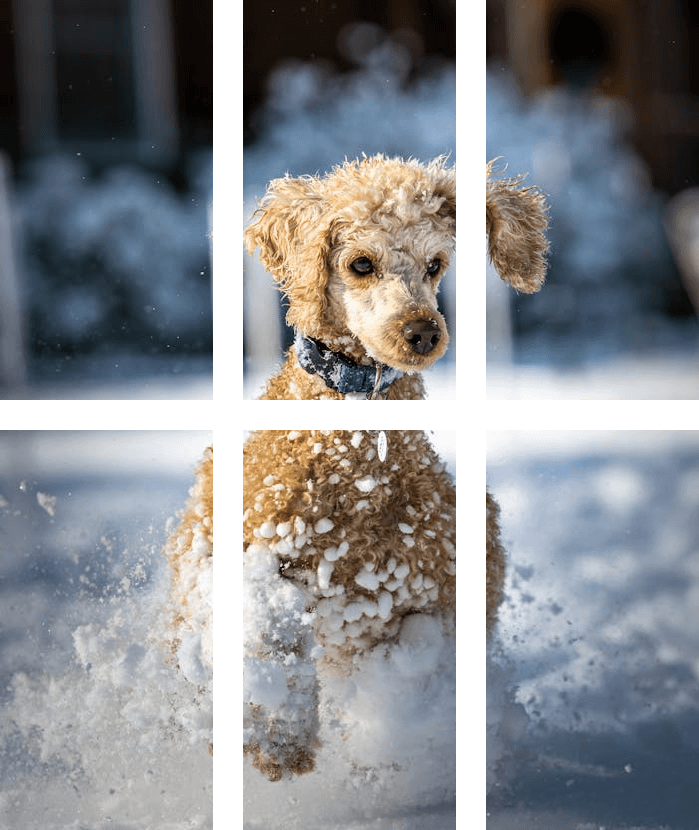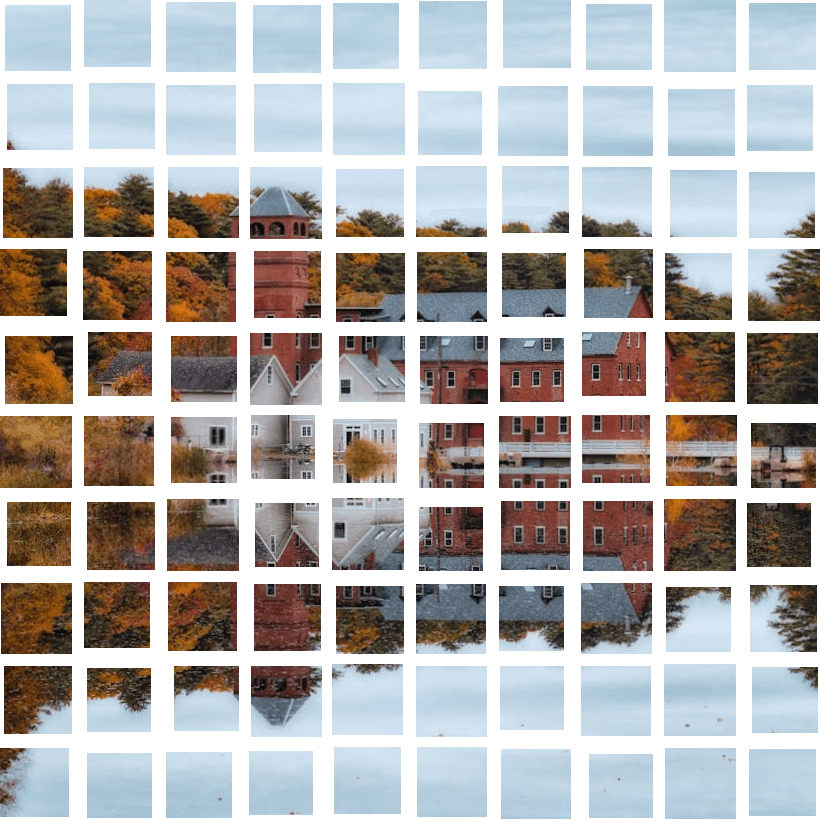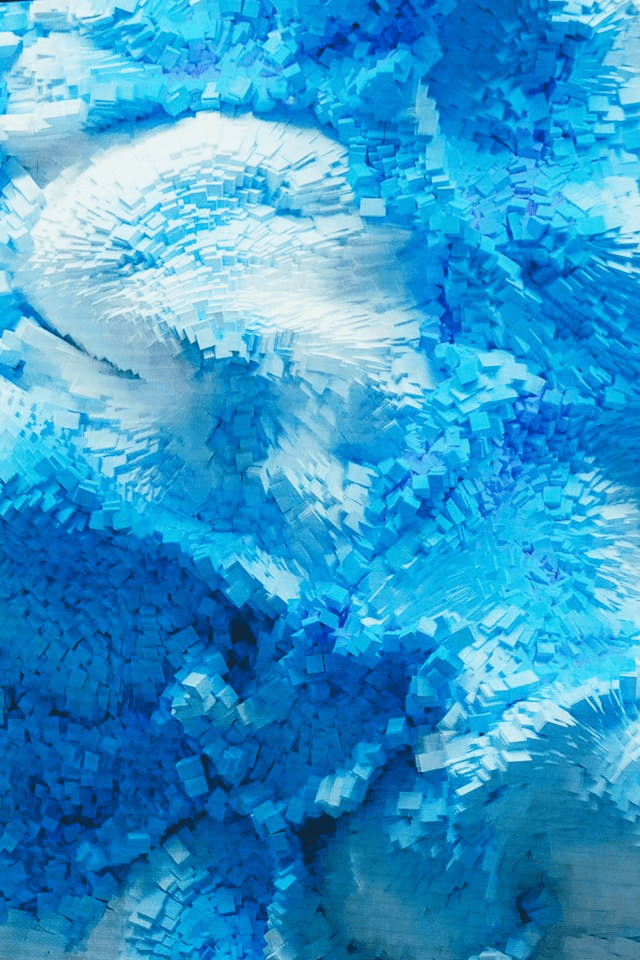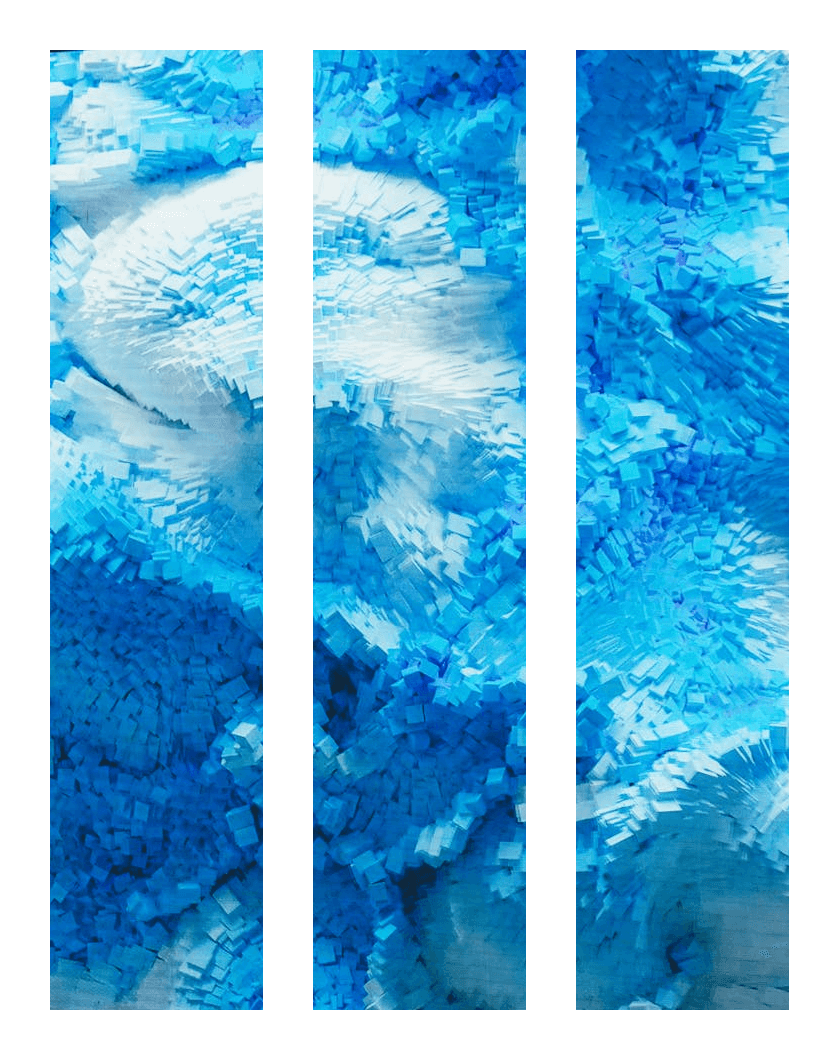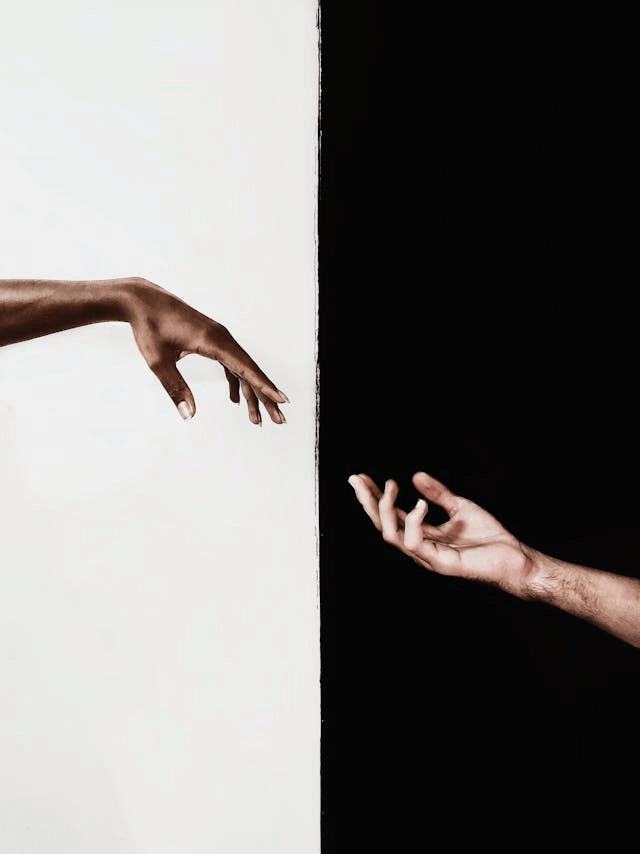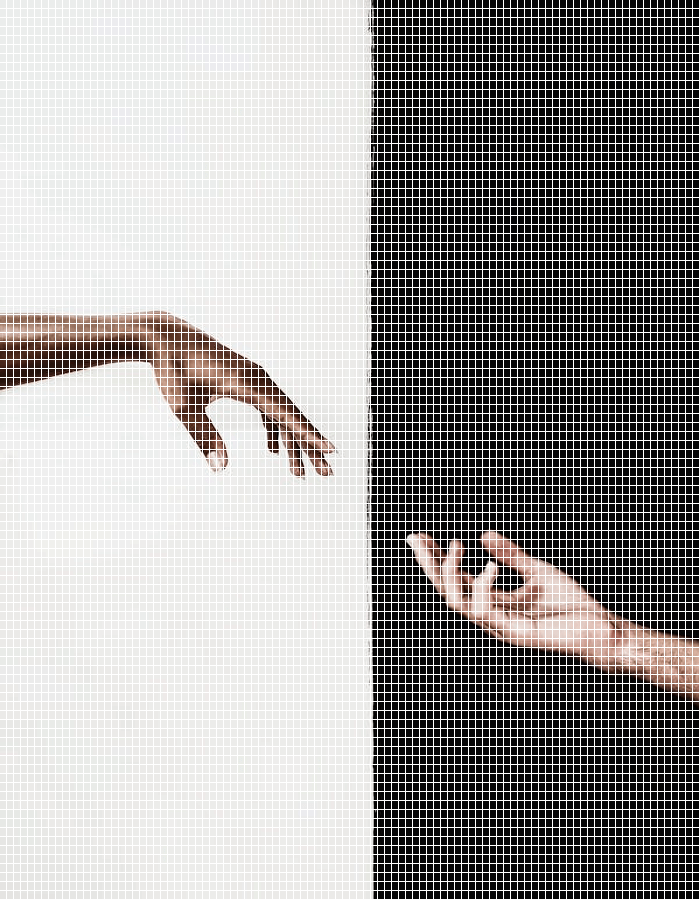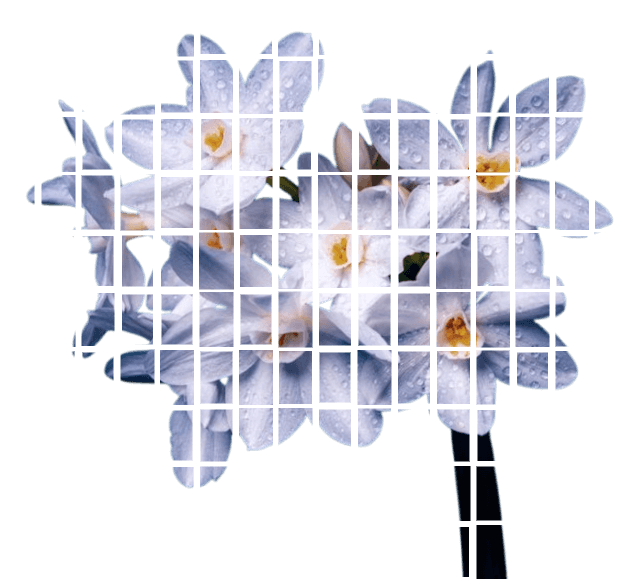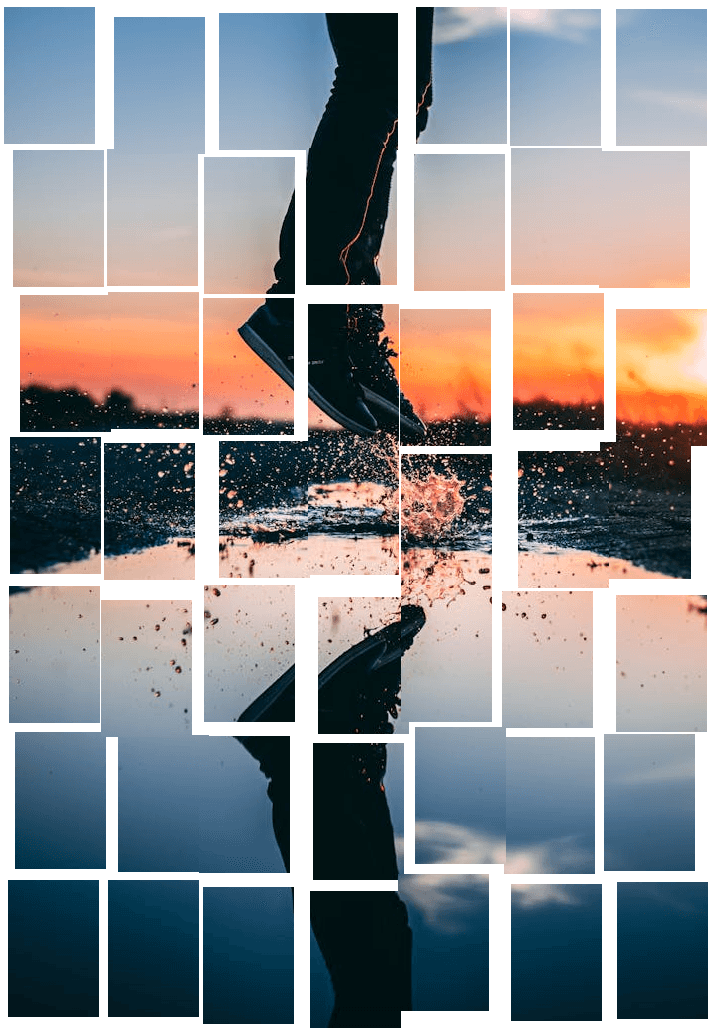World's simplest browser-based Portable Network Graphics (PNG) splitter. Just import your PNG image into the editor on the left, and you'll instantly get a PNG file divided into separate parts on the right. In the options, you can specify the number of rows and columns for the split, set the distance between parts, randomize their size and position, and adjust the PNG background and canvas. Free, quick, and very powerful. Created with love by team Browserling.
World's simplest browser-based Portable Network Graphics (PNG) splitter. Just import your PNG image into the editor on the left, and you'll instantly get a PNG file divided into separate parts on the right. In the options, you can specify the number of rows and columns for the split, set the distance between parts, randomize their size and position, and adjust the PNG background and canvas. Free, quick, and very powerful. Created with love by team Browserling.
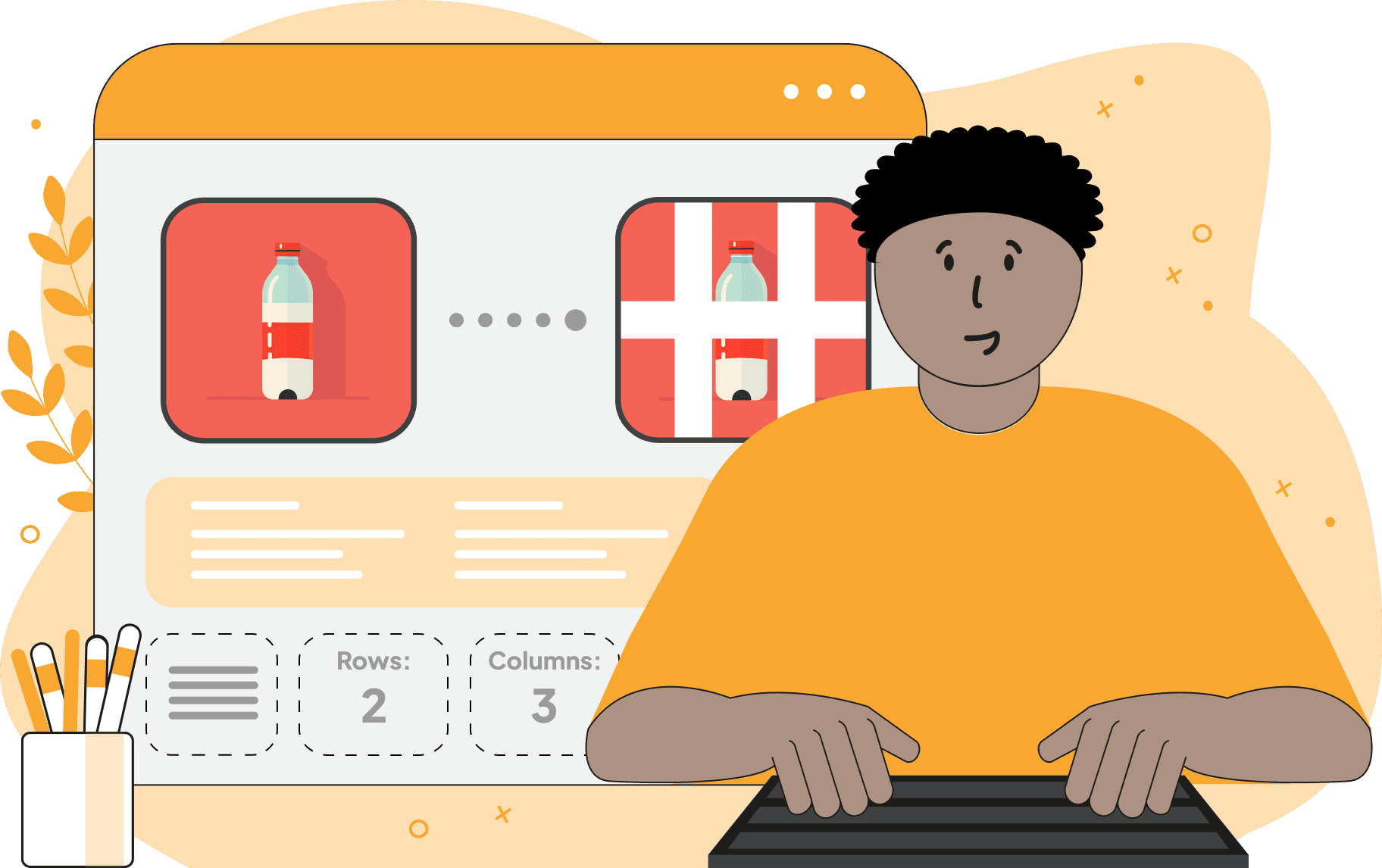
This browser-based program splits a PNG file into multiple parts arranged in a grid. It's a great way to create original visual concepts, generating a fragmented composition or a structured collage from the original PNG. You can customize both the perfectly aligned layout of the parts and a completely randomized arrangement of their positions and sizes. The process begins by setting the number of rows and columns. For example, if you specify 3 rows and 4 columns, the PNG will be divided into 12 parts arranged in a rectangular grid. Next, you can control the distance between those parts. You can set both a minimum and a maximum distance in pixels. If both values are the same (for example, 20 and 20), all parts will maintain a fixed, uniform gap. However, if you specify a range (for example, 0 and 20), the tool will randomly vary the distance between the parts within that range. This introduces spatial randomness – parts can slightly shift left, right, up, or down within their movement zones, creating a scattered layout. When you use negative distance values, the parts will overlap, producing interesting layered visual effects. Enabling the "Parts of the Same Size" option ensures that each part has exactly the same width and height. In this case, if the spacing between parts is randomized (i.e., the minimum and maximum distances differ), the PNG parts will shift within their movement zones without changing in size. If this option is disabled, the dimensions of each part may slightly differ. When the "Fix Parts in the Center" option is enabled, each part remains anchored at the center of its movement zone, and only its size will vary during randomization. If this option is disabled, parts are free to move randomly within their zones. The "Background" parameter lets you choose a color that fills the empty space between separated parts, while the "Padding" parameter adds additional spacing around the entire layout. Png-abulous!
This browser-based program splits a PNG file into multiple parts arranged in a grid. It's a great way to create original visual concepts, generating a fragmented composition or a structured collage from the original PNG. You can customize both the perfectly aligned layout of the parts and a completely randomized arrangement of their positions and sizes. The process begins by setting the number of rows and columns. For example, if you specify 3 rows and 4 columns, the PNG will be divided into 12 parts arranged in a rectangular grid. Next, you can control the distance between those parts. You can set both a minimum and a maximum distance in pixels. If both values are the same (for example, 20 and 20), all parts will maintain a fixed, uniform gap. However, if you specify a range (for example, 0 and 20), the tool will randomly vary the distance between the parts within that range. This introduces spatial randomness – parts can slightly shift left, right, up, or down within their movement zones, creating a scattered layout. When you use negative distance values, the parts will overlap, producing interesting layered visual effects. Enabling the "Parts of the Same Size" option ensures that each part has exactly the same width and height. In this case, if the spacing between parts is randomized (i.e., the minimum and maximum distances differ), the PNG parts will shift within their movement zones without changing in size. If this option is disabled, the dimensions of each part may slightly differ. When the "Fix Parts in the Center" option is enabled, each part remains anchored at the center of its movement zone, and only its size will vary during randomization. If this option is disabled, parts are free to move randomly within their zones. The "Background" parameter lets you choose a color that fills the empty space between separated parts, while the "Padding" parameter adds additional spacing around the entire layout. Png-abulous!
In this example, we upload a PNG photo of a playful dog running in the snow and split it into six evenly sized parts. The parts are spaced apart by a fixed distance of 30 pixels, creating a neat and balanced composition with transparent gaps between them. (Source: Pexels.)
This example splits a square PNG of a cottage into 100 parts using a 10×10 grid. Because the image is square and the grid is evenly divided, each part initially has a square shape. However, since "Parts of the Same Size" is disabled, the parts can randomly zoom in or out within their movement zones. Additionally, with "Fix Parts in the Center" turned off, each part is free to shift in any direction – up to 20 pixels from its original position, while maintaining a minimum distance of 10 pixels between neighboring parts. (Source: Pexels.)
In this example, we transform a 3D abstract PNG into a modern wallpaper-style composition by splitting it into three vertical sections. Each section is spaced evenly with a fixed 50-pixel gap, placed on a clean white background, and surrounded by extra canvas padding for a gallery-like framing. This elegant layout works perfectly for prints or interior decor visuals. (Source: Pexels.)
In this example, we apply micro-fragmentation to the PNG by dividing it into 100 × 100 = 10,000 tiny parts. Each part is then pushed away from its neighbors by exactly 1 pixel (min distance: 1, max distance: 1). The result is a highly granular, almost "digitally perforated" effect, where the image appears composed of thousands of perfectly separated miniature squares. (Source: Pexels.)
In this example, we upload a transparent PNG of daffodils and split it into a 10×16 grid (160 parts). Although the movement range is randomized between 1 and 9 pixels, the effect is only visible in areas with opaque pixels (transparent regions also shift, but the motion is visually imperceptible). The "Fix Parts in the Center" option is enabled, so each part stays anchored in the center of its movement zone. At the same time, "Parts of the Same Size" is disabled, allowing each part to vary slightly in size. (Source: Pexels.)
In this example, we enhance the energy of the PNG image of a person jumping over the water-covered ground. We split the image into a 7×7 grid, producing 49 parts. To achieve a powerful, fragmented, and layered effect, we randomize the separation distance using a range that includes negative values: from -12 to 12 pixels. The positive distance of 12 pixels prevents the parts from moving too far away, while the negative minimum distance causes the parts to overlap. We fix the size of each part so that they are all identical, but still allow the parts to chaotically shift in any direction within the specified range. (Source: Pexels.)
Edit a PNG in your browser.
Compare two or more PNG images.
Convert a PNG image to an AV1 image (AVIF).
Convert an AV1 image (AVIF) to a PNG image.
Convert a PNG image to a High Efficiency Image File (HEIF).
Convert a Hide Efficiency Image File (HEIF) to a PNG image.
Convert a PNG image to an ICO icon.
Convert a PNG image to a TIFF image.
Convert a TIFF image to a PNG image.
Convert a PNG image to a PIK image.
Convert a PIK image to a PNG image.
Convert a PNG image to a PPM image.
Convert a PPM image to a PNG image.
Convert a PNG image to a BPG image.
Convert a BPG image to a PNG image.
Convert a PNG image to a FLIF image.
Convert a FLIF image to a PNG image.
Convert a PNG image to a Paint.net file.
Convert a Paint.net file to a PNG image.
Convert a PNG image to a Photoshop file.
Convert a Photoshop file to a PNG image.
Convert a PNG image to an SVG image.
Convert a PNG image to an PDF document.
Convert a PDF document to a PNG image (or multiple images).
Convert a PNG image to an EPS file.
Convert an EPS file to a PNG image (or multiple images).
Convert a PNG image to a JFIF image.
Convert a JFIF image to a PNG image.
Convert a PNG image to raw RGB values.
Convert RGB values to a PNG image.
Convert a PNG image to raw BGR values.
Convert BGR values to a PNG image.
Convert a PNG image to raw RGBA values.
Convert RGBA values to a PNG image.
Convert a PNG image to raw BGRA values.
Convert BGRA values to a PNG image.
Convert multiple PNGs to a GIF animation.
Convert an APNG animation to a GIF image.
Convert a GIF animation to an APNG image.
Convert an APNG image to a Webp image.
Convert a Webp image to an APNG image.
Convert an APNG image to an MP4 video.
Convert an MP4 video to an APNG image.
Convert an APNG image to an AVI video.
Convert an AVI video to an APNG image.
Convert an APNG image to a WMV video.
Convert an WMV video to an APNG image.
Extract all frames from an APNG image.
Play a PNG animation (APNG) frame by frame.
Change the playback speed of an animated PNG (APNG).
Change how many times an animated PNG loops.
Reverse the order of frames in an animated PNG (APNG).
Created animated PNGs (APNGs) from input images.
Check if the given PNG file is an animated PNG file (APNG).
Create a sprite sheet from all animated PNG (APNG) frames.
Create an animated PNG (APNG) from a sprite sheet.
Create Excel art from a PNG image.
Randomly distort data in a PNG file to make a glitched PNG.
Find all grayscale pixels in a PNG (grayscale mask).
Find all color pixels in a PNG (color mask).
Invert the alpha channel values in a PNG.
Break a PNG image into multiple pieces.
Generate a slideshow animation from multiple PNGs.
Generate a mosaic wall from multiple PNGs.
Convert a PNG into a hexagonal grid of pixels.
Convert a PNG into a triangular grid of pixels.
Create a Voronoi diagram from a PNG image.
Darken PNG corners compared to its center.
Create multiple reflections of a PNG.
Apply a Bayer filter on a PNG.
Make a PNG look like it was taken via night vision goggles.
Make a PNG look like it's spherical.
Run a PNG through the Mobius Transform.
Convert between RGB, CMYK, HSV, and HSL color spaces.
Convert between 8-bit, 16-bit, 24-bit, and 32-bit PNG depths.
Remove dithering from a PNG image.
Convert a PNG to an ASCII art image.
Convert ASCII art to a PNG image.
Convert a PNG to an ANSI art image.
Convert ANSI art to a PNG image.
Convert a PNG to a Braille art image.
Convert Braille art to a PNG image.
Create a PNG image from the given bytes.
Convert a PNG image to bytes.
Increase the quality of a PNG image.
Extract a 2d slice from a PNG.
Create a PNG that contains all possible RGB colors.
Find all textual information in a PNG image and extract it.
Given any 2D PNG, add 3rd dimension to it.
Quickly erase text (labels, captions) from a PNG.
Quickly delete a watermark from a PNG.
Salvage a PNG that has bad bytes in it and doesn't open.
Conceal a secret message in a PNG image.
Update meta data of a PNG file.
Delete meta data from a PNG picture.
Check if the given file is a valid PNG without errors.
Subscribe to our updates. We'll let you know when we release new tools, features, and organize online workshops.
Enter your email here
We're Browserling — a friendly and fun cross-browser testing company powered by alien technology. At Browserling we love to make people's lives easier, so we created this collection of online PNG tools. We created the simplest possible user interface for our tools and they are now used by millions of users every month. Behind the scenes, our online PNG tools are actually powered by our web developer tools that we created over the last couple of years. Check them out!