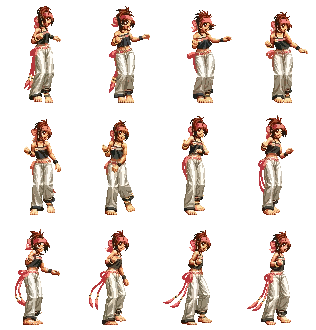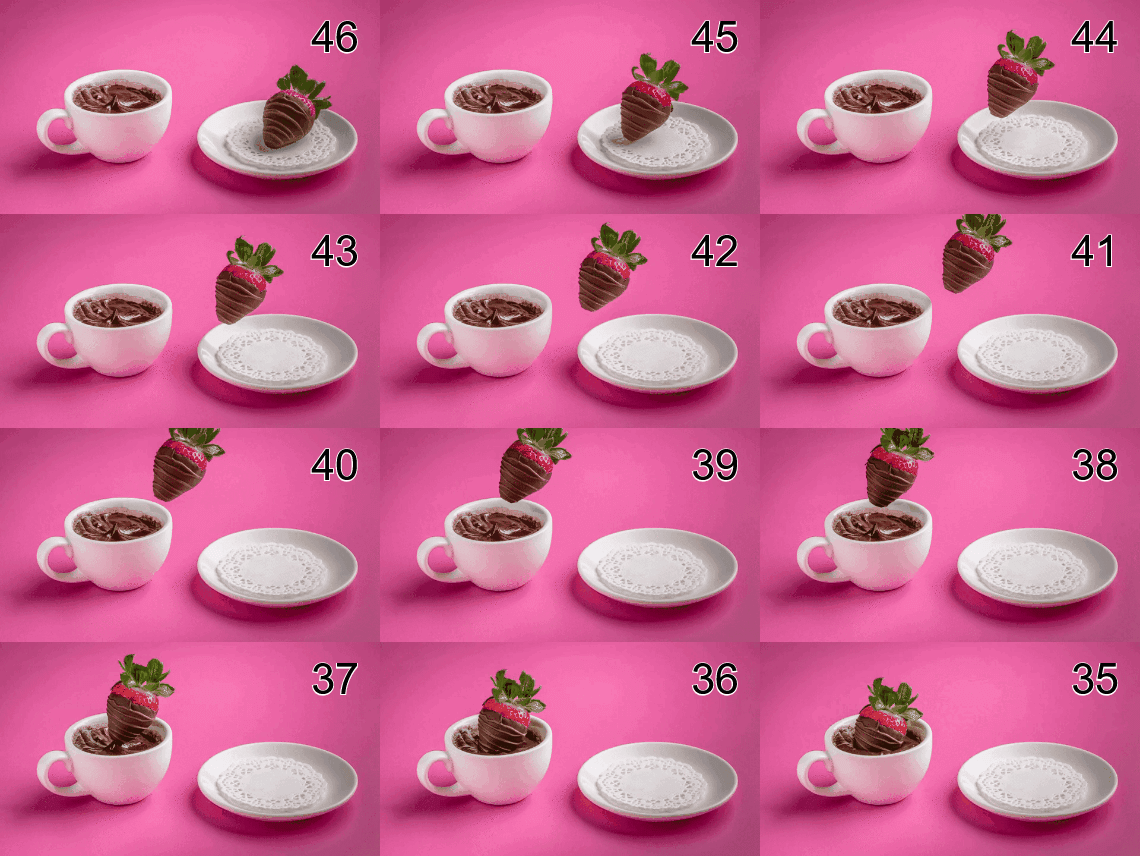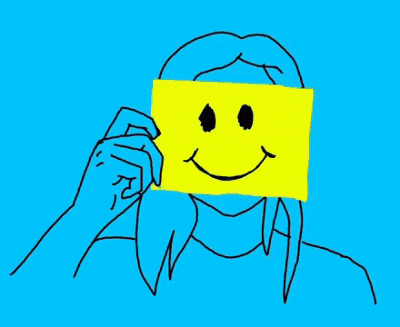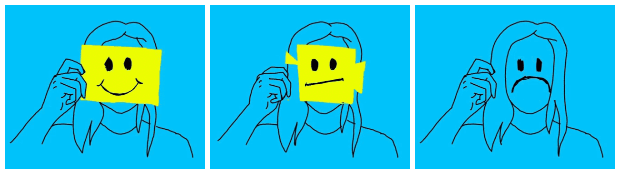World's simplest online GIF to PNG sequence converter. Just upload your GIF file to the input editor, and you'll instantly get a single PNG image with all frames arranged in a customizable grid. In the tool options, you can select specific frames to export, define the grid layout using rows and columns, adjust the scaling of each frame, and customize the background, padding, and gap between the images. Free, quick, and very powerful. Created with love by team Browserling.
World's simplest online GIF to PNG sequence converter. Just upload your GIF file to the input editor, and you'll instantly get a single PNG image with all frames arranged in a customizable grid. In the tool options, you can select specific frames to export, define the grid layout using rows and columns, adjust the scaling of each frame, and customize the background, padding, and gap between the images. Free, quick, and very powerful. Created with love by team Browserling.
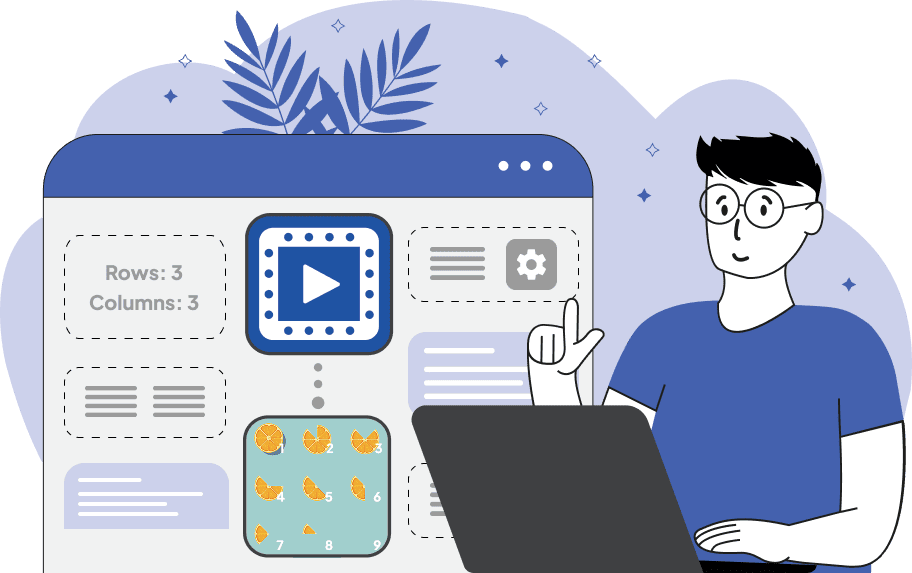
This tool converts any GIF animation into a series of individual PNG images, organized as a single sequential image. Such a PNG sequence is highly useful for analyzing and studying the details of an animation frame-by-frame, extracting specific moments, or preparing frames for editing. After uploading a GIF to the tool, you can immediately preview it in motion. Use the player activation checkbox to play the GIF in the preview. You can slow down or speed up the animation by adjusting the frame duration in milliseconds (e.g., 500 milliseconds means each frame will be shown for half a second, making the GIF quite slow). You can also choose to play the GIF in reverse order, which is useful if you want to analyze the ending of the animation first. The next step is selecting which frames to convert into PNG images. In the frame selection field, you can specify individual frames, ranges of frames, or a combination of both. For example, entering "2, 5-7, 10" will extract frames 2, 5, 6, 7, and 10 from the GIF. To include all frames, simply enter an asterisk ("*"), and the tool will generate a complete set of PNG images from the entire animation. Once the frames are selected, you can arrange them on the canvas. You can specify the exact number of rows or columns to create a grid. For example, if you have 10 frames and set "Columns: 5", the tool will automatically create 2 rows to fit all images. If both fields are left empty, the system will automatically generate an optimal, compact, nearly square arrangement. To keep track of each frame's original position in the GIF, you can enable frame indexing. This will overlay the frame number directly on each PNG. You can also choose the position of the number: top left, top right, bottom left, or bottom right. The appearance of the generated PNG sequence can be further customized using the canvas and sizing options. You can set the canvas background color to fill the space behind and between frames, add padding around the entire sequence, and define the gap between individual PNG frames. If your GIF contains very small or very large frames, the scaling function allows you to proportionally resize each PNG image. Entering "100%" keeps the original size, while values like "75%" or "150%" will decrease or increase the frames accordingly. The information panels at the bottom provide useful technical details about your original GIF (size, frame count, and delays) and the resulting PNG sequence (frame dimensions and total size). Png-abulous!
This tool converts any GIF animation into a series of individual PNG images, organized as a single sequential image. Such a PNG sequence is highly useful for analyzing and studying the details of an animation frame-by-frame, extracting specific moments, or preparing frames for editing. After uploading a GIF to the tool, you can immediately preview it in motion. Use the player activation checkbox to play the GIF in the preview. You can slow down or speed up the animation by adjusting the frame duration in milliseconds (e.g., 500 milliseconds means each frame will be shown for half a second, making the GIF quite slow). You can also choose to play the GIF in reverse order, which is useful if you want to analyze the ending of the animation first. The next step is selecting which frames to convert into PNG images. In the frame selection field, you can specify individual frames, ranges of frames, or a combination of both. For example, entering "2, 5-7, 10" will extract frames 2, 5, 6, 7, and 10 from the GIF. To include all frames, simply enter an asterisk ("*"), and the tool will generate a complete set of PNG images from the entire animation. Once the frames are selected, you can arrange them on the canvas. You can specify the exact number of rows or columns to create a grid. For example, if you have 10 frames and set "Columns: 5", the tool will automatically create 2 rows to fit all images. If both fields are left empty, the system will automatically generate an optimal, compact, nearly square arrangement. To keep track of each frame's original position in the GIF, you can enable frame indexing. This will overlay the frame number directly on each PNG. You can also choose the position of the number: top left, top right, bottom left, or bottom right. The appearance of the generated PNG sequence can be further customized using the canvas and sizing options. You can set the canvas background color to fill the space behind and between frames, add padding around the entire sequence, and define the gap between individual PNG frames. If your GIF contains very small or very large frames, the scaling function allows you to proportionally resize each PNG image. Entering "100%" keeps the original size, while values like "75%" or "150%" will decrease or increase the frames accordingly. The information panels at the bottom provide useful technical details about your original GIF (size, frame count, and delays) and the resulting PNG sequence (frame dimensions and total size). Png-abulous!
In this example, we upload the GIF animation of Momoko from The King of Fighters series to create a complete PNG sequence. By setting the frame range to "*" (all frames), we extract every single frame without filtering. Since we did not specify the number of rows or columns, the program automatically arranges the extracted frames on the canvas, attempting to create a nearly square arrangement. As a result, we obtain a single output PNG containing the entire sequence of Momoko's dance movements. (Source: SNK.)
In this example, we convert a GIF of a strawberry being dipped into melted chocolate into a PNG frame sequence. We extract a specific range of 12 frames (from frame 35 to 46). Since these frames occur at the end of the GIF, we activate the "reversed" playback mode, which also outputs the PNG frames in reverse order (from 46 to 35). To prevent confusion about the order, we enable the frame numbering option, placing the original frame indices in the top-right corner of each resulting PNG. We also structure the output PNG sequence into 3 columns for a neat presentation. (Source: Pexels.)
In this example, we turn a looping animation of a smiling mask into a concise PNG sequence that captures its key moments. We extract only three frames – the first, middle (12th), and last (24th) – and display them side by side with small padding and gaps on a white background. We also apply a 50% scale to minimize the overall output size. (Source: Pexels.)
Edit a PNG in your browser.
Compare two or more PNG images.
Convert a PNG image to an AV1 image (AVIF).
Convert an AV1 image (AVIF) to a PNG image.
Convert a PNG image to a High Efficiency Image File (HEIF).
Convert a Hide Efficiency Image File (HEIF) to a PNG image.
Convert a PNG image to an ICO icon.
Convert a PNG image to a TIFF image.
Convert a TIFF image to a PNG image.
Convert a PNG image to a PIK image.
Convert a PIK image to a PNG image.
Convert a PNG image to a PPM image.
Convert a PPM image to a PNG image.
Convert a PNG image to a BPG image.
Convert a BPG image to a PNG image.
Convert a PNG image to a FLIF image.
Convert a FLIF image to a PNG image.
Convert a PNG image to a Paint.net file.
Convert a Paint.net file to a PNG image.
Convert a PNG image to a Photoshop file.
Convert a Photoshop file to a PNG image.
Convert a PNG image to an SVG image.
Convert a PNG image to an PDF document.
Convert a PDF document to a PNG image (or multiple images).
Convert a PNG image to an EPS file.
Convert an EPS file to a PNG image (or multiple images).
Convert a PNG image to a JFIF image.
Convert a JFIF image to a PNG image.
Convert a PNG image to raw RGB values.
Convert RGB values to a PNG image.
Convert a PNG image to raw BGR values.
Convert BGR values to a PNG image.
Convert a PNG image to raw RGBA values.
Convert RGBA values to a PNG image.
Convert a PNG image to raw BGRA values.
Convert BGRA values to a PNG image.
Convert multiple PNGs to a GIF animation.
Convert an APNG animation to a GIF image.
Convert a GIF animation to an APNG image.
Convert an APNG image to a Webp image.
Convert a Webp image to an APNG image.
Convert an APNG image to an MP4 video.
Convert an MP4 video to an APNG image.
Convert an APNG image to an AVI video.
Convert an AVI video to an APNG image.
Convert an APNG image to a WMV video.
Convert an WMV video to an APNG image.
Extract all frames from an APNG image.
Play a PNG animation (APNG) frame by frame.
Change the playback speed of an animated PNG (APNG).
Change how many times an animated PNG loops.
Reverse the order of frames in an animated PNG (APNG).
Created animated PNGs (APNGs) from input images.
Check if the given PNG file is an animated PNG file (APNG).
Create a sprite sheet from all animated PNG (APNG) frames.
Create an animated PNG (APNG) from a sprite sheet.
Create Excel art from a PNG image.
Randomly distort data in a PNG file to make a glitched PNG.
Find all grayscale pixels in a PNG (grayscale mask).
Find all color pixels in a PNG (color mask).
Invert the alpha channel values in a PNG.
Break a PNG image into multiple pieces.
Generate a slideshow animation from multiple PNGs.
Generate a mosaic wall from multiple PNGs.
Convert a PNG into a hexagonal grid of pixels.
Convert a PNG into a triangular grid of pixels.
Create a Voronoi diagram from a PNG image.
Darken PNG corners compared to its center.
Create multiple reflections of a PNG.
Apply a Bayer filter on a PNG.
Make a PNG look like it was taken via night vision goggles.
Make a PNG look like it's spherical.
Run a PNG through the Mobius Transform.
Convert between RGB, CMYK, HSV, and HSL color spaces.
Convert between 8-bit, 16-bit, 24-bit, and 32-bit PNG depths.
Remove dithering from a PNG image.
Convert a PNG to an ASCII art image.
Convert ASCII art to a PNG image.
Convert a PNG to an ANSI art image.
Convert ANSI art to a PNG image.
Convert a PNG to a Braille art image.
Convert Braille art to a PNG image.
Create a PNG image from the given bytes.
Convert a PNG image to bytes.
Increase the quality of a PNG image.
Extract a 2d slice from a PNG.
Create a PNG that contains all possible RGB colors.
Find all textual information in a PNG image and extract it.
Given any 2D PNG, add 3rd dimension to it.
Quickly erase text (labels, captions) from a PNG.
Quickly delete a watermark from a PNG.
Salvage a PNG that has bad bytes in it and doesn't open.
Conceal a secret message in a PNG image.
Update meta data of a PNG file.
Delete meta data from a PNG picture.
Check if the given file is a valid PNG without errors.
Subscribe to our updates. We'll let you know when we release new tools, features, and organize online workshops.
Enter your email here
We're Browserling — a friendly and fun cross-browser testing company powered by alien technology. At Browserling we love to make people's lives easier, so we created this collection of online PNG tools. We created the simplest possible user interface for our tools and they are now used by millions of users every month. Behind the scenes, our online PNG tools are actually powered by our web developer tools that we created over the last couple of years. Check them out!