World's simplest online Portable Network Graphics (PNG) placeholder image generator. Just set the exact pixel dimensions of the placeholder, choose the necessary fill color, and you'll get a custom placeholder image for your projects. Free, quick, and very powerful. Created with love by team Browserling.
World's simplest online Portable Network Graphics (PNG) placeholder image generator. Just set the exact pixel dimensions of the placeholder, choose the necessary fill color, and you'll get a custom placeholder image for your projects. Free, quick, and very powerful. Created with love by team Browserling.
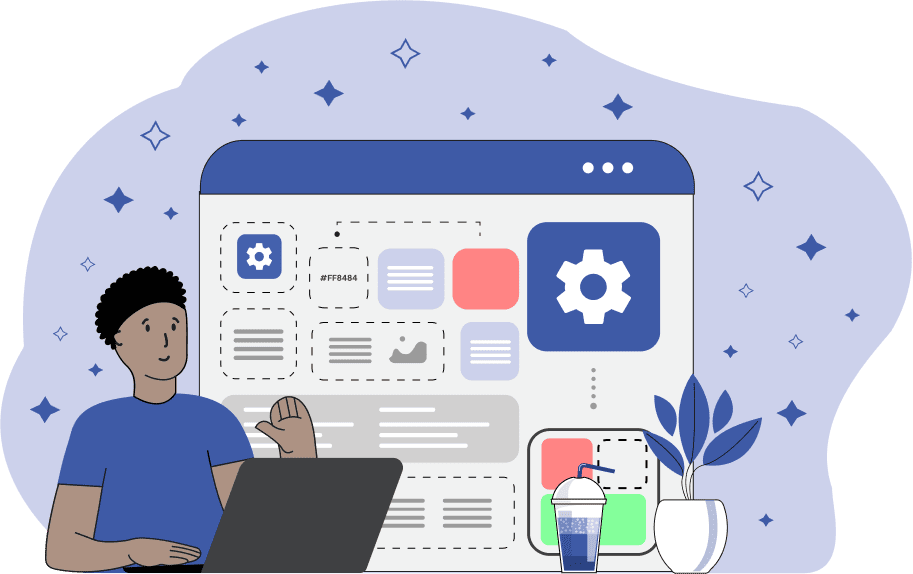
This browser-based program creates simple placeholder images in PNG format. A placeholder is a temporary image that's used in place of the final artwork. It's useful when testing the structure of a website, an app interface, or a presentation before the real image is ready. The PNG format is well-suited for placeholders because it supports both full transparency and alpha-transparency, and the PNG files are universal, so they easily integrate into any web or UI project. When you create a placeholder, make sure it matches the exact size of the future image. In the tool options, you'll find the "Width" and "Height" options, and here you can set the exact dimensions down to the pixel. Common placeholder sizes include 150×150px for thumbnails, 300×250px for small banners, 640×480px for medium banners, 1024×768px for presentation images, and 1920×1080px for full-width headers or backgrounds. The "Background Color" option lets you control the background color of the placeholder. Common placeholder colors include light gray (#cccccc), dark gray (#999999), white (#ffffff), black (#000000), and transparent. You can pick a shade from the attached color palette (located next to the option) and also adjust the alpha channel value there. Alternatively, you can enter a color by its name, hex code, or RGB(A) value. When the alpha value is "1", the placeholder's background is fully opaque. When the alpha value is between "0" and "1", the PNG's background becomes semi-transparent. When the alpha value is "0" or the color name "transparent" is used, the placeholder becomes completely transparent. Png-abulous!
This browser-based program creates simple placeholder images in PNG format. A placeholder is a temporary image that's used in place of the final artwork. It's useful when testing the structure of a website, an app interface, or a presentation before the real image is ready. The PNG format is well-suited for placeholders because it supports both full transparency and alpha-transparency, and the PNG files are universal, so they easily integrate into any web or UI project. When you create a placeholder, make sure it matches the exact size of the future image. In the tool options, you'll find the "Width" and "Height" options, and here you can set the exact dimensions down to the pixel. Common placeholder sizes include 150×150px for thumbnails, 300×250px for small banners, 640×480px for medium banners, 1024×768px for presentation images, and 1920×1080px for full-width headers or backgrounds. The "Background Color" option lets you control the background color of the placeholder. Common placeholder colors include light gray (#cccccc), dark gray (#999999), white (#ffffff), black (#000000), and transparent. You can pick a shade from the attached color palette (located next to the option) and also adjust the alpha channel value there. Alternatively, you can enter a color by its name, hex code, or RGB(A) value. When the alpha value is "1", the placeholder's background is fully opaque. When the alpha value is between "0" and "1", the PNG's background becomes semi-transparent. When the alpha value is "0" or the color name "transparent" is used, the placeholder becomes completely transparent. Png-abulous!
In this example, we generate a miniature placeholder PNG sized at just 16×16 pixels. This size is commonly used to reserve space for app icons during early UI design stages. To clearly see the placeholders in the app, we also set the background fill to the color "royalblue", which matches the company's brand accent color.
In this example, we create a PNG skeleton screen (also known as a skeleton loader), which is a visual placeholder used to simulate the content loading progress. We set the width to 400 pixels and the height to 600 pixels, matching the shape of the user's profile card. The background color is set to translucent light-gray with an alpha value of 0.6, making it appear partially transparent. When used on a website, this placeholder gives users a visual cue that more information is on its way.
In this example, we create a fully transparent placeholder image to act as an invisible layout element. The width is set to 1920 pixels, matching the full HD screen width, and the height is set to just 100 pixels, making it suitable for horizontal header separation. We set the background color to "transparent", which makes the PNG fully transparent.
Edit a PNG in your browser.
Compare two or more PNG images.
Convert a PNG image to an AV1 image (AVIF).
Convert an AV1 image (AVIF) to a PNG image.
Convert a PNG image to a High Efficiency Image File (HEIF).
Convert a Hide Efficiency Image File (HEIF) to a PNG image.
Convert a PNG image to an ICO icon.
Convert a PNG image to a TIFF image.
Convert a TIFF image to a PNG image.
Convert a PNG image to a PIK image.
Convert a PIK image to a PNG image.
Convert a PNG image to a PPM image.
Convert a PPM image to a PNG image.
Convert a PNG image to a BPG image.
Convert a BPG image to a PNG image.
Convert a PNG image to a FLIF image.
Convert a FLIF image to a PNG image.
Convert a PNG image to a Paint.net file.
Convert a Paint.net file to a PNG image.
Convert a PNG image to a Photoshop file.
Convert a Photoshop file to a PNG image.
Convert a PNG image to an SVG image.
Convert a PNG image to an PDF document.
Convert a PDF document to a PNG image (or multiple images).
Convert a PNG image to an EPS file.
Convert an EPS file to a PNG image (or multiple images).
Convert a PNG image to a JFIF image.
Convert a JFIF image to a PNG image.
Convert a PNG image to raw RGB values.
Convert RGB values to a PNG image.
Convert a PNG image to raw BGR values.
Convert BGR values to a PNG image.
Convert a PNG image to raw RGBA values.
Convert RGBA values to a PNG image.
Convert a PNG image to raw BGRA values.
Convert BGRA values to a PNG image.
Convert multiple PNGs to a GIF animation.
Convert an APNG animation to a GIF image.
Convert a GIF animation to an APNG image.
Convert an APNG image to a Webp image.
Convert a Webp image to an APNG image.
Convert an APNG image to an MP4 video.
Convert an MP4 video to an APNG image.
Convert an APNG image to an AVI video.
Convert an AVI video to an APNG image.
Convert an APNG image to a WMV video.
Convert an WMV video to an APNG image.
Extract all frames from an APNG image.
Play a PNG animation (APNG) frame by frame.
Change the playback speed of an animated PNG (APNG).
Change how many times an animated PNG loops.
Reverse the order of frames in an animated PNG (APNG).
Created animated PNGs (APNGs) from input images.
Check if the given PNG file is an animated PNG file (APNG).
Create a sprite sheet from all animated PNG (APNG) frames.
Create an animated PNG (APNG) from a sprite sheet.
Create Excel art from a PNG image.
Randomly distort data in a PNG file to make a glitched PNG.
Find all grayscale pixels in a PNG (grayscale mask).
Find all color pixels in a PNG (color mask).
Invert the alpha channel values in a PNG.
Break a PNG image into multiple pieces.
Generate a slideshow animation from multiple PNGs.
Generate a mosaic wall from multiple PNGs.
Convert a PNG into a hexagonal grid of pixels.
Convert a PNG into a triangular grid of pixels.
Create a Voronoi diagram from a PNG image.
Darken PNG corners compared to its center.
Create multiple reflections of a PNG.
Apply a Bayer filter on a PNG.
Make a PNG look like it was taken via night vision goggles.
Make a PNG look like it's spherical.
Run a PNG through the Mobius Transform.
Convert between RGB, CMYK, HSV, and HSL color spaces.
Convert between 8-bit, 16-bit, 24-bit, and 32-bit PNG depths.
Remove dithering from a PNG image.
Convert a PNG to an ASCII art image.
Convert ASCII art to a PNG image.
Convert a PNG to an ANSI art image.
Convert ANSI art to a PNG image.
Convert a PNG to a Braille art image.
Convert Braille art to a PNG image.
Create a PNG image from the given bytes.
Convert a PNG image to bytes.
Increase the quality of a PNG image.
Extract a 2d slice from a PNG.
Create a PNG that contains all possible RGB colors.
Find all textual information in a PNG image and extract it.
Given any 2D PNG, add 3rd dimension to it.
Quickly erase text (labels, captions) from a PNG.
Quickly delete a watermark from a PNG.
Salvage a PNG that has bad bytes in it and doesn't open.
Conceal a secret message in a PNG image.
Update meta data of a PNG file.
Delete meta data from a PNG picture.
Check if the given file is a valid PNG without errors.
Subscribe to our updates. We'll let you know when we release new tools, features, and organize online workshops.
Enter your email here
We're Browserling — a friendly and fun cross-browser testing company powered by alien technology. At Browserling we love to make people's lives easier, so we created this collection of online PNG tools. We created the simplest possible user interface for our tools and they are now used by millions of users every month. Behind the scenes, our online PNG tools are actually powered by our web developer tools that we created over the last couple of years. Check them out!