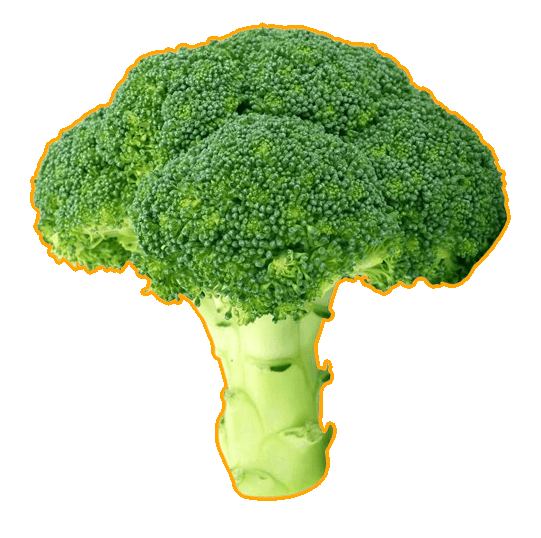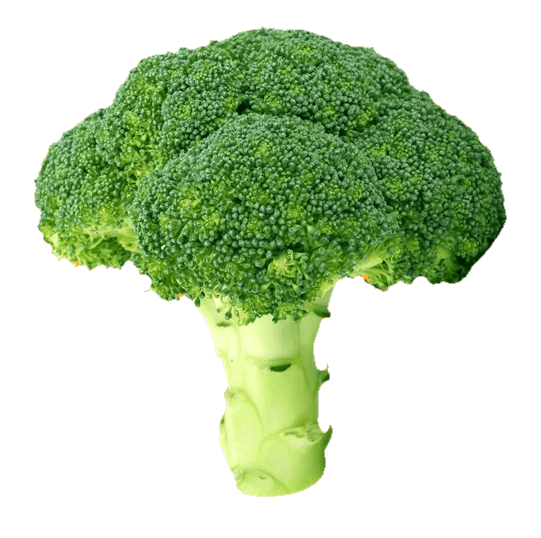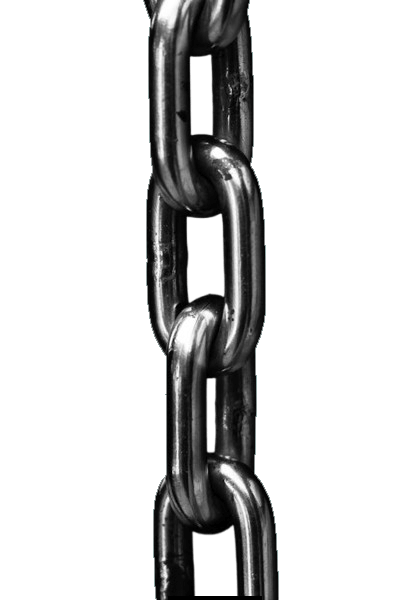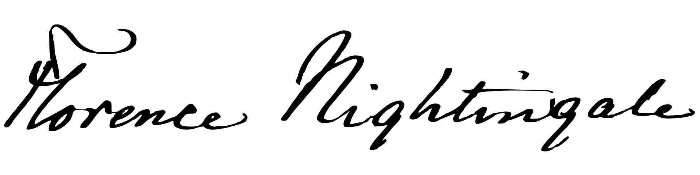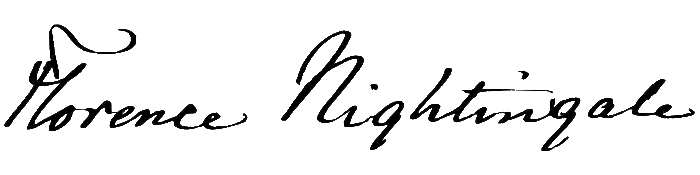World's simplest online feathered PNG edge maker. Just import your transparent PNG image in the editor on the left, and you will instantly get a new PNG with smooth, anti-aliased edges on the right. Free, quick, and very powerful. Import a PNG – get smooth PNG edges. Created with love by team Browserling.
World's simplest online feathered PNG edge maker. Just import your transparent PNG image in the editor on the left, and you will instantly get a new PNG with smooth, anti-aliased edges on the right. Free, quick, and very powerful. Import a PNG – get smooth PNG edges. Created with love by team Browserling.
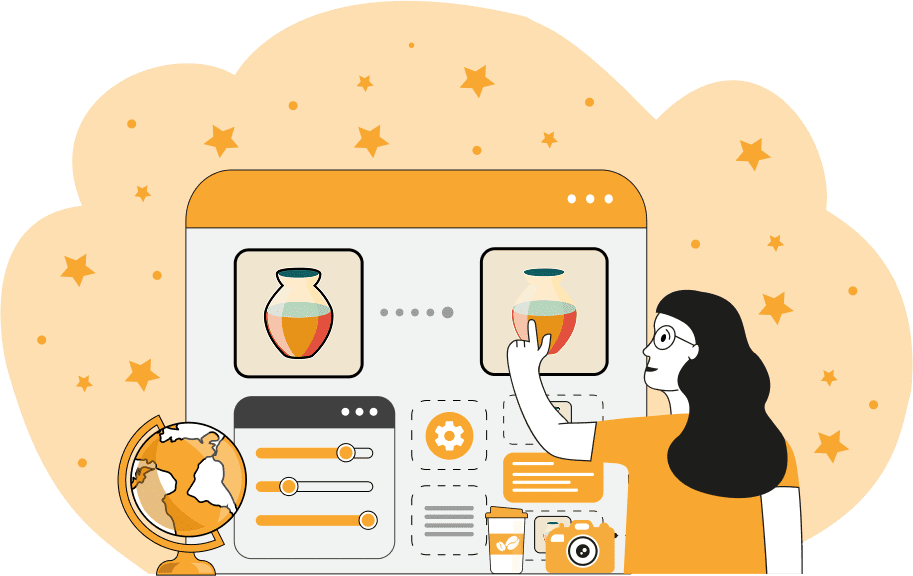
This browser-based utility softens the edges of PNG (Portable Network Graphics) images. It works with PNGs that have a transparent background, and the edge smoothing effect is applied to all pixels that are in direct contact with the transparent background pixels. This tool is needed because often, when the background is removed from a PNG, the object's edges (such as transparent sticker edges) can look rough, pixelated, or have leftover colors from the original background. Also, when these images are placed over new backgrounds (especially with contrasting colors), those rough or discolored edges become even more noticeable. With this tool, you can feather those edges, remove unwanted outlines, and create a soft, blended transition between the object and the transparent background. If the edges of the objects in a PNG are very pixelated, use the "Soft Feathering" option. Simply set the feathering radius, and the program will make the pixels in that area semi-transparent. This setting creates a more natural-looking PNG that is easier to place into a new scene. If your PNG file has a visible outline or a harsh halo around the objects, enable the "Hard Feathering" setting. This setting makes the pixels around the objects fully transparent, effectively erasing a solid border. For more complex cases, such as thin lines or unclean pixels going deep inside the objects' crevices, enable the "Advanced Feathering" option. With this feature, you can specify a "Color to Feather" and the tool will search for and erase all pixels of that color within the crevices. You can also adjust the "Color Range" option to control how closely a pixel's color must match the specified color to be removed. Additionally, you can choose a "Color Matching Method" for the most accurate results. Finally, you can control the maximum "Removal Depth" to prevent the tool from going too far into the crevices of the image. To feather PNG edges correctly across different image shapes and scenarios, you can use two additional options that help you control where the feathering effect applies. The "Apply Outer Feathering" option ensures that the feathering affects only the external boundary of PNG objects, leaving any inner transparent parts untouched. The "Feather Image Borders" option allows the feathering to include pixels that touch the canvas of the PNG image itself, even if they aren't transparent. Png-abulous!
This browser-based utility softens the edges of PNG (Portable Network Graphics) images. It works with PNGs that have a transparent background, and the edge smoothing effect is applied to all pixels that are in direct contact with the transparent background pixels. This tool is needed because often, when the background is removed from a PNG, the object's edges (such as transparent sticker edges) can look rough, pixelated, or have leftover colors from the original background. Also, when these images are placed over new backgrounds (especially with contrasting colors), those rough or discolored edges become even more noticeable. With this tool, you can feather those edges, remove unwanted outlines, and create a soft, blended transition between the object and the transparent background. If the edges of the objects in a PNG are very pixelated, use the "Soft Feathering" option. Simply set the feathering radius, and the program will make the pixels in that area semi-transparent. This setting creates a more natural-looking PNG that is easier to place into a new scene. If your PNG file has a visible outline or a harsh halo around the objects, enable the "Hard Feathering" setting. This setting makes the pixels around the objects fully transparent, effectively erasing a solid border. For more complex cases, such as thin lines or unclean pixels going deep inside the objects' crevices, enable the "Advanced Feathering" option. With this feature, you can specify a "Color to Feather" and the tool will search for and erase all pixels of that color within the crevices. You can also adjust the "Color Range" option to control how closely a pixel's color must match the specified color to be removed. Additionally, you can choose a "Color Matching Method" for the most accurate results. Finally, you can control the maximum "Removal Depth" to prevent the tool from going too far into the crevices of the image. To feather PNG edges correctly across different image shapes and scenarios, you can use two additional options that help you control where the feathering effect applies. The "Apply Outer Feathering" option ensures that the feathering affects only the external boundary of PNG objects, leaving any inner transparent parts untouched. The "Feather Image Borders" option allows the feathering to include pixels that touch the canvas of the PNG image itself, even if they aren't transparent. Png-abulous!
In this example, we feather the edges of a green broccoli PNG sticker on a transparent background. The input PNG has a noticeable orange outline left from its previous background. Since these leftover pixels are solid and wide, simple soft feathering isn't enough. We apply hard feathering with a radius of 4 pixels to completely erase the harsh border. To avoid jagged edges after cleanup, we also apply soft feathering with a radius of 2 pixels, which makes nearby pixels semi-transparent and allows the broccoli to blend naturally into any new background. (Source: Pexels.)
This example shows a PNG image of a metal chain with a glow effect. Upon closer inspection, you can see that the glow only appears on the outside of the chain and not within the rings. To avoid feathering the inner pixels that don't have glow, we activate the "Apply Outer Feathering" option. You can also notice that the chain pixels touch the top and bottom edges of the whole PNG image, so to preserve them, we turn off the "Feather Image Borders" option. After defining the feathering areas, we run the feathering algorithm: we completely remove a 14-pixel-wide outer line by using the "Hard Feathering Radius" option, then we add a 2-pixel-wide anti-aliasing to the remaining edge pixels with the "Soft Feathering Radius" option. Furthermore, we enable the "Advanced Feathering" option with the "Removal Depth" set to 20 pixels to soften pixels in the crevices of chain connection points. The "Feathering Color" option is left empty, allowing the tool to automatically detect the edge color for the advanced feathering. We only set the "Color Range" to 50% and select the "Delta-E Tone Match" algorithm. (Source: Pexels.)
In this example, we apply feathering to Florence Nightingale's digital signature in PNG format. The scan still contains many white pixels around the black ink, which are a leftover from an incomplete background removal. To make it usable and delicately clean it, we select the advanced feathering mode. We specify "white" as the color to remove, set a high color range of 90% (since black ink and white paper are highly contrasting), and use the Euclidean color comparison method. Additionally, we create smooth signature edges by applying soft feathering with a radius of just 1 pixel to preserve the thin pen strokes. (Source: Wikipedia.)
Edit a PNG in your browser.
Compare two or more PNG images.
Convert a PNG image to an AV1 image (AVIF).
Convert an AV1 image (AVIF) to a PNG image.
Convert a PNG image to a High Efficiency Image File (HEIF).
Convert a Hide Efficiency Image File (HEIF) to a PNG image.
Convert a PNG image to an ICO icon.
Convert a PNG image to a TIFF image.
Convert a TIFF image to a PNG image.
Convert a PNG image to a PIK image.
Convert a PIK image to a PNG image.
Convert a PNG image to a PPM image.
Convert a PPM image to a PNG image.
Convert a PNG image to a BPG image.
Convert a BPG image to a PNG image.
Convert a PNG image to a FLIF image.
Convert a FLIF image to a PNG image.
Convert a PNG image to a Paint.net file.
Convert a Paint.net file to a PNG image.
Convert a PNG image to a Photoshop file.
Convert a Photoshop file to a PNG image.
Convert a PNG image to an SVG image.
Convert a PNG image to an PDF document.
Convert a PDF document to a PNG image (or multiple images).
Convert a PNG image to an EPS file.
Convert an EPS file to a PNG image (or multiple images).
Convert a PNG image to a JFIF image.
Convert a JFIF image to a PNG image.
Convert a PNG image to raw RGB values.
Convert RGB values to a PNG image.
Convert a PNG image to raw BGR values.
Convert BGR values to a PNG image.
Convert a PNG image to raw RGBA values.
Convert RGBA values to a PNG image.
Convert a PNG image to raw BGRA values.
Convert BGRA values to a PNG image.
Convert multiple PNGs to a GIF animation.
Convert an APNG animation to a GIF image.
Convert a GIF animation to an APNG image.
Convert an APNG image to a Webp image.
Convert a Webp image to an APNG image.
Convert an APNG image to an MP4 video.
Convert an MP4 video to an APNG image.
Convert an APNG image to an AVI video.
Convert an AVI video to an APNG image.
Convert an APNG image to a WMV video.
Convert an WMV video to an APNG image.
Extract all frames from an APNG image.
Play a PNG animation (APNG) frame by frame.
Change the playback speed of an animated PNG (APNG).
Change how many times an animated PNG loops.
Reverse the order of frames in an animated PNG (APNG).
Created animated PNGs (APNGs) from input images.
Check if the given PNG file is an animated PNG file (APNG).
Create a sprite sheet from all animated PNG (APNG) frames.
Create an animated PNG (APNG) from a sprite sheet.
Create Excel art from a PNG image.
Randomly distort data in a PNG file to make a glitched PNG.
Find all grayscale pixels in a PNG (grayscale mask).
Find all color pixels in a PNG (color mask).
Invert the alpha channel values in a PNG.
Break a PNG image into multiple pieces.
Generate a slideshow animation from multiple PNGs.
Generate a mosaic wall from multiple PNGs.
Convert a PNG into a hexagonal grid of pixels.
Convert a PNG into a triangular grid of pixels.
Create a Voronoi diagram from a PNG image.
Darken PNG corners compared to its center.
Create multiple reflections of a PNG.
Apply a Bayer filter on a PNG.
Make a PNG look like it was taken via night vision goggles.
Make a PNG look like it's spherical.
Run a PNG through the Mobius Transform.
Convert between RGB, CMYK, HSV, and HSL color spaces.
Convert between 8-bit, 16-bit, 24-bit, and 32-bit PNG depths.
Remove dithering from a PNG image.
Convert a PNG to an ASCII art image.
Convert ASCII art to a PNG image.
Convert a PNG to an ANSI art image.
Convert ANSI art to a PNG image.
Convert a PNG to a Braille art image.
Convert Braille art to a PNG image.
Create a PNG image from the given bytes.
Convert a PNG image to bytes.
Increase the quality of a PNG image.
Extract a 2d slice from a PNG.
Create a PNG that contains all possible RGB colors.
Find all textual information in a PNG image and extract it.
Given any 2D PNG, add 3rd dimension to it.
Quickly erase text (labels, captions) from a PNG.
Quickly delete a watermark from a PNG.
Salvage a PNG that has bad bytes in it and doesn't open.
Conceal a secret message in a PNG image.
Update meta data of a PNG file.
Delete meta data from a PNG picture.
Check if the given file is a valid PNG without errors.
Subscribe to our updates. We'll let you know when we release new tools, features, and organize online workshops.
Enter your email here
We're Browserling — a friendly and fun cross-browser testing company powered by alien technology. At Browserling we love to make people's lives easier, so we created this collection of online PNG tools. We created the simplest possible user interface for our tools and they are now used by millions of users every month. Behind the scenes, our online PNG tools are actually powered by our web developer tools that we created over the last couple of years. Check them out!