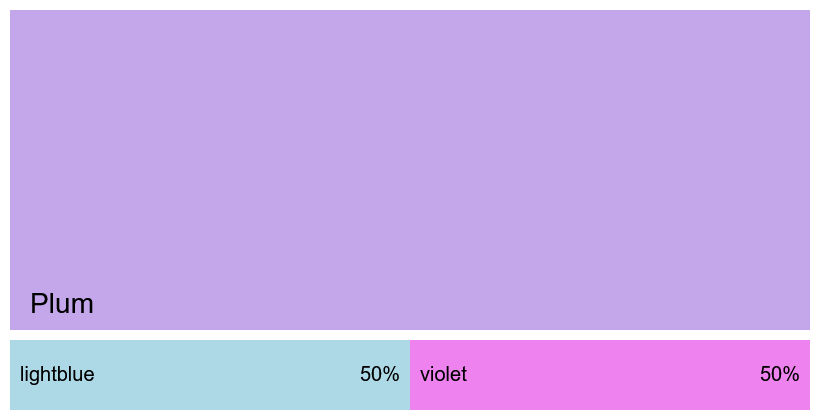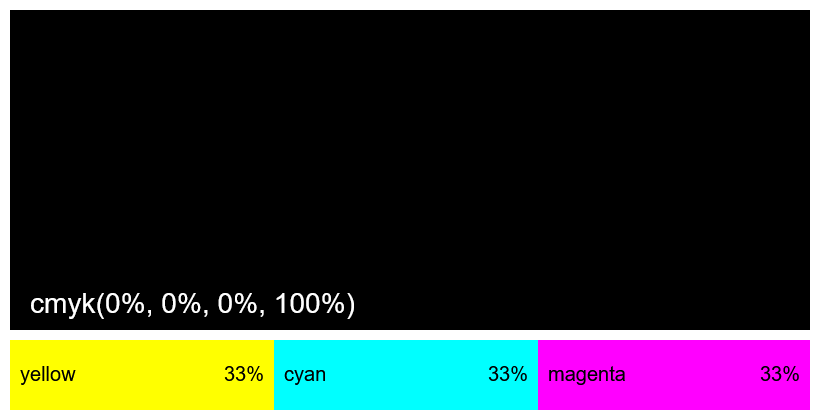World's simplest online average color calculator. Just provide a list of two, three, or more colors in the options (below), and the tool will find their average based on your selected calculation method. You can paste colors in HEX, RGB, RGBA, CMYK, HSL, LAB, LCH, and many other color formats, and also assign weights to each color. You can choose the averaging algorithm, such as Perceptual Average (for a result closer to real-world blending), Additive Average (for light), Subtractive Average (for pigments), and Weighted Averages in RGB, LAB, LCH, LRGB, or HSL color spaces. Free, quick, and very powerful. Created with love by team Browserling.
World's simplest online average color calculator. Just provide a list of two, three, or more colors in the options (below), and the tool will find their average based on your selected calculation method. You can paste colors in HEX, RGB, RGBA, CMYK, HSL, LAB, LCH, and many other color formats, and also assign weights to each color. You can choose the averaging algorithm, such as Perceptual Average (for a result closer to real-world blending), Additive Average (for light), Subtractive Average (for pigments), and Weighted Averages in RGB, LAB, LCH, LRGB, or HSL color spaces. Free, quick, and very powerful. Created with love by team Browserling.
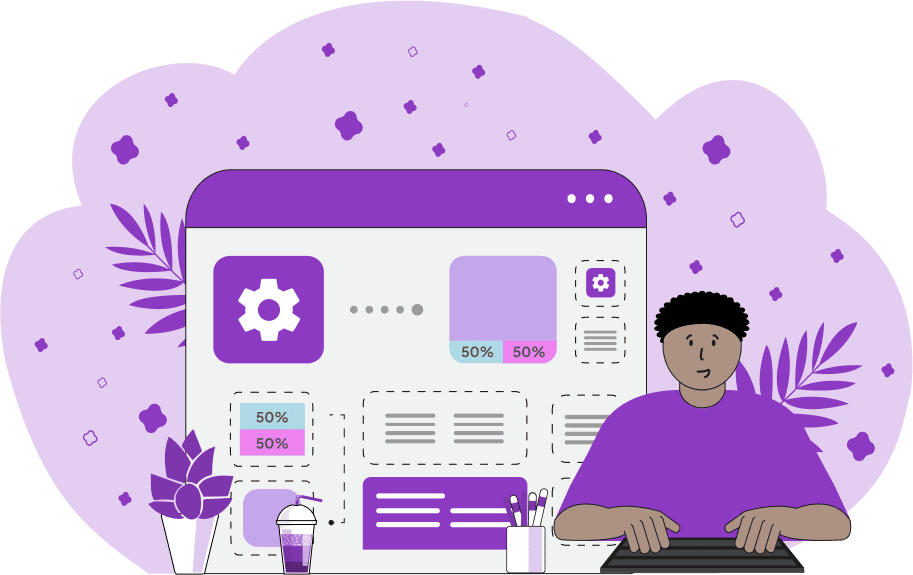
This tool finds the average color of two or more given colors. To use the tool, simply enter a list of colors (one on each line) in the color input field in the options. You can specify colors in many different formats, such as named HTML/CSS colors, hexadecimal codes, RGB, RGBA, HSL, LAB, CMYK, and many others. The tool also works with semi-transparent colors, which means you can average opaque, semi-transparent, and fully transparent values together. By default, each color contributes equally to the result (as if each color is used just once), but if you want one color to have more influence, you can assign it a weight parameter. For example, you can write "pink=2" to give the pink color weight of two (it means that the tool will take two parts of pink when blending colors together). This syntax also supports a space as a separator and it works with all color formats. For example, you can write "#ffc0cb 3" to give the hex color "#ffc0cb" a weight of 3. You can also enter the same color multiple times and the program will then treat it as if that color has been given additional weight. This weighting is visually represented on the screen, where heavier-weighted colors are displayed in larger proportions, and their exact percentage contribution is shown next to them (for instance, two equally weighted colors will both show as 50%). To compute the average, you can select from several methods: Perceptual Average (which closely simulates how human vision perceives the blending of real-world pigments), Additive Light Average (as if the colors were overlapping light sources), Subtractive Pigment Average (like layered inks in a printer or oil painting), or a range of Weighted Averages across different color spaces such as RGB, LAB, LCH, Linear RGB (LRGB), and HSL, each producing slightly different results depending on the underlying mathematical model. Once the calculation is complete, the resulting average color is displayed in the preview editor. To make it usable in other projects, you can add a custom label on it for identification. The final color code can also be copied as plain text from the tool's options. Png-abulous!
This tool finds the average color of two or more given colors. To use the tool, simply enter a list of colors (one on each line) in the color input field in the options. You can specify colors in many different formats, such as named HTML/CSS colors, hexadecimal codes, RGB, RGBA, HSL, LAB, CMYK, and many others. The tool also works with semi-transparent colors, which means you can average opaque, semi-transparent, and fully transparent values together. By default, each color contributes equally to the result (as if each color is used just once), but if you want one color to have more influence, you can assign it a weight parameter. For example, you can write "pink=2" to give the pink color weight of two (it means that the tool will take two parts of pink when blending colors together). This syntax also supports a space as a separator and it works with all color formats. For example, you can write "#ffc0cb 3" to give the hex color "#ffc0cb" a weight of 3. You can also enter the same color multiple times and the program will then treat it as if that color has been given additional weight. This weighting is visually represented on the screen, where heavier-weighted colors are displayed in larger proportions, and their exact percentage contribution is shown next to them (for instance, two equally weighted colors will both show as 50%). To compute the average, you can select from several methods: Perceptual Average (which closely simulates how human vision perceives the blending of real-world pigments), Additive Light Average (as if the colors were overlapping light sources), Subtractive Pigment Average (like layered inks in a printer or oil painting), or a range of Weighted Averages across different color spaces such as RGB, LAB, LCH, Linear RGB (LRGB), and HSL, each producing slightly different results depending on the underlying mathematical model. Once the calculation is complete, the resulting average color is displayed in the preview editor. To make it usable in other projects, you can add a custom label on it for identification. The final color code can also be copied as plain text from the tool's options. Png-abulous!
In this example, we find the perceptual average between two colors: light blue and violet. By selecting the perceptual method, the tool simulates how these two colors blend on paper. In the output, we choose to print the average color's closest English name, which is the "plum" color.
This example uses subtractive averaging to simulate how printing inks behave when layered. Yellow, cyan, and magenta are the primary colors in the CMYK model, and when they are combined in equal proportions, they absorb nearly all light, resulting in a deep black tone. This is also the principle used in computer printing, where CMY inks are combined to produce black.
This example computes an RGB average of three colors in different formats with assigned weights: "hotpink" with weight 1, "#87cefa" (light sky blue) with weight 2, and "rgba(60, 179, 113, 0.4)" (semi-transparent medium sea green) with weight 3. The weighted average method makes sure that colors with higher weights contribute more to the final result. As a result, hotpink accounts for about 17%, light sky blue for 33%, and medium sea green for 50%. Additionally, the last color is partially transparent (60% transparent), which affects the overall average of the alpha channel and makes the final color about 20% transparent.
Edit a PNG in your browser.
Compare two or more PNG images.
Convert a PNG image to an AV1 image (AVIF).
Convert an AV1 image (AVIF) to a PNG image.
Convert a PNG image to a High Efficiency Image File (HEIF).
Convert a Hide Efficiency Image File (HEIF) to a PNG image.
Convert a PNG image to an ICO icon.
Convert a PNG image to a TIFF image.
Convert a TIFF image to a PNG image.
Convert a PNG image to a PIK image.
Convert a PIK image to a PNG image.
Convert a PNG image to a PPM image.
Convert a PPM image to a PNG image.
Convert a PNG image to a BPG image.
Convert a BPG image to a PNG image.
Convert a PNG image to a FLIF image.
Convert a FLIF image to a PNG image.
Convert a PNG image to a Paint.net file.
Convert a Paint.net file to a PNG image.
Convert a PNG image to a Photoshop file.
Convert a Photoshop file to a PNG image.
Convert a PNG image to an SVG image.
Convert a PNG image to an PDF document.
Convert a PDF document to a PNG image (or multiple images).
Convert a PNG image to an EPS file.
Convert an EPS file to a PNG image (or multiple images).
Convert a PNG image to a JFIF image.
Convert a JFIF image to a PNG image.
Convert a PNG image to raw RGB values.
Convert RGB values to a PNG image.
Convert a PNG image to raw BGR values.
Convert BGR values to a PNG image.
Convert a PNG image to raw RGBA values.
Convert RGBA values to a PNG image.
Convert a PNG image to raw BGRA values.
Convert BGRA values to a PNG image.
Convert multiple PNGs to a GIF animation.
Convert an APNG animation to a GIF image.
Convert a GIF animation to an APNG image.
Convert an APNG image to a Webp image.
Convert a Webp image to an APNG image.
Convert an APNG image to an MP4 video.
Convert an MP4 video to an APNG image.
Convert an APNG image to an AVI video.
Convert an AVI video to an APNG image.
Convert an APNG image to a WMV video.
Convert an WMV video to an APNG image.
Extract all frames from an APNG image.
Play a PNG animation (APNG) frame by frame.
Change the playback speed of an animated PNG (APNG).
Change how many times an animated PNG loops.
Reverse the order of frames in an animated PNG (APNG).
Created animated PNGs (APNGs) from input images.
Check if the given PNG file is an animated PNG file (APNG).
Create a sprite sheet from all animated PNG (APNG) frames.
Create an animated PNG (APNG) from a sprite sheet.
Create Excel art from a PNG image.
Randomly distort data in a PNG file to make a glitched PNG.
Find all grayscale pixels in a PNG (grayscale mask).
Find all color pixels in a PNG (color mask).
Invert the alpha channel values in a PNG.
Break a PNG image into multiple pieces.
Generate a slideshow animation from multiple PNGs.
Generate a mosaic wall from multiple PNGs.
Convert a PNG into a hexagonal grid of pixels.
Convert a PNG into a triangular grid of pixels.
Create a Voronoi diagram from a PNG image.
Darken PNG corners compared to its center.
Create multiple reflections of a PNG.
Apply a Bayer filter on a PNG.
Make a PNG look like it was taken via night vision goggles.
Make a PNG look like it's spherical.
Run a PNG through the Mobius Transform.
Convert between RGB, CMYK, HSV, and HSL color spaces.
Convert between 8-bit, 16-bit, 24-bit, and 32-bit PNG depths.
Remove dithering from a PNG image.
Convert a PNG to an ASCII art image.
Convert ASCII art to a PNG image.
Convert a PNG to an ANSI art image.
Convert ANSI art to a PNG image.
Convert a PNG to a Braille art image.
Convert Braille art to a PNG image.
Create a PNG image from the given bytes.
Convert a PNG image to bytes.
Increase the quality of a PNG image.
Extract a 2d slice from a PNG.
Create a PNG that contains all possible RGB colors.
Find all textual information in a PNG image and extract it.
Given any 2D PNG, add 3rd dimension to it.
Quickly erase text (labels, captions) from a PNG.
Quickly delete a watermark from a PNG.
Salvage a PNG that has bad bytes in it and doesn't open.
Conceal a secret message in a PNG image.
Update meta data of a PNG file.
Delete meta data from a PNG picture.
Check if the given file is a valid PNG without errors.
Subscribe to our updates. We'll let you know when we release new tools, features, and organize online workshops.
Enter your email here
We're Browserling — a friendly and fun cross-browser testing company powered by alien technology. At Browserling we love to make people's lives easier, so we created this collection of online PNG tools. We created the simplest possible user interface for our tools and they are now used by millions of users every month. Behind the scenes, our online PNG tools are actually powered by our web developer tools that we created over the last couple of years. Check them out!